Manage email notifications sent to respondents
The email center is a centralized space that allows you to monitor the status of email notifications, and resend notifications to respondents when necessary.
- Use the first drop-down menu to switch between the type of email to consult (invitation, reminder, final).
- Use the second drop-down menu to filter the list based on the status of the email.
- Export data - Export the email status list as an Excel or CSV file to consult outside of BlueX. The exported file will only contain data based on your filters.
- View date and time - Switch between the checkmark view and date and time view for each email status displayed in the table.
- Select the options menu designated by the gear icon (
 ) to choose which columns to display.
) to choose which columns to display.
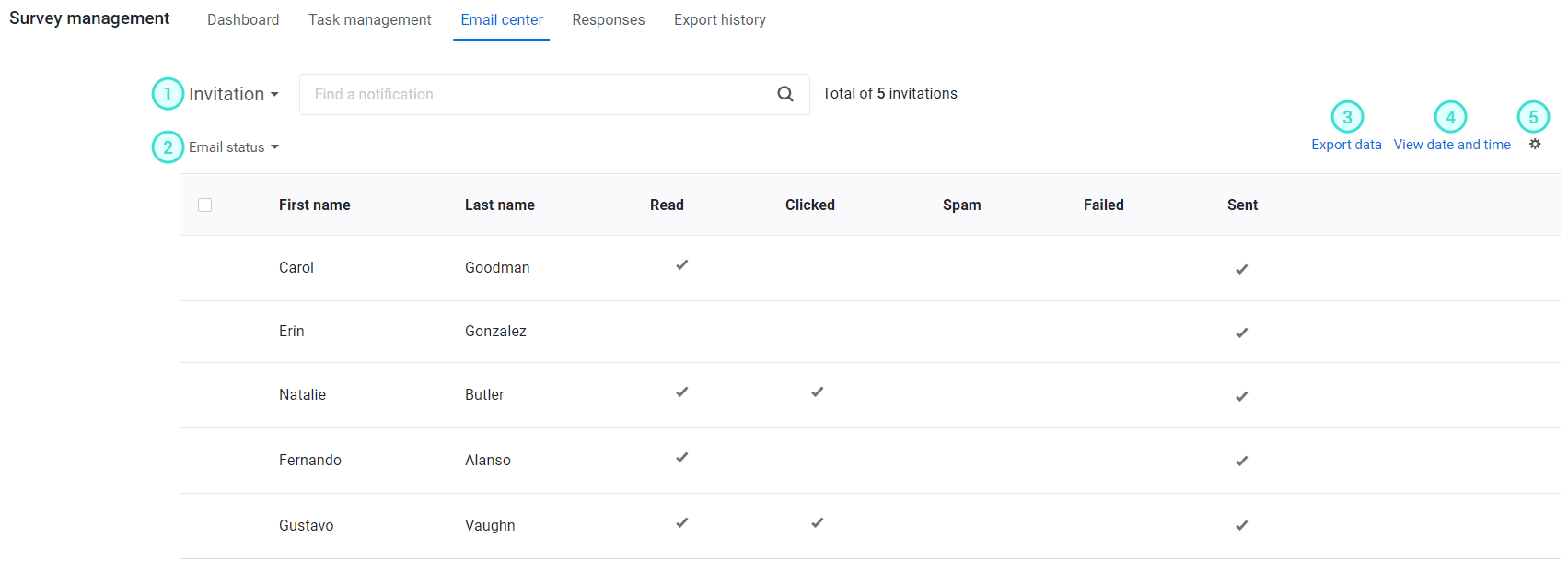
Email statuses
BlueX keeps track of where emails are at in their delivery process. Here are the different statuses emails can have:
- Delivered - the email has been successfully delivered to the respondent.
- Read - the email was opened and viewed by the respondent.
NOTE
Sometimes even if the email was opened by the recipient, the status remains Delivered instead of Read because of the settings and features of some email clients.
- Clicked - the questionnaire link inserted in the email message has been clicked and the form loaded.
- Spam - the recipient has marked the email as spam.
- Pending - the delivery of the email has been delayed and the recipient has not received it yet.
- Failed - the email was not delivered to the respondent. This could happen if the email address was invalid, its mailbox full, or some other error.
NOTE
Read, Clicked, and Spam are post-delivery statuses, which means that the email was successfully delivered.
Resend an email
You can resend any type of email to a respondent.
- Navigate to email center.
- Choose an email type from the drop-down.
- Find the email you wish to resend by filtering by status or searching by keyword.
- Select the resend icon (
 ) to open the email editor.
) to open the email editor.
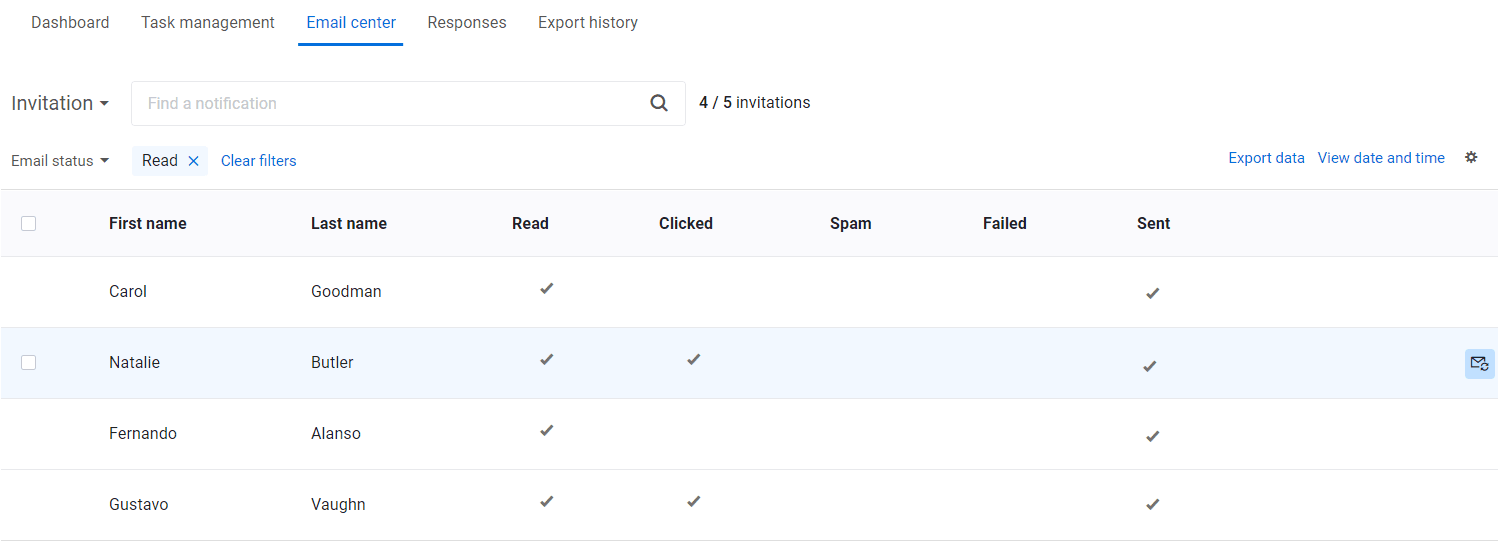
- Check the recipient email address by selecting the plus button (+) in the To field.
- Select Send email now.
THINGS TO KNOW ABOUT RESENDING EMAILS
- You can resend any type of email.
- The recipient email address is the only field you can modify when resending an email. If you want to modify the email message, send a manual email instead.
- If the same email is resent multiple times, it will only be counted once in the Dashboard.
- You can select multiple emails and resend them in bulk.
Related Articles
InCreate your survey
InCustomize the look and feel of your form