Personalize your questionnaire with respondent information
Respondent information can be inserted into your survey after you upload the respondents file. Demographic fields such as name, gender, or department, are called "Variables" in BlueX. Variables can be inserted in your form or email campaign messages, so that you can personalize the text with respondent information. For example, inserting a respondent's first name at the beginning of your invitation email will make for a friendlier greeting.
Available variables in a survey
Two categories of variables are available in BlueX surveys:
- All demographics (respondent information) uploaded from the respondent file can be used as variables. The name of a variable comes from the column header of the respondent's file.
- Survey property variables include the survey link that will open the questionnaire, and the opt-out (the response that forbids the respondents to access the survey and receive relative emails.) link that allows respondent to not participate.
Demographic variables are only available when a respondent file is uploaded to the survey. Survey property variables are available for all surveys.
Use variables in a survey
- Navigate to Form or email campaign.
- Place the cursor where you want to insert the variable.
- Select the variable icon
 from the toolbar to open the Variable list.
from the toolbar to open the Variable list. - Choose a variable (e.g. First name) under the Demographic variables list.
You can replace a variable in the form by selecting it, opening the drop-down next to it  , and then pick a new variable from the list.
, and then pick a new variable from the list.
- Select the inserted variable in the editor to display the Variable properties panel.
- Define a Default value: this content will be used if the demographic value for a respondent is missing from the file.
- Expand the variable list from toolbar and choose the survey link variable under Survey related variables section.
- Select the highlighted text value of the variable in the editor and customize the text.
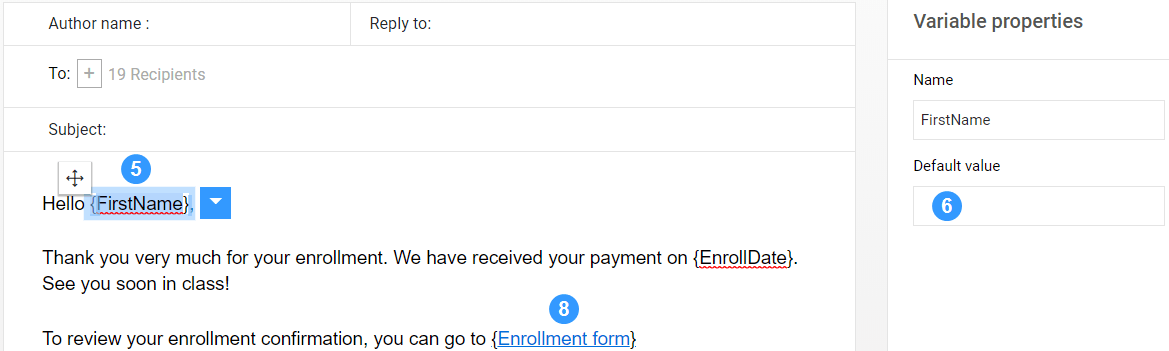
If you make any changes to the respondents file (e.g. uploaded a new file) after inserting variables, you will have to verify and update all the demographic variables you have entered in the form and your email campaign, because the link between the respondent data and the variables will have been broken.
InCustomize the look and feel of your form
InCustomize the look and feel of your form
InCustomize the look and feel of your form
InCreate your survey