Select, modify, and create a template
You can create your very own survey template from a blank canvas, an existing survey, or you can take advantage of an array of ready-made templates. BlueX allows you to select a survey template where many aspects of the survey have been pre-defined, including:
- Theme (Font, color scheme, skin)
- Background color or image
- Form layout
- Form logic (when applicable)
- Email campaign
- Thank you page
- Pertinent questions related to a topic
Each Pre-defined template focuses on a type of feedback from a certain sector, such as employee onboarding, exit surveys, or course evaluations, to name a few. They give you a place to start and hopefully they will inspire you on the type of questions you could ask.
A template is usually used for branding purposes, therefore adding your logo, your color palette, setting up base logic, and navigation, are more important than the questions themselves. Questions can be left to when you create the survey based on your new template, unless certain questions are recurring for every survey you send.
Select a predefined template
BlueX templates can be accessed by navigating to the survey list.
- Next to the search box, select the drop-down list and choose My Templates
- Select Create new template
- Select Pre-defined templates
Scroll through the list to see all of the available templates. Select one by clicking on it, then select Create template, or click on the template a second time.
You can start customizing this template immediately. Do not worry; BlueX pre-defined templates remain untouched since BlueX creates a copy for you to use. Just save it with a name that makes sense to you.
Create your own template
You have several ways of creating your own template.
- Start with a blank template, and design everything from scratch.
- Start with a Pre-defined template and customize it as you like.
- Select one of your surveys and save it as a template.

- All design options available in a survey are also available for a template.
- Respondents and Publishing information are not part of a template. Only the form, email campaign and Thank you page are kept in a template.
Manage templates
Navigate to the templates page to perform actions on your templates.
- Select the options menu (...) from the template:
- Create new survey - will create a survey based on the selected template.
- Duplicate template - will create a copy of the selected template.
- Preview template - will open a new tab with a full preview of the template.
- Delete template - will permanently delete the template from BlueX.
- Select a template from the list, then select the settings icon to load the template overview panel (this is the same type of information you can set for surveys:
- Name - internal survey name displayed on Survey list.
- Description - details pertaining to the content or purpose of the survey.
- Tags - short descriptive identifiers (usually one or two words) to help identify the survey.
- Categories - groups or classes of surveys that share similar aspects or themes.
- Access to template sections and actions from the overview panel:
- Edit - will send you to the template editing page.
- Preview - will open a new tab with a full preview of the template.
- Form - will send you to the template editing page.
- Email campaign - will send you to the email campaign editing page.
- Create new survey - will create a survey based on the selected template.
- Duplicate template - will create a copy of the selected template.
- Delete template - will permanently delete the template from BlueX.
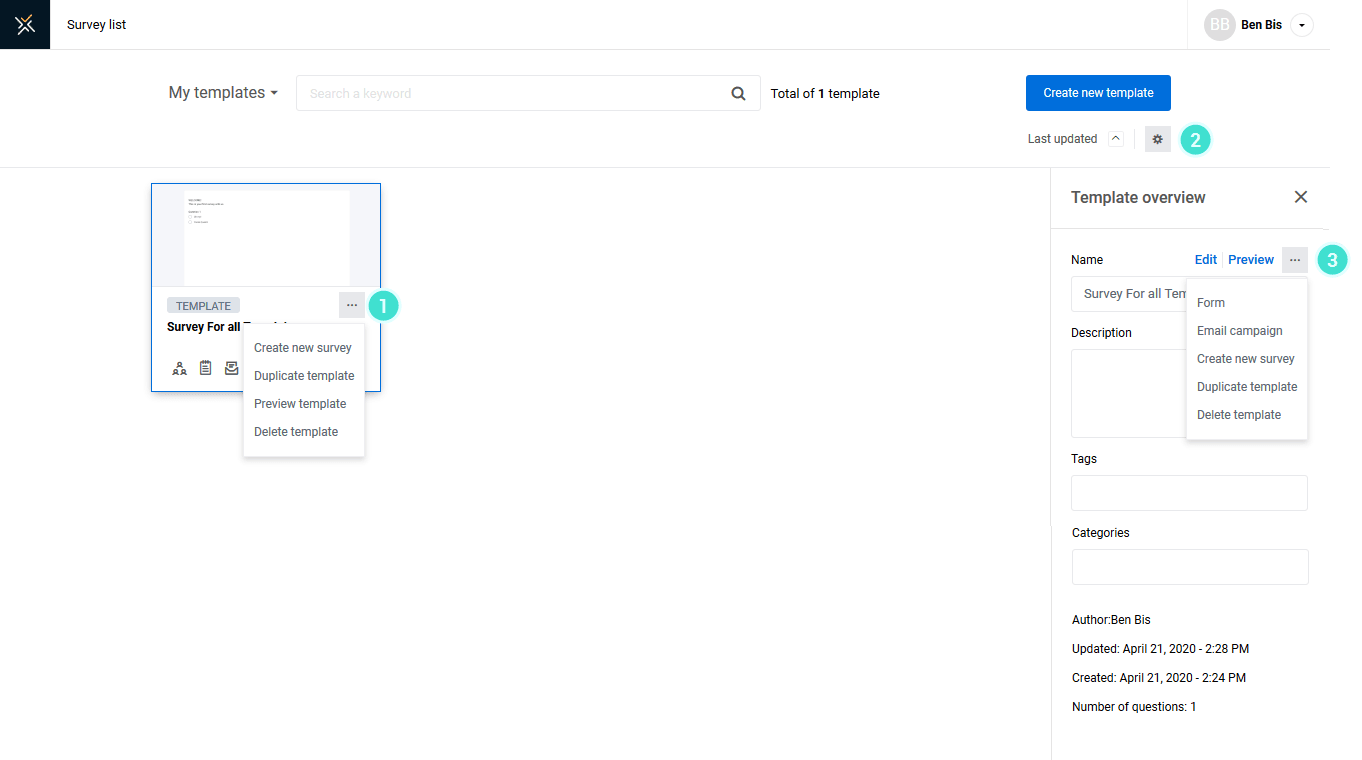
InCustomize the look and feel of your form
InCustomize the look and feel of your form
InCustomize the look and feel of your form