Set conditions for questionnaire logic
Conditions determine when a logic action should take place. In BlueX, a condition can contain a single parameter, or multiple parameters. With a single parameter condition, you can only use one question's response as criteria. If you want to execute a logic action based on the response to multiple questions, or based on the respondent's demographic information, or based on the date when your respondent answers the questionnaire, you will need to use the condition builder.
In order to define conditions, you need to add a logic action first. The following instructions presume an action has already been setup. If you are not sure how to do that, review how to add different logic actions.
Define a single parameter condition
Follow the instructions below to build a condition based on the response to a previous question.
- Navigate to Form - Main page.
- From the side menu, select an action from the Logic tab, which opens the action editor. In this example, we will choose the show action.
- Select the question you want the show action to reveal.
- Go to Logic properties - Conditions.

- Select Based on question from the first drop-down. Available questions will be highlighted with purple borders on Main page.
- Only the fork logic absolutely requires a condition. Conditions are optional for all other types of logic actions.
- Constant sum and ranking questions cannot be used as part of the question-based conditions.
- By default, a date value, and the list of questions from your form will be displayed. Respondent demographics will only be available if you have uploaded your respondents.
- Select a question. It will be displayed in Conditions - Current selection.
- Select appropriate values to complete defining the condition.
- Select I'm done to finish.
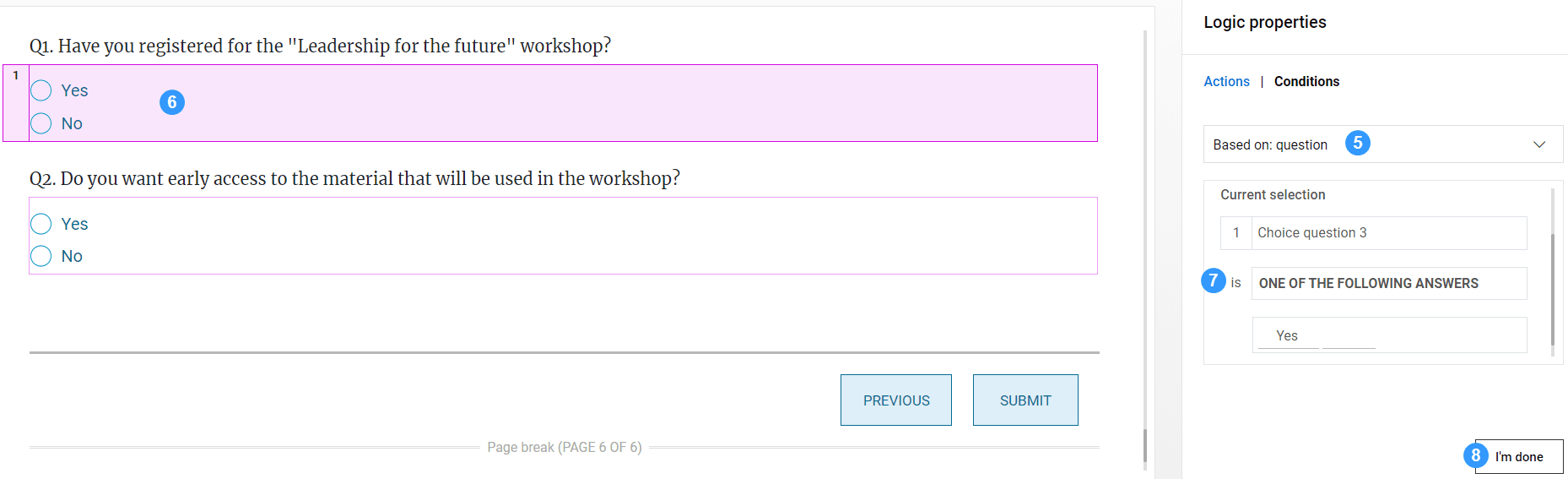
Define a multiple parameter condition with the condition builder
When a simple question condition is insufficient, use the condition builder to create a condition with multiple criteria. After you add a logic action to the form follow the instructions below:
- Go to Logic properties - Conditions.
- Choose Condition builder from the drop-down. The condition builder will open in a pop-up window.
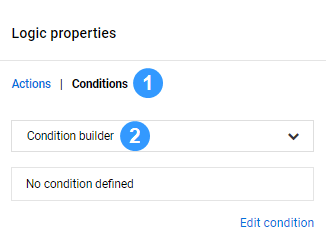
- In the Condition builder, use one of the following to start:
- Add condition - adds a single condition that needs to be true for the action to occur.
- Add group of conditions - adds a group of conditions that need to be true for the action to occur.
- Select the first field to open the drop-down menu. It will display all values available. Make a selection, and complete the fields for that condition.

Use AND or OR in between conditions to define a relationship between different criteria.
- AND - the condition is met only when all the criteria connected by this keyword are met.
- OR - the condition is met when one of the criteria connected by this keyword is met.
After configuring the first condition, you can add another condition at the same level as the first one by repeating the process. You can also delete a criteria by selecting it then choose Delete condition.
Practice with the condition builder until you are comfortable with it! Although you can build as many levels of conditions as you like, we recommend to build conditions with as few layers as possible.
The condition you created can be tested in Preview.
InCreate your survey
InApply logic to your questionnaire
InApply logic to your questionnaire
InApply logic to your questionnaire
InApply logic to your questionnaire