Insert previous responses or respondent information into questions
Replace text in your form with demographic (a specific information of a participant which can be considered as a property of that person. For example, age, gender, marital status etc.) data or the response from a previously answered question by using pipe logic.
The following describes a common process for adding pipe logic to your form:
- Prepare the questions related to the action on Main page.
Use brackets [] around the word that needs to be replaced, so that when you define the pipe logic it will be clear which words should be replaced.
- Select the pipe (
 ) action from the Logic toolbar.
) action from the Logic toolbar. - Rename the action.
Setting a name for each action is highly recommended because if you have more than one action of the same type, they would be named the same. A customized name will allow you to differentiate it from other actions.
- Go back to the questionnaire editor to select the text to be replaced.
If you make multiple selections of the text in the questionnaire, all the selections will be replaced by the same element. If that is not what you want, use different pipe actions for different text.
- Go to Replaced by.
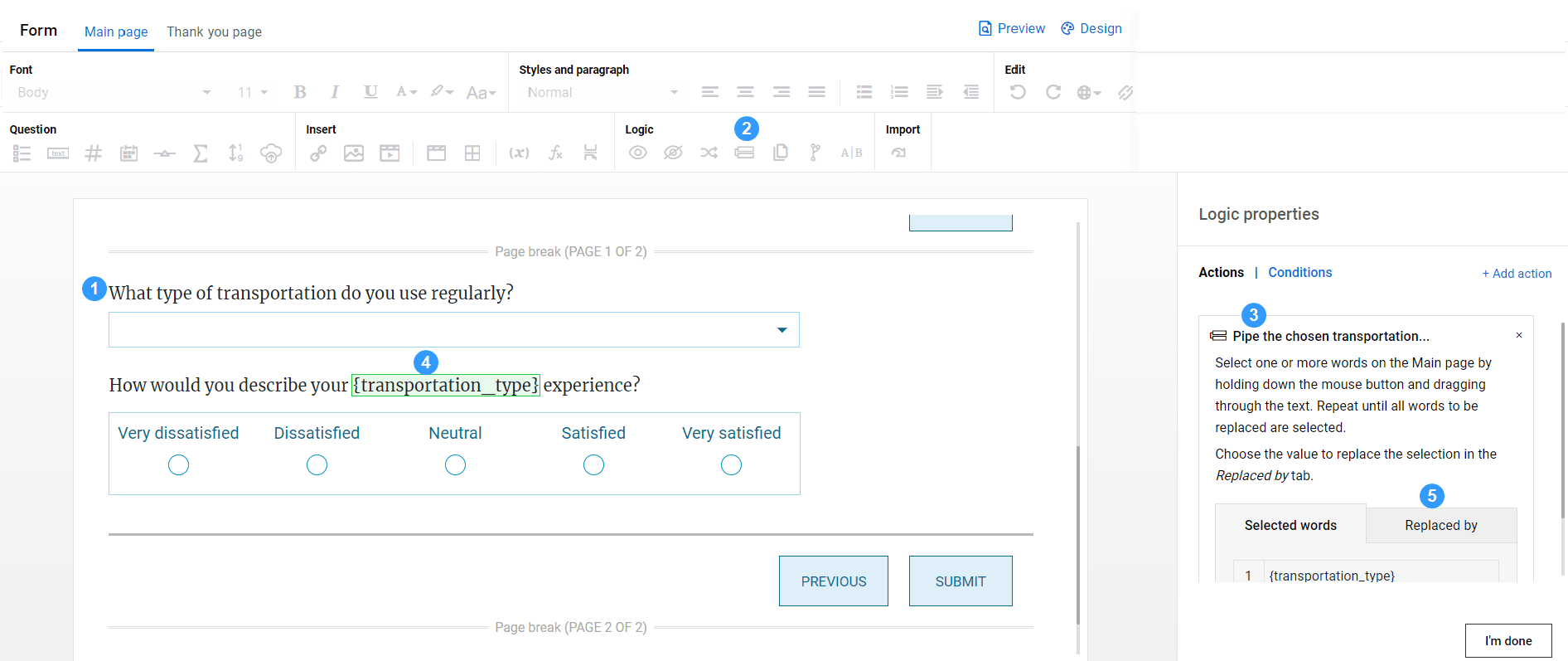
If you select a choice question whose response contains non-text content (e.g. image, video), the selected text will not be replaced.
- Select what will replace the selected text:
- Response to a question - Select a question from the questionnaire. The response given to the question will be used to replace the selected text.
- Demographic - Choose a demographic field from the drop-down list. Respondent data will then be used to replace the text. For example, "First name".
The available demographic fields are based on those available in Respondents - List.
Questions inside of a custom area cannot be selected when configuring logic.
- Configure a condition that will trigger the pipe logic (optional).
There are many types of conditions that can be used for logic actions. Check out logic condition for details.
- Select I'm done to finish.
InApply logic to your questionnaire
InApply logic to your questionnaire
InApply logic to your questionnaire
InApply logic to your questionnaire
InApply logic to your questionnaire