Configure an A/B test
A/B testing is a way to compare two variants of a form and determine which one obtains a better response from within the same project. BlueX allows you to create such comparisons between two or more variants in a form and set the percentage of respondents sent to each variant. Follow the procedure below to insert A/B testing logic in your form.
- Enter all variants of the content you want to include on the Main page; you will then select what is "A" and what is "B" directly in your Form.
Content for each variant must be together and cannot be interspersed throughout the form.
- Select the A/B testing icon (
 ) from the Logic toolbar.
) from the Logic toolbar. - Rename the action.
Setting a name for each action is highly recommended because if you have more than one action of the same type they would be named the same. A customized name will allow you to differentiate it from other actions.
- Select the first variant of the content you wish to use for A/B testing on Main page.
Make sure to select all the content of this variant in a single selection (by clicking and dragging your selection.)
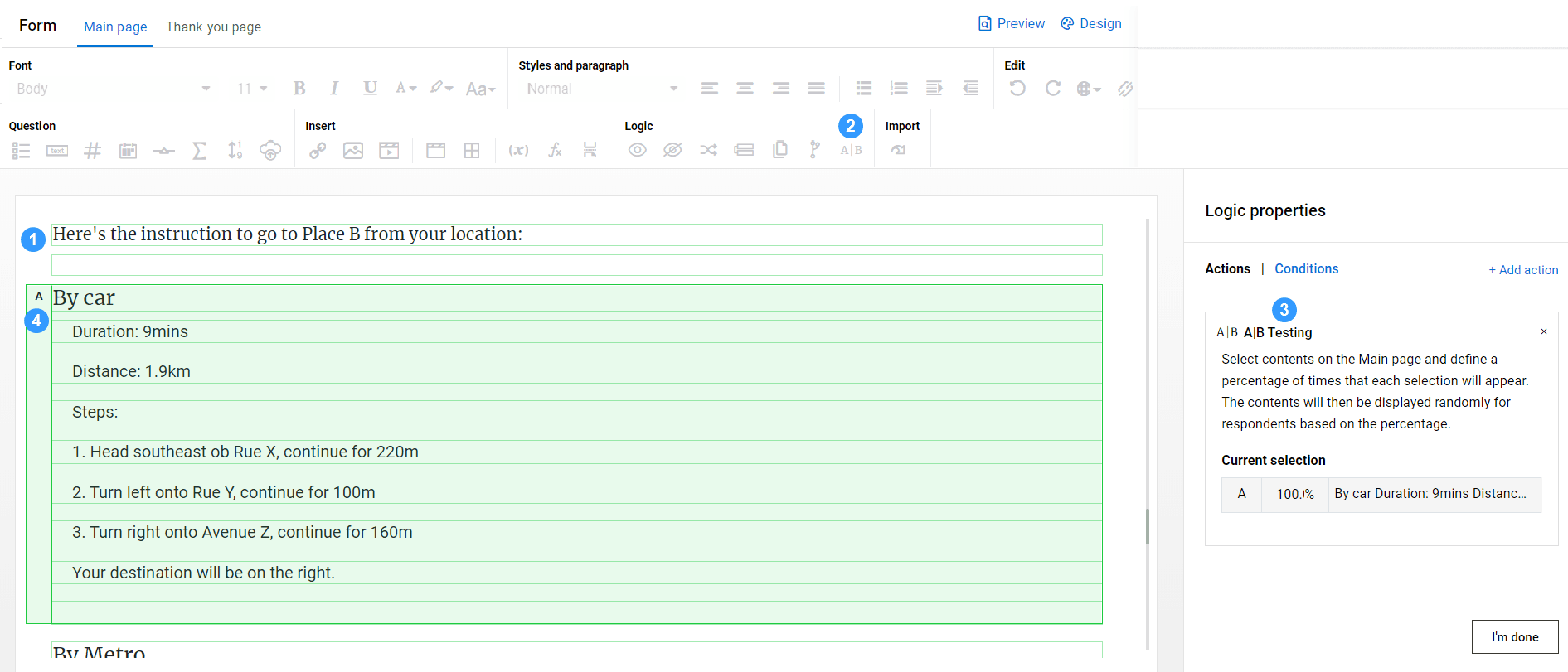
- Select the next variant with the same method. If you have more than two variants, repeat this step until all variations have been selected.
- Go to the Current selection section in the right panel under Actions and modify the display percentages. The percentage is distributed evenly by default.
The traffic sum distribution does not have to be 100%. BlueX will distribute by "individual probability / sum of all probabilities" according to the numbers you have entered.
- Go to Conditions to configure a condition for the logic action (optional).
- Select I'm done to finish.
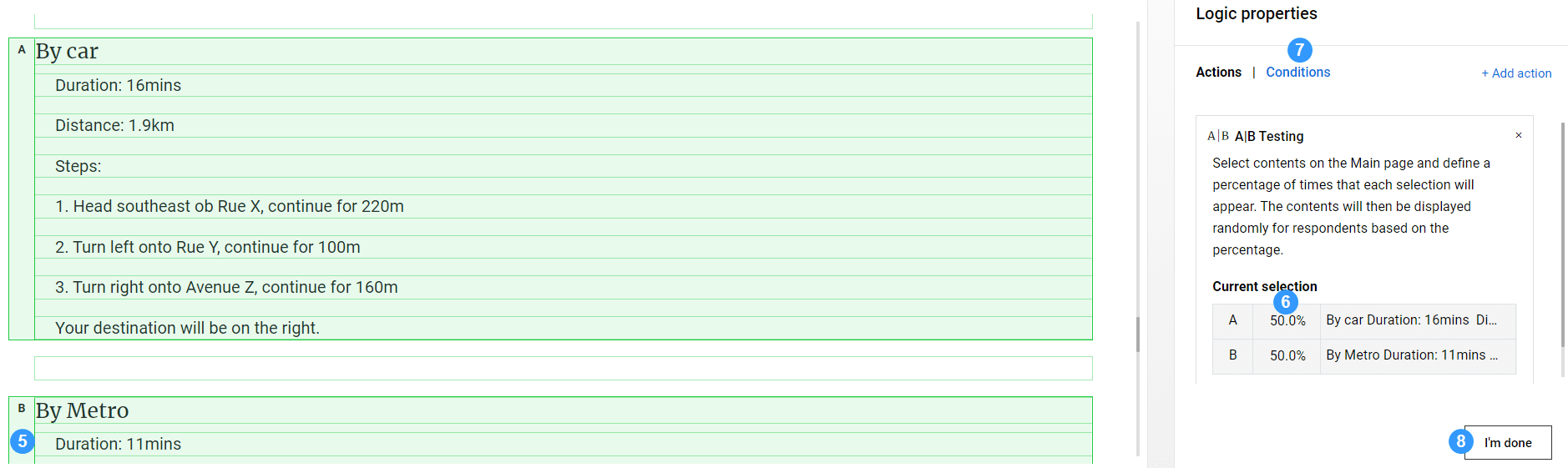
With the instruction above, half of your respondents will see variant A, while the other half will see variant B. You can then compare the different responses from your respondents.
InApply logic to your questionnaire
InApply logic to your questionnaire
InApply logic to your questionnaire
InApply logic to your questionnaire
InApply logic to your questionnaire