Branch your questionnaire with show and hide logic
With show and hide actions, questionnaire content can be displayed or hidden based on the condition (A prerequisite for the activation of logic actions) you define. This is the most commonly used method to create a dynamic flow to the survey.
In BlueX, you can show or hide questionnaire content based on:
- The response to a previous question.
- Respondent demographics (A specific information of a participant which can be considered as a property of that person. For example, age, gender, marital status etc.).
- A quota related event.
- Everything in your survey form is "shown by default". You can change this to "hidden by default" by applying hide logic without conditions.
- The order of logic actions is critical. The logic actions are always activated sequentially (top to bottom).
The following process will help you display questions once a certain condition has been met.
- Open a survey that contains multiple questions.
- Select the hide (
 ) action from the Logic toolbar.
) action from the Logic toolbar. - Rename the action.
- Setting a name for each action is highly recommended because if you have more than one action of the same type, they would be named the same. A customized name will allow you to differentiate it from other actions.
- If there are multiple content boxes you want to select, you can either click on them one by one, or drag the pointer through several boxes.
- There are many types of conditions that can be used for logic actions. Check out logic condition for details.
- Select the content you want to hide on Main page. The selection will appear in Current selection.
- Select I'm done to complete the hide action.
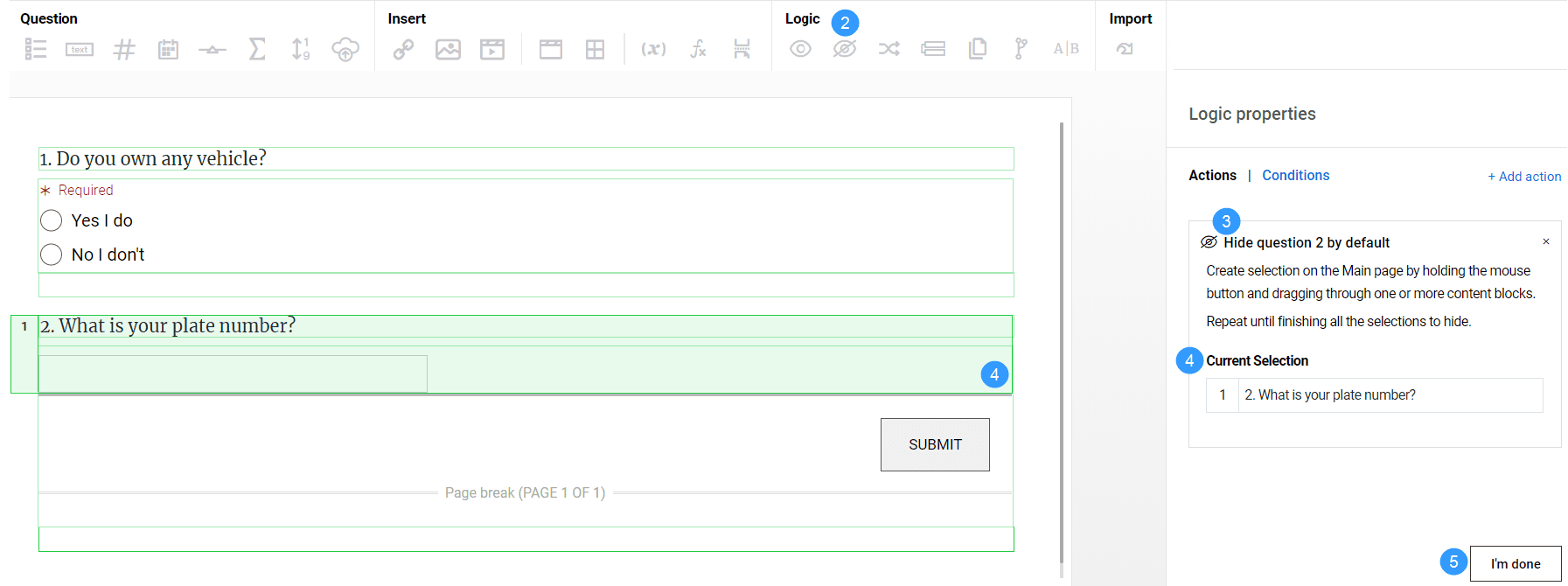
You have defined that the second question should be hidden by default. You now need to use the show logic to define when that question should be displayed on the questionnaire.
- Select the show action (
 ) from Logic toolbar.
) from Logic toolbar. - Rename the action "e.g. show question two when question one is answered".
- Select the same content that you have just applied hide logic to in the form.
- Go to Conditions.
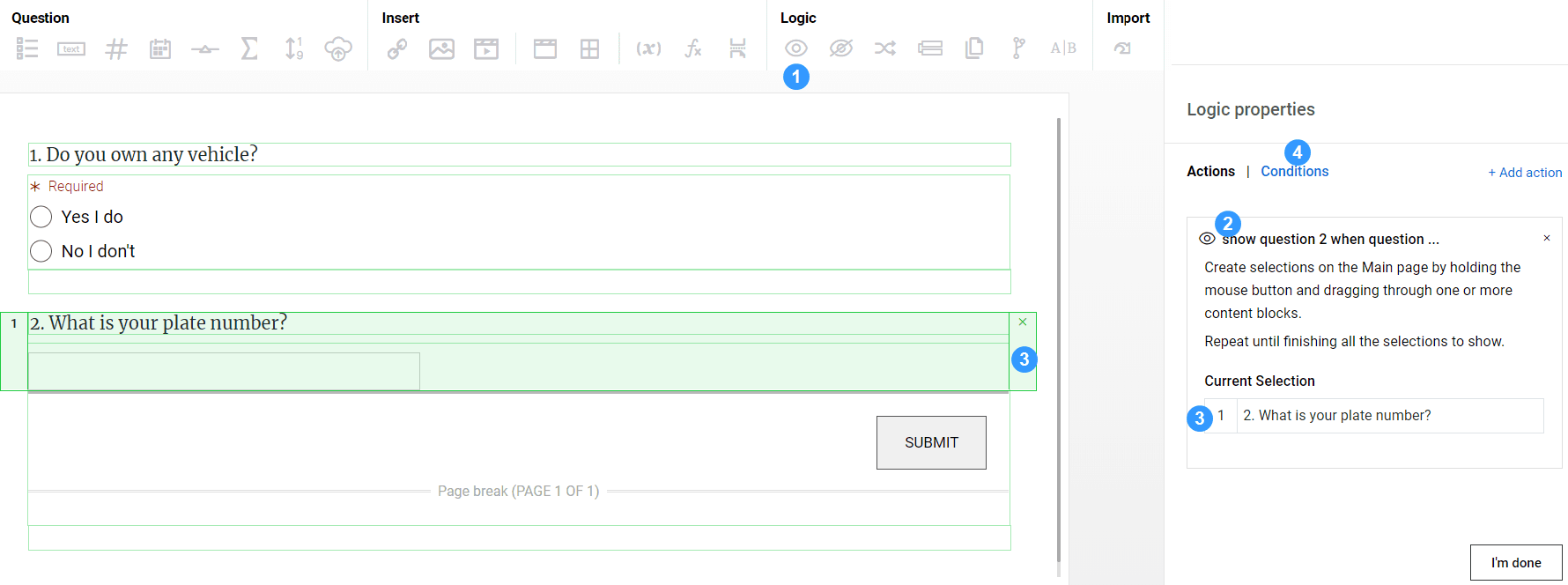
- Open the "No condition" drop down to select "Based on: question".
- Select the first question in the form. This will appear in the Current selection section.
- Finish configuring the condition.
- Select I'm done to finish.
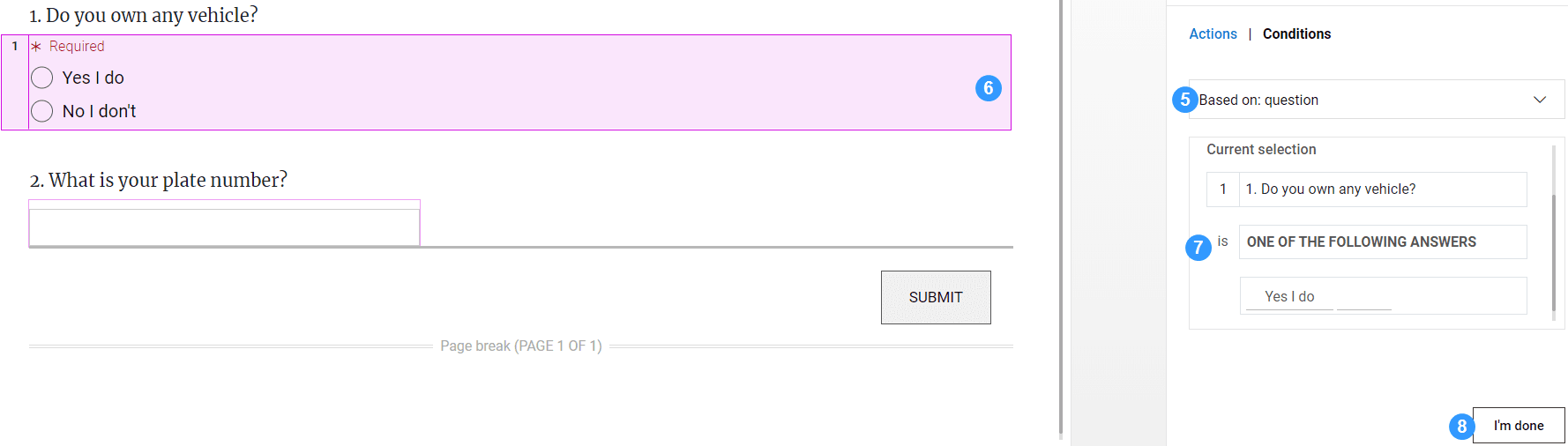
With this configuration, your respondents will only see question 2 if the response to question 1 is "yes".
Show and hide logic example for individual choice question responses:
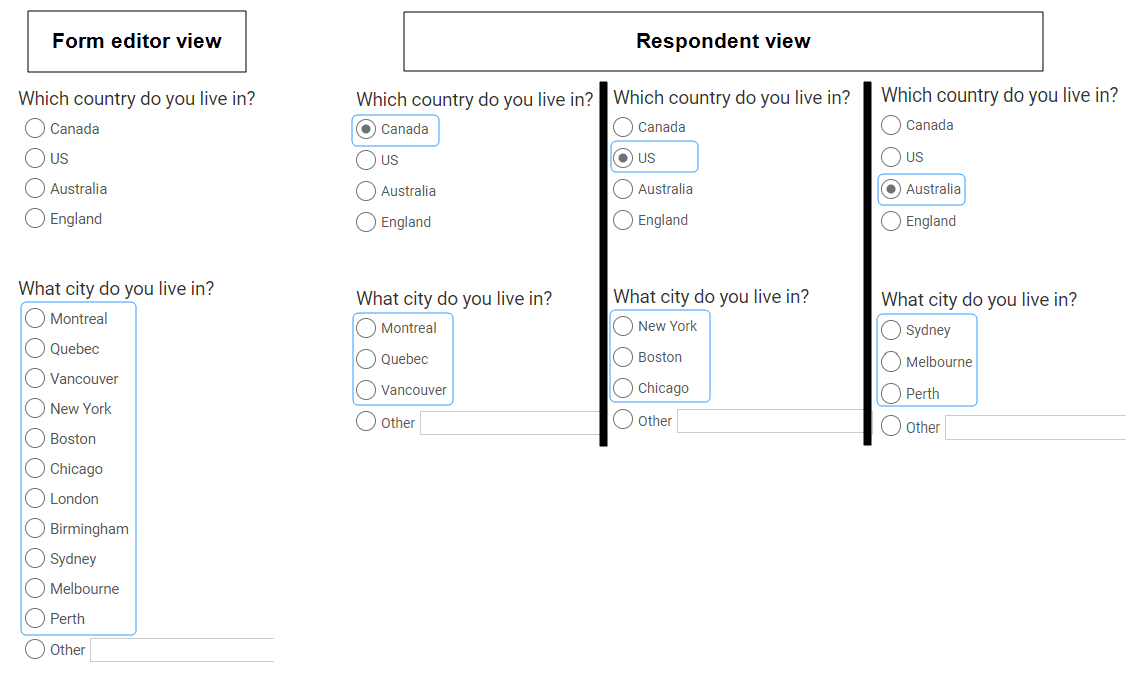
InApply logic to your questionnaire
InApply logic to your questionnaire
InApply logic to your questionnaire
InApply logic to your questionnaire
InApply logic to your questionnaire