Test your survey before launching
Previewing your survey gives you an idea of what the content and behavior of your survey will be like. Testing it, on the other hand, will provide you with a respondent's experience. You should test your survey to review the following:
- review email content and how they are being displayed in email clients
- verify URLs and the survey link
- test response features such as logic
Based on how the survey is distributed (public or private), test runs will vary.
Test a public survey
Public surveys (A type of survey that anyone who has access to the survey link can participate. All gathered responses will be anonymous.) use a single survey link and do not include respondent demographics. This means the testing process is rather straightforward since there are less items to verify.
- Open the survey you want to test and navigate to Form - Main page.
- Select Preview(
 ) to open the questionnaire preview in a new tab.
) to open the questionnaire preview in a new tab. - Select Send test survey.
- Enter the email address of the recipient(s) that will test the survey.
- Select Send test survey to send these recipients a system generated email that includes a link to the questionnaire.
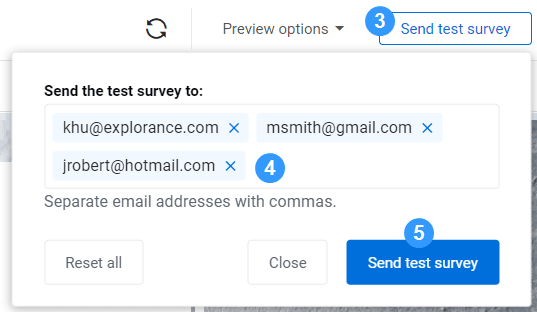
Test a private survey
Private surveys (A type of survey that only a pre-defined group of respondents can participate.) require more attention because they often use demographic variables. When testing a private survey, you get to choose a respondent from your list to see what they would see with their demographic data.
- Open the survey you want to test and navigate to Form - Main page.
- Select Preview(
 ) to open the questionnaire preview in a new tab.
) to open the questionnaire preview in a new tab. - Select Send test survey.
- Choose which email message you would like to use for the test. The list of email messages available depends if you configured them already or not.
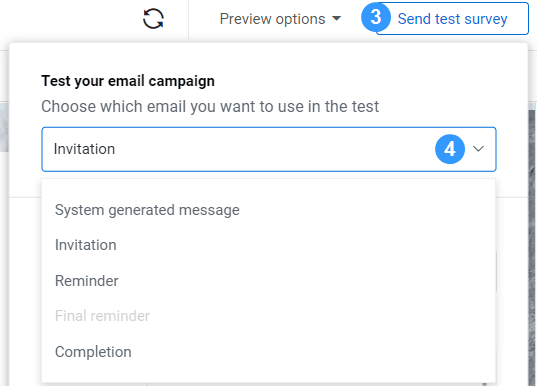
If you do not have an email campaign defined, or you do not want to use these emails for the survey test, you can use the System generated message. This message always includes the survey link.
- Select a respondent from the drop-down list in order to view corresponding demographic information where you would have inserted variables and logic conditions in the survey.
- Enter the email address of the recipient(s) that will test the survey.
- Select Send test survey to send these recipients a system generated email containing a link to the questionnaire.
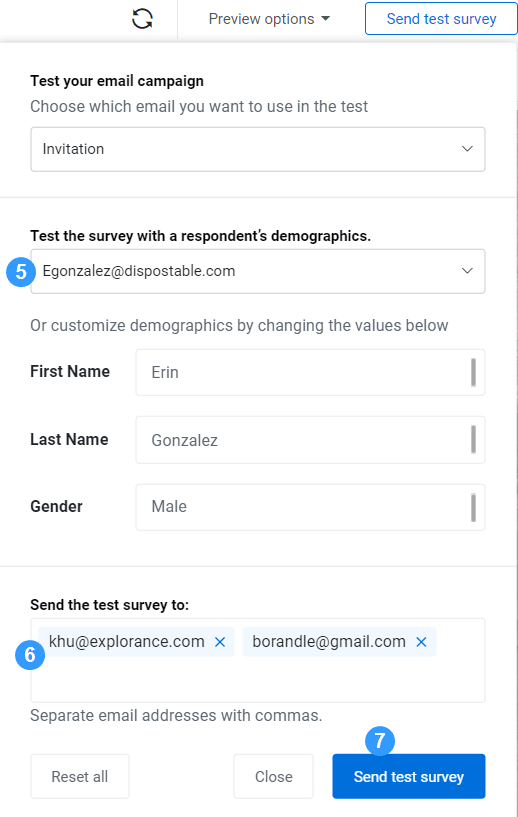
The same test survey will be sent to all the recipients you entered in the Send the test survey to field. Responses collected from the test questionnaire will not be collected.
Use the configurations under Preview options to preview the questionnaire with respondent information first. These configurations will be carried over to the test survey. This way, you can preview the survey by yourself before sending it out to other survey testers.