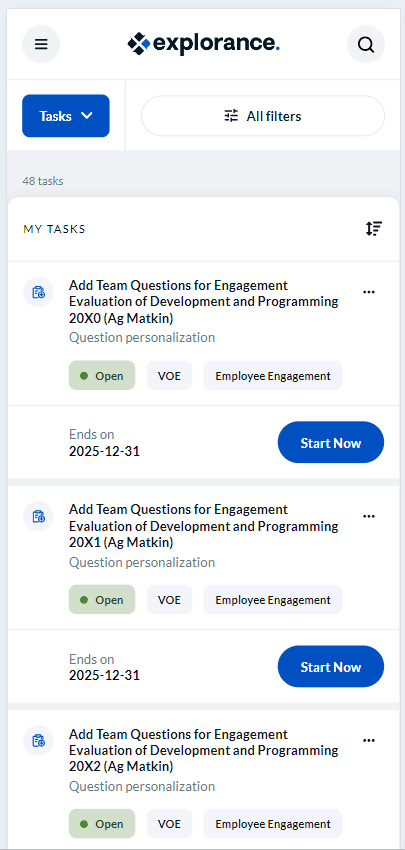Open your tasks as an employee
You can open evaluation tasks that have been assigned to you by clicking on their respective links from the My Tasks widget on Blue Home. Typically, the task you select will open in a new page. You may also view all of your tasks on the TASKS page.
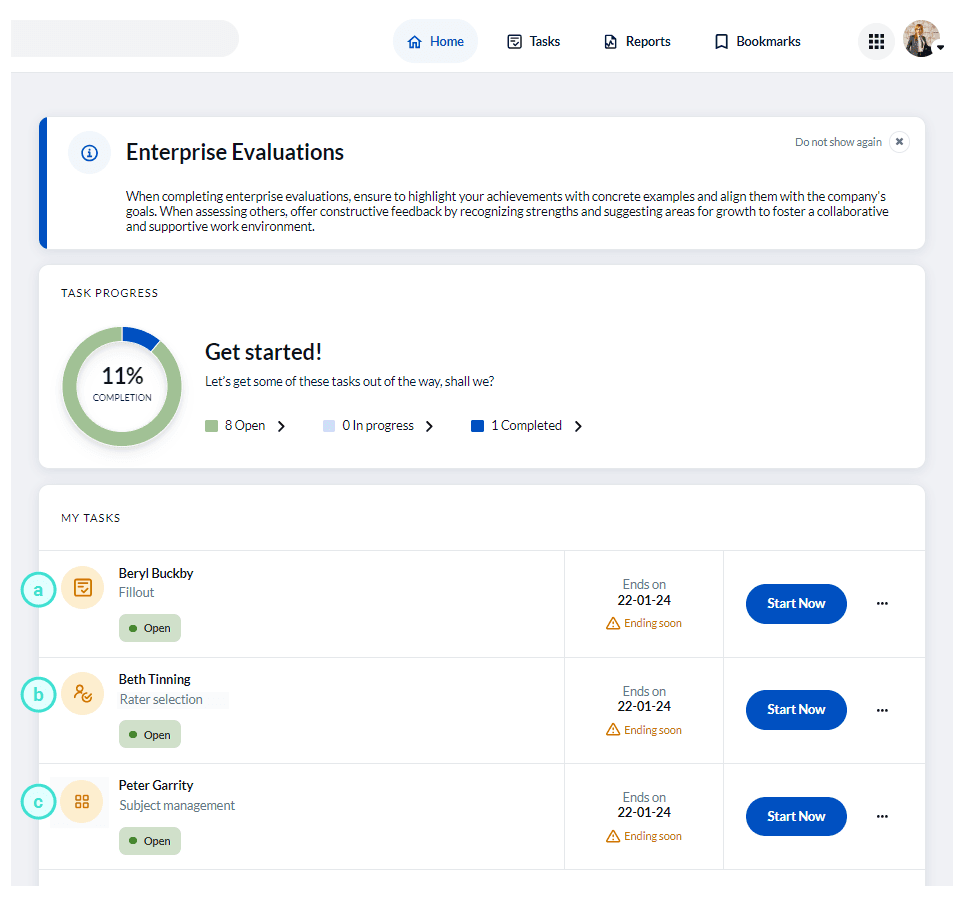
The three most common task types you may see are:
- Fill out task - Allows you to complete an evaluation, survey, or form. To learn more, see Complete your evaluation.
- Rater selection task - Allows you to choose the participants that will be filling out your evaluation, survey, or form. To learn more, see Select your raters.
- Subject management task - Allows you to view the status of people or things being evaluated, and to modify certain settings where permitted from a single comprehensive page. To learn more, see View the Subject Management page.
TASKS PAGE
You may also view all of your tasks on the TASKS page. This dedicated page allows you to view all of your assigned tasks with different filter options.
Example of Tasks page in desktop view:
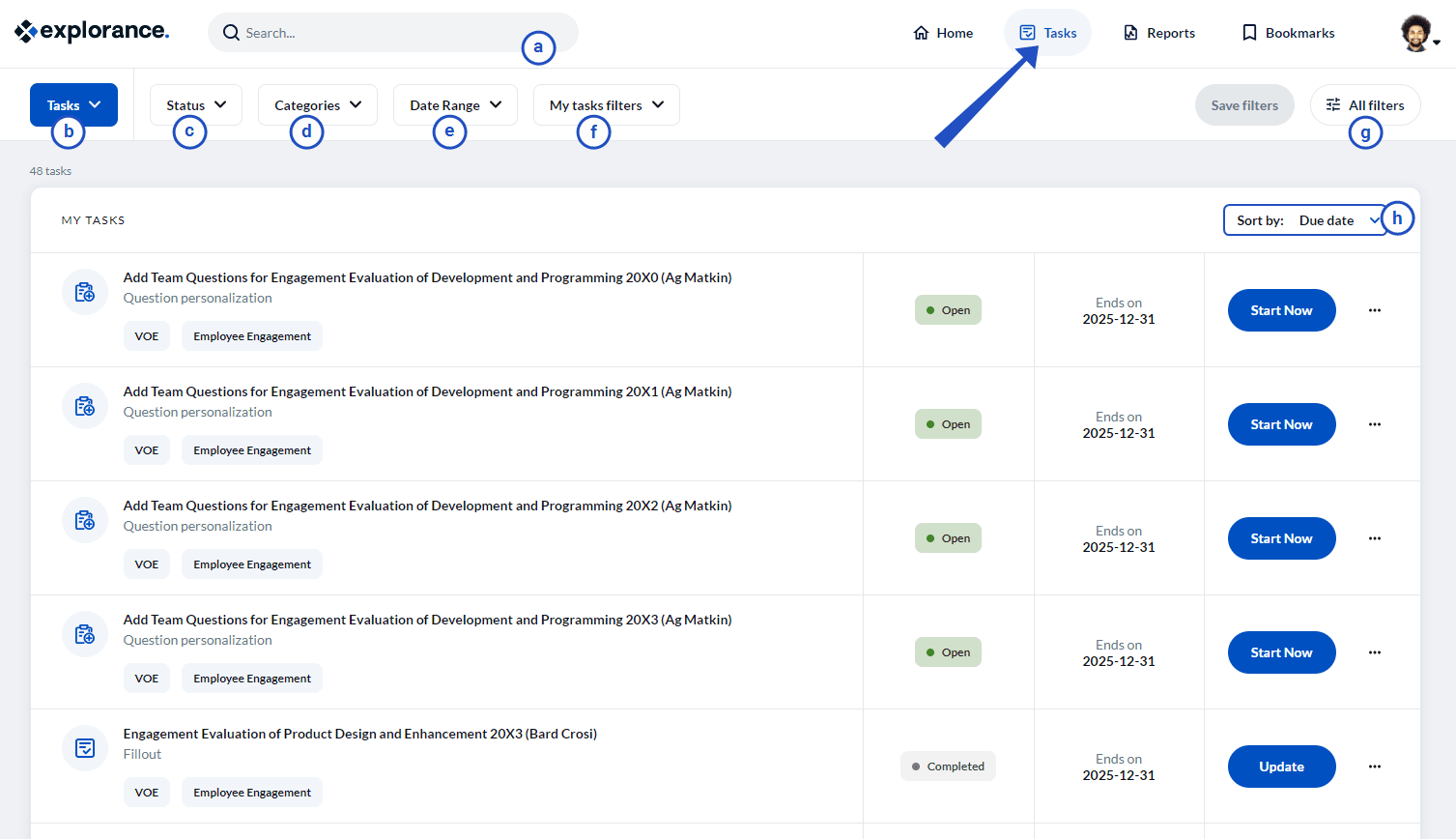
TASK PAGE FEATURES
- Search bar - Allows you to perform a keyword search to locate a specific task.
- Tasks/Reports - Allows you to switch from displaying tasks to reports and vice versa.
- Status - Filters your tasks list by task status:
- Completed - The task has been submitted and nothing left to do.
- Expired - The task's end date has already passed and the task has not been completed.
- In progress - The task has started but is incomplete.
- Open - The task is not yet started.
- Opted out - The task owner has chosen not to participate.
- Presubmitted - The task owner has completed the task and now another user must review and submit the task.
- Categories - Filters your tasks list by category and subcategory.
- Date range - Filters your tasks list by date range.
- My tasks filters - Filters your tasks list by custom filters.
- All filters - Allows you to view all filter conditions and create your own custom filter to use.
- Sort by - Sorts the tasks displayed in your tasks list by the following criteria:
- Due date - The deadline to complete the evaluation.
- Title - The evaluation name and link.
- Type - The type of task (typically fill out, rater selection, question personalization, and/or subject management).
- Category - Easily locate a task with a category (e.g. “360s”).
- Subcategory - Easily locate a task with a subcategory (e.g. “2023”).
Example of Tasks page in mobile view: