Notification center
The Notification center displays a series of messages to let you know when your analyses, imports, and exports are completed so that you can navigate away from the screen and then come back to the Notification center, the Recent files or the Analysis list to click through directly to the appropriate screen to continue your work or make revisions to your data file.
If new notifications have been added to the Notification center, the notification icon located in the lower left of the side taskbar will display a red dot.
- Click the notification icon to view a list of all notifications that have been added to the Notification center within the last 14 days, displaying the file names and sorted in chronological order. Your most recent notifications will be at the top.
If you encounter a notification or error message indicating a failed import or export, visit the Troubleshooting guide to learn what the messages means and how to resolve them.
- Click Go to data preview to select the setting for your analysis.
- Click Go to analysis overview to review the results.
- Click Import again if you are ready to import a data file that you have revised to meet the data specifications in MLY.
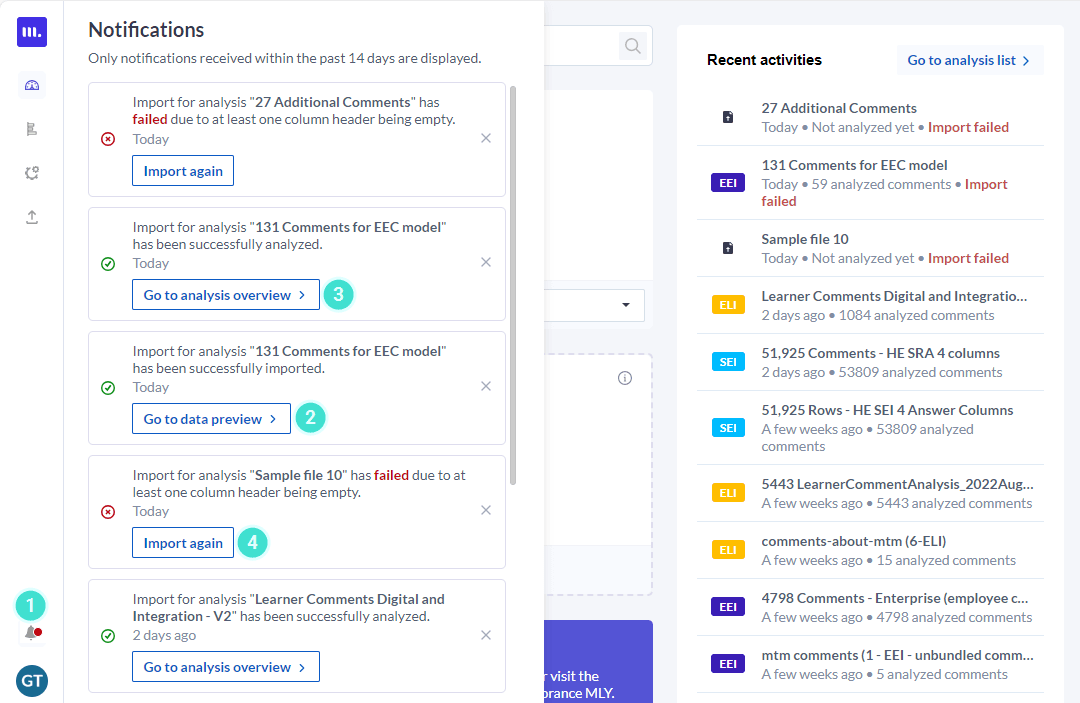
Notifications are displayed for 14 days and can be deleted manually by clicking on the “x” which appears to the left of each message. When you re-import your data file multiple times due to failed attempts or a successful attempt, the system will replace old notifications with the current notification to avoid confusion.