Share an analysis
Introduction to sharing
Share analyses to quickly implement MLY at scale across your organization to provide, in mere minutes, actionable insights at the fingertips of every single instructor, manager, administrator, and academic or business leader, helping them increase their agility to meet today's challenges and improve performance. There is no limit to the number of Guest users that can be added and there is no additional Guest user cost for your organization’s user licenses.
The sharing feature allows you to provide a copy of your analysis to other analysts and/or guests so that you can either:
- collaborate with these users to further explore the topics, sentiments, recommendations and alerts to determine which insights are actionable or,
- share a filtered copy of your analysis, containing only the insights needed by individuals or groups of users so that they can take action.
It is so easy to get started!
| Action | Description |
|---|---|
| Add users | Determine who will receive shared insights and add them to MLY as guest users or additional analysts. |
| Share insights | Distribute the right insights to the right individuals or groups so that they can quickly take action to solve issues and improve outcomes. |
| Collaborate | Work together with various stakeholders throughout the institution or organization to fully explore an analysis and determine which insights matter most. |
Roles and permission levels
Access privileges vary depending on the role and permission level selected for the user receiving the shared analysis. View the table below for details:
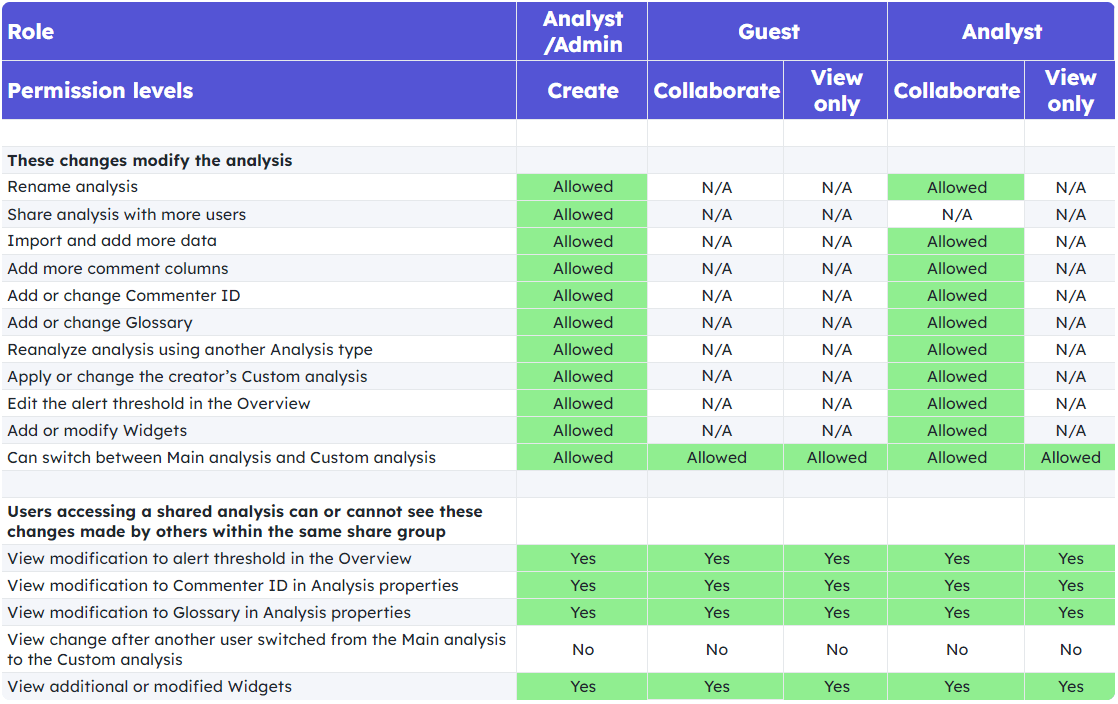
For roles and permissions relating to redaction, see Redact an analysis.
- Administrators have full access to all analyses and are not limited, even if restrictions are applied when a user adds an admin to their shared analysis.
- By default, users with a permission level of View only will see one or several of the following components of the analysis: Summary, Overview, Widgets, Topic explorer, Comments explorer and if enabled, the ability to Export data as displayed in the Comment explorer.
- Users with a permission level of Collaborate will have full access to the analysis and their saved changes are seen by the other collaborators.
Share an analysis
- Navigate to My analysis
- To access an analysis, select the Share analysis option in the drop-down menu that appears when hovering to the right of your analysis.
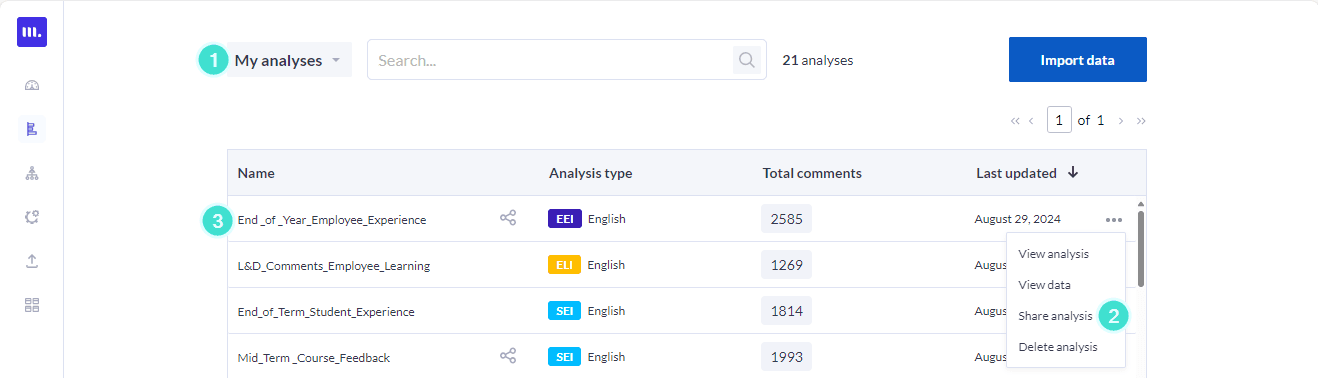
or
- Double click on the name of your analysis in the My analysis list.
- Click on the drop-down menu at the top center of the screen.
- Select Share.
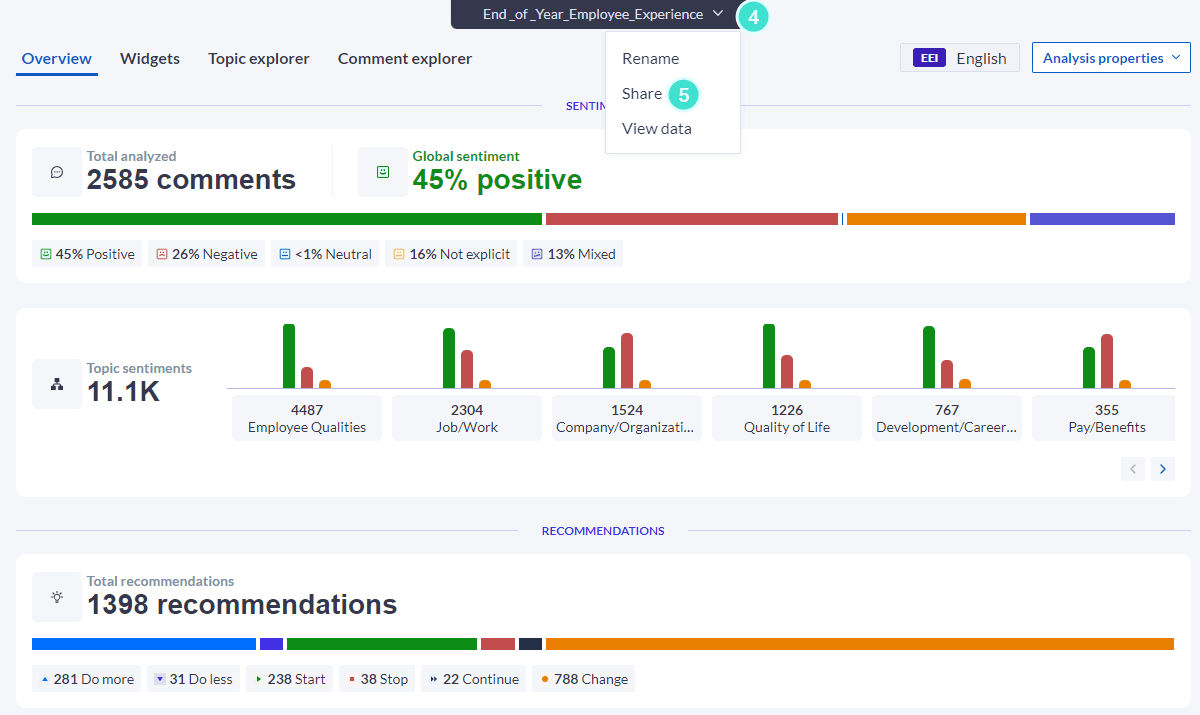
Alternatively, you can navigate directly to the Share option in drop-down menu of the Analysis list for the analysis you wish to share.
When uploading user and comments data, carefully consider the filters you’ll apply. Ensure that the view-only analyses are relevant to the custom conditional filters. For example, link a data demographic filter, such as the respondent’s location, with the user demographic location. This way, view-only users will see analysis results and comments specific to their locations.
Preview a shared analyses (user's view)
When configuring individual users and groups to share an analysis, before saving the setup, Admins and Analysts can impersonate each user by clicking on the Preview button and selecting a user from the top left drop-down box. That user’s copy of the shared analysis will be displayed and can be tested. To go back to the setup screen, click on the Close preview button.
The following features are not enabled in the Preview screen although they may be available to users:
- change Alert Threshold in the Overview
- create new Widgets
- Export comment analysis

Once accounts have been created for Guest users or when these users first receive a shared analysis, the process enabling them to access MLY can be automated using email notifications. Click Guest user experience - shared analyses to learn more.