Assign or modify group privileges
Groups are assigned privileges when they are created. These privileges determine the scope of participation and activity that members are allowed for projects and reports. This topic explores how to create and modify group privileges.
Create a new group
Example: Create a unique group with SM privileges with people that have a specific role within the institution.
Requirements: Have a means to identify specific members in the datasource, such as a common title, tag, department name, etc.
CREATE THE GROUP
- Navigate to Project - Definition - Group
- Select Add Group
- Choose Subject in the Group linked to drop-down
- Enter a Group Name
- Choose Relationship Datasource in the Link Type drop-down
- Select the Datasource that contains the members for the group
- Select the Relationship table that is used for the group members
- Assign Subject Management (SM) privileges to the group
- Select Create
CREATE A GROUP FILTER
- Navigate to Project - Definition - Group Filter
- Select the recently created group from Select Group
- Select the Member filter
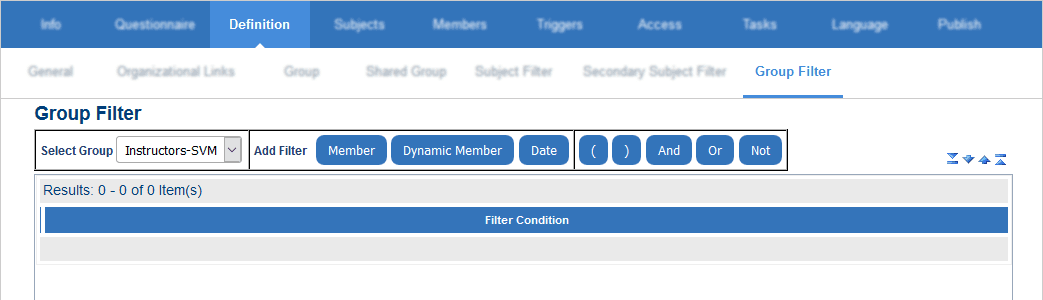
- Find members by choosing one or many filter conditions, and select Filter
- Select Add Filter once a list of desired members is identified
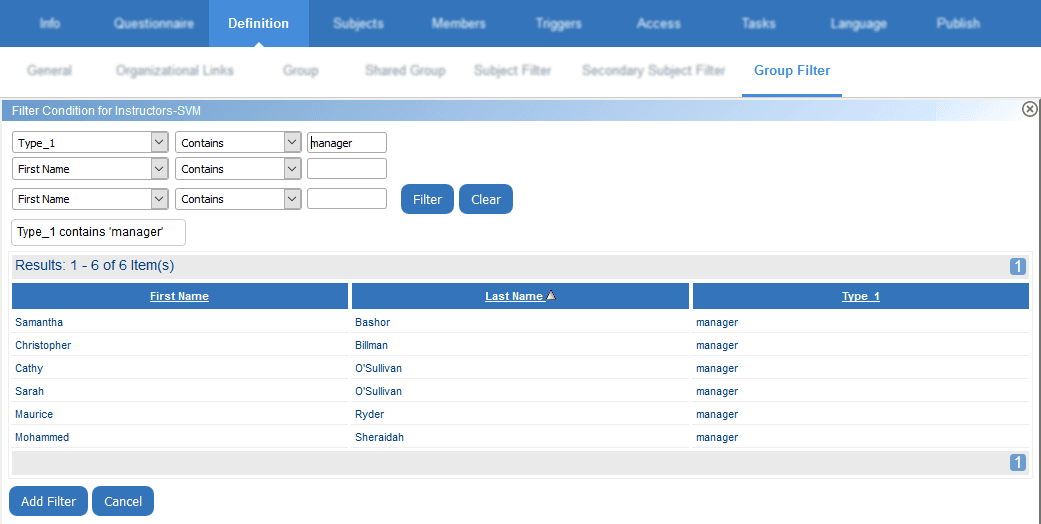
Now the group is limited to the selected members.
POPULATE THE GROUP MEMBERS
- Navigate to Project - Members - Subject Members
- Select the group to populate in the Select Group drop-down
- Select Populate
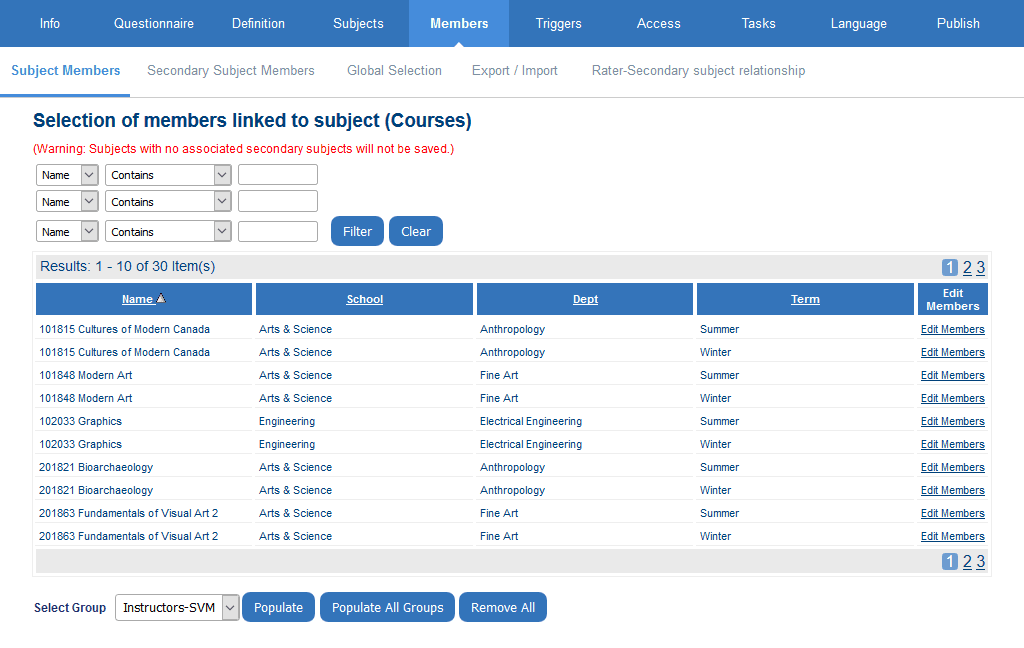
You have successfully created a group with specific members that have been assigned SM privileges for your project.
Modify group privileges
- Navigate to Project - Definition - Group
- Select Edit for a group
- Choose the privileges for the group
- Select Apply
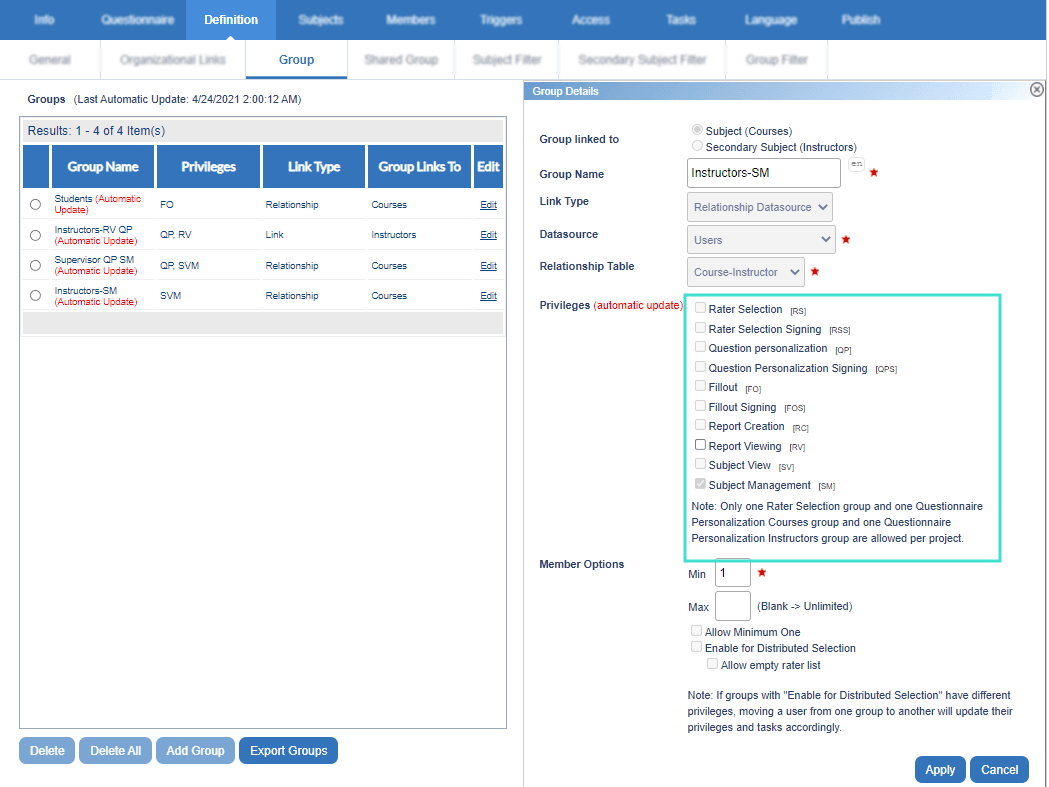
InCreate groups and assign privileges
InCreate groups and assign privileges
InCreate groups and assign privileges
InCreate groups and assign privileges
InCreate groups and assign privileges