Configure project task messages
Notifying users that they must complete a task is instrumental in ensuring the smooth running of any feedback project. There are a number of times throughout a project that Blue may wish to contact a task owner. Invitation notifications are arguably the most important communications in a project. Beyond invitation notifications, there are also completion notifications and up to five reminder notifications that can be sent for each schedule for every task. These notifications are sent via email but can also be sent via SMS.
Be aware that the preview emails will not contain any real data and will not contain any values for the field mapping that are used in the email. To truly preview what the email will look like, you will need to have Blue actually send an email through the project.
Enabling email and SMS notifications
By default, notifications are disabled for each schedule. Enabling notifications requires modifying two options. The first option is within the custom notification box for each message type whether that be one of the reminders or either the invitation or completion notifications. Within the custom notification box, There is an option under Email configuration called Send email notifications that must be enabled to send emails for that particular notification. Another option that can be enabled if your system supports SMS notifications is the option called Send SMS notifications under the SMS configuration section. To send that particular notification, one or both of those options must be enabled.
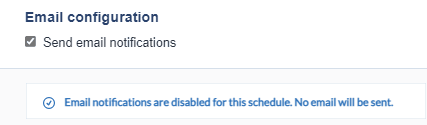
Additionally, there is a universal option that enables or disables notifications for the entire schedule. The options Allow schedule to send email notifications or Allow schedule to send SMS notifications must be enabled to send any of the email or SMS notifications for this schedule.
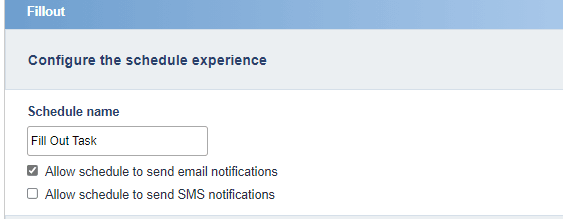
Only when both of these options are enabled will emails have the potential to be delivered for a particular schedule.
Notification content
Default messaging is supplied for each type of notification for both email messages and SMS messages. Default messaging is available in all languages supported by Blue. Messages can be customized by opening the custom notification box for any type of notification. The email content can be customized by taking advantage of Default piping/field mapping symbols like [R$FN] for the first name of the user completing the task.
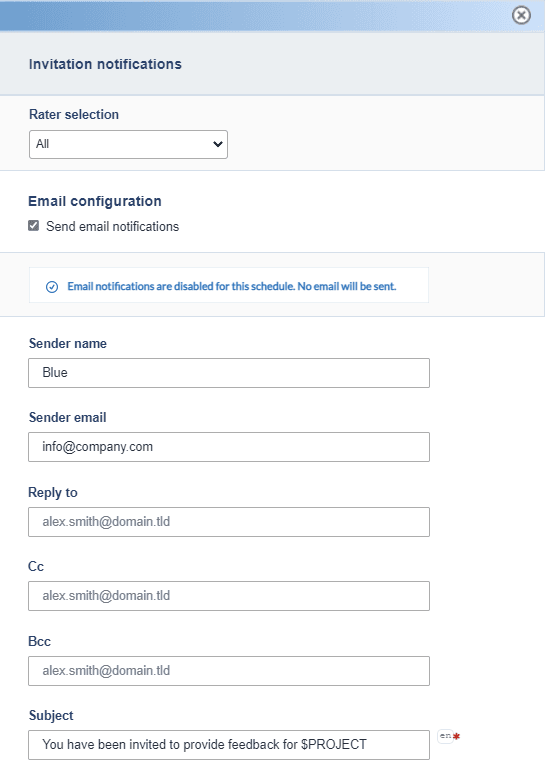
Custom notifications for different groups
By default, the same notification will be sent to all task owners. However, notifications can also be customized on a per group basis. If more than one group with the same privileges exist in your project the custom notifications box will have a group selector drop-down list at the top of the page. Once a group is selected you must enable custom notifications for that group, then messaging for that group can be customized.
SMS notifications
If SMS message notification functionality has been enabled, you will be able to create custom SMS messages. One SMS message is limited to 160 characters and will automatically append the phrase "Text STOP to Opt out" reducing the number of characters available. Further, the message must also include a link to the task by inserting the field mapping symbol $LINK which also reduces the number of characters available for the message. If the total number of characters exceed 160 characters, the message is sent as a single message but is considered to be multiple messages.
- The maximum length of a text message is 160 characters. If a message is longer than 160 characters, it will be sent as a single message but will be considered as multiple messages for billing purposes.
- The phrase Text STOP to Opt out. is appended to every text message and counts against the 160 character limit.
- The $LINK field mapping symbol is the only field mapping symbol that can be used in an SMS message.
- SMS messages can only be sent to US mobile numbers
InConfigure project task schedules
InConfigure project task schedules
InConnect datasources
InConfigure project tasks