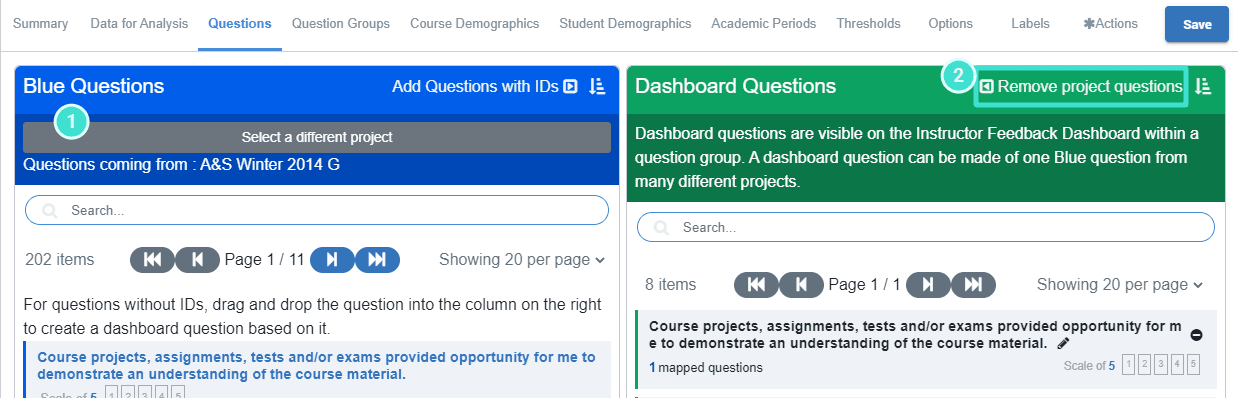Dashboard questions
A Dashboard Question (DQ) can be made of one Blue question that exists in many different projects. This article explains how to map Blue questions together in order to create a Dashboard Question.
1. Select a project
From Prepare - Data for Analysis, view all of the projects in the system and search for or filter project specifics to identify the proper projects to include in the dashboard. Once a project has been found that should be included in the dashboard, use the toggle to turn the project on in the dashboard. If provided, the projects listed here will display the internal project title in the listings.
- In the "subject only mode" (e.g. 360 review projects), only the Blue projects built using a user datasource as the subject (such as employees) can be included in the dashboard. In other words, these Blue project definitions can be included in the dashboard for analysis:
- Subjects only
- In the "subject pairing mode" (e.g. course evaluations), only the Blue projects built using an object datasource as the primary subject (such as courses) and a user datasource as the secondary subject (such as instructors) can be included in the dashboard. In other words these Blue project definitions can be included in the dashboard for analysis:
- Primary/Secondary Subject Pairings
- Primary/Secondary Subject Pairings - Multiple Secondary (Multiple Secondary Pairings)
- Multiple secondary optional is also supported
- Primary subject projects cannot be analyzed with primary subject/secondary subject projects together in the Blue dashboard (for example, 360 evaluation projects cannot be analyzed with course evaluation projects on the same dashboard).
- Only expired and published projects can be included for analysis.
- Public projects cannot be included in the dashboard for analysis.
- DIG projects and survey projects (typical and simplified) are not supported by the Blue Dashboard.
- Paper projects where the respondents are not known are not supported.
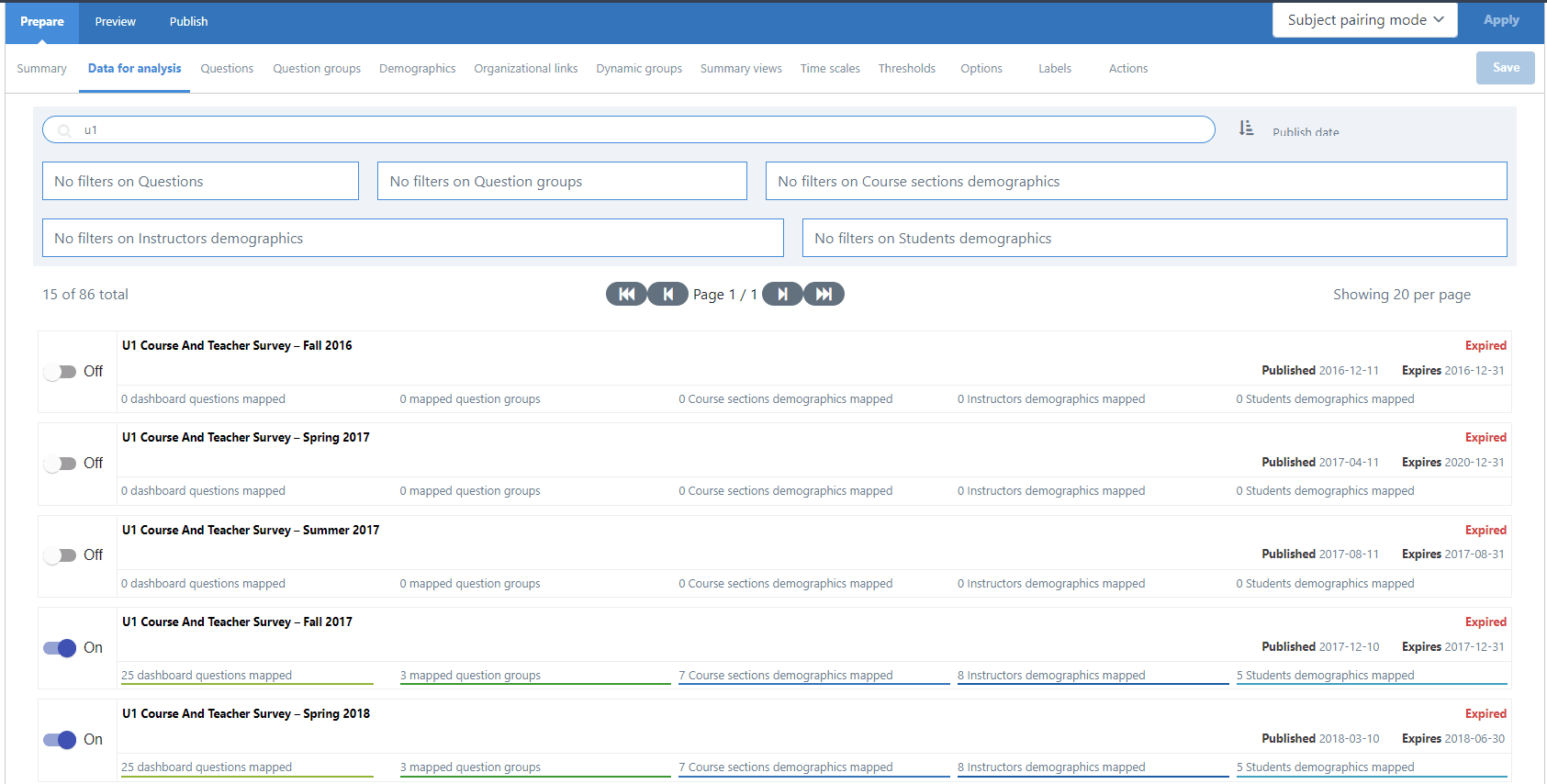
Once all the projects have been turned on, navigate to Prepare - Questions and then select a project where you will be able to choose one of the projects that you've turned on.
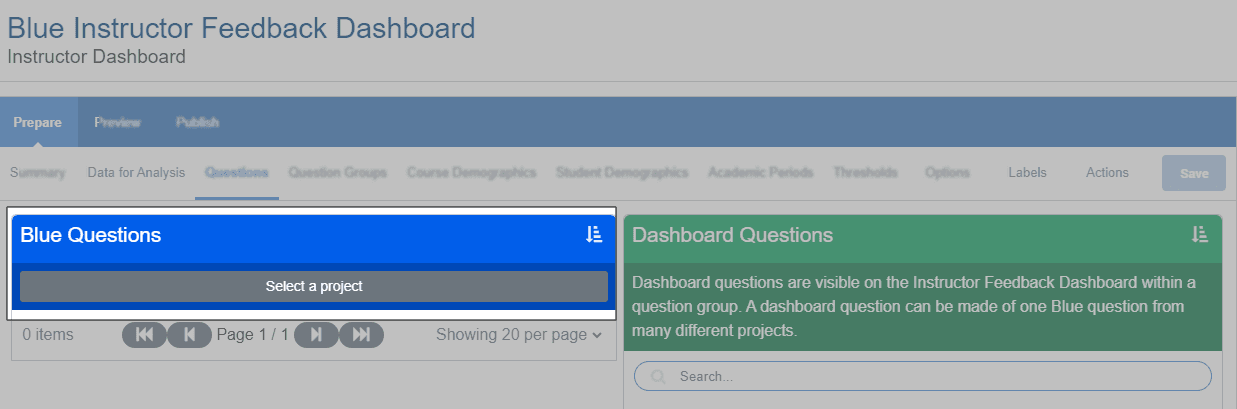
Select a project to load its Blue questions.
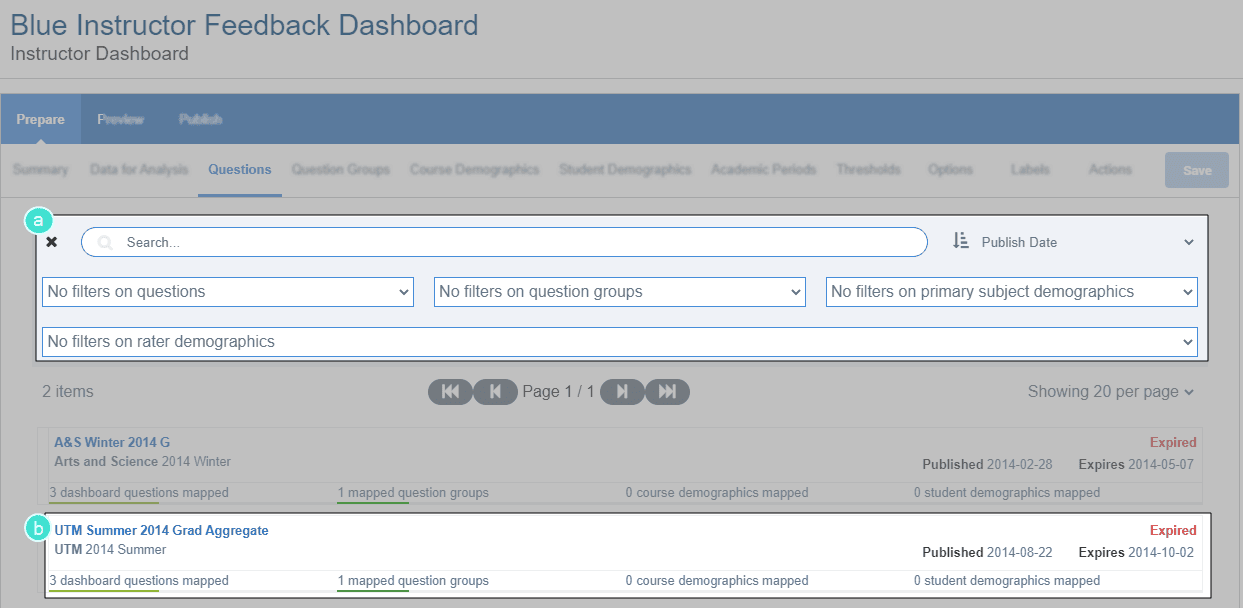
- Navigation:
- Use the (X) to go back to the Dashboard Question without selecting a new project.
- Search through projects by entering keywords.
- Filter projects listing based on different filter criteria.
- Projects already included in the dashboard will display mapped items. Select a project to view its Blue questions.
- Only one Blue question from a project can be mapped to a specific Dashboard Question.
- Blue questions must be of the same type to map them together.
- Only Single Selection, Single Selection Table and Comments questions are available.
- Single Selection and Single Selection Table questions with numeric values are not available.
- Blue questions and Dashboard Questions should have the similar scales to map them together.
- A Dashboard Question will always assume the largest scale of the Blue questions that it is composed of.
2. Create a Dashboard Question from a Blue question
Once a project has been selected, drag Blue questions from the left-side pane and drop them to the Dashboard Question right-side pane.
New DQs can be created from Blue questions by dropping them to the green section appropriately called Drop a question here to create a new Dashboard Question.
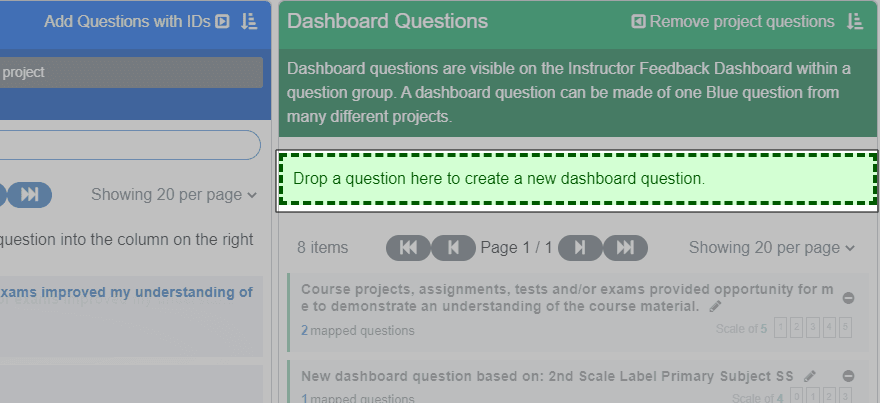
3. Add a lot of Blue questions quickly
Dragging and dropping Blue questions one at a time into Dashboard questions is OK if you want to make adjustments or add in specialty questions, but if you want to add a large list of Blue questions, there is a faster and easier way to handle them.
Simply select the Add Questions with IDs link in the Blue Questions area. This will add all Blue questions that have a question ID as Dashboard Questions. This is a great time saver especially for projects that use question bank since all question bank questions must have an ID.
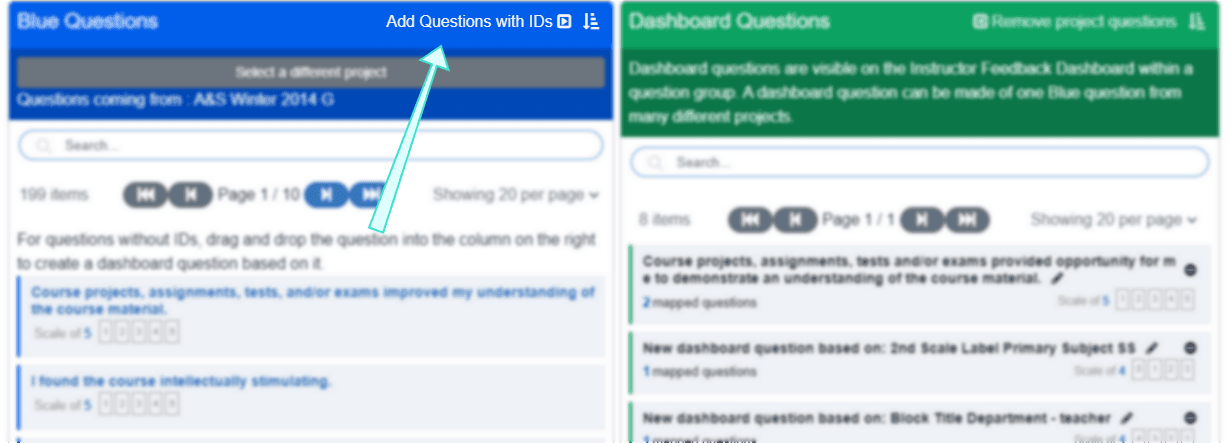
4. Add Blue questions one by one
Blue questions from different projects can be mapped together by dragging and dropping them to the Dashboard Questions that appear in green. When dragging, a gray DQ means that the Blue question is incompatible with the Dashboard Question.
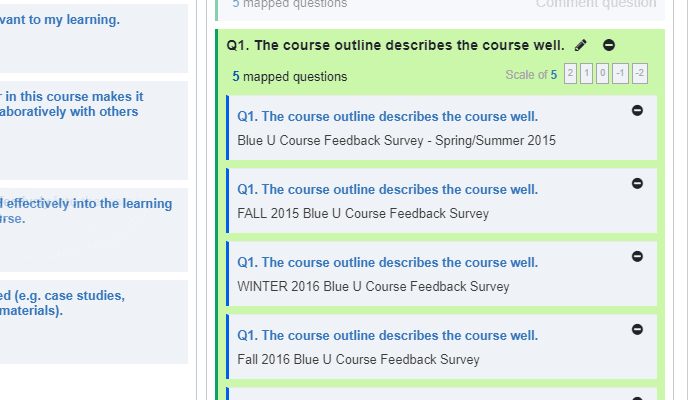
- Edit the name of a Dashboard Question by clicking the pencil icon.
- Remove a question by clicking the minus (-) symbol.
- Under a Dashboard Question, click on # mapped questions to view the Blue questions included in the DQ, and from which project these questions come from.
5. Remove Blue questions
Once Dashboard Questions have been created, and Blue questions have been assigned to them, you can continue on to creating Question groups, but if you've made a mistake, it's also possible to remove Blue questions from Dashboard Questions.
To remove Blue questions one at a time:
- Find the Dashboard Question that has the incorrect Blue question associated with it.
- Select the x mapped questions link in the Dashboard Question.
- Select the minus (-) symbol beside the question you want to remove.
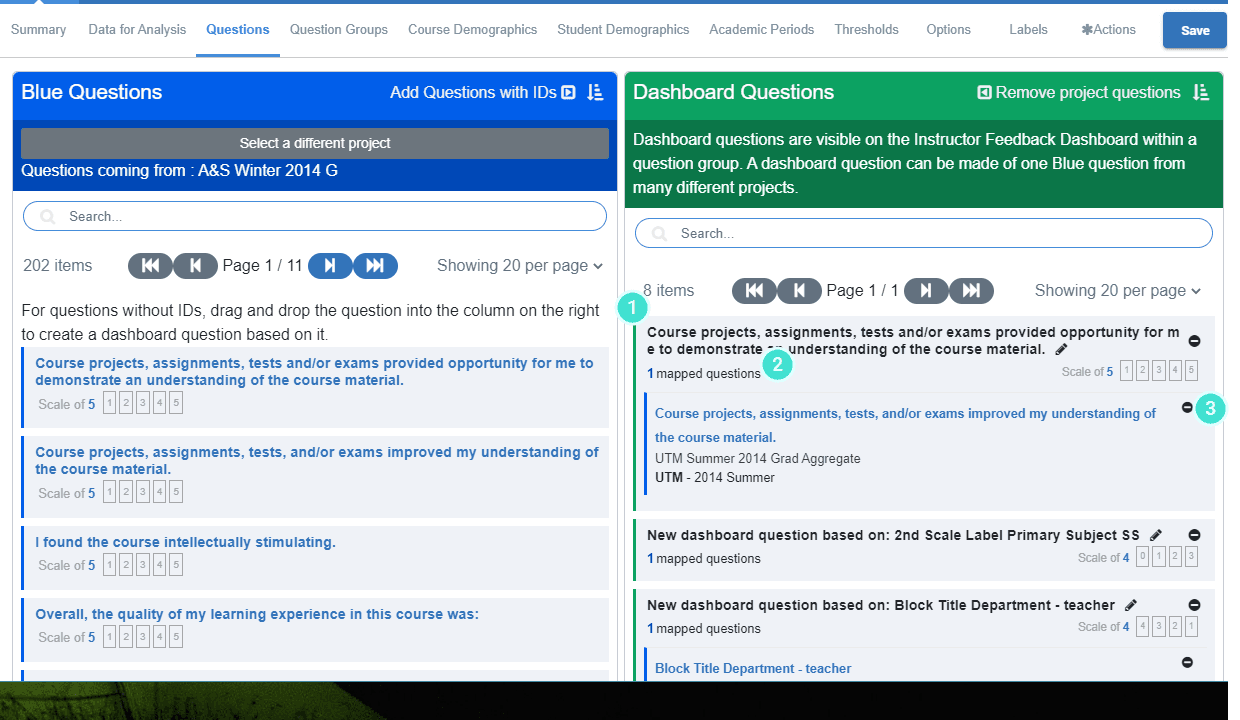
You can also remove all Blue questions for an entire project:
- Select the project in the Blue questions section that you would like removed from the dashboard.
- Select the Remove project questions link. All questions related to the selected project will be removed from the Dashboard Questions.