Manage BTA dictionaries
Text Analytics is a license controlled feature of Blue. Explorance dictionaries and other BTA features will be available as soon as the proper license has been installed.
Currently, there are four Explorance dictionaries available for use in analyzing students' course evaluation feedback comments:
- BTA Teaching and Learning Dictionary - American English
- BTA Teaching and Learning Dictionary - British English
- Sentiments Dictionary - American English
- Sentiments Dictionary - British English
The American and British versions of the dictionary will process comments in exactly the same way, but the American dictionary uses American spellings for the themes displayed in reports and the British version uses British spellings for the themes.
For Text Analytics to work, at least one dictionary is required. If the BTA license has been installed, one or more Explorance dictionaries should be available in Blue.
Verify that BTA is enabled
Iin Blue, log in as a Blue administrator and navigate to Connection - License to view the License Info.
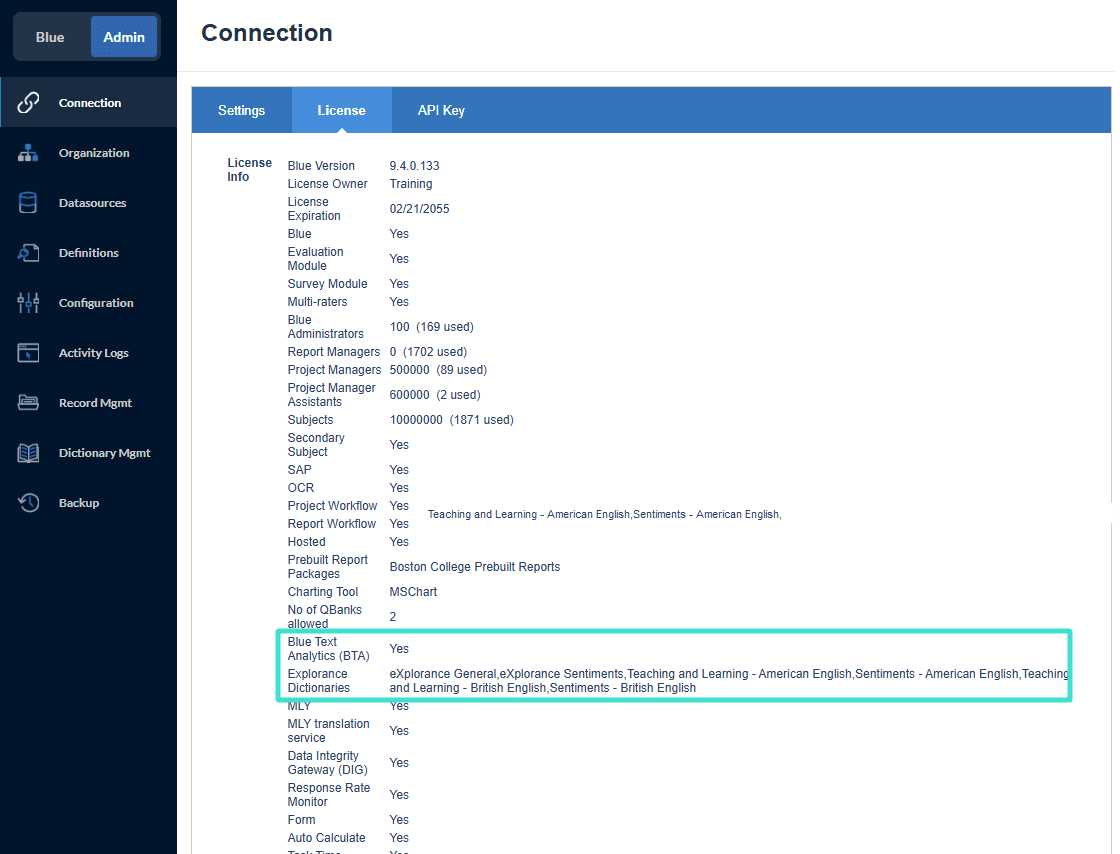
How to Upload a Custom Dictionary
In addition to the dictionaries available from Explorance, customers can utilize Provalis Research’s suite of products to create custom dictionaries based on their specific needs. Custom dictionaries must be .WCAT format.
- Login to the Blue Administration Console as a user with Blue Admin privileges or as blueadmin.
- Navigate to Dictionary Mgmt, located in the menu on the left-hand side.
If the Dictionary Mgmt menu item is not displayed, the Text Analytics license may not be installed. Please contact Explorance for information on acquiring Text Analytics.
- Click Add.
- In the page that appears, enter a memorable name for the dictionary.
- Click Choose File and select the dictionary to upload and click Open.
- Click Load File to upload the dictionary to the Blue server.
- If the selected file is a valid dictionary file and the appropriate license is available the dictionary will be uploaded and the Dictionary Type, ID, Version, and Creation Date will all be set.
- Finally click Add/Update to save and add the dictionary to the Dictionary List.
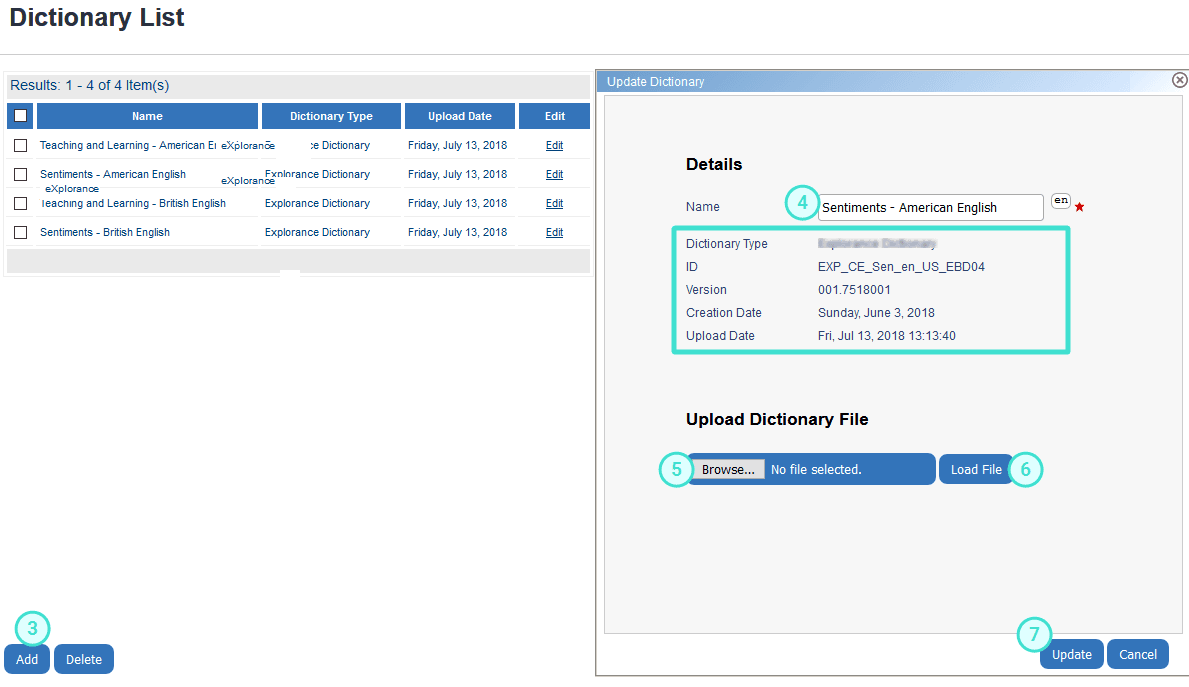
If you have recently updated the license and are experiencing difficulties accessing Text Analytics or uploading additional dictionaries you may need to synchronize the web services by following these steps:
- In the Blue Administration Console, navigate to Connection - Web Services.
- Click Update Configuration causing a confirmation window to appear.
- Click Confirm.
InBlue text analytics (BTA) guide
InBlue text analytics (BTA) guide
InBlue text analytics (BTA) guide
InBlue text analytics (BTA) guide