Raw response export
There are multiple areas in Blue to collect the raw response data. Some are available to individual users (report viewers) and other are available only to administrators.
Available to report viewers
From their report list, or from within a report, report viewers can download a CSV file containing the response data from their report. An option exists within the report settings that the Blue administrator can enable to allow the report viewers the ability to download the raw response data for the report. The administrator is able to set the demographics included in the raw response data among several other options.
Enable the Raw response CSV report for report viewers
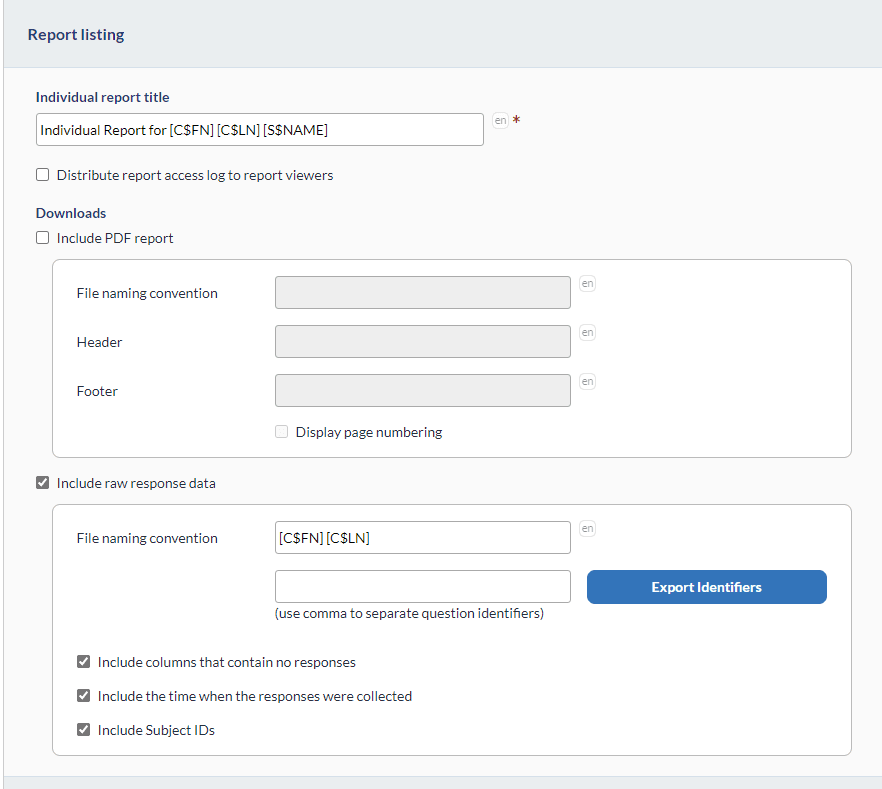
- Log in as an administrator.
- Locate the report that you want report viewers to be able to download their raw response data.
- Navigate to Report - Info - General.
- Enable Include raw response data within the Report listing section. This enables several more options which can be set as necessary.
- Create a file name convention for the CSV file.
- The title of the PDF file can be customized with a fixed string or a piping symbol.
- Piping symbols for the subject and secondary subject can be included. Piping symbols for the rater do not apply here.
- There is a Microsoft Windows limitation that restricts file names, path included, to 256 characters or less. File names that exceed this limit are automatically truncated by Blue.
- A 16 digit randomly generated number is appended to the end of the file name of every PDF report to ensure that file names can never be duplicated.
- Enter one or more question identifiers to export the raw response data for specific questions that should be available to particular report viewers. Otherwise leave the question identifiers field blank and all questions will be included.
- Include columns that contain no responses - Select this feature to include and display questions with no responses.
- Include the time when the responses were collected - Select this feature to include the time when a response was submitted.
- Include subject ID's - Deselect this option to remove the Subject IDs from the response data file. Removing the Subject ID from the file reduces the possibility to identify respondents, especially when producing reports with merged subjects (cross-listed).
- Only group-by and individual reports based on primary subject or secondary subject fields are supported.
- Only supported for multi-secondary projects.
- Only submitted response data is included.
- Raw response export data can be downloaded directly from the homepage and HTML reports.
- Raw response export data is generated live, so data may not match the data in the PDF or HTML reports.
- Raw response export data is not affected by filters within the HTML reports.
- The viewing of raw response data can be restricted by using question identifiers in the Report - Info - General page to ensure that report viewers see the raw responses for specific questions only.
- Navigate to the Subjects - Subject Details page in the report.
- Select the demographics for the subject, secondary subject, and rater that you want to include in the CSV export file.
- Navigate to the Publish page in the report.
- Choose to split the CSV file into a certain number of columns (only available for Captions and Scores). This may be advantageous if the project questionnaire contains hundreds of questions and thousands of responses.
- Choose one of the available formats for date and time fields that are included in the CSV export (not available for QDA Miner).
- Save and Publish the report.
Once the report is published, the report viewers will be able to download a CSV file containing all of their response data along with all of the demographics you've selected.
Available to Blue admins
Blue admins are provided with multiple methods for downloading the raw response data for a project. Each method may provide the same data although the format and details may be slightly different.
- Export/import responses
- Advanced export
- Report—publish page
- View an individual user's report
Export/import responses
Export/import responses can be accessed by navigating to Project management - Responses - Export/import responses. Follow the link to learn more about the Project management - export/import responses.
Advanced export
Navigate to Exports - Download to access the advanced export functionality that is further described in the article Export responses. The advanced export allows you to export responses with additional demographics, additional statuses, and allows you to restrict the response period and the questions being retrieved.
Report—Publish Page
From the publish page of a report, Blue admins can download the raw response data by selecting the Export responses button. This will download all of the responses for all subjects in that report.