Create a new project
In Blue, a project encompasses all of the information, structure, and settings required to execute a feedback collection activity such as measurement and evaluation. The term project is typically used interchangeably with your actual evaluation activity; for example, you might have a course evaluation project, a 360 review project, an employee experience survey project, or a customer experience survey project.
The questionnaire for the evaluation is built directly within the project.
A project establishes:
- The questionnaire for your evaluation (i.e. the questions that will be asked and how those questions will be displayed to the individuals completing the questions)
- The project definition and datasource(s) (i.e. who/what will be the subject(s) of an evaluation (e.g. courses, instructors, employees, etc.)
- Who will be participating in the evaluation (the members)
- The start and end dates, email configuration and messages, and other parameters for the evaluation tasks
- What languages will be enabled for the evaluation
- The project’s start and end dates, plus additional publishing settings, for the overall project
Projects can range from the simple to the complex, but the basics of a project are all the same. Here we will walk you through the process of creating a basic project:
- Get started by first navigating to Projects
- Select the Create new project link and the project creation window will open.
You can also create a copy of an existing project. Consult the following topics for more information:
Select a definition
A definition establishes the relationships between the various entities in a project. Subjects are identified, groups are established and privileges are granted. Definitions are setup and managed by the system administrator prior to creating a project.
Select one of the available definitions from the list before continuing:
- Typical Survey (w/o Subjects) - a typical survey definition is used for surveys that do not have a subject. But unlike a simplified survey, a typical survey definition has a user datasource so that the raters’ (participants’) data can be automatically updated as well as used in other Blue projects. Some types of projects for which you might want to use a typical survey definition are:
- (Higher Ed) Graduate student satisfaction survey
- (Higher Ed) Student engagement survey
- (Enterprise) Employee engagement survey
- (Enterprise) Professional development survey
- Simplified Survey - A Simplified survey definition is used for surveys that do not have a subject. A Simplified Survey Definition requires no datasource, and thus participant data would not be used by any other Blue projects. Simplified surveys can have two groups: Respondents and Report Viewers. Once a simplified public survey is published in Blue, you can view the links for the survey that can then be distributed out to the survey respondents. See this article on How to Create a Simplified Survey for more information. Some types of projects for which you might want to use a simplified survey are:
- (Higher Ed) Graduating student survey
- (Higher Ed) Student support services survey
- (Enterprise) Customer satisfaction survey
- (Enterprise) Recruiting event survey
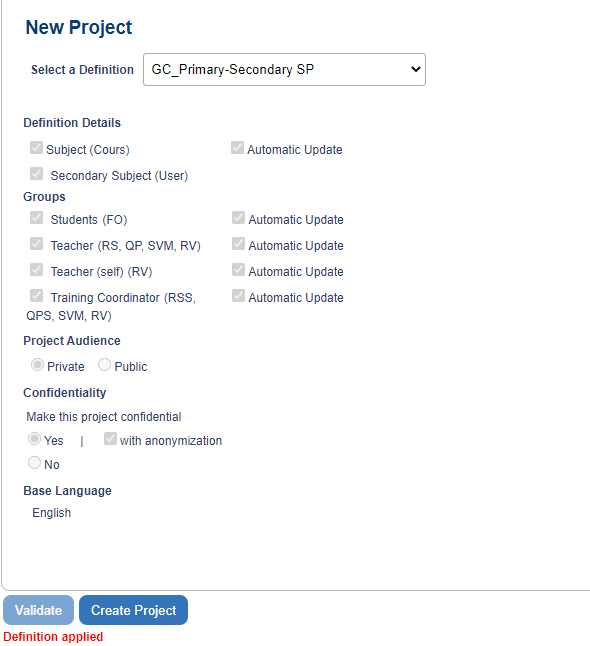
Changing or removing a definition has no impact on existing projects.
Depending on the selected definition, the following may be displayed:
- Primary Subject - The group containing the entities for which results will be collected. This component is only displayed for projects with subjects. Projects with topic only definitions will not see primary subject.
- Secondary Subject - This option appears for definitions based on a primary subject-secondary subject pairing. This option has two distinct uses:
- Primary Subject-Secondary Subject Evaluation - If the secondary subject is checked, group members will be organized based on their relationship to the secondary subject. This is the setting to use when creating a school wide instructor-course or business wide manager-store evaluation, meaning that each rater will evaluate the subjects alongside their respective roles or functions.
- Secondary Subject Optional - If this option is checked, your Datasources can contain one or more primary subjects that are not matched to any secondary subjects.
- Subject Evaluation - To create an evaluation centered purely on the primary subject, simply disable the secondary subject. If relational information between the group members and the secondary subject are already defined in the definition, these will be retained for automatic member selection, but the evaluation is based solely on the primary subject. For instance, in an educational institution where student records are generally arranged by secondary subject (courses taken), Blue can detect which students to apply to each instructor’s evaluation.
- Groups - Groups and their assigned privileges (abbreviated) are listed. Abbreviated task privileges are listed with the group. At least one group within the selected definition must contain the Form Fill Out (FO) privilege in order to create a project based on this definition.
- Allow Secondary Subject Optional - Enabling this feature allows the project to include both courses that have teachers tied to them and courses that do not have teachers tied to them. The project listing page will indicate which courses do not have teachers tied to them so these courses can be easily verified and updated if need be. Navigate to the Subjects page and Optional Secondary section to see which subjects have secondary subjects.
Enable Allow Secondary Subject Optional when secondary subjects are not a mandatory portion of the evaluation process. This can be used with any existing Multiple Secondary definition.
- Automatic Update - A daily routine that contacts the related datasources and updates the subjects and groups as necessary to keep the project up to date.
Automatic Update cannot be disabled once the project has been created.
Project Audience
Selecting a private audience limits the distribution of the project questionnaire to select individuals within the available groups. In a private audience project, the raters are known, therefore, only those raters are added to the project so they can respond to the survey.
Selecting a public audience opens up the project questionnaire to anyone that accesses the URL generated when the project is published. In a public audience project, the respondents are unknown, so a generic URL is produced for the project that anyone can use to respond to the survey.
It's important to know the target project audience (private or public) at the time of project creation because it will not be possible to change the selection once the project is created.
Confidentiality
Enable confidentiality to ensure the anonymity of respondents. Blue offers several levels of confidentiality:
- Confidential - Encrypted rater ID and full control of demographic data.
- Confidential with anonymization - Rater ID and name are fully encrypted and traceability will be removed after the survey submission.
- Non-confidential - Full access to demographic data without encryption.
To learn more about confidentiality, see the article Projects with confidential responses.
The audience and confidentiality cannot be changed once the project has been created.
Base language
The default language of the system will be displayed.
If the user’s preferred language is not supported in the project, the project’s default language specified in the Blue license will be used, but if the user doesn't specify a preferred language, correspondence will be provided in all languages that the project supports.
Validating and creating the project
Clicking Validate will check the selected options for errors or conflicts.
Validation can fail if:
- The Fillout privilege has not been assigned to any of the selected groups.
- Automatic update is enabled for the group assigned the Fillout privilege and anonymization is being applied to the project.
After the project successfully validates, select Create Project to continue setting up the project.
InFundamentals of Blue projects
InGroup members in Blue
InInitial project creation
InInitial report creation
InInitial project creation