Copy an existing project
Copying a project is a convenient and time-saving approach to building projects in Blue where project elements such as subjects, tasks, and questionnaires are likely to stay the same with little to no change project after project. When a project is copied, many of the project settings and configurations are also copied, including the questionnaire, definition, subjects, members, triggers, tasks, language, advanced settings, etc.
The examples used to illustrate the steps to copy a project will focus primarily on a project setup for end-of-term course evaluations where:
- courses are team-taught,
- both the courses and instructors are evaluated,
- and the questionnaire is used repeatedly from one year to the next.
- If automatic update is enabled, then both subjects and members will be populated in the new project.
- The new project displays the same configuration for the definition as the original project.
- The project publish start and end dates are not copied to the new project.
- Users granted access to the project via the Access page are not copied to the project.
- Trigger conditions and actions should be verified as the fields in the datasource may have changed since the project was created.
If you have already located your project, you can choose Copy from the Project Shortcuts and skip to step 5.
Projects - My Projects
- Login as Project Manager or Administrator.
- Navigate to Projects.
- Locate the Blue Project used for the previous term or year using the search bar.
- To copy the project, click Copy in the drop-down list to the left of the project name.
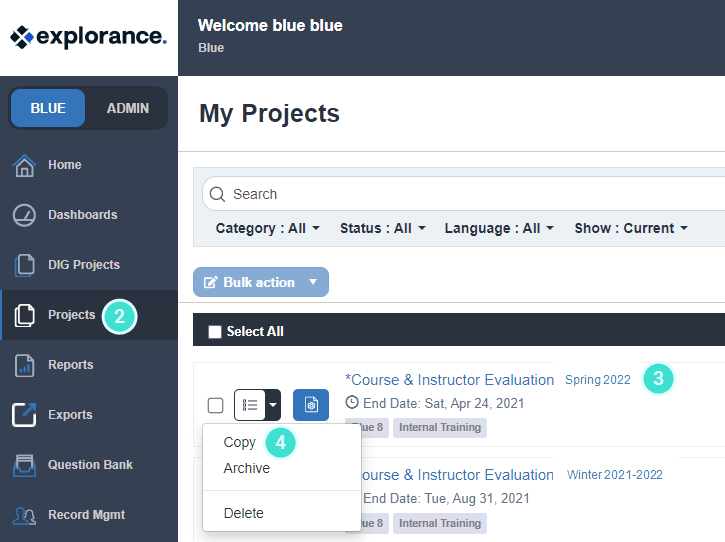
To learn more about this topic, click Project listing page
- Validate
- Create Project
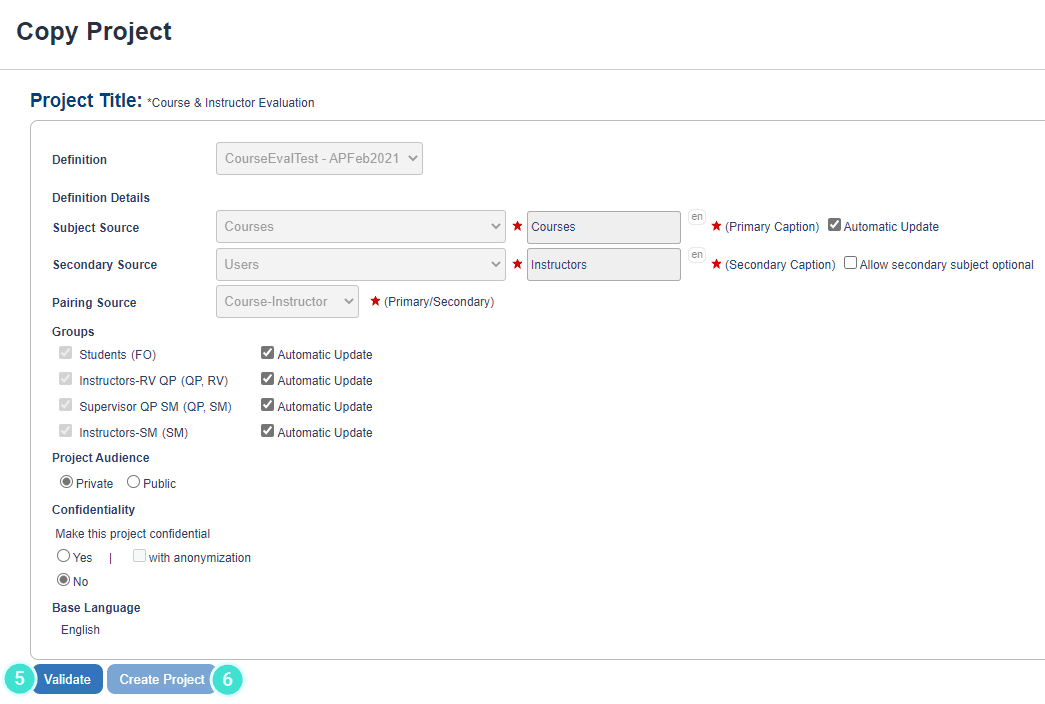
Info - Content
- Review and update the information under the Info - Content tab (as needed):
- Project Title
- Internal Project Title
- Category
- Subcategory
- Save Project
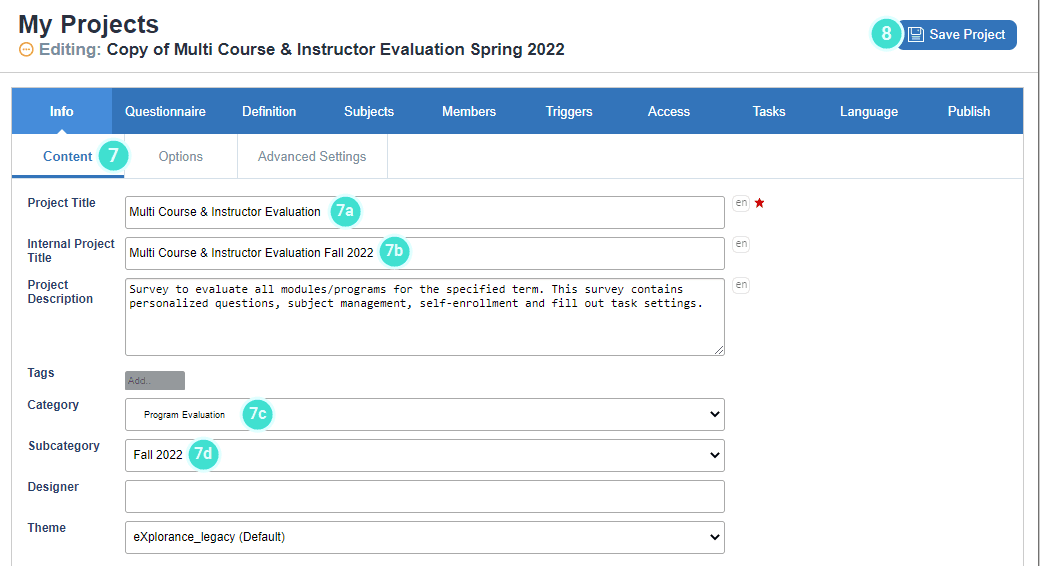
To learn more about this topic, click Configure project information
To create a new category or subcategory, go to Admin - Configuration - Categories. For more information about this topic, click Manage system categories and tags
- The Internal Project Title is only seen by project administrators, project managers and project manager assistants logged into Blue.
- Once a Internal Project Title has been set, this is the title that will be displayed and made searchable wherever you use a project in Blue, except in project mapping.
Info - Options
- Navigate to Info - Options
- Ensure that “Remove subjects and raters that have been deleted from their datasources…” is checked.
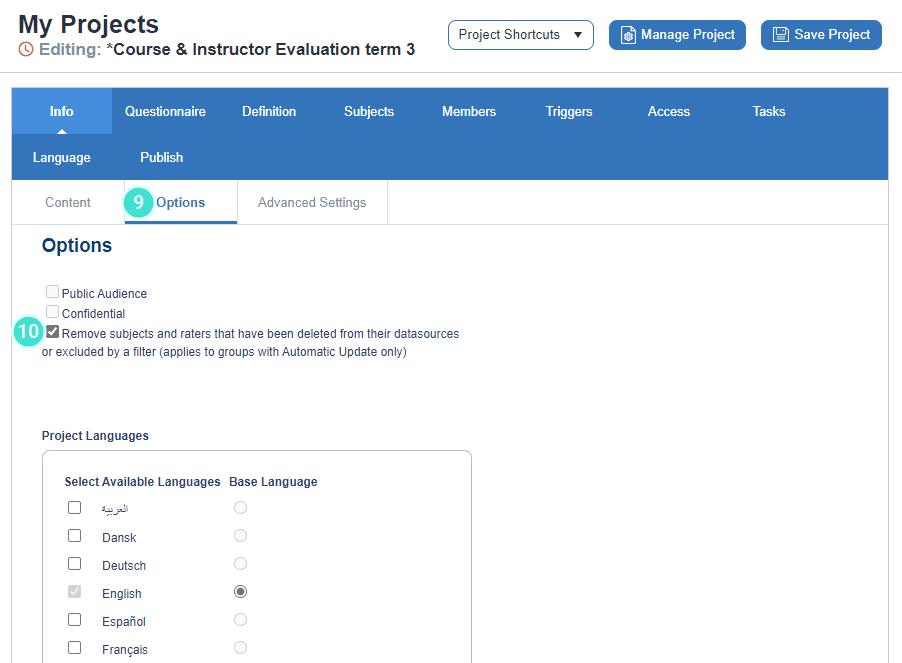
To learn more about this topic, click Review project options
Definition - Subject filter
- Navigate to Definition - Subject Filter.
- Delete the previous term filter.
- Add the new term filter and retain or update any additional filters.
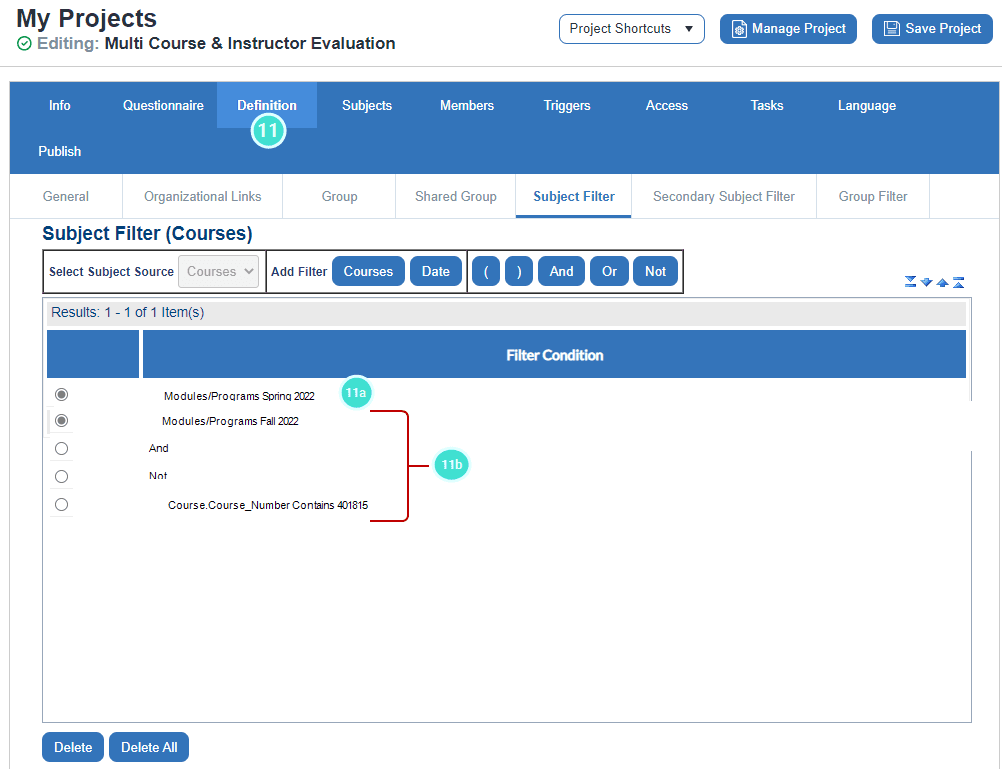
To learn more about this topic, click Create filters
Subjects - Subject selection and subject pairing
- Navigate to Subjects and spot check the following:
- Under the Subject Selection tab, check to see whether modules from the current term appear as expected.
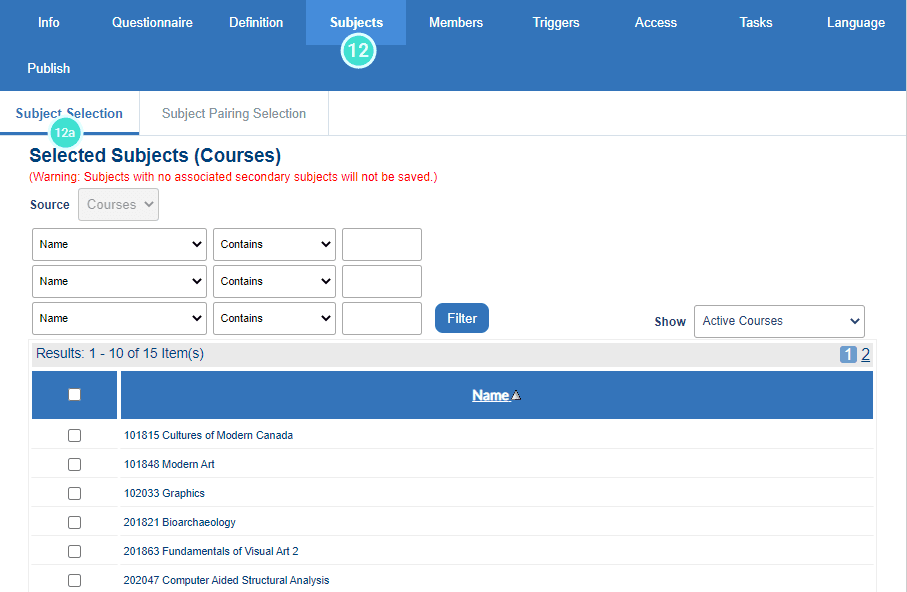
To learn more about this topic, click Subjects and secondary subjects in a project
- Navigate to the Subject Pairing Selection tab, check to see whether teaching assignments for the current term appear as expected.
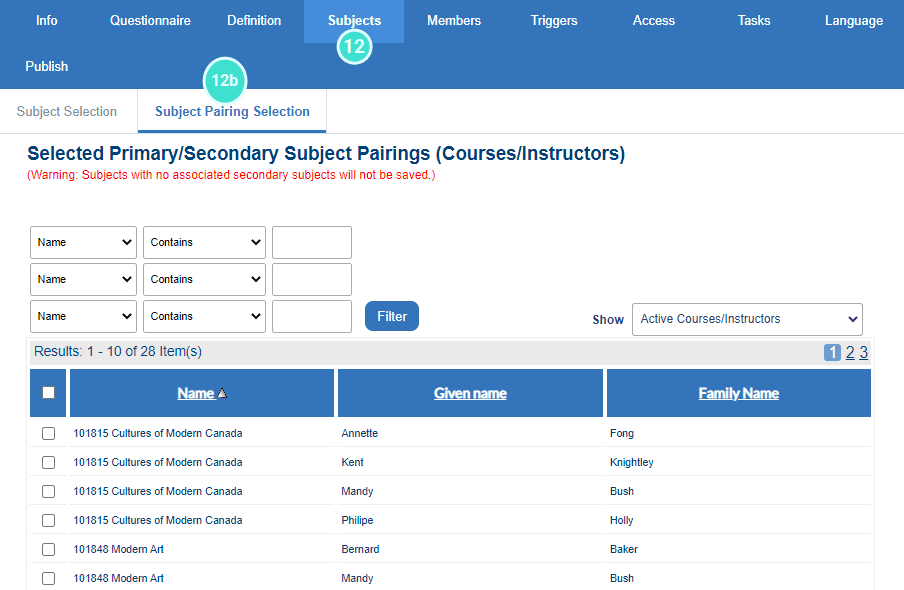
To learn more about this topic, click Subjects and secondary subjects in a project
Members - Subject members, subject secondary members and member export/import
- Navigate to Members and spot check the following: a. Under Subject Member edit members for two or three modules/programs to check the student enrollments and check against your student information system (SIS) records that you have the correct student enrollments.
To learn more about this topic, click Select members in a subject pairing project
3. Navigate to **Secondary Subject Members** and spot check the members for two or three modules/programs.
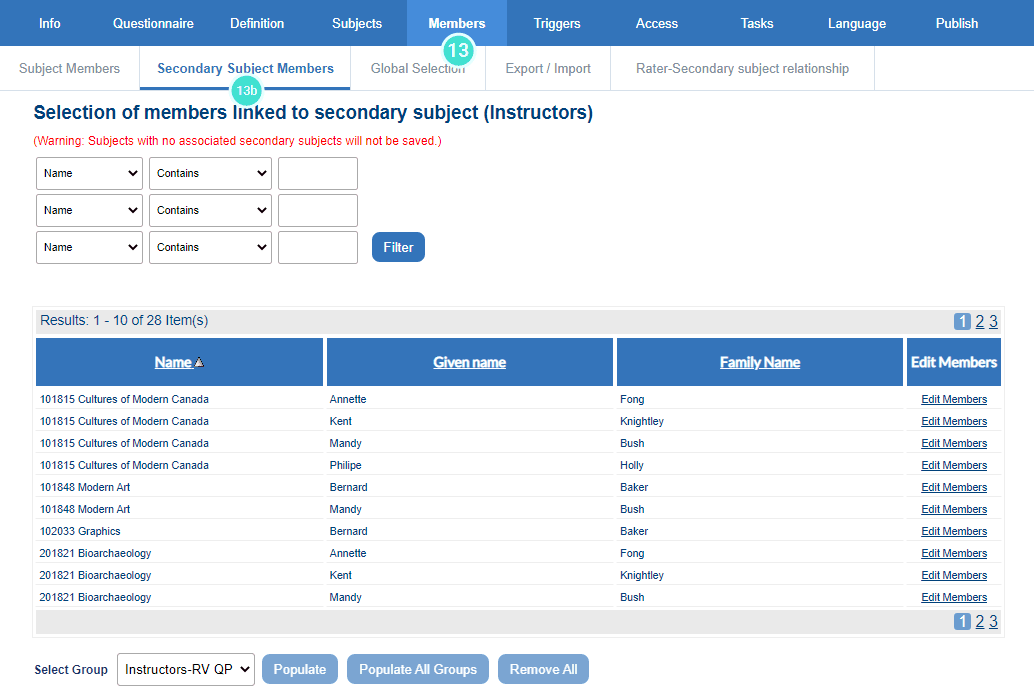
To learn more about this topic, click Select members in a multi secondary pairing project
4. To view all members, navigate to **Export/Import** and **export members**.
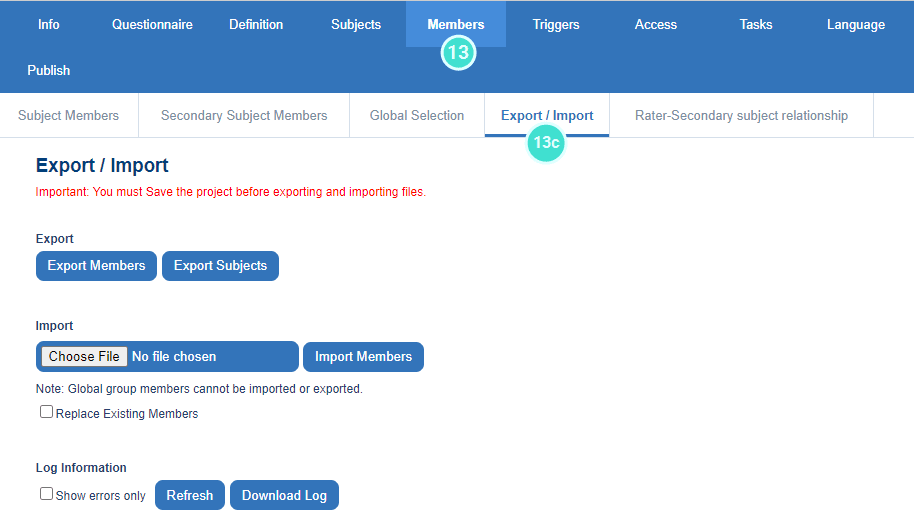
To learn more about this topic, click Export or import project members
Tasks - Task configuration
- Under Task - Task configuration verify that Authentication Require authentication and Impact of Owner Removal Delete Task are checked for:
- Subject management.
- Question personalization.
- Fillout.
Enabling Require Authentication and Delete Task for Impact of Owner Removal are recommendations and not mandatory for your project setup. For example: organizations that don’t use Single Sign On (SSO) may decide not to use these settings particularly for the Fillout setup.
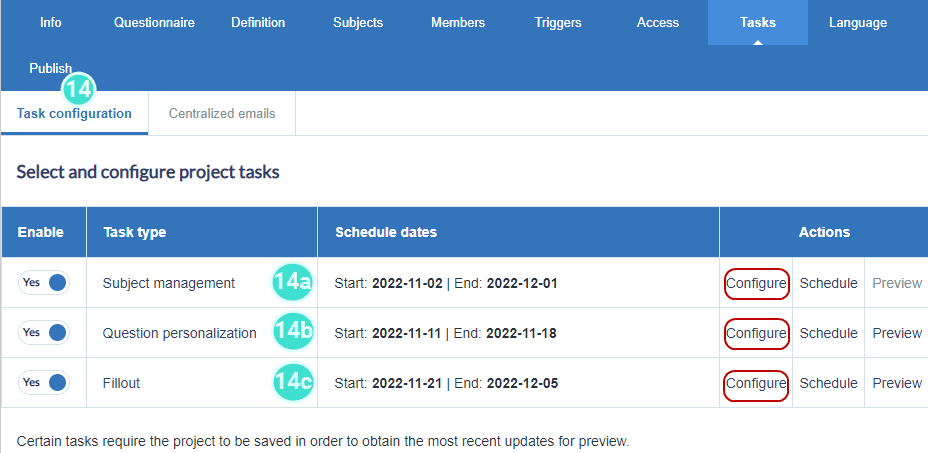
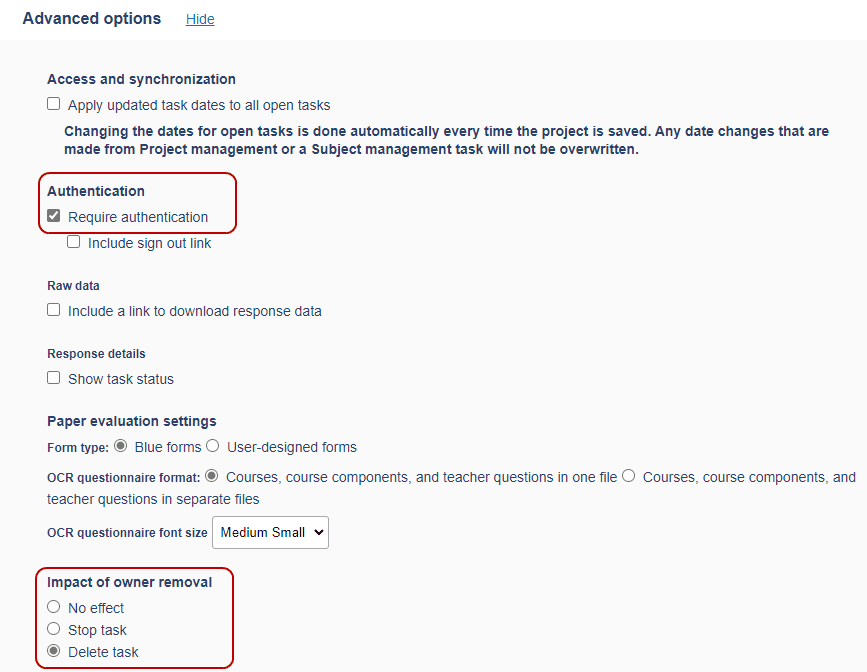
- Navigate to Tasks - task configuration and click on Schedule for each Task type to update the start and end dates and check the email messaging including the reminders:
- Subject management.
- Question personalization.
- Fillout.
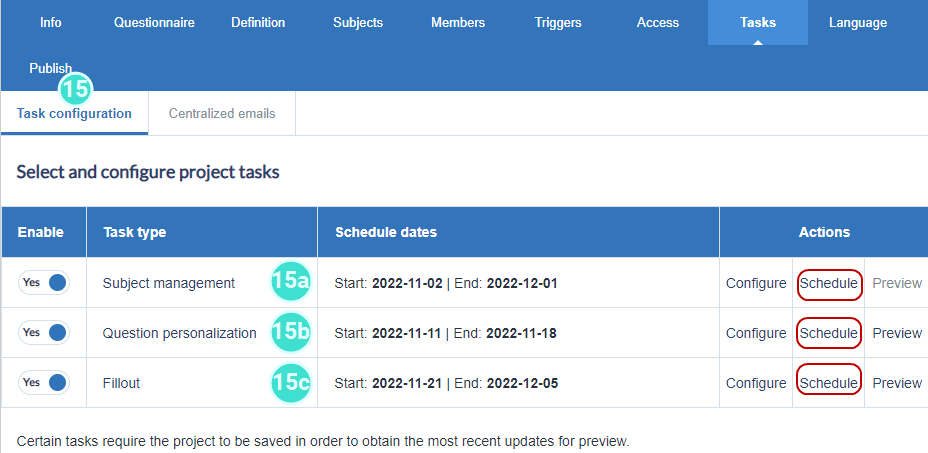
Publish
- Save Project
- Publish the project.
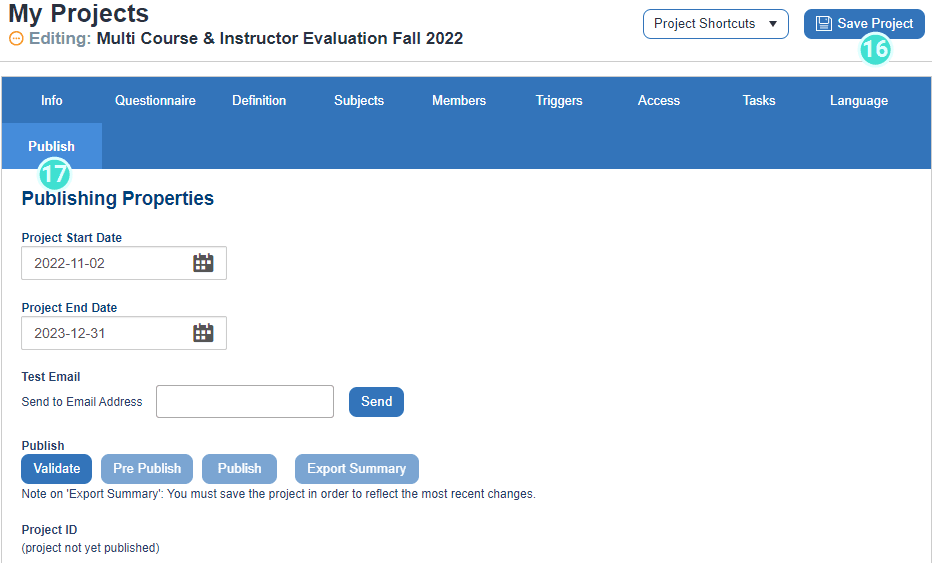
To learn more about this topic, click Publish a project
Dashboards - View response rate monitor
- Navigate to Dashboards - Response Rate Monitor and click on the edit icon.
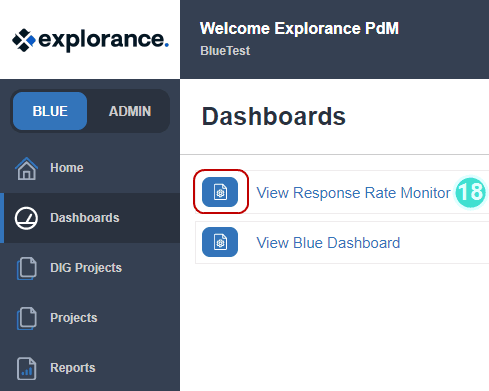
- Search and click the check box beside your project in Available Projects and click Monitor so that it will be displayed in the Monitored Projects section.
- Select which data will be displayed and who will view this project on the Dashboard.
- Save
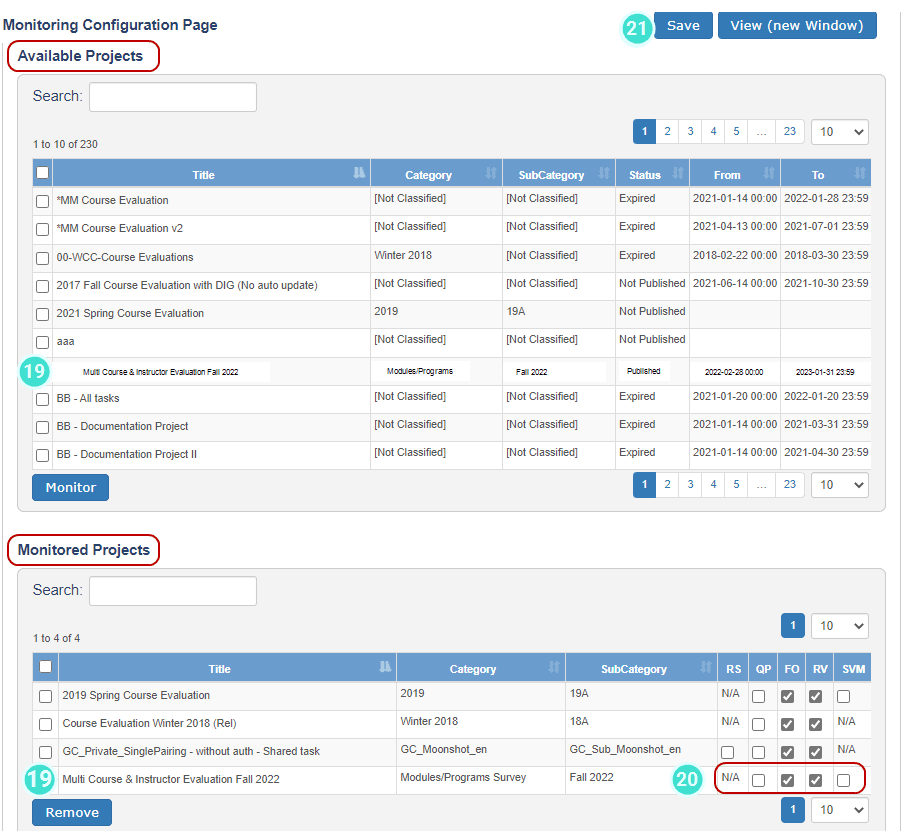
To learn more about this topic, click Setting up the Response rate monitor and Using and understanding the Response Rate Monitor
InFundamentals of Blue projects
InInitial project creation
InInitial report creation
InInitial project creation