Setting up the Response Rate Monitor
Set up response rate monitoring so that Blue users are able to track, in near real-time, the response rates for the subjects and projects that matter to them.
The Response Rate Monitor is accessed by navigating to the Blue Project Management console - Dashboards. From here it is possible to edit the Response Rate Monitor by clicking on the icon, and viewing the Response Rate Monitor by clicking on the View Response Rate Monitor title.
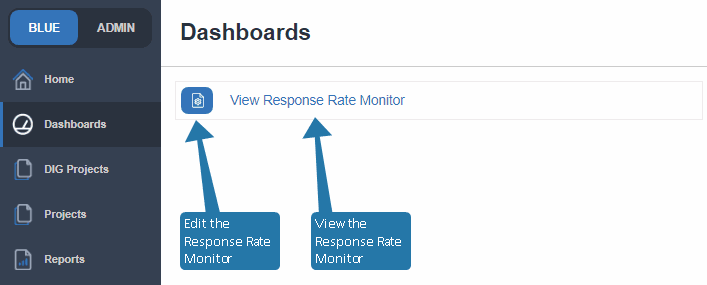
Settings
The Response Rate Monitor is configured by modifying parameters found in Monitoring Configuration, available to users with the Blue administrator role. Project managers are able to access this page but are only able to add and remove projects that they have access to. Changes made to the Monitoring Configuration by any user will affect all users that have access to the Response Rate Monitor.
- Name - the title displayed to end users.
- Available - determines if the monitoring is available to end users or not. When the Response Rate Monitor is not available, users will be greeted with an error message when they attempt to visit the page.
- Available from - works in conjunction with the Available option to determine when monitoring is available.
- Response Analytics - select which analytics data will be displayed to the end user, learn more about Response Tracking Analytics.
- Channel - how the questionnaire was accessed when the responses were submitted.
- Browser - the web browser that was used to submit the response.
- Operating System - the operating system that was in use by the user when they submitted the response.
- Location - the geographic location where the response was submitted.
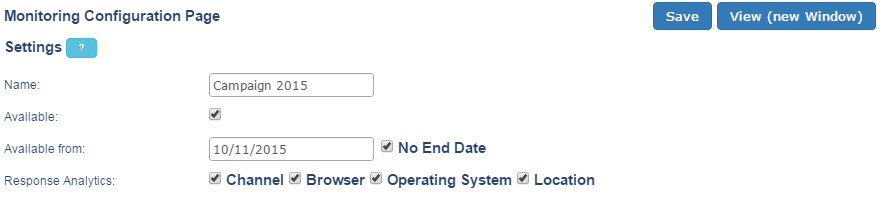
Response analytics
Response analytics (the channel, browser, operating system, and location information gathered by Blue) is enabled in the Fillout task options on a per project basis and can be turned on or off at any time throughout the life of a project.
Analytics must be enabled in the Project - Task - Fillout - Options. Analytics data will only be collected after the Response Tracking Analytics have been enabled. Responses received before Response Tracking Analytics have been enabled will be reported as Not Captured. Learn how to Enable analytics data collection.
Milestones and targets
Milestones represent the percentage of the total evaluation period that has elapsed for an individual subject. Customize three of the five milestones, the starting and ending milestones are fixed.
A target is the response rate goal that a subject should meet or exceed. Used in conjunction with milestones, the number of subjects that have reached their target is displayed at each milestone.
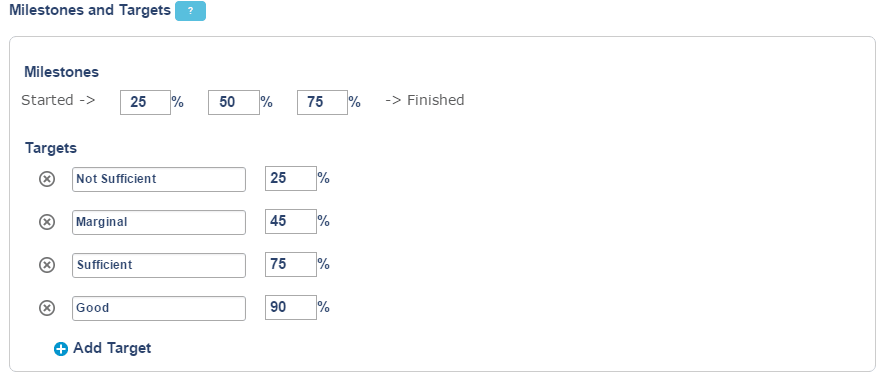
Project monitoring
Use searching and reordering to select which projects will be included in the Response Rate Monitor.
- Monitored projects can be composed of either user or object datasources, but all monitored projects must use the same type of datasource.
- A project manager can only add and remove projects that they have the ability to access from Blue. The administrator can add and remove all projects and configure other parameters of the Response Rate Monitor.
- Changes made within the Response Rate Monitor by a user (administrator or project manager) will affect all other users that have access to the Response Rate Monitor with the same projects as well.
- Simplified surveys and typical surveys are always available for monitoring.
- Public projects cannot be monitored.
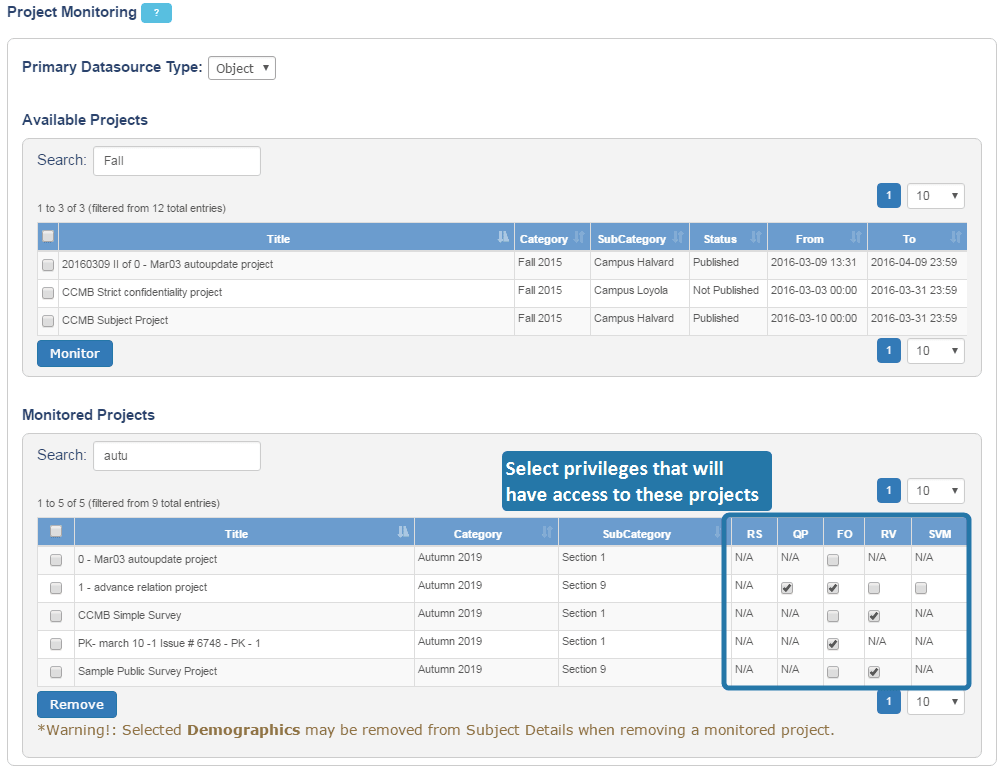
Who has access to the Response Rate Monitor
Users will only be able to view and act on data that they have the appropriate rights to see based upon the groups they are members of and the privileges those groups have been assigned. If they don't have the ability to access any projects being monitored by the Response Rate Monitor then they won't have access to the Response Rate Monitor at all.
Group privileges can be modified at the definition level, or at the project level. Modifying group privileges in the project will only apply to this project.
Dynamic Role Access groups with RV privileges do not have access to the Response Rate Monitor. These groups can be identified by a Dynamic Viewers tag next to the group name in the project settings, under Definition - Group.
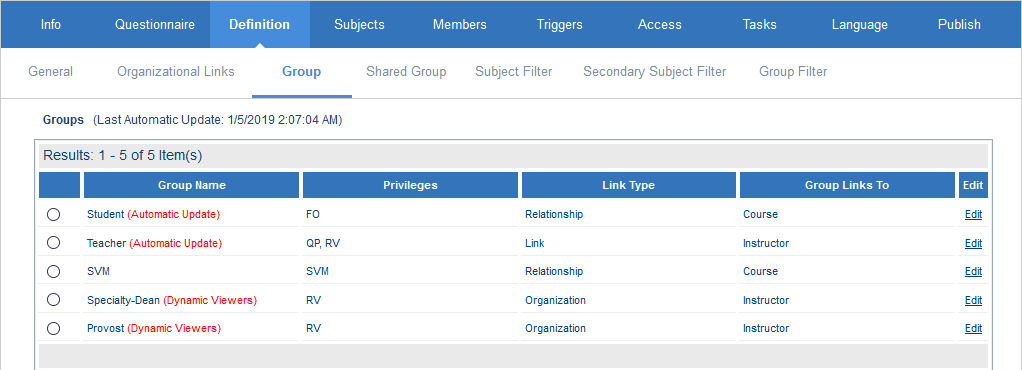
Subject details
Choose which information will be displayed in the Subject List Table. Selected fields also determine what information can be searched, filtered, and grouped. Available fields depend on the projects that are being monitored.
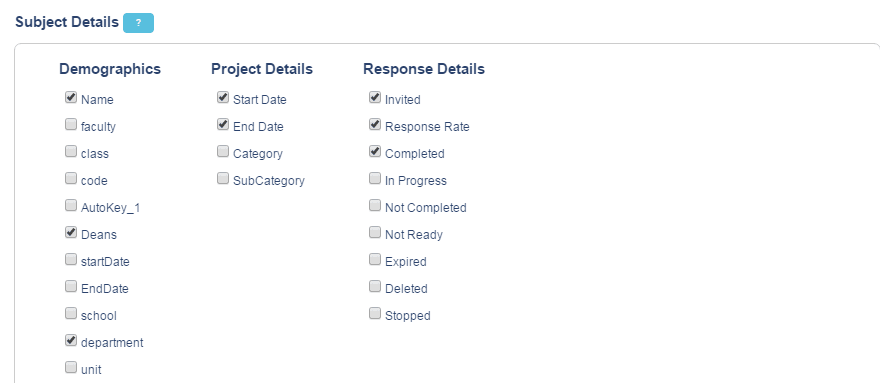
Why would my Response Rate Monitor be unavailable?
Reason for behavior - The Response Rate Monitor would display as unavailable if it has not yet been configured, or you do not have the specified user permissions to view it.
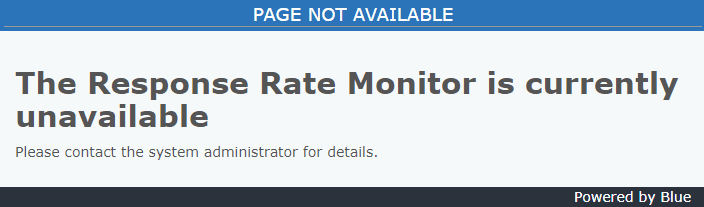
Solution - Set up the Response Rate Monitor properly and ensure you have the correct user permissions.
InFillout (FO) task
InSet up the response rate monitor
InSystem wide settings for projects and reports