Select members in a multi secondary pairing project
The members tab determines who will participate in the various tasks the project requires, such as form fill out, rater selection, approval/signing steps, and report creation and viewing. Only human resources are selectable as members.
For the Primary/Secondary Subject Pairings (Multiplied Secondary) Definition type, two types of group members can be selected:
- Members linked to the Secondary Subject - These members are generally the raters who are reviewing the Secondary Subject (for example, course) along with the various subjects (instructors) attached on the same form.
- Members linked to the Primary Subject - These members are generally the report viewers or supervisors that are tied to the subject rather than the course. For instance, Supervisor A can view the reports of the instructors under his care regardless of what courses they teach. To a lesser extent, the member linked to the subject could also mean the subject completing their own self review whereby they evaluate their personal performance and that of the Secondary Subject (i.e.: their course content).
Your project’s Definition determines whether a given group’s members are tied to the Secondary Subject or to the Primary Subject.
To begin, click on the Members tab.
Adding secondary subject members
Click on the Secondary Subject Members page to select group members linked to the Secondary Subject.
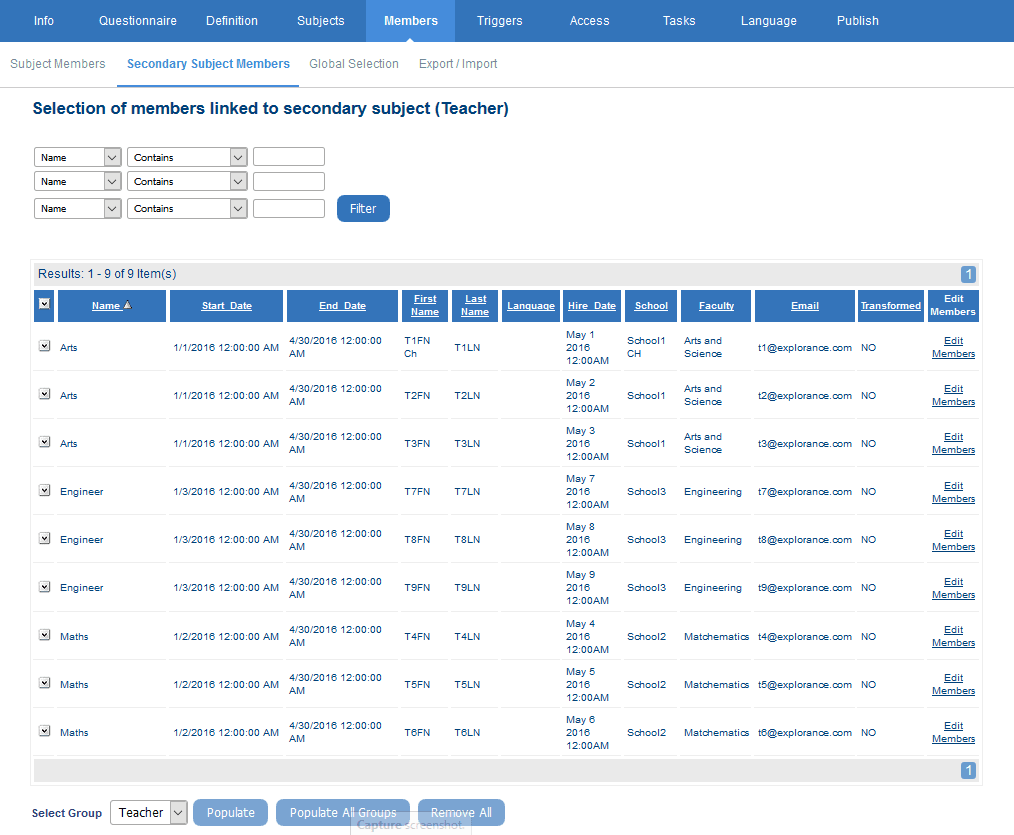
Listed are the all the Secondary Subjects that result from the subject selection in the subject selection section. For instance, each individual course will be listed, allowing you to select the raters who will be evaluating each course and the associated instructors on a single form.
If the Automatic Update option was applied to any of the Member groups on the project start-up page, skip this section for that group as member selection is automatic. Other groups may still require members to be added using the methods described in this section.
The following methods are available for selecting group Members for each of the project’s evaluations:
- Populate
- Manual Selection
Populate
Quickly select members for each subject by automatically populating groups with relational or hierarchical links to the Secondary Subjects (determined in the Definition). Using the Populate buttons will automatically distribute the members belonging to each subject in the given group.
The groups that support this feature for Secondary Subject Members must use one of the following automated Link Types:
- Relationship
To populate a single group, select it from the ‘Select Group’ drop-down and click Populate. All subjects will automatically be assigned their members for the selected group. Repeat the step for each group you want to populate. To populate all groups at once, click Populate All Groups.
Once the groups have been populated, refining the group members for each subject can be accomplished with the manual selection method, discussed below.
Only groups linked to the Secondary Subject will be listed in the Secondary Subject Members selection phase.
Manual Selection
Just as with adding Subjects, group members are selected from a list. To select a subject’s group members, begin by clicking the Subject’s Edit Members link. This will open an intermediary window called Selected Members.
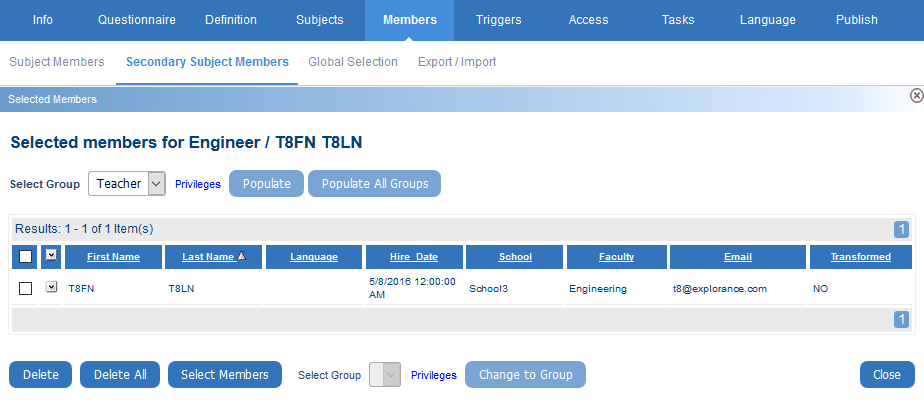
Listed are all members that have been selected for this Secondary Subject per group. If no members have been selected yet for the specified group, the listing table will be empty.
To select a member, select the group from the ‘Select Group’ drop-down list, and click the Select Members button. A window will open.
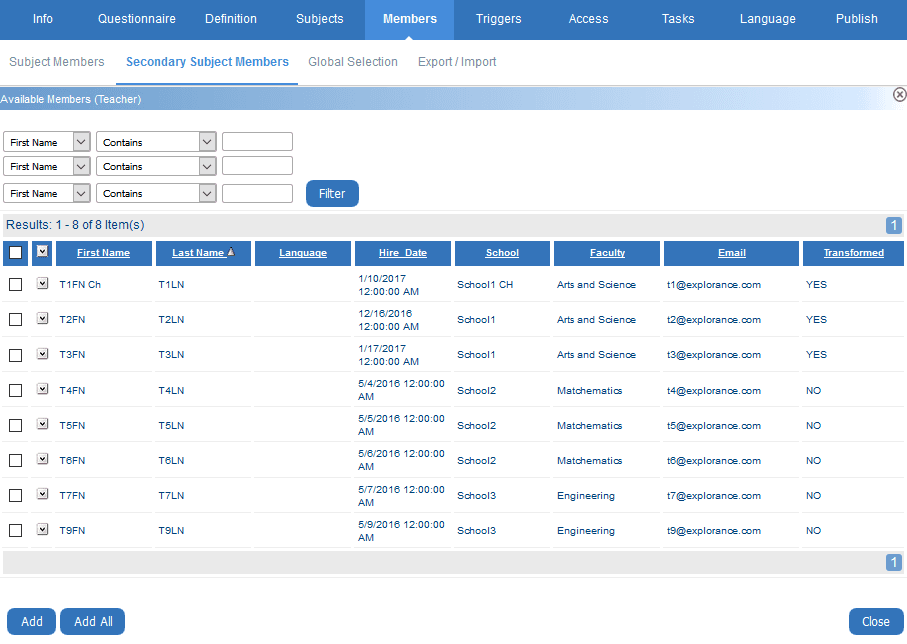
From the list, select the members that will be invited to take part in the subject (or Primary Subject-Secondary Subject) evaluation. Once all of the members have been selected, click on the Add button at the bottom of the screen. Click the Add All button instead to include the entire list for the review.
The selected names will appear in the ‘Selected Members’ window.
Export/Import members is not supported for members linked to the Secondary Subject.
Adding primary subject members
Click on the Subject Members sub tab to select group members linked to the Primary Subject.
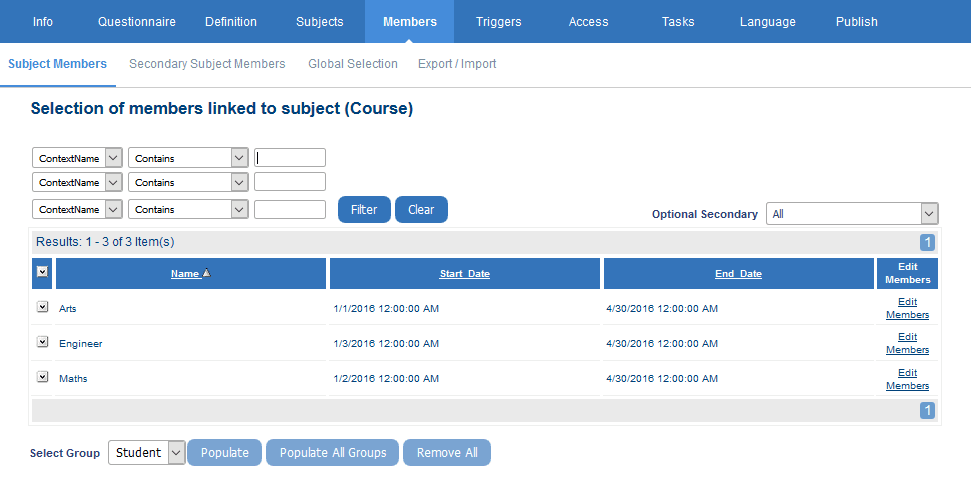
Listed are the all the Primary Subject/Secondary Subject pairs that result from the subject selection in the subject selection section. For instance, each instructor and the courses they teach will be listed in an instructor-course project. Each instructor-course combination is therefore considered a separate evaluation, and members are selected for each of these Primary Subject-Secondary Subject combinations from the groups created in the project’s Definition.
If the Automatic Update option was applied to any of the Member groups on the project start-up page, skip this section for that group as member selection is automatic. Other groups may still require members to be added using the methods described in this section.
The following methods are available for selecting group Members for each of the project’s evaluations:
- Populate
- Manual Selection
- Export/Import
Populate
Quickly select members for each subject by automatically populating groups with relational or hierarchical links to the subjects (determined in the Definition). Using the Populate buttons will automatically distribute the members belonging to each subject in the given group. The groups that support this feature must use one of the following automated Link Types:
- Links To
- Relationship
- Hierarchy
- Global (this group will be populated once members have been selected in the Global Selection page)
To populate a single group, select it from the ‘Select Group’ drop-down and click Populate. All subjects will automatically be assigned their members for the selected group. Repeat the step for each group you want to populate. To populate all groups at once, click the Populate All Groups button.
Once the groups have been populated, refining the group members for each subject can be accomplished with the manual selection method, discussed below.
Manual Selection
Just as with adding Subjects, group members are selected from a list. To select a subject’s group members, begin by clicking the Subject’s Edit Members link. This will open an intermediary window called Selected Members.
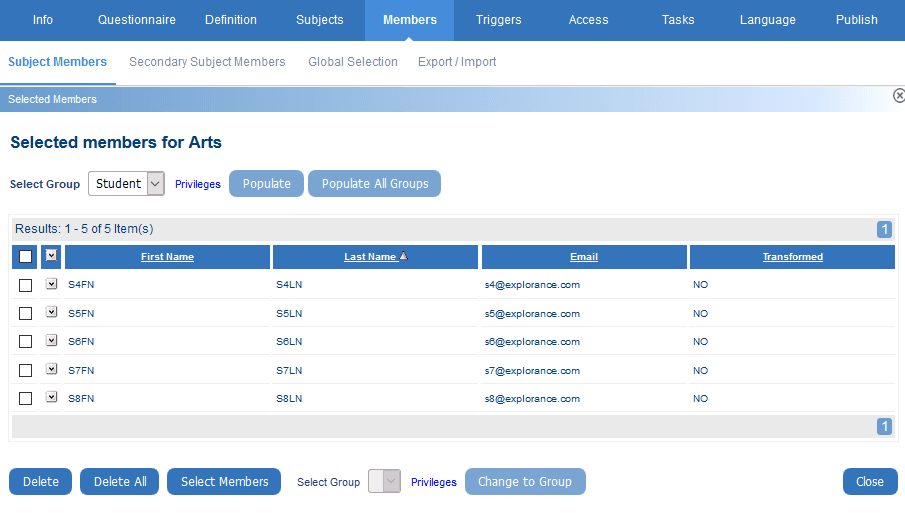
Listed are all members that have been selected for this subject (Primary Subject-Secondary Subject) per group. If no members have been selected yet for the specified group, the listing table will be empty.
To select a member, select the group from the ‘Select Group’ drop-down, and click Select Members. A Members window will open.
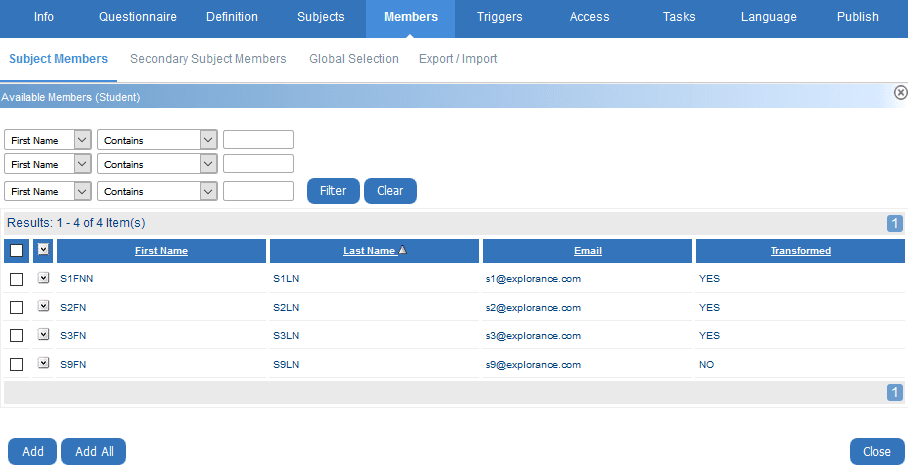
From the list, select the members that will be invited to take part in the subject (or Primary Subject-Secondary Subject) evaluation. Once all of the members have been selected, click Add at the bottom of the screen. Click Add All instead to include the entire list for the review.
The selected names will appear in the ‘Selected Members’ window.
InGroup members in Blue
InGroup members in Blue
InGroup members in Blue
InGroup members in Blue
InGroup members in Blue
InGroup members in Blue
InGroup members in Blue