Select members in a subject only project
When creating a subject-only project with a private audience, the members tab is used to determine who will participate in the various tasks the project requires, such as fillout, rater selection, approval/signing steps, and report creation and viewing. Only human resources are selectable as members.
To begin, open the Members - Selection page.
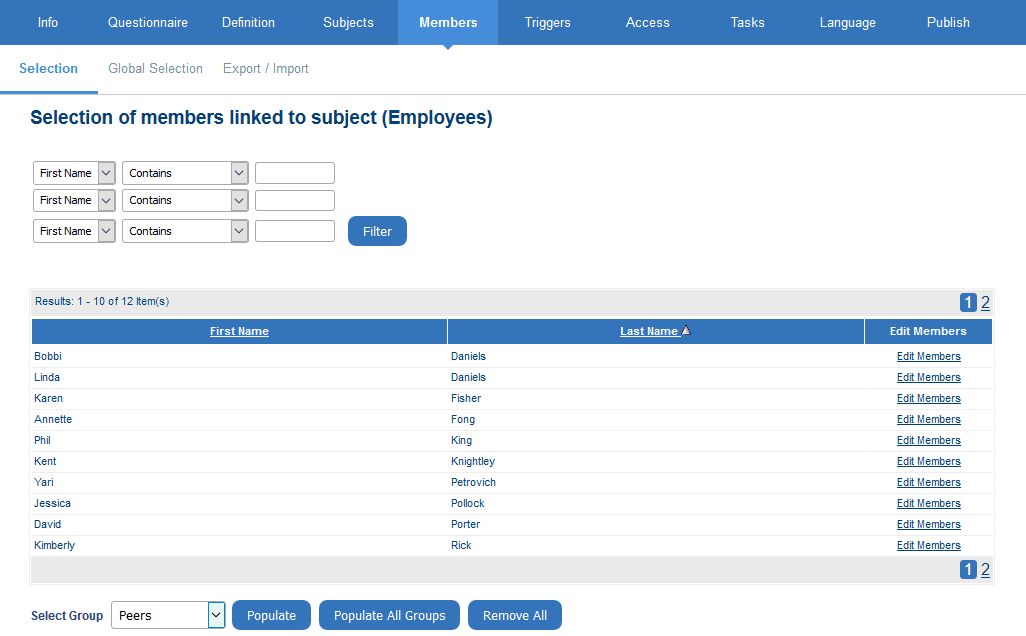
If the automatic update option was applied to any of the member groups on the project start-up page, skip this section for that group as member selection is automatic. Other groups may still require members to be added using the methods described in this section.
Adding members
Group members are added using one of the three methods:
- Populate
- Manual selection
- Export/Import
Populate
Quickly select members for each subject by automatically populating groups with relational or hierarchical links to the subjects (determined in the Definition). Using the populate buttons will automatically distribute the members belonging to each subject in the given group. The groups that support this feature must use one of the following link types:
- Links to
- Relationship
- Hierarchy
- Global (this group will be populated once members have been selected in Global selection)
To populate a single group, select it from the ‘Select group’ drop-down list and click Populate . All subjects will automatically be assigned their members from the selected group. Repeat the step for each group you want to populate. To populate all groups at once, click Populate All Groups.
Once the groups have been populated, refining the group members for each subject can be accomplished with the manual selection method, discussed below.
Manual Selection
This method requires that you manually add group members to each subject.
To manually select group members for a subject:
- Select the Edit members link for a subject, the selected members window will open with all existing group members listed.
- Click the Select members button to add additional members to the group, the Available members window will appear with all possible members listed.
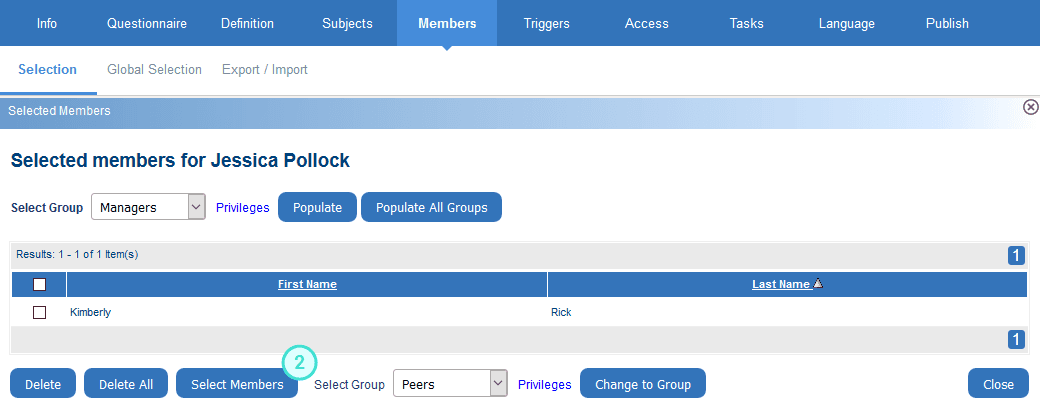
- Select the members that should be added to the selected group for the selected subject.
- Click the Add button at the bottom of the screen. Click the Add All button instead to include the entire list for the review.
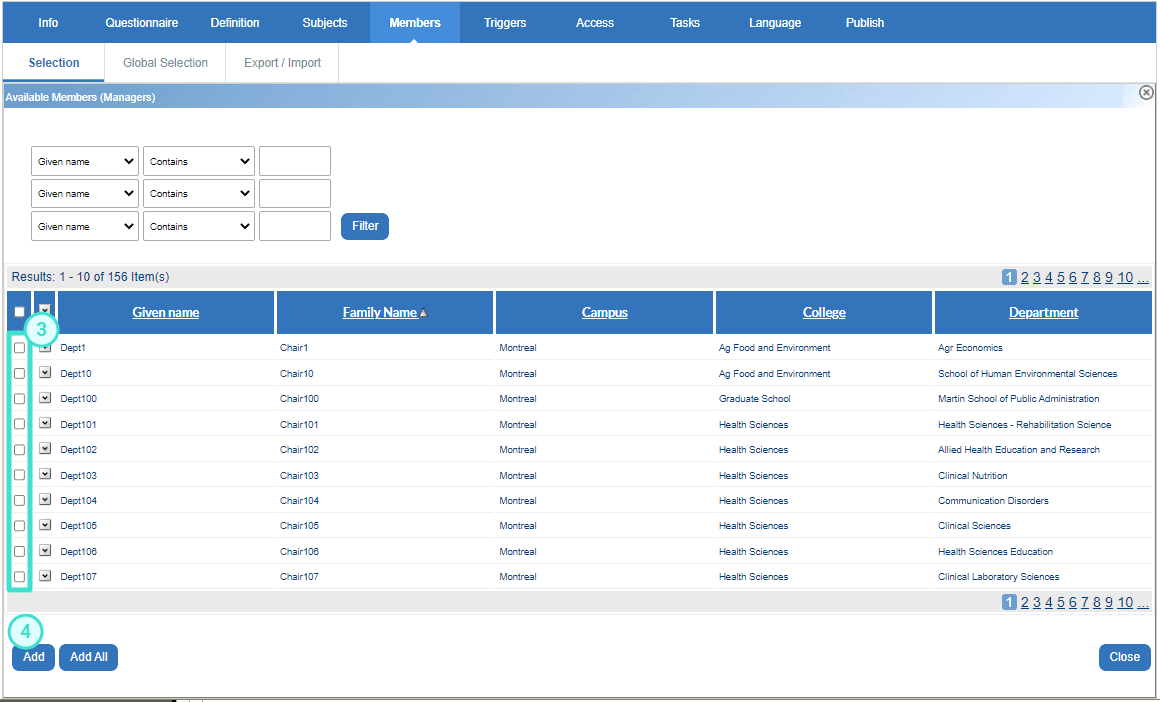
- Select Close to return to the selected members window after having adding all necessary members.
- Select Close to return to the members page.
- Select Save to save the project.
InGroup members in Blue
InGroup members in Blue
InGroup members in Blue
InGroup members in Blue
InGroup members in Blue
InGroup members in Blue
InGroup members in Blue