Select members in a subject pairing project
The members tab determines who will participate in the various tasks the project requires, such as form fill out, rater selection, approval/signing steps and report creation and viewing. Only human resources are selectable as members.
To begin, click on the Members tab. The Members Selection page will open.
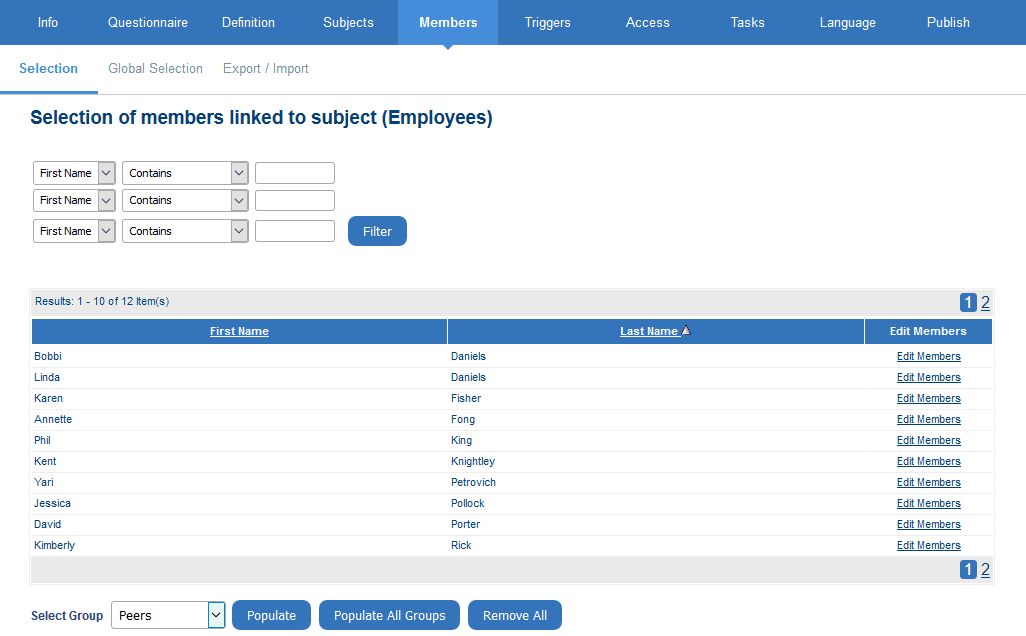
Listed are the all the Primary/Secondary Subject pairs that result from the subject selection in the previous section. For instance, each instructor and the courses they teach will be listed in an instructor-course project. Each instructor-course combination is therefore considered a separate evaluation, and members are selected for each of these Primary/Secondary Subject combinations from the groups created in the project’s Definition.
If the Automatic Update option was applied to any of the Member groups on the project start-up page, skip this section for that group as member selection is automatic. Other groups may still require members to be added using the methods described in this section.
Adding members
The following methods are available for selecting group Members for each of the project’s evaluations:
- Populate
- Manual Selection
- Export/Import
Populate
Quickly select members for each subject by automatically populating groups with relational or hierarchical links to the subjects (determined in the Definition). Using the Populate buttons will automatically distribute the members belonging to each subject in the given group. The groups that support this feature must use one of the following automated Link Types:
- Links To
- Relationship
- Hierarchy
- Global (this group will be populated once members have been selected in the Global Selection page)
To populate a single group, select it from the ‘Select Group’ drop-down and click Populate. All subjects will automatically be assigned their members for the selected group. Repeat the step for each group you want to populate. To populate all groups at once, click the Populate All Groups button.
Once the groups have been populated, refining the group members for each subject can be accomplished with the manual selection method, discussed below.
Manual Selection
Just as with adding Subjects, group members are selected from a list. To select a subject’s group members, begin by clicking the Subject’s Edit Members link. This will open an intermediary window called Selected Members.
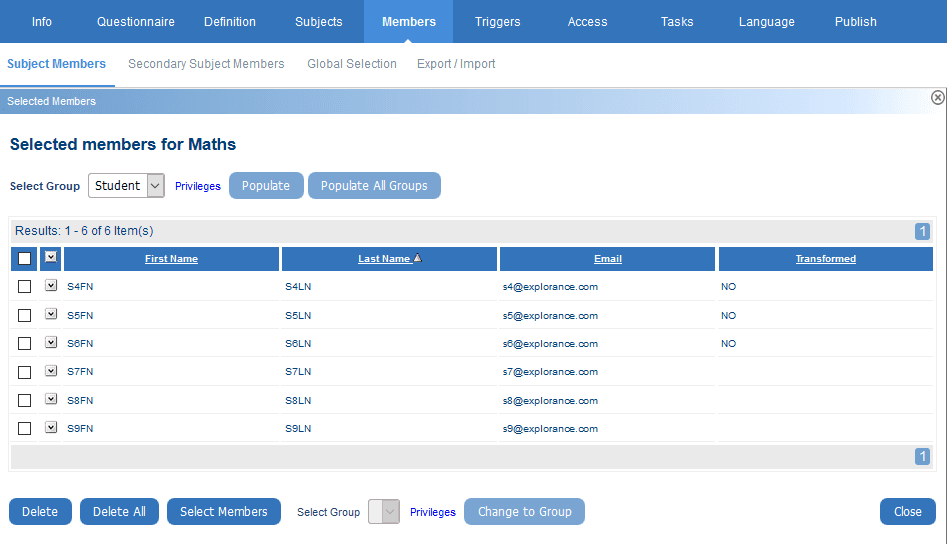
Listed are all members that have been selected for this subject (Primary/Secondary Subject) per group. If no members have been selected yet for the specified group, the listing table will be empty.
To select a member, select the group from the ‘Select Group’ drop-down, and click Select Members. A window will open (see below).
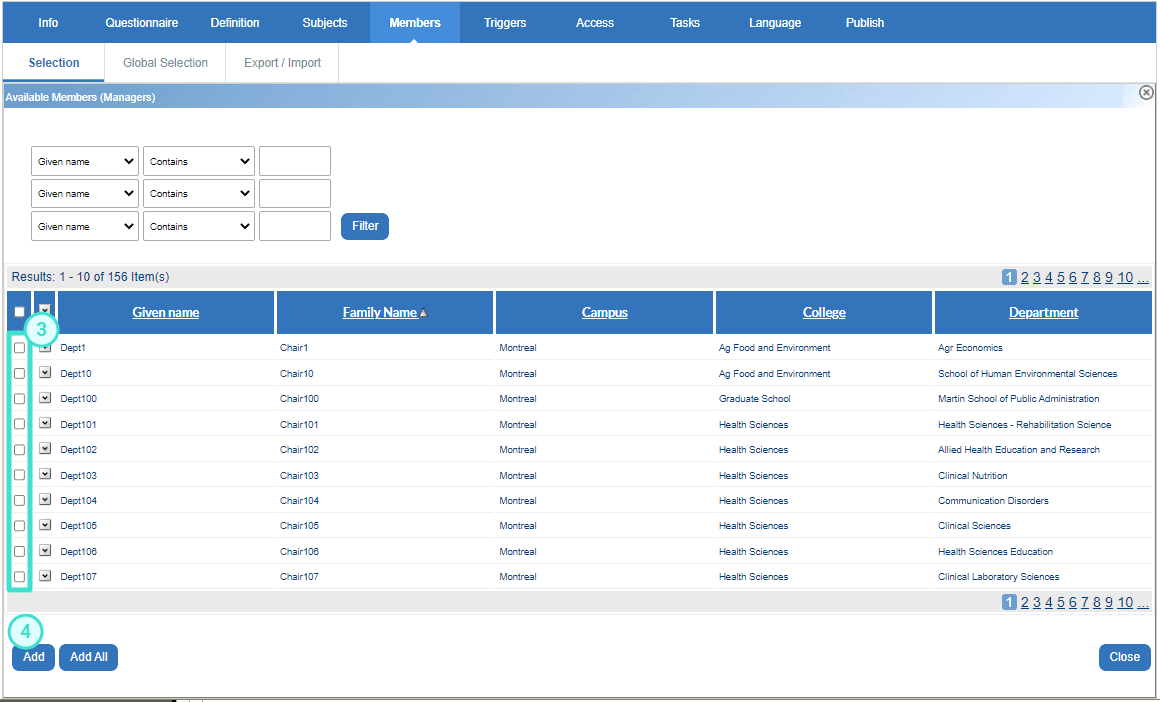
From the list, select the members that will be invited to take part in the subject (or Primary/Secondary Subject) evaluation. Once all of the members have been selected, click Add at the bottom of the screen. Click Add All instead to include the entire list for the review.
The selected names will appear in the ‘Selected Members’ window.
InGroup members in Blue
InGroup members in Blue
InGroup members in Blue
InGroup members in Blue
InGroup members in Blue
InGroup members in Blue
InGroup members in Blue
InGroup members in Blue