Select members in a topic only project
The members page determines who will participate in the various tasks the project requires, such as fillout, rater selection, approval/signing steps and report creation and viewing.
- Blue does not manage Fillout task assignment for projects that have a public audience. Instead, the project manager manually handles task assignment and distribution.
- Members of a group can continue to be added and removed even after a project has been published.
- Only people are selectable as members.
To begin, open a project and select Members to open the Selected Members page.
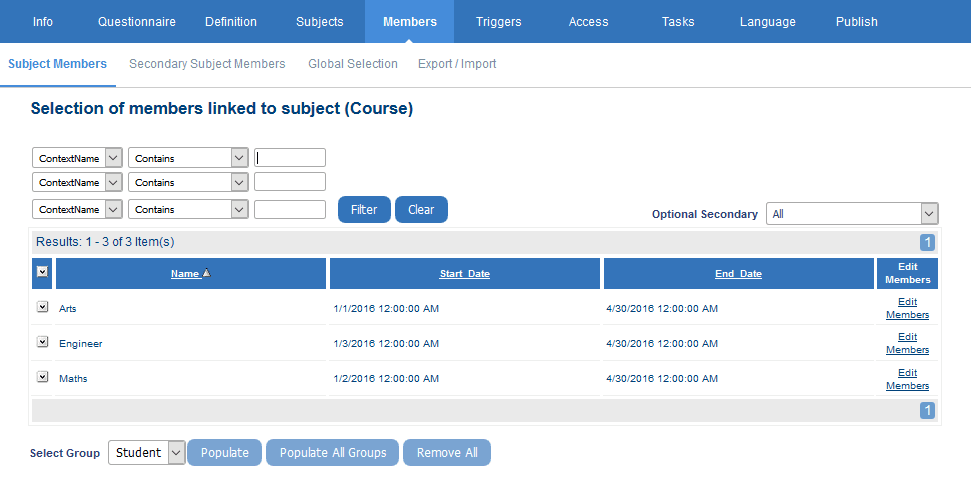
Listed are all members that have been selected for this project. If no members have been selected yet for the specified group, the listing table will be empty.
Adding members
The following methods are available for selecting group members for the project:
- Populate
- Manual Selection
- Export/Import
Manual Selection
To select a member, select the group from the ‘Select Group’ drop-down list, and click Select Members. A Members window will open.
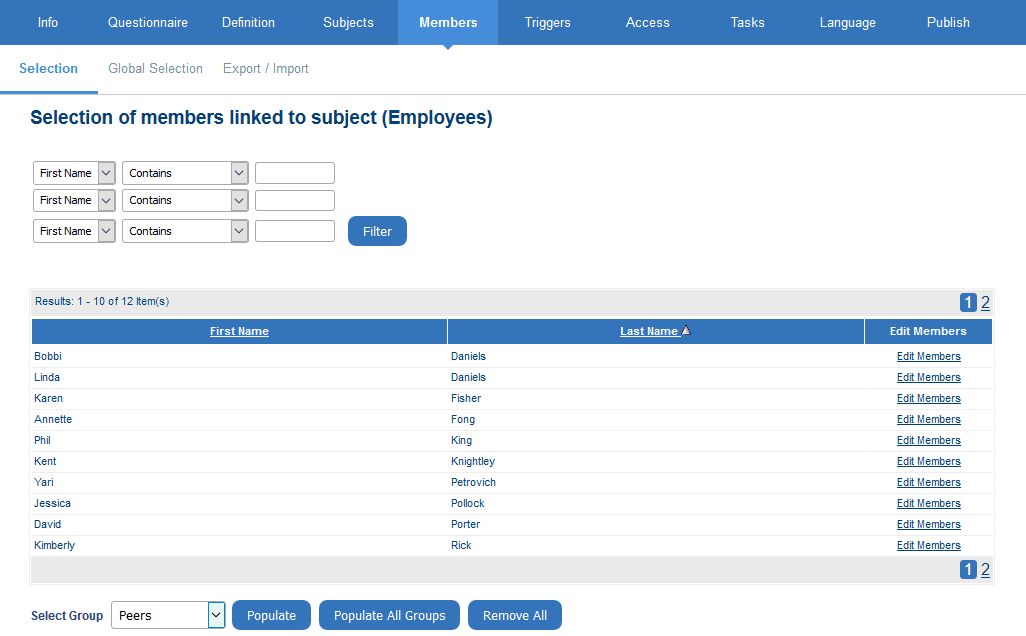
From the list, select the members that will be invited to take part in the project. Once all of the members have been selected, click Add at the bottom of the screen. Click Add All instead to include the entire list in your project.
The selected names will appear in the ‘Selected Members’ window.
InGroup members in Blue
InGroup members in Blue
InGroup members in Blue
InGroup members in Blue
InGroup members in Blue
InGroup members in Blue
InGroup members in Blue