Create a new report
The report creation establishes the fundamental design and constraints of the report. During this initial step, decisions regarding the type of report, how the report is updated, which project the report will draw data from are decided and become the foundation of the report.
The settings used to create a report have a fundamental effect on the remaining options and settings available in the report. Therefore, the options and setting selected while setting up the report cannot be altered once the report framework is created.
Report Creation sets the fundamental constraints of the report being developed.
- Sign in to Blue.
- Navigate to Reports.
- Create a new report.
- Select one of the available projects.
- Select one of the available report types.
- Individual - Generates a report that is tailored for an individual subject or secondary subject. Meaning that each instructor in the case of course evaluations can receive their own custom report containing only response data relative to them.
- Group by - Group by reports are similar to rollover reports except that data will be aggregated according to various predefined groups within the organization.
Survey type projects can only be grouped by respondent demographics.
- Rollover - Generates a report that aggregates all subject data together providing a summary of the available responses. (not available for survey type projects).
In a primary subject-secondary subject project, primary subjects with a secondary subject that has opted out cannot be added to a Rollover report.
- Enable any of the remaining options.
- Export(CSV only) - This option creates an export report that can be used for report distribution. Not available for individual reports.
- Merged Subjects - For the purpose of reporting, merge the information and response data for multiple subjects into a single master subject.
- Based on - a field in the datasource that contains a common name that all subjects will be merged into.
- Display Name - (optional) a field in the datasource that contains a display name that the master subject will be referred to in the final report.
- Indicates primary - (optional) a field in the datasource that indicates which subject contains the primary demographic data that will be used in the report. If a primary subject is not provided, the demographic data for all subjects will be combined and separated by commas.
- Include original subject names - when enabled, the original subject names will be included in parentheses whenever the master subject is displayed.
- Distributed - This option allows you to select distinct viewing audiences (only when private). Each subject, primary subject-secondary subject, or group will only be allowed to view their own report. Not available for rollover reports.
- Breakdown by Secondary Subject - generate separate reports for each primary subject-secondary subject pair. Available only for individual reports with a secondary subject.
- Automatic Update - This option automatically updates the subjects and groups in the report. When subjects and/or groups have been added or deleted from a project, the corresponding reports will be updated.
- Reports are updated daily at 2:00 a.m.
- Updating the report also updates the report distribution dates.
- Updating the report also updates the report subjects.
- Validate the report settings.
- Create the report.
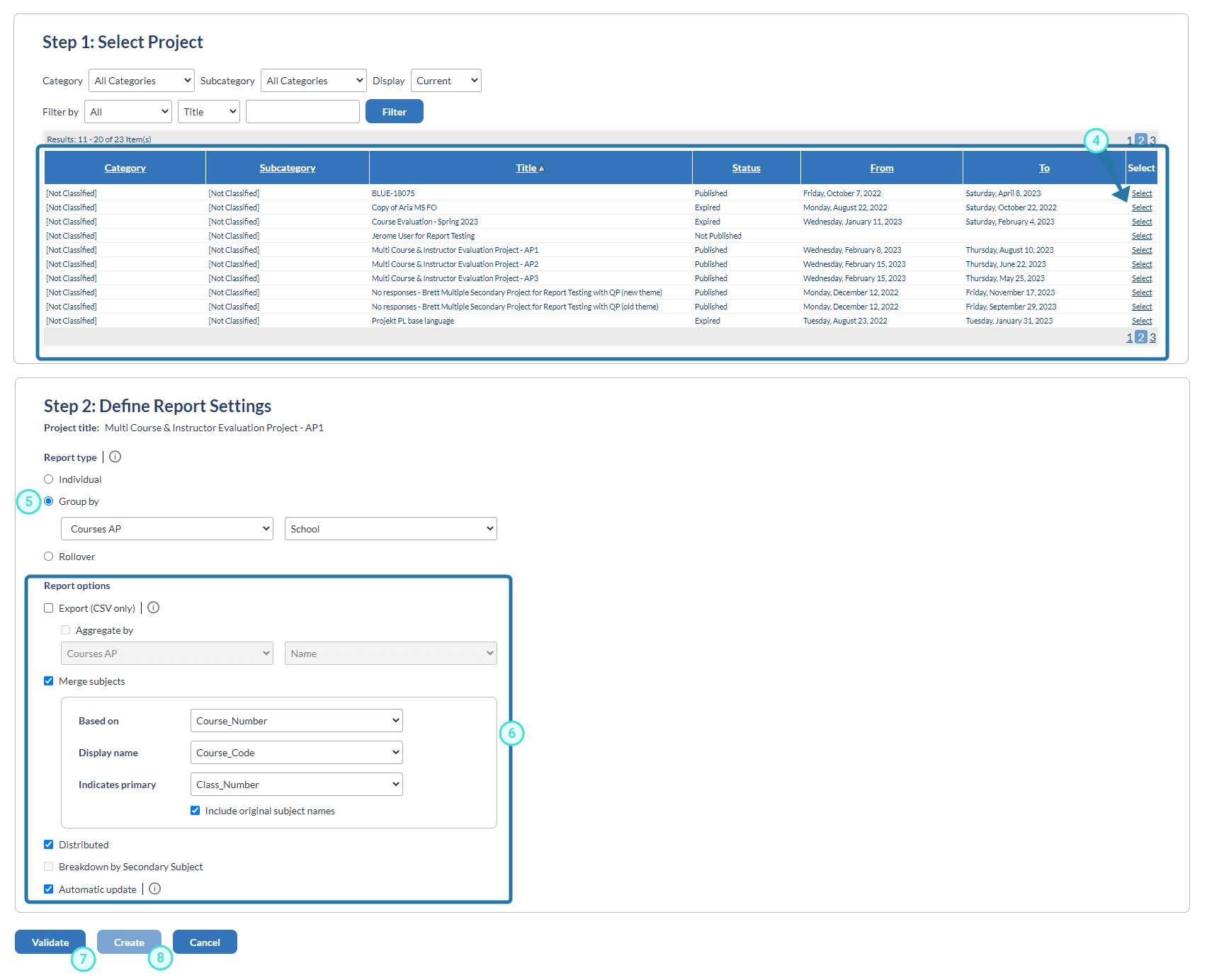 .
.
InInitial report creation
InManage published reports
InResponses
InInitial project creation
InGroup members in Blue