Manage published reports
This topic reviews the actions that can be performed on a report that has been published.
Report management
From the Reports listing page, select the Manage button next to the report you wish to update. From the Report Management section, you can perform the following actions.
- Stop - Stops access to all of the reports. Report viewers will no longer be able to see the report. The report remains published and updates to the report will continue, but only administrators and the project manager will be able to view the report.
- Start - Makes all of the reports available to the authorized report viewers.
- Email - Send a new email, or resend original invitations to all report viewers.
- Export - Export the report list as a CSV file, including report title, start date, end date and status of the report.
- Set Dates - Set new start and end dates for all of the reports in the list. These dates will override the report defaults.
The actions affect the entire list displayed in Report Management. Use the filters to isolate specific reports before using the actions.
The same actions can be performed for an individual report by selecting Manage, which will display the Report Details.
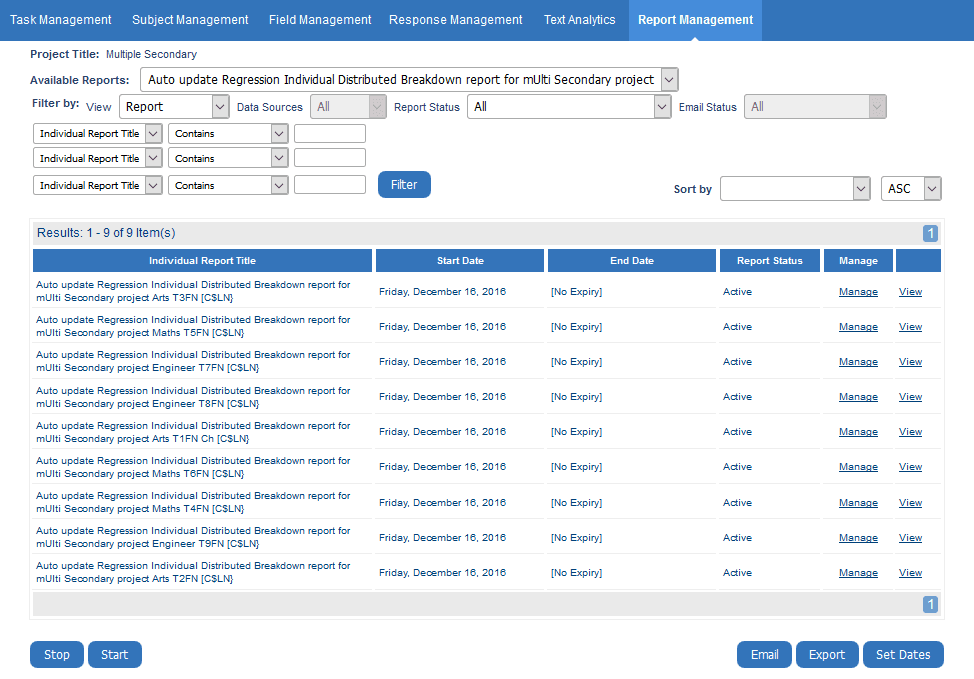
Update report viewers
You can perform the same actions for report viewers from the same section. Next to Filter by: View, select Report Viewers.
- Stop - Stops report viewer access to all reports.
- Start - Makes all of the reports available to the authorized report viewers.
- Email - Send a new email, or resend original invitations to all report viewers.
- Export - Export the report viewer list as a CSV file.
The actions affect the entire list displayed in Report Management. Use the filters to isolate specific report viewers before using the actions.
The same actions can be performed for an individual report viewer by selecting Manage, which will display the Report Viewer Details.
The Response Threshold column indicates if a report has met the minimum response threshold or not. Reports that don't meet the threshold are not generated and cannot be accessed. The minimum response threshold can be adjusted in the Reports - Content - General page.

After any filtering that may be applied, there must still be a minimum of five responses per evaluation for a report to be created that is based on a confidential project.
InInitial report creation
InResponses
InInitial report creation
InSpecial reports
InSpecial reports