Distribute reports based on questionnaire responses
The report method described below has been superseded by Dynamic Role Access. However, we leave this topic as a reference for those who would like to use this process for non-organizational role distribution.
For more information on Dynamic Role Access, consult the following topic: Dynamic Role Access (DRA) power guide.
Use case description
Report distribution can be dynamic and automated based on the responses to a questionnaire.
Essentially, a questionnaire could include a question that asks the participant whether or not they desire to share the responses/report with particular groups of people. During an exit survey, for example, the following question could be included in the questionnaire:
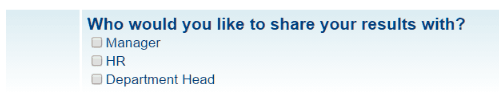
Questionnaire requirements
Add either a Single Selection or a Multiple Selection question to a questionnaire explicitly asking which particular group(s) of users should receive the report.
Report requirements
In order to automate distribution based on a question’s answer, we need to create as many reports as we have potential recipient groups. These reports will be otherwise completely identical, i.e., in effect multiple copies of the same report. Using the question filters, we will redirect particular response sheets to one (or more) of the identical reports. However, the main difference is that each report can have its own specific distribution parameters, either in terms of audience or of timing. The filter will ensure that only a particular set of responses gets directed to the relevant report.
When configuring the report for a specific group, make sure the Viewers list is restricted to the same question filter you are setting up.
Process
In our example, three answers are made available to the rater. Therefore, three different reports will need to be created with a different answer to this question each time.
Repeat the following steps for the number of reports that need to be distributed.
- In the report, go to Filters - Questions
- Select Add New Filter
- Select the questions from Filter Details list, and Select
- Choose Is for Get only the results whose answer to this question
- Select the answer for the appropriate recipient
- Select Apply
- Save Report
Results
By following these steps for each of the groups, a report for the subject who agreed to share their results with these groups will be delivered to members of each of the groups that the subject indicated should have access.
InSpecial reports
InManage published reports
InManage published reports
InDistribute reports