Create a calculated export report
The standard HTML and PDF reports provide a visually appealing analysis of the data, but sometimes additional analysis outside of Blue may be required. An export report contains analyzed data in a CSV file that can be used for further analysis or to further customize the presentation of the data outside of Blue.
The process for creating an export report is similar to creating a standard report; adding report information, creating filters, including viewers, granting access, setting distribution, creating project mapping, and setting language are all similar to a standard report.
An export report generates a CSV file that contains the report data. This CSV file can be distributed to the appropriate viewers via the standard email distribution in Blue. Report viewers will receive a link to an HTML report that contains a simple cover page with a link to the downloadable CSV file.
Create the framework for an export report
- Navigate to Reports - Report List.
- Create a new report by clicking Create Report.
- Select the project for the report.
- Choose a Report Type.
- Enable both the Export and Aggregate options and choose the fields you wish to group the report by.
- Click Validate.
- Click Create.
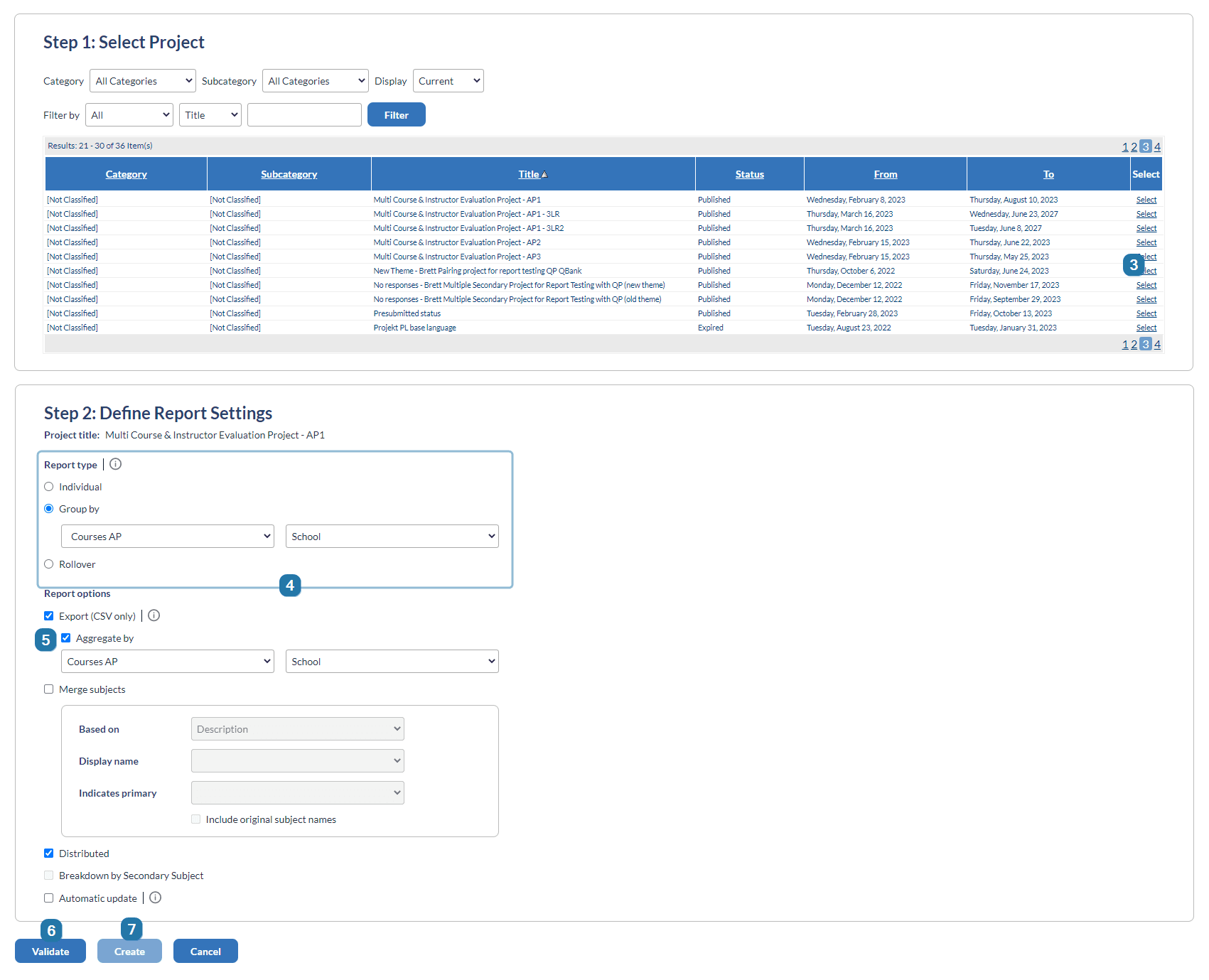
Include a link to the CSV file on the HTML report cover page
- Navigate to Reports - Content - Blocks.
- Add a Section report block (in an export report, a Section report block is the only report block available).
- Select the Custom Text option.
- Enter any necessary text in Text to display on the report
- Include this code in Text to display on the report to add a link to download the CSV report:
$EXP($Click here to download report$)EXP$ - Click Add to List to confirm the report block.
- Click Save Report.
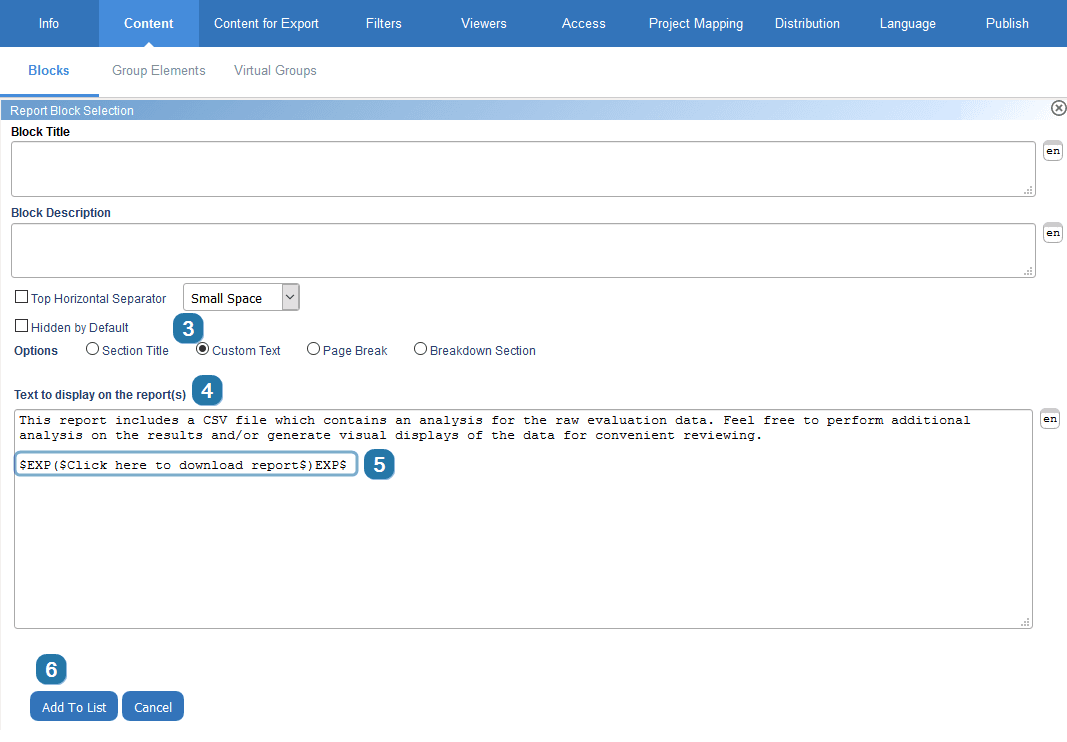
When the export report is published, report viewers will receive an email with a link to an HTML report. The text and link included in the section block appears in the report.
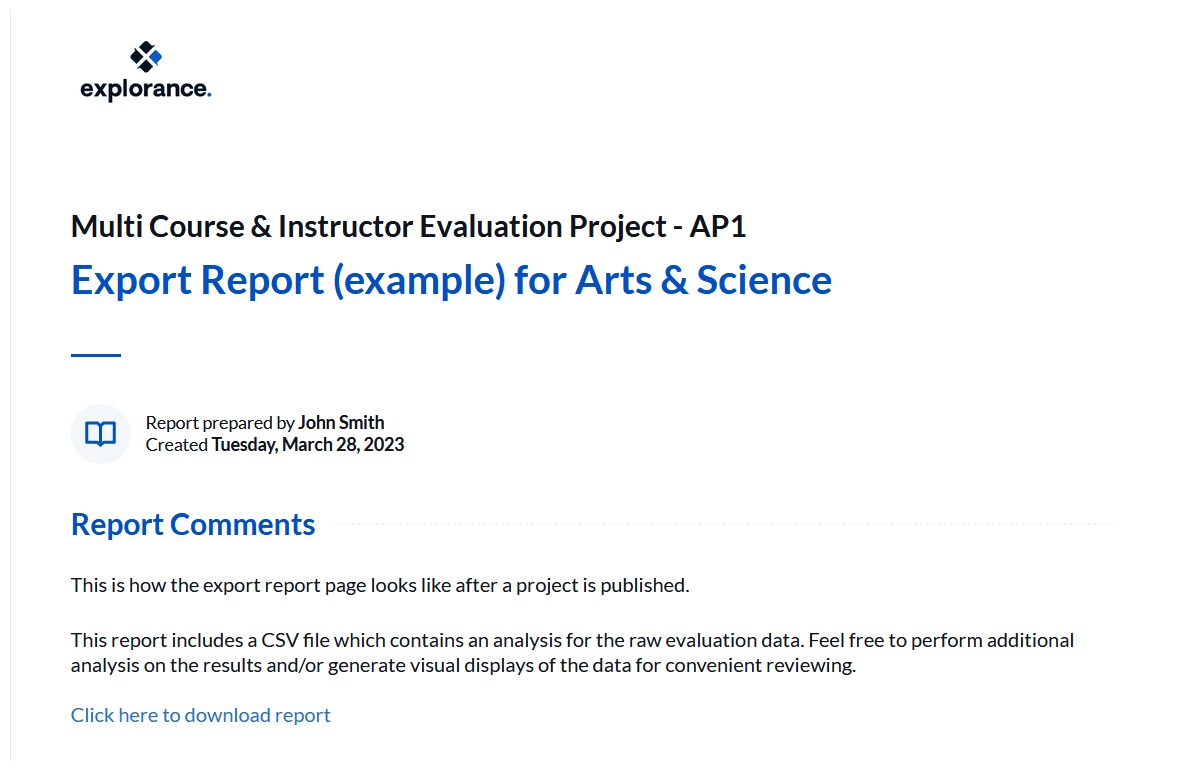
Create content for export report blocks
The actual report content is not defined in Reports - Content - Blocks like an HTML report. Instead, the content for an export report is defined in Reports - Content for Export.
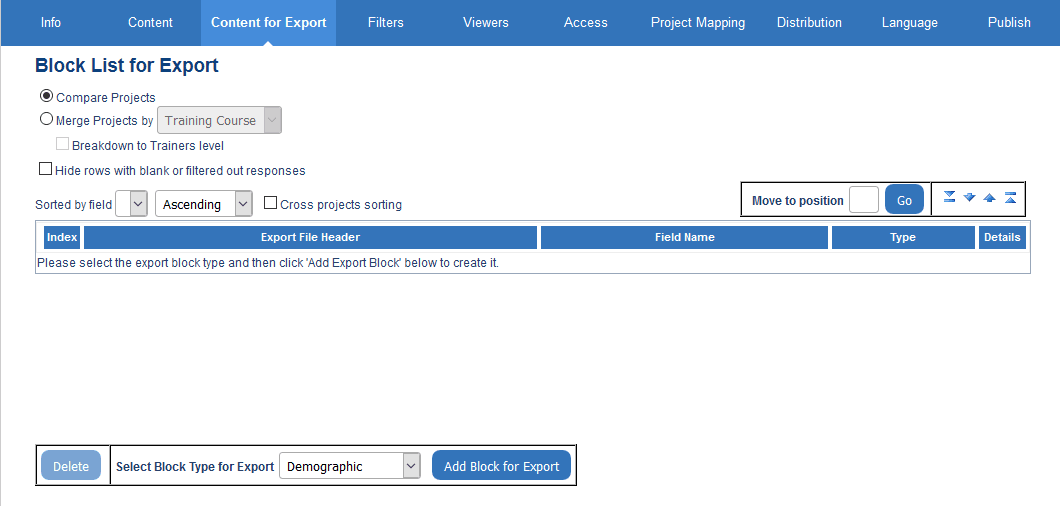
Create a report block using the drop-down list; after choosing a report block type, click Add Block for Export. To create the report, first click Validate to ensure there are no issues, then click Create. Finally, select Save to actually create the report.
Include any of the following report blocks as part of an export report:
 Demographic - The Demographic report block allows you to export the demographic information available in the questionnaire.
Demographic - The Demographic report block allows you to export the demographic information available in the questionnaire.
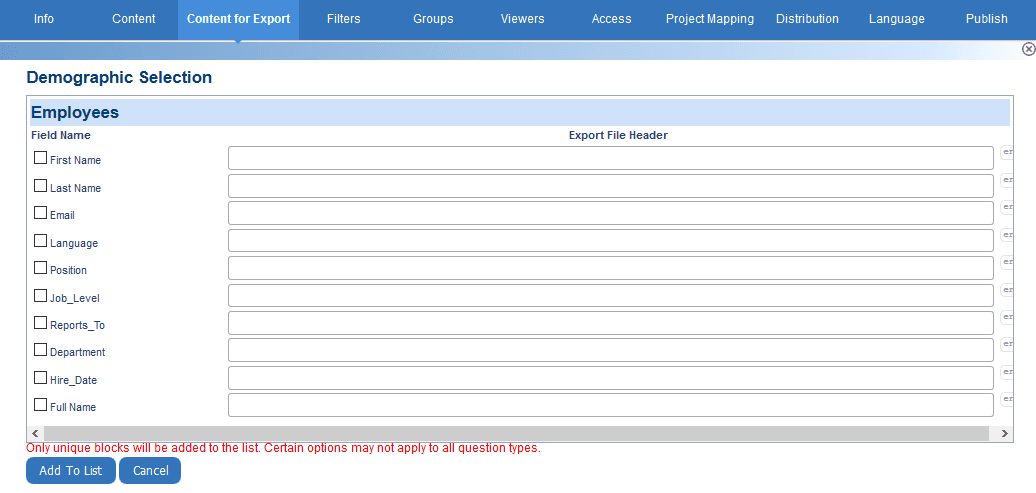
 Question Score - The Question Score report block allows you to export Group Elements you have created for the selected questions.
Question Score - The Question Score report block allows you to export Group Elements you have created for the selected questions.

 Question Summary - The Question Summary report block allows you to export either scale of the questions you have selected.
Question Summary - The Question Summary report block allows you to export either scale of the questions you have selected.
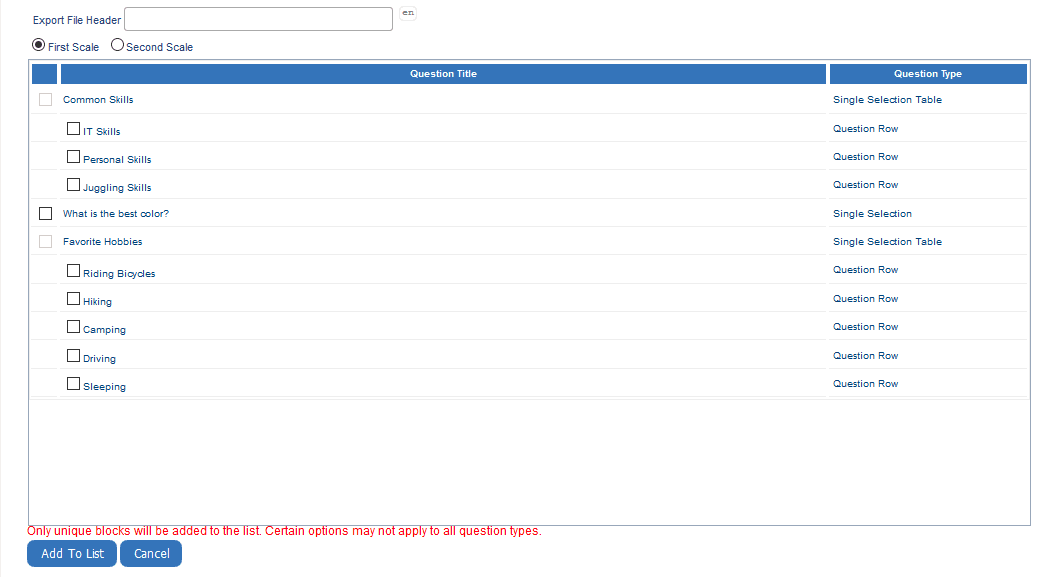
 Text Analytics - The Text Analytics export block provides an analysis of free-form content entered via Comments questions. A column will be added for each theme within the category, for each question selected. Only group elements that calculate score based on sum total can be included in the export block.
Text Analytics - The Text Analytics export block provides an analysis of free-form content entered via Comments questions. A column will be added for each theme within the category, for each question selected. Only group elements that calculate score based on sum total can be included in the export block.
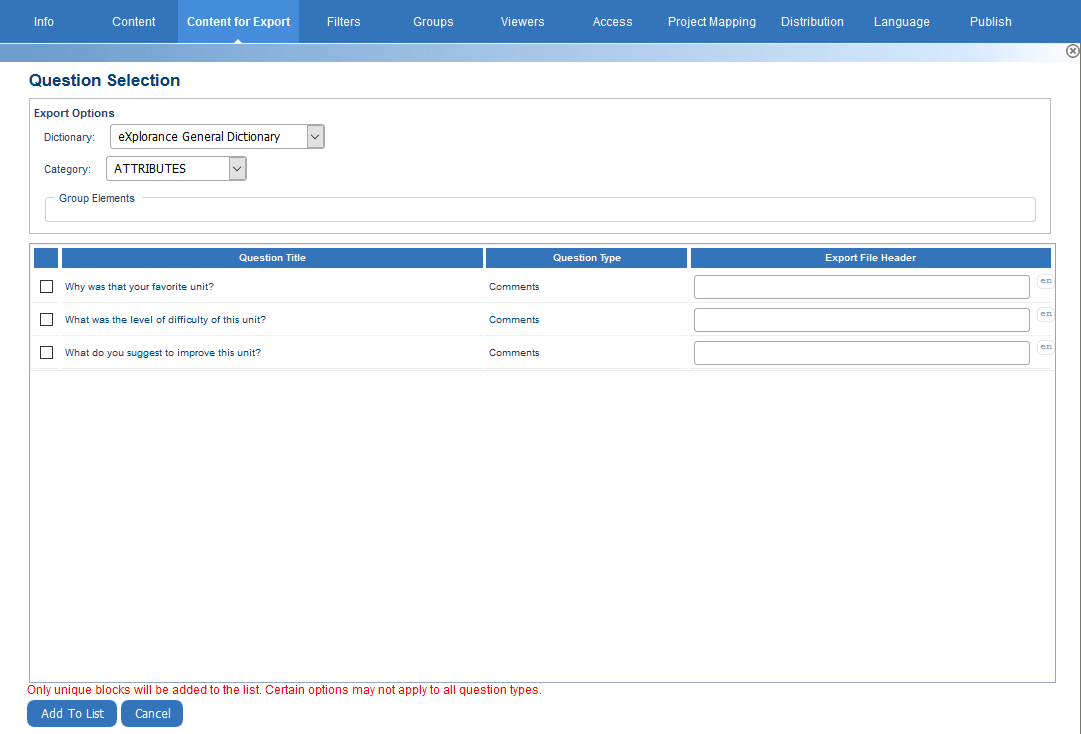
 Special Field - The Special Field export block is nearly identical to the Demographic export block except that it is used to export system defined data like project category, response rate, project ID, etc.
Special Field - The Special Field export block is nearly identical to the Demographic export block except that it is used to export system defined data like project category, response rate, project ID, etc.
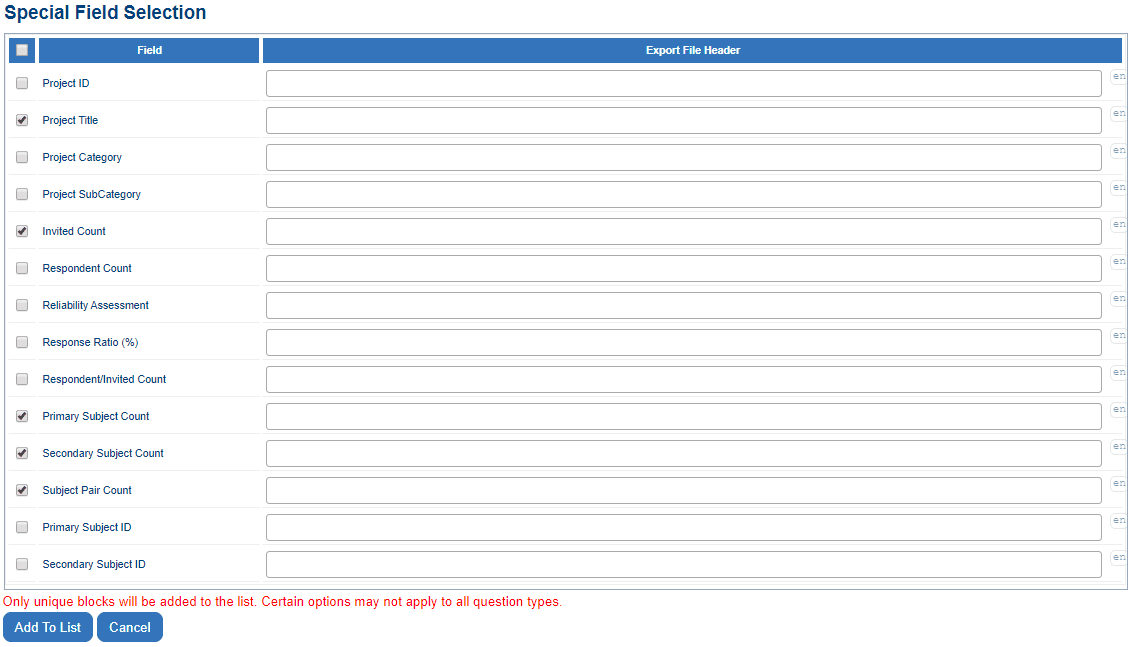
 Question Statistic (frequency, mean, etc.) - The Question Statistic report block allows you to export the selected statistical results:
Question Statistic (frequency, mean, etc.) - The Question Statistic report block allows you to export the selected statistical results:- Frequency
- Mean
- Median
- Semi-Interquartile range
- Mode
- Percentile rank
- Standard deviation
To learn more about report calculations, see How does Blue calculate measures of dispersion?.
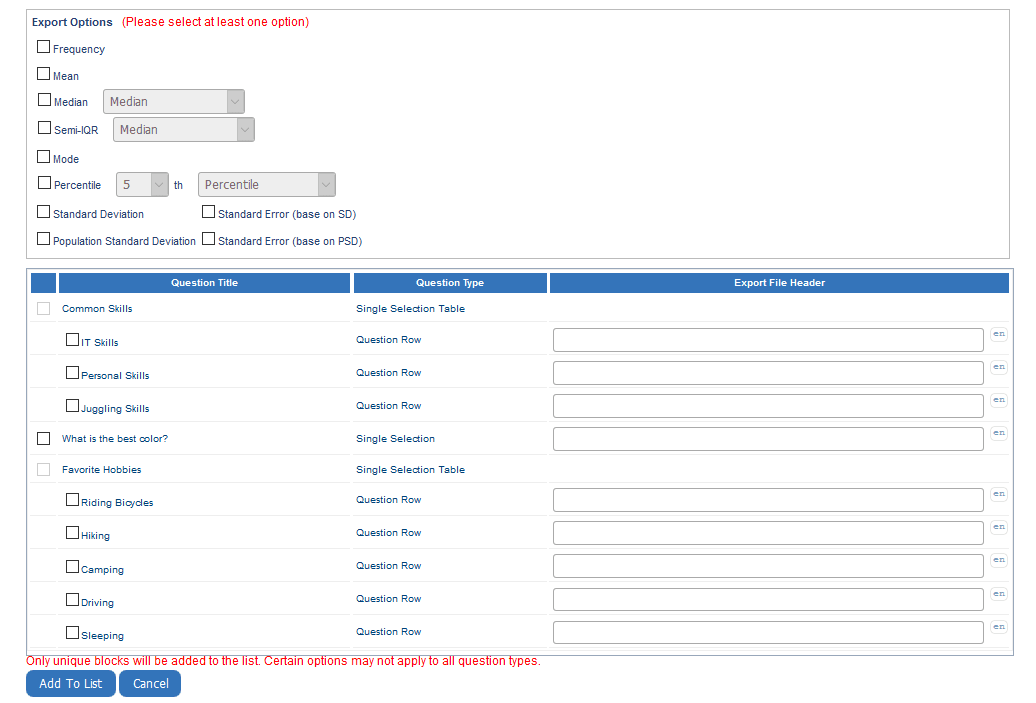
Multiple Selection and Multiple Selection Table questions can only export frequency data in the Question Statistic report block for an export report.
If filters are being utilized to constrain the data being reported, Hide rows with blank or filtered responses must be enabled; otherwise, the filters will have no impact.
InInitial report creation
InInitial report creation
InManage published reports