Set up SMS notifications for Blue
When a new project is published, Blue is able to notify participants directly through SMS text messages. SMS text messages are similar to email notifications in many ways. However, SMS notifications do require their own setup and configuration. The following information will explain how to take advantage of the SMS notification feature using Blue, providing one more way of increasing participation.
SMS is only available for hosted customers on a subscription basis that are located in the USA. For pricing details, consult your Account Manager
Datasource configuration
Three things need to happen to the user datasource before implementing SMS text message notifications.
- A mobile number field must be added to the primary data block for the user datasource. This field should be a string value that contains only number, spaces, plus symbols, hyphens, etc are not allowed. The mobile number must also include the country code.
- An extension data block must be added to the user datasource and connected to the primary data block using a Links relationship based on the phone number. This extension data block can contain only two fields.
a. MOBILE_PHONE - (String) this field contains mobile phone numbers. The phone numbers should contain only numbers, no spaces, no hyphens, and no pluses or other symbols. The mobile number must also include the country code.
b. OPT - (Integer) this is a field containing either a 0 or a 1. This field indicates if the mobile number has opted out of receiving text messages.
- Default State - 1
- Opted out - 0 - The MOBILE_PHONE field must be mapped to the Mobile Number system field and the OPT field must be matched to the SMS Opt-in Status system field.
| MOBILE_PHONE | OPT |
|---|---|
| 13548957485 | 1 |
| 14567259254 | 0 |
| 16548523549 | 1 |
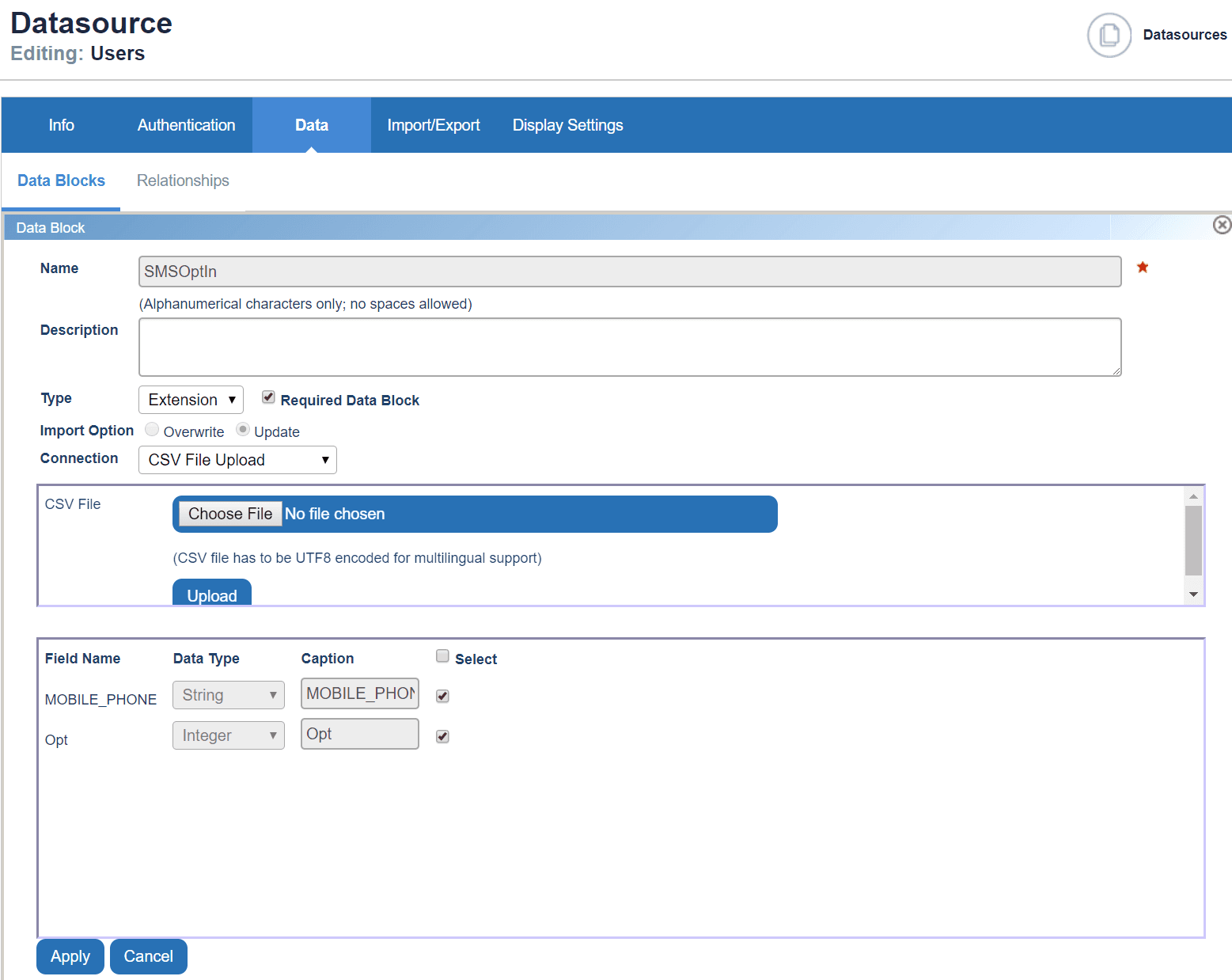
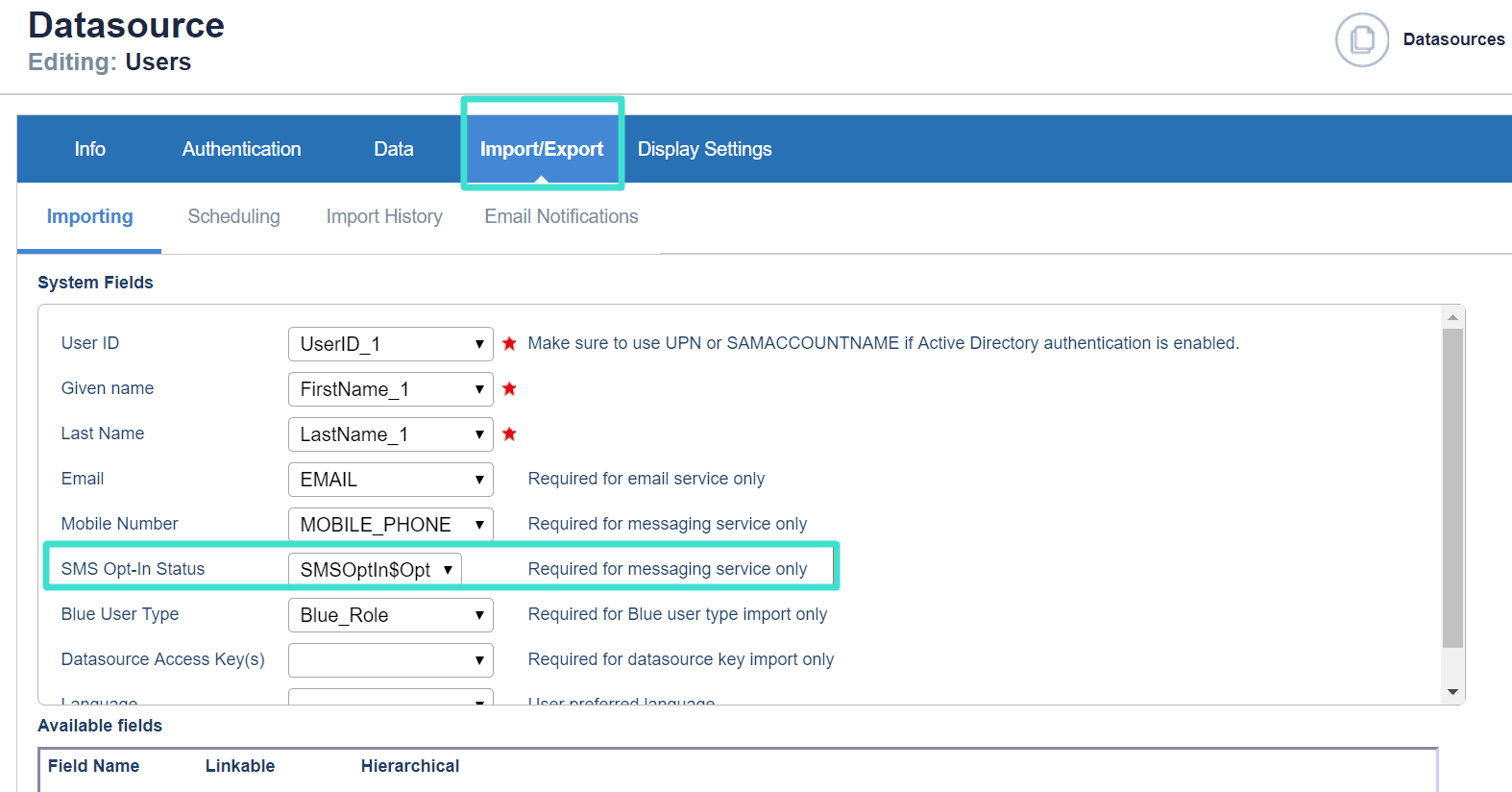
For more information, refer to Data Relationships, Data Import Guidelines and, User Datasource articles for additional guidance.
Project configuration
SMS notifications are configured nearly the same as email notifications. There is a default SMS notification for each Blue notification, but these can be customized (including using some field mapping). SMS notifications are available for invitations, reminders, subsequent notifications, completion notifications and manual notifications for all task types.
Continue reading to learn how to set up SMS notifications for a project.
- The maximum length of a text message is 160 characters. If a message is longer than 160 characters, it will be sent as a single message but will be considered as multiple messages for billing purposes.
- The phrase Text STOP to Opt out. is appended to every text message and counts against the 160 character limit.
- The $LINK field mapping symbol is the only field mapping symbol that can be used in an SMS message.
- SMS messages can only be sent to US mobile numbers
Both email notifications and SMS text notifications will be sent according to the same schedule if they are both enabled.
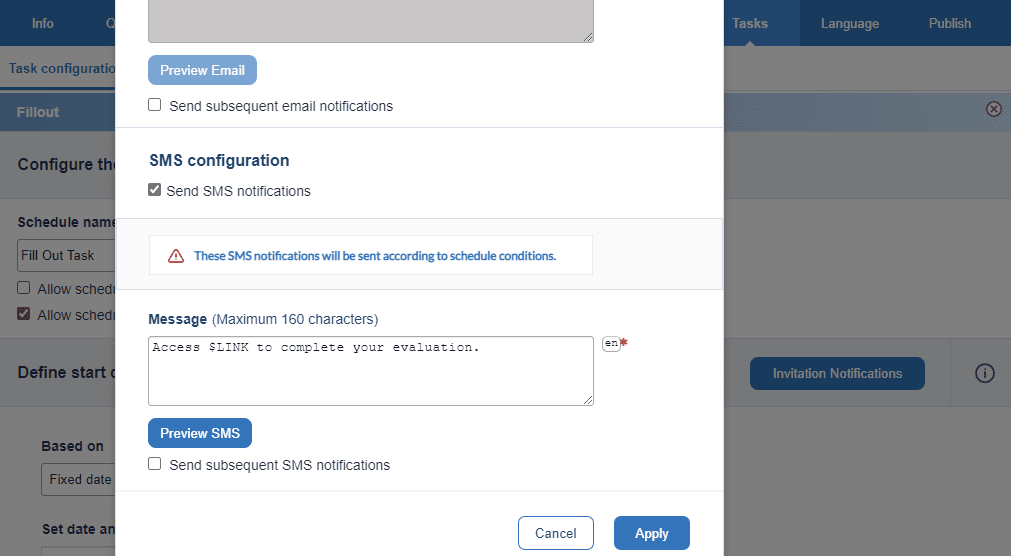
IF SMS message notification functionality has been enabled, you will be able to create a custom SMS message. One SMS message is limited to 160 characters and will automatically append the phrase "Text STOP to Opt out" reducing the number of characters available. Further, the message must also include a link to the task by inserting the field mapping symbol $LINK which also reduces the number of characters available for the message. If the total number of characters exceed 160 characters, the message is sent as a single message but is considered to be multiple messages.
Learn more information about Project Tasks, and Fillout task settings.
Project - Manage - Tasks
The status of SMS message notifications can be monitored in Tasks just like email notifications. When SMS notifications have been enabled for the project

Learn more about How to Manage the Tasks Created for a Project.
SMS usage
Blue administrators can track SMS usage from the SMS Settings within Configuration. It is possible to track the messages sent, a summary of messages sent for a project, a summary of messages sent per month and a list of users that have opted out of receiving SMS messages. Additional configuration options are also available in the SMS Settings, contact Explorance customer support for assistance configuring SMS Settings if they have not already been set.
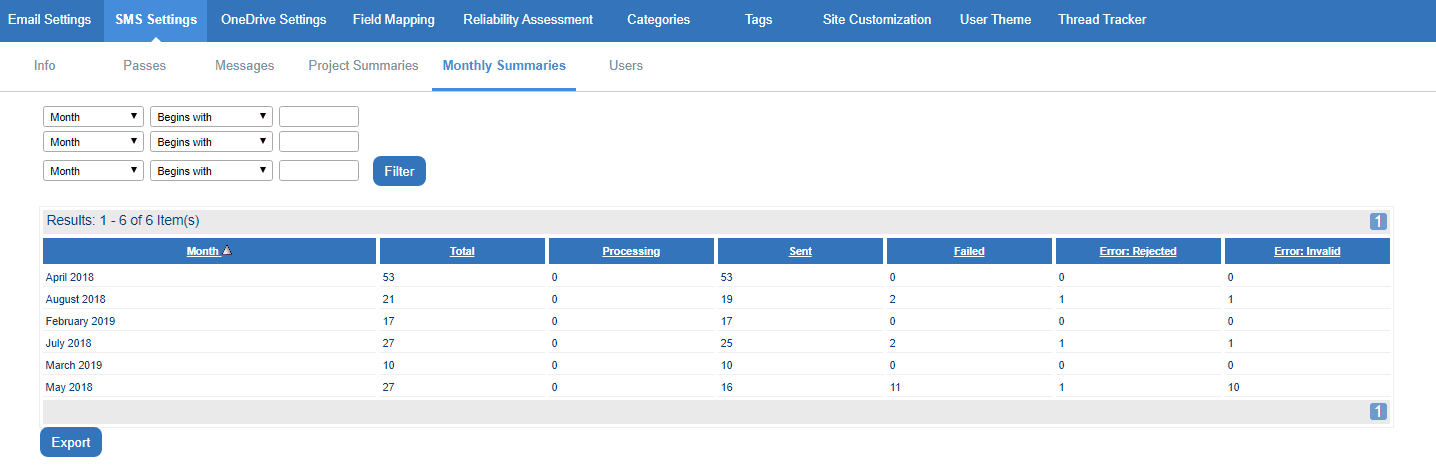
Once SMS has been configured and is working, it functions very much like email notifications with minor differences. The critical component necessary for SMS notifications is a properly mapped mobile number in the datasource. Once that is configured, expect SMS notifications to behave like email notifications