Configure report information
Immediately after creating the report via Reports - Report Creation, the Reports - Info - GENERAL page opens.
The Report - Info - General page contains basic report settings such as headers, footers, page numbers, etc. Set options for including the raw response data (include CSV option) and creating PDF versions of your report.
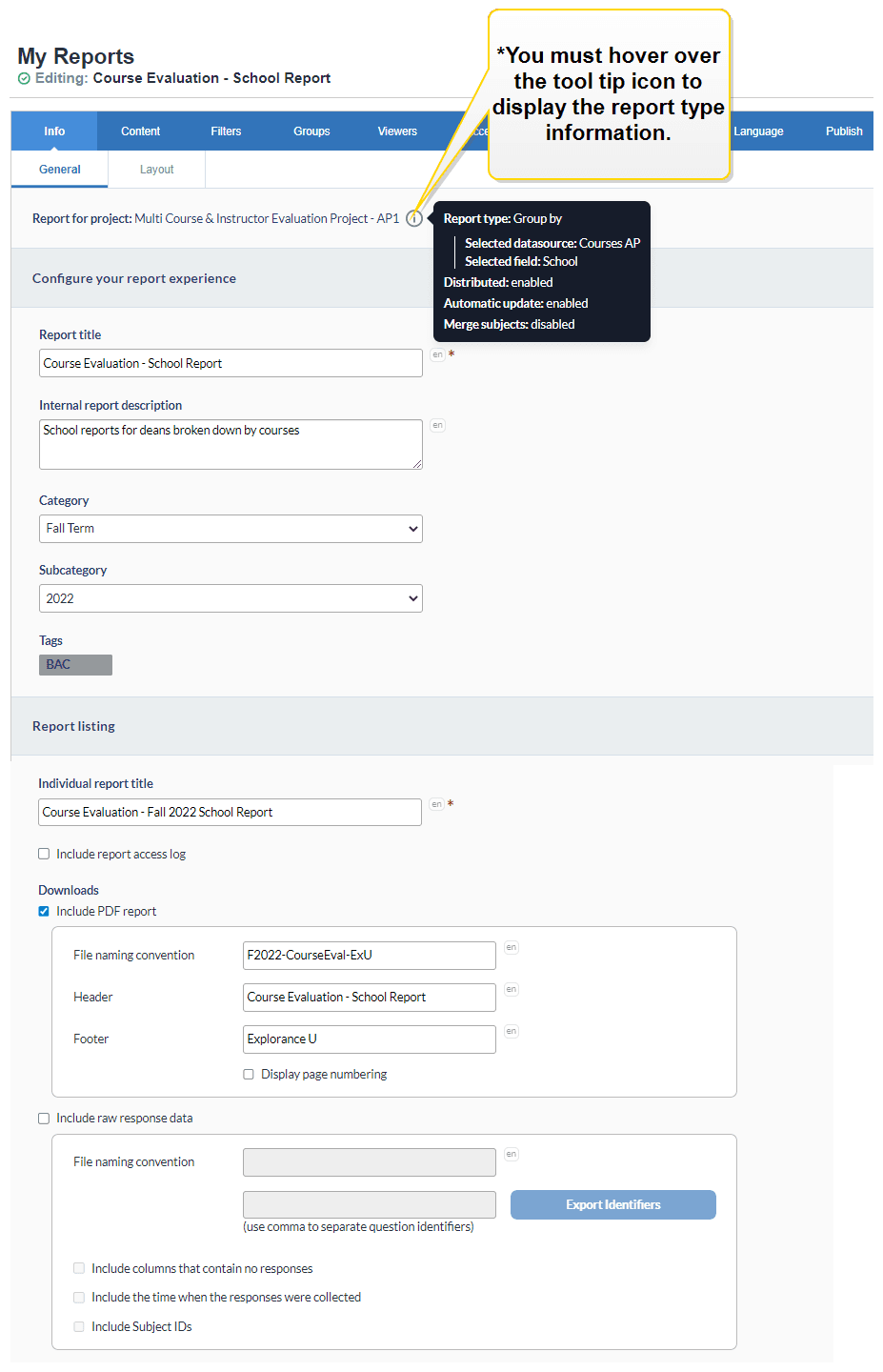
Configure your report experience
- Report type information - These options cannot be modified and are provided for reference only. *NOTE: In order to display the report information, you must hover your cursor over the tool tip icon next to the report project's title.
- Report type - Displays which type of report it is (individual, group by, or rollover).
- Selected datasource - Displays which datasource the report is pulling data from.
- Selected field - Displays which field in the datasource the report is grouping the response data.
- Distributed - This option allows you to select distinct viewing audiences (only when private). Each subject, primary subject-secondary subject, or group will only be allowed to view their own report. Not available for rollover reports.
- Automatic update - When subjects and/or groups have been modified from a project, the corresponding report will be updated within 24 hours (not available for surveys).
- Merge subjects - A feature in reports that provides a mechanism for multiple subjects to be merged together into a composite subject for the purpose of that report with no actual changes to the underlying data. For more information, see Merge subjects (Cross-listed courses) in reports.
- Report Title - Used for identification within Blue and is included on the cover page for the report.
- Internal Report Description - The report description is used for internal purposes and is not displayed on the report itself.
- Category - Select a category used to sort reports in Blue. Categories are configured by the Blue Admin. Categories are not displayed on the report.
- Subcategory - Assign a subcategory to the report to be more precise when filtering reports.
- Tags - Tags are used for internal search and organizational purposes, and are not displayed on the report itself.
See this article for more information on categories, subcategories and tags: Manage system categories and tags.
- Categories - Only one category can be assigned to a project or report.
- Sub-Categories - Only one sub-category can be assigned to a project or report.
- Tags - As many tags as needed can be assigned to a project or report.
Report listing
- Individual Report Title - Required for individual and group by reports. Appears at the top of each report and is immediately appended with the subject/secondary subject of the report. For example, if "Evaluation Report:" is entered into the field then "Evaluation Report: <Subject>" will appear at the top of each report.
- Include report access log - A View Log link will be added on the Report List, inside the HTML report, and on the dashboard that will open a report viewer log that contains the list of users that have opened the report and when.
The report viewer log only begins to track report viewers after it has been enabled.
- Include PDF report - Create PDF reports alongside the standard HTML reports. A link will appear within the HTML report and homepage to download the PDF report.
PDF reports for a survey cannot be implemented if live reporting has been enabled.
Attempting to generate a PDF report in excess of 300 pages may result in system instability.
- File naming convention (PDF) - Create a PDF file name convention to customize the name of each PDF file generated.
- The title of the PDF file can be customized with a fixed string or a piping symbol.
- Piping symbols for the subject and secondary subject can be included. Piping symbols for the rater do not apply here.
- There is a Microsoft Windows limitation that restricts file names, path included, to 256 characters or less. File names that exceed this limit are automatically truncated by Blue.
- A 16 digit randomly generated number is appended to the end of the file name of every PDF report to ensure that file names can never be duplicated.
- Header (PDF) - Enter the content that will be made available on each page header of the report. Supports system and custom piping values.
- Footer (PDF) - Enter the content that will be made available on each page footer of the report. Supports system and custom piping values.
- Display Page Numbering - Will display page number/total page number in the footer of the report.
- Include raw response data (CSV report) - Select this option so that the report viewers can download unfiltered raw response data for further offline analysis.
Enter one or more question identifiers to export the raw response data for specific questions that should be available to particular report viewers.
- Only individual reports and group by reports based on primary subject or secondary subject demographics are supported.
- Rollover reports are not supported
- Submitted, deleted, and saved response data can be included.
- Raw response export data can be downloaded directly from the homepage and HTML reports.
- Raw response export data is generated live, so data may not match the data in the PDF or HTML reports.
- Raw response export data is not affected by filters within the HTML reports.
- The viewing of raw response data can be restricted by using question identifiers in the Report - Info - General page to ensure that report viewers see the raw responses for specific questions only.
- Include columns that contain no responses - Select this feature to include and display fillouts with no responses.
- Include the time when the responses were collected - Select this feature to include the time when a response was submitted.
- Include subject ID's - Deselect this option to remove the Subject IDs from the response data file. Removing the Subject ID from the file reduces the possibility to identify respondents, especially when producing reports with merged subjects (cross-listed).
Report availability threshold
Set any necessary Multi-level Report Thresholds. Additional thresholds can be set that further prevent data from being included in the report.
Threshold Minimums
The Threshold Minimums establish the preconditions that must be met before a report is published. The different threshold options can be combined to form a complex condition where all conditions must be met, but typically the report-level thresholds are used individually.
- Response - Set the number of responses that must be received before the report can be published.
- Invitations - Set the number of invites that must be sent before the report can be published.
- Response Percentage - Set a percentage of responses that must be received before the report can be published.
- Hide reports that have not yet met the minimum thresholds - When enabled, if the selected report has not met the minimum thresholds described above, then the report will not be displayed to the report viewers on either their home page or their report listing page.
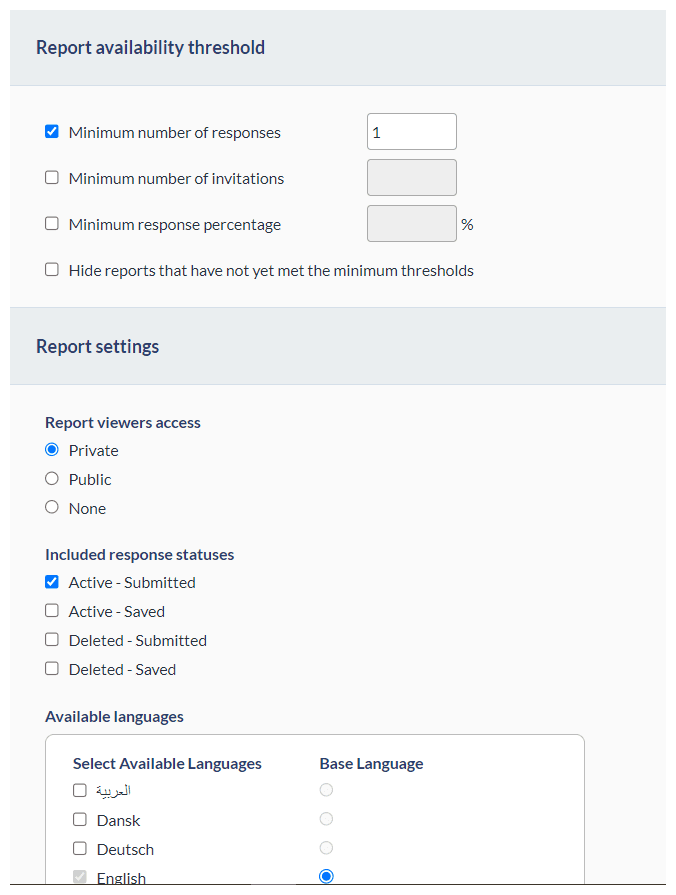
Report settings
Report viewers access
- Private - Access to the report is restricted to the users listed in Reports - Viewers and Reports - Access. Selected by default.
- Public - The report is available via a URL that the project manager can distribute as necessary, including to people who aren't users of Blue nor part of the project.
- None - The report can only be accessed by the report author, project managers and administrators.
For reports that are already generated, changing a report audience from private to public will cause the email links that people received to no longer work. Once the report is regenerated after switching the report back to private, the report link will then work again.
Question bank
- Merge identical question bank mappings - used in group by reports. Question bank questions with the same ID that are used by multiple subjects within a group by report will be pooled together and displayed at the group by level.
Included Response statuses
- Active - Submitted - report blocks will include responses that have a status of submitted.
- Active - Saved - report blocks will include responses that have a status of in-progress.
- Deleted - Submitted - report blocks will include submitted responses that were deleted.
- Deleted - Saved - report blocks will include saved responses that were deleted.
Available Languages
Change the base language of the report and add or remove any additional languages.
Report layout options
Report cover page and display options are available by navigating to REPORT - Info - LAYOUT.
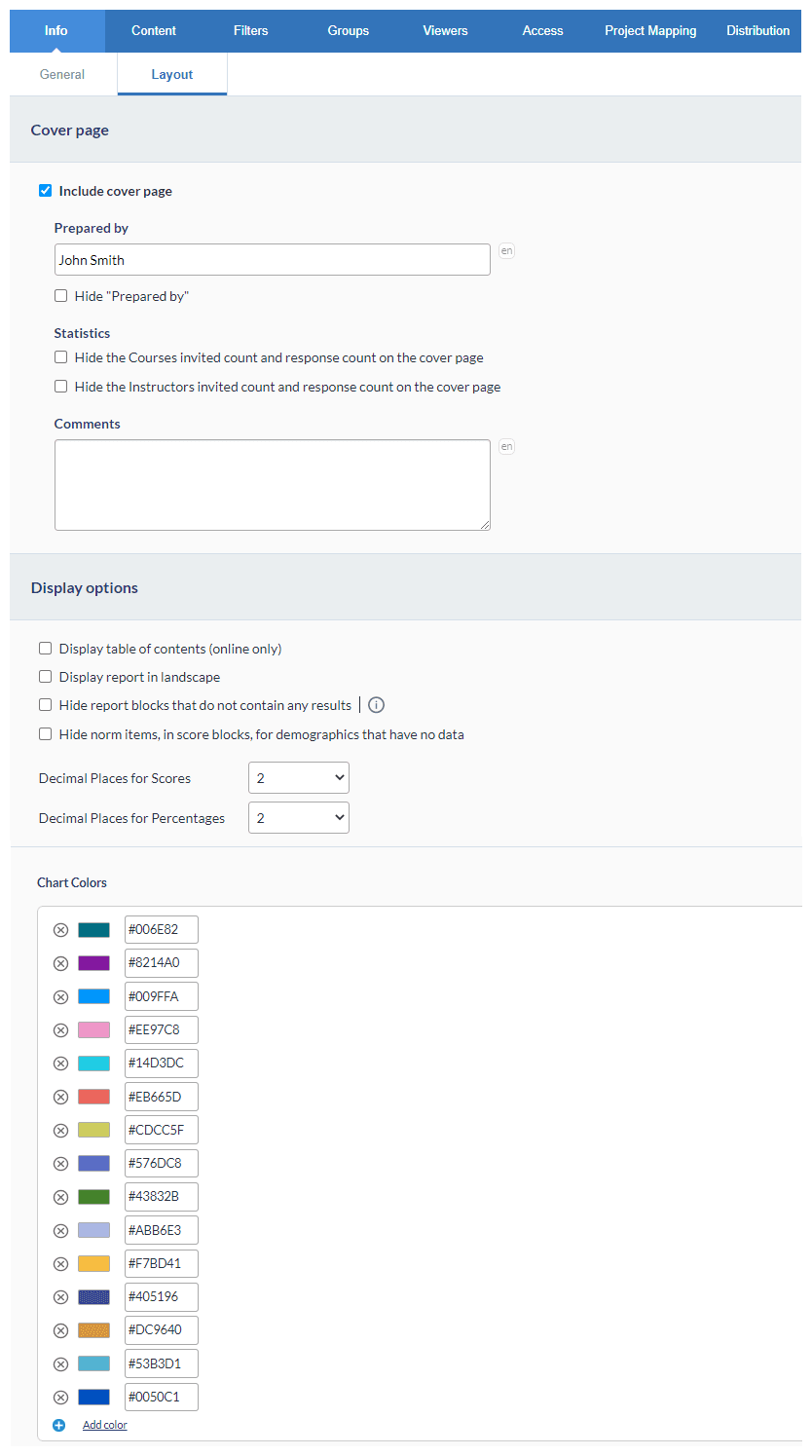
Cover page
- Include cover page - Will display a cover page.
- Prepared by - Displayed on the cover page unless hidden. Typically the name of the person that created the report.
- Hide the 'primary subject' invited count and response count on the cover page - Prevent these items from displaying on the cover page of the report. If the cover page is hidden, then option will have no effect.
- Hide the 'secondary subject' invited count and response count on the cover page - Prevent these items from displaying on the cover page of the report. If the cover page is hidden, then option will have no effect.
When using a Typical or Simplified survey, the invite count and response option is changed to: Do not display the project audience and responses received on the report cover page.
- Comments - Displayed on the cover of the report. Comments can include a welcome message, report purpose, or even a high-level analysis of the results.
Display options
- Display table of contents - The table of contents appears at the top of the online report but does not display on the printed report.
- Display report in landscape - When enabled the entire report (including cover page) will be generated in landscape orientation.
- Hide report blocks that do not contain any results - Report blocks without data are not included in the report.
- Hide norm items, in score blocks, for demographics that have no data - Norm items (Norm across subjects, Norm across responses) that have no data either because there are no responses or because they don't exist will be hidden from the final output. This option applies to all Question - Score blocks.
- Decimal Places for Scores - Number of decimal places to use when displaying scores.
- Decimal Places for Percentages - Number of decimal places to use when displaying percentages
Custom Colors
Add, modify and remove colors used in charts and graphs displayed in report blocks. Colors are added to charts in order, from top to bottom, and the list of colors will repeat if necessary.