Create question personalization triggers
By using a trigger, you can hide or display a personalized question in the Question personalization (QP) task. Specifically, the trigger can hide or display personalized questions using the following four trigger conditions:
- Subject field - Creates a trigger condition based on information contained in the Subject data. This allows you to present questions for specific courses in a course evaluation or specific Employees within a 360, once again based on the specific attributes/ demographics associated with that Subject.
- Secondary subject field - Creates a trigger condition based on information contained in the Secondary Subject data, such as instructor data in a course evaluation type project. This option can be used if creating triggers based on the user role.
- Question - Creates a trigger condition based on a given response. The answer to a particular question determines whether additional questions will then be presented to the survey participant. Unlike the other trigger condition types, the Question condition sets an action on information that is not already known before publishing the questionnaire form to its intended audience.
- Date - Creates a trigger for a date or within a date range. Based on the date, or date range, you can choose to display or hide questions on the questionnaire.
Triggers based on the rater field or rater group will not affect the visibility of a personalized question in the Question personalization task.
How to create a question personalization trigger
- Navigate to your project.
- Go to Triggers.
- Select Add Trigger.
- Enter a Trigger Name.
- Select the appropriate Trigger Condition Type from the drop-down menu.
- Select Add New Filter.
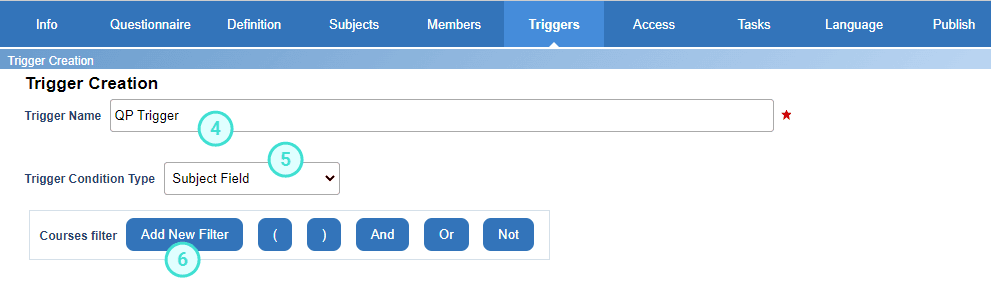
- Specify the trigger condition or criteria by using the Filter.
- Select Apply Filter.

- Add other Filter conditions if necessary, and/or use Boolean logic commands: ( ) And Or Not .
- Once all conditions entered, select Add to List.
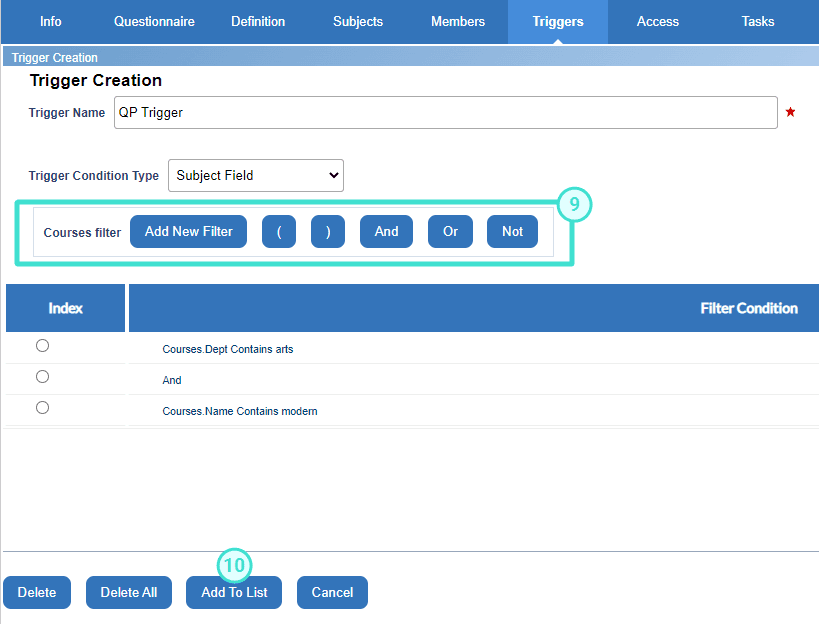
- Next to the new trigger, select Action
- Select Apply to save the settings.
- Set the appropriate actions for the trigger. For example, set the hidden questions to either Yes or No under the Trigger Action column.
- Select Apply to save the settings.
These triggers can change the Is Visible status of a personalized question in the Question personalization task (see below). The Is Mandatory status of the personalized questions and the presubmit and submit actions in the task will be unaffected.
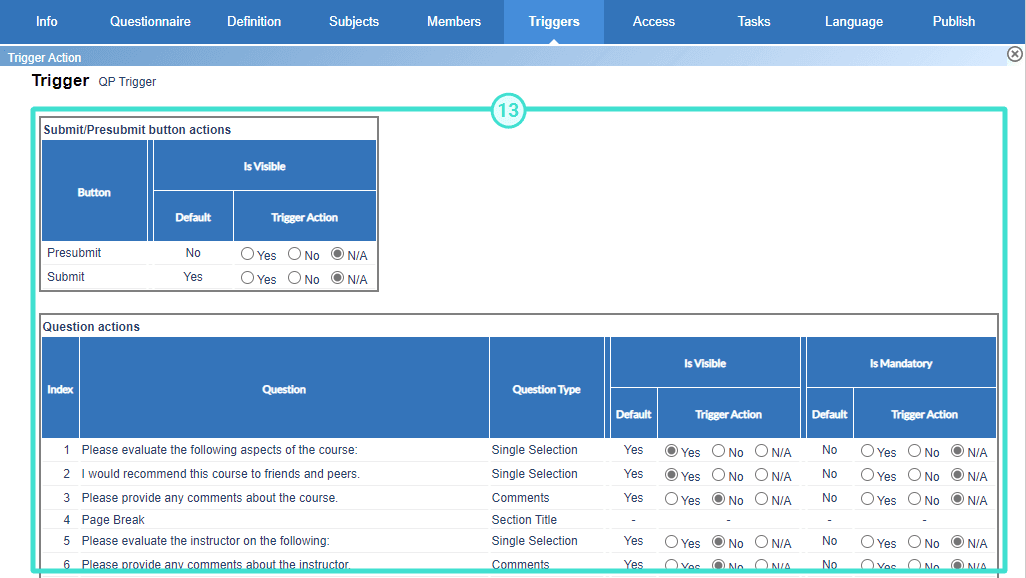
InManage question personalization
InManage question personalization
InAdd questions to a questionnaire
InConfigure project tasks
InConfigure project tasks
InManage question personalization