Question personalization signing (QPS) task
The Question personalization signing task lets the task owner approve the personalized question selections made by the Question personalization task owner. Task owners may also leave comments regarding their actions.
Question personalization signing experience
More than one approver can be required by modifying the Signature Completion Condition in the Task Options.
- Not available in projects with multiple secondary subjects.
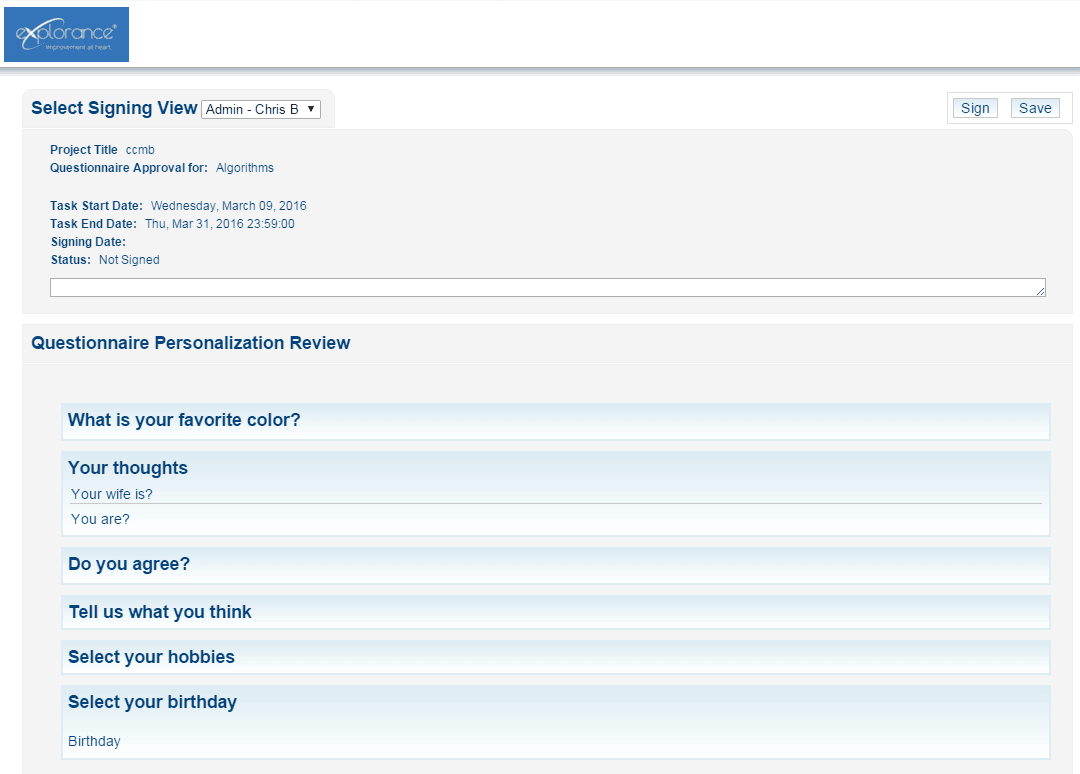
Approvers assigned the Question personalization signing task have the ability to:
- View the personalized questions.
- Leave a comment.
- Save any progress they have made on the Question personalization signing task.
- Digitally sign the Question personalization task.
Question Personalization Signing administration
Tasks and their messaging (as they will look to the end user) should be verified by the administrator before publishing the project. This is particularly true if using the HTML editor or adding custom HTML because the HTML code may affect the layout of the task in unexpected ways and may even have an affect on accessibility.
Configure the task list page
Task list page title
The title of the page when viewing the task list for this type of task in this project.
Task list page message
The message displayed above the task list for this task type in this project.
Displayed task name
How this task will be listed in the user's home page and their task list.
Configure signing settings
Comments
- Comment box title - Each comment box can be given a label.
- Number of lines - Choose the size of the comment box. If a user enters more text than can be displayed in the text box, the text box will scroll
- Add Comment Box - Add additional comment boxes as necessary.
Signing Completion Condition
One of the following conditions must be selected:
- Number of signatures required - Enter the number of signatures necessary (max. 999).
- Percentage of signatures required - Enter the percentage of signatures necessary.
Advanced options
Access and synchronization
Apply updated task dates to all open tasks
- When enabled, the task start and end dates for open tasks are updated automatically every time the project is saved, as well as being updated nightly when the automated updates occur. However, if the start and end dates were updated manually through task management or subject management they will not be updated automatically.
- When disabled, modifying dates for open tasks can only be performed manually through Task Management.
Task dates will be updated by the datasource for all open tasks except:
- when task dates are updated via a subject management task.
- when task dates are updated by an administrator via subject management.
- when task dates are updated by an administrator via task management.
Open tasks are all tasks except those that are completed and those that are expired.
Start Condition
The start condition settings prevent the task from beginning until the selected tasks have been completed. This means that the task will not start until the task start date has arrived and all of the start conditions have been met.
- Question personalization - this requires that Question personalization be completed before the task will begin.
Authentication
- Require Authentication - Require users to enter their username and password to access the task.
- Include sign out link - A link allowing the user to sign out will be added to every page of the task. This feature can only be enabled when authentication is used. A sign out link will also be included on the task list that is accessible through email.
Impact of owner removal
Determine what should occur when the owner of a task has been removed and is no longer part of the project able to complete the task:
- No Effect - if more than one user is assigned to the task, the owner will be removed but the task will continue. Anything that the user has already submitted will be preserved.
- Stop Task - removing the user assigned to complete the task will result in the task being stopped even if other users have the ability to complete the task. Anything that the user already submitted will be preserved but cannot be changed or updated.
- Delete Task - tasks assigned only to the user being removed will be removed as well, any tasks the user already completed will also be removed. If there is more than one user assigned to the task, the task will continue with only that user being removed.
For fillout tasks, the impact of owner removal option does affect response rates. By default, in reports, for both No Effect and Stop Task the invited count does not change when an owner is removed. If Delete Task has been selected, the invited count is reduced when an owner is removed.
Analytics
Third Party Analytics
Blue offers native Analytics tracking and reporting for fillout tasks. Third party tools like Google Analytics are also supported and can be used in conjunction with or instead of the native Analytics offering. Enable Third Party Analytics and then paste the necessary code into the text box to begin gathering data. Follow the steps below to use Google Analytics in Blue.
InManage question personalization
InConfigure project tasks
InManage question personalization
InManage question personalization
InManage question personalization