Set up a QP task so that the owner can select different scale options for their personalized questions
By adding QP section levels to the questionnaire, the Blue admin can provide QP task owners with different scales (3-point, 5-point, 7-point, etc.) and different sets of labels for each of those scales so that the task owner can create their own customized personalized questions.
Learn more about customizable personalized questions.
As a Blue admin set up the questionnaire with QP section levels and customizable QP questions so that the QP task owner can select different scale option labels for their personalized questions:
- Navigate to the questionnaire - question list.
- Add a level 1 QP section block as a container for the QP level 2 section blocks.
- Add three level 2 QP section blocks. These will contain scales with a different number of options. Name them 3-point Scale, 5-point Scale and 7-point Scale respectively.
- In the 5-point scale section, add an agreement scale question with 5 options (such as Strongly Disagree, Disagree, Neutral, Agree, Strongly Agree).
- Add a second question to the 5-point section using a satisfaction scale question with 5 points (such as Poor, Fair, Neutral, Good, Excellent). Then continue to add as many 5-point scale option labels as necessary for your situation.
- Repeat steps 4-5 with the 3-point and 7-point scale sections with as many scale option label variations as desired.
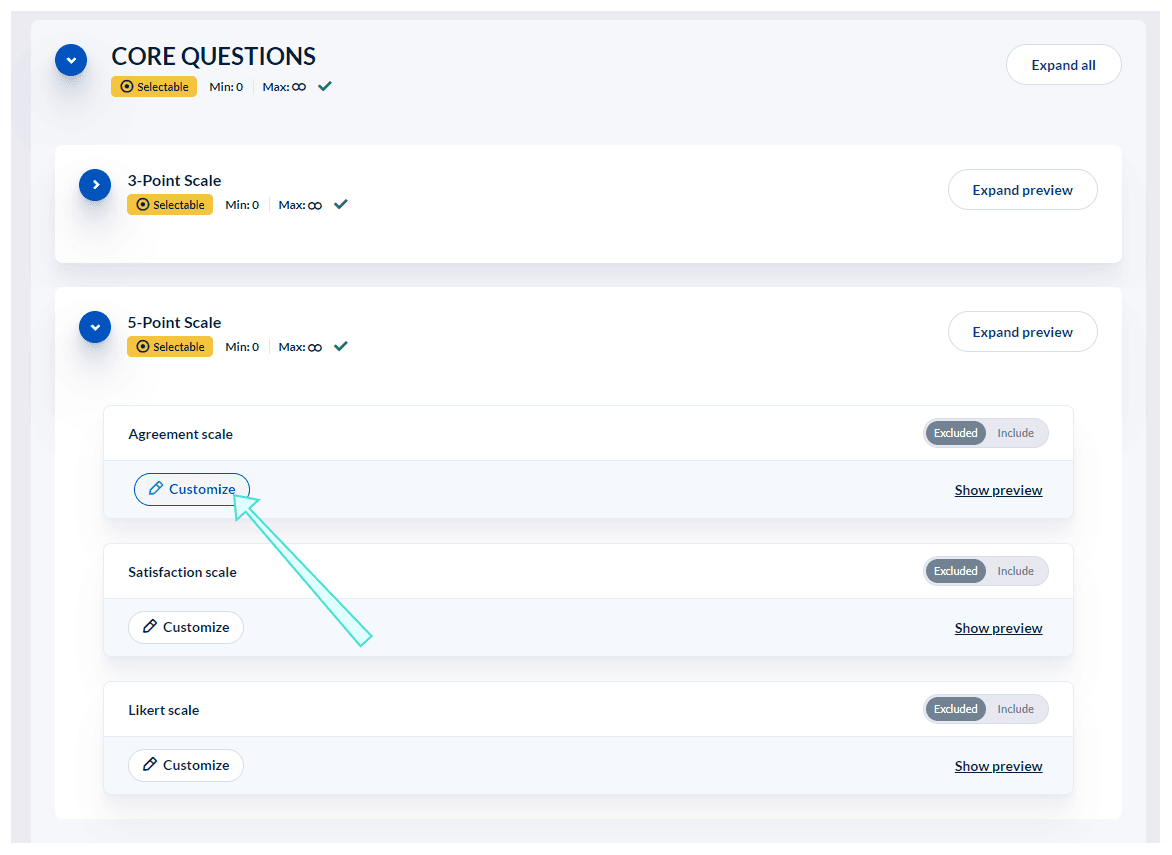
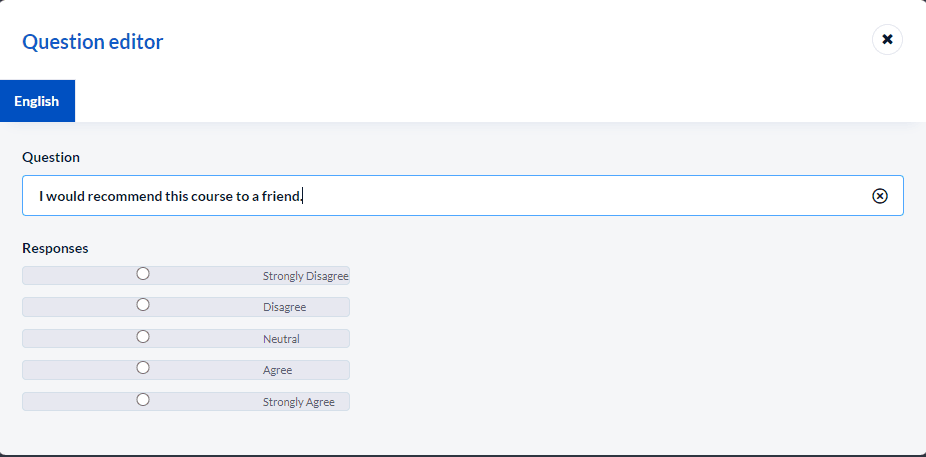
Related Articles
InManage question personalization
InManage question personalization
InManage question personalization
InAdd questions to a questionnaire
InConfigure project tasks
InConfigure project tasks