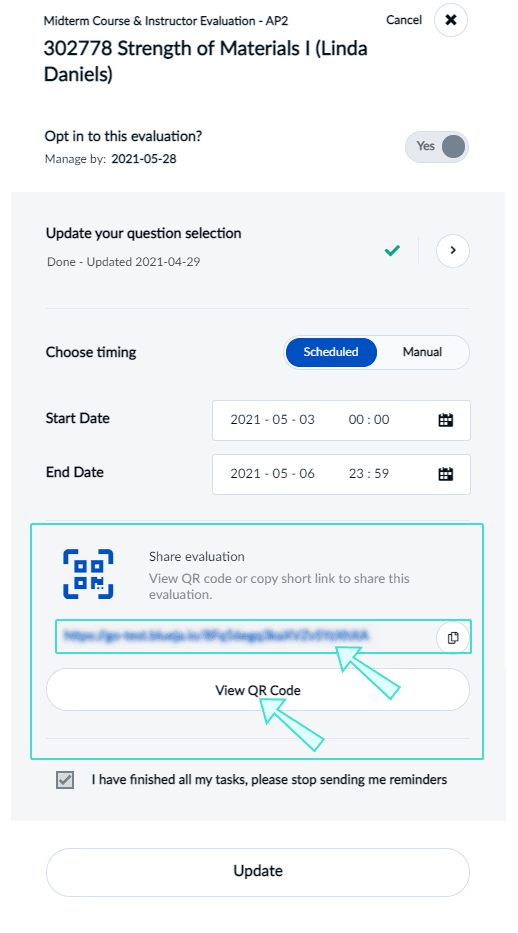Manage QR codes and short links
Blue generates QR codes for both surveys and confidential projects with authentication. These QR codes can be generated to access fillout forms for specific survey or evaluation projects. In this article, learn how QR codes and short links can optimize your Blue evaluations, along with best practices for their implementation and management.
Example of course evaluation QR code generated from Blue:
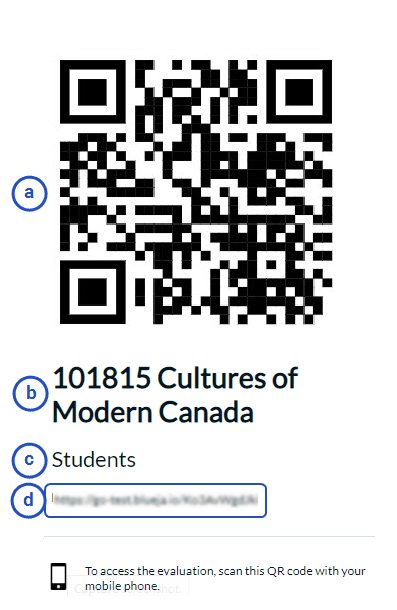
- QR code - A small usually black and white square image that looks similar to a bar code. They can be read by a smart phone with a camera and are often used as an easy way to navigate to a specific website from a mobile device or tablet.
- Evaluation name - The name of a specific survey or feedback process.
- Rater group - Designated individuals responsible for assessing or providing feedback on a particular subject.
- Short link - Condensed version of a URL created for easier sharing and management. Note: A QR code is a graphical representation of it's short link.
Advantages of QR Codes
QR codes offer many benefits for Blue evaluations such as:
- Increases response rates - QR codes can increase response rates for students filling out evaluations by providing a quick and convenient way for them to access and complete surveys or assessments.
- Convenience for administrators - QR codes are convenient for administrators, instructors, and managers because they can easily distribute them by posting or printing them, making resources readily accessible for their raters.
- Efficiency - QR codes eliminate the need for manual entry of evaluation URLs, saving time and reducing the likelihood of errors. With a simple scan or click, participants can access the evaluation platform seamlessly.
Scenarios for QR codes in Blue evaluations
In-session display
During class or work sessions, presenters can display QR codes for attendees to access evaluation forms instantly. This encourages real-time feedback and ensures that evaluations are conducted promptly at the end of each session.
Higher ed example scenario: An instructor concludes an in-person class session and seeks feedback from his students. Using Blue's subject management task feature, the instructor generates a QR code for the session's evaluation form. Displaying the QR code on-screen, the instructor prompts students to scan it using their devices. Students can quickly access the evaluation form by scanning the QR code and provide valuable feedback on the class session's effectiveness, topics covered, and areas for improvement.
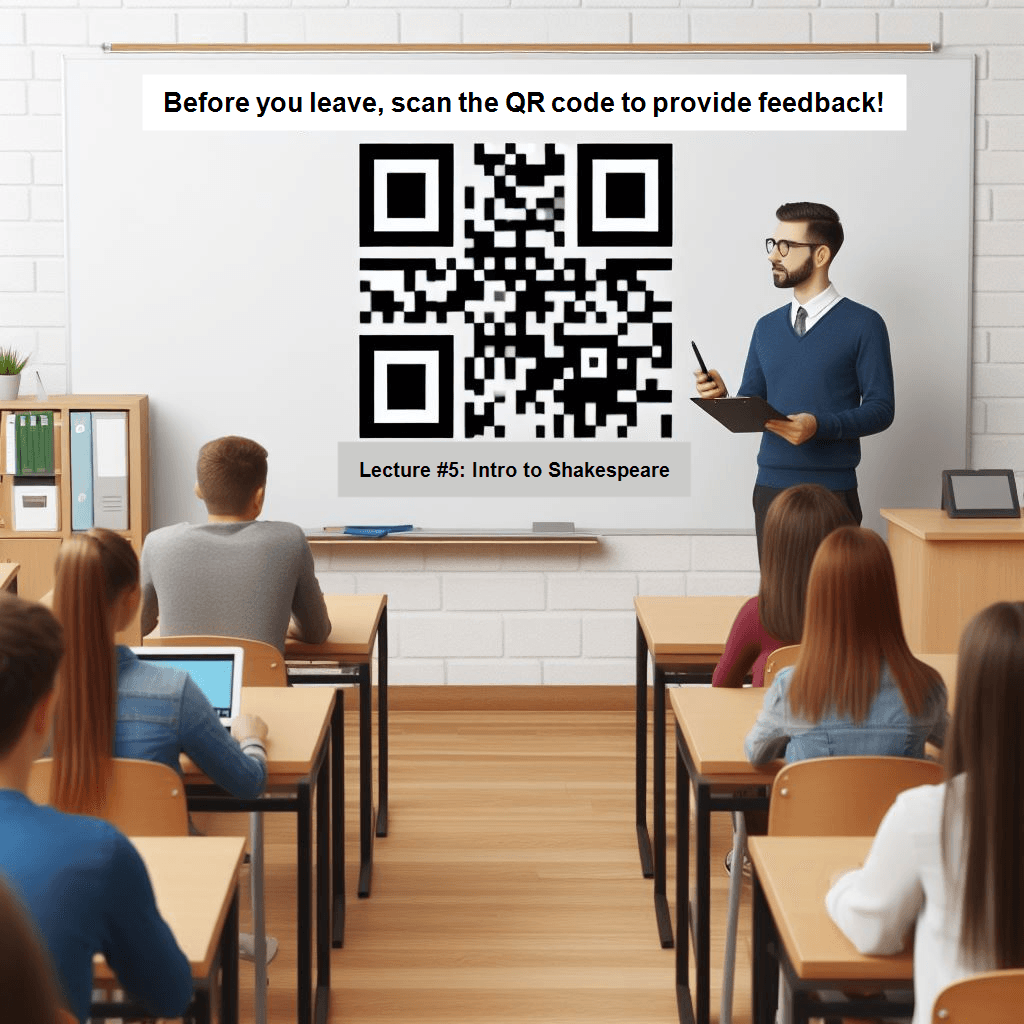
Enterprise example scenario: In a remote work session, a manager concludes a team meeting and seeks feedback from his employees. Using Blue's subject management task feature, the manager generates a QR code for the session's evaluation form. Displaying the QR code on-screen, the manager prompts team members to scan it using their devices. Employees, having attended the session virtually, can quickly access the evaluation form by scanning the QR code and provide valuable feedback on the session's effectiveness, topics covered, and areas for improvement.
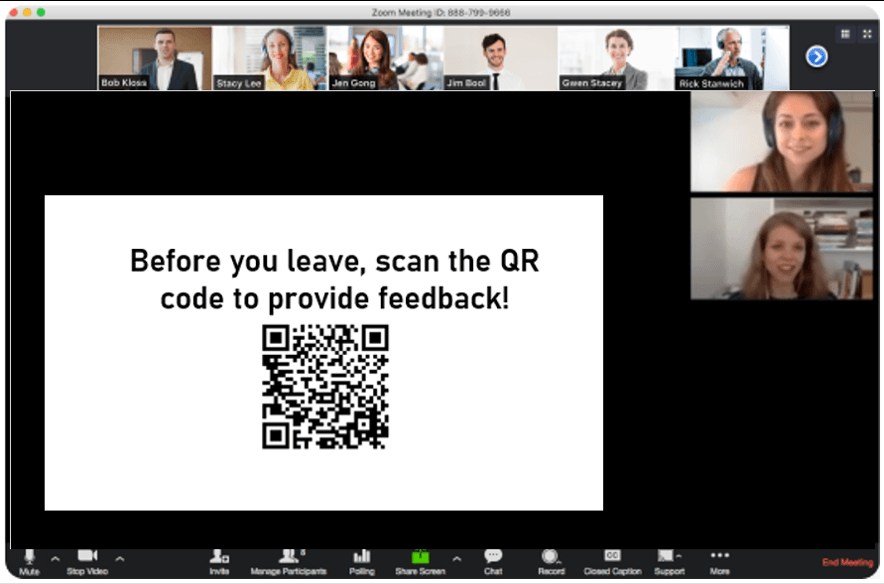
Self-enrollment
Providing QR codes for self-enrollment allows individuals to provide feedback through evaluations such as courses, events, or programs. To learn more, see Fillout (FO) task.
Example scenario: In a busy conference hall, an HR employee stands near the podium with a QR code displayed prominently on the screen. The QR code, generated through the HR person's subject management task in Blue, serves as a means for participants to give feedback on the event afterward. As participants arrive, they scan the QR code with their mobile devices and are then able to provide feedback on their experience, helping HR gauge the success of the event and gather valuable insights for future planning.

Public surveys
Institutions can print QR codes and display them in prominent areas such as hallways or common areas. This allows individuals to access surveys effortlessly by scanning the QR code, increasing participation rates. To learn more, see Create a public typical survey.
Example scenario: In a university setting, a campus staff member strategically places QR codes throughout hallways and common areas of all facilities. These QR codes, generated through the administration feature in Blue, provide access to a public survey aimed at gathering anonymous feedback on the university's facilities. As students, faculty, and visitors navigate the campus, they encounter these QR codes and have the opportunity to share their opinions and experiences regarding the facilities.
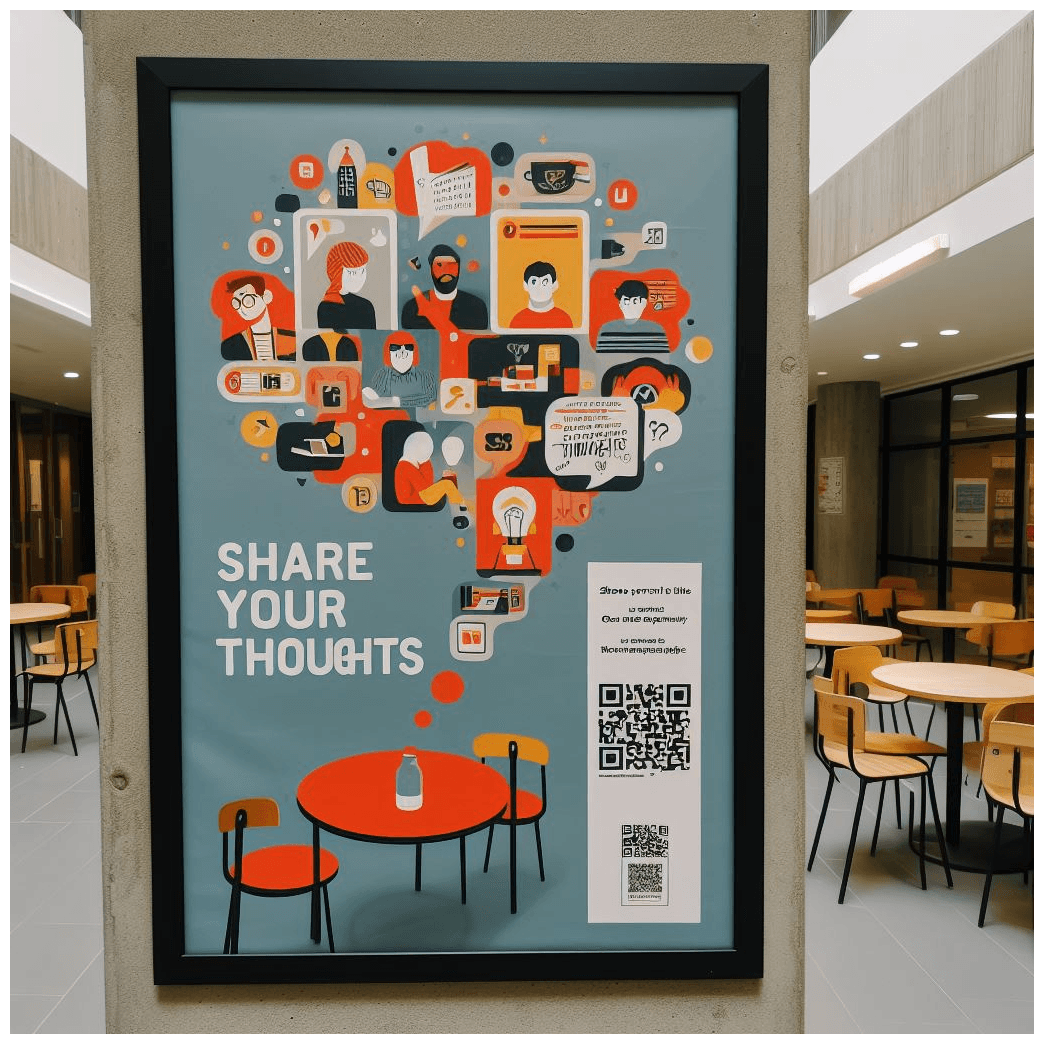
Setup process for QR code functionality
To generate QR codes for your Blue evaluations, three prerequisites must be met:
- Subscription-based hosting - Your Blue instance must be hosted on a subscription basis which will ensure consistent access and support for the QR code generation feature.
- Activated license feature for self-enrollment & QR code - The feature that includes self-enrollment and QR code functionality must be activated in your license.
- Authentication for fillout task is required for private projects only - The Require authentication checkbox must be enabled in the fillout task for private projects.
QR codes can only be generated for the fillout task in Blue evaluations.
Verify that you have the feature for Hosted and Self-enrollment & QR code activated by navigating to the Blue administration - License page and validating that they are enabled to Yes.
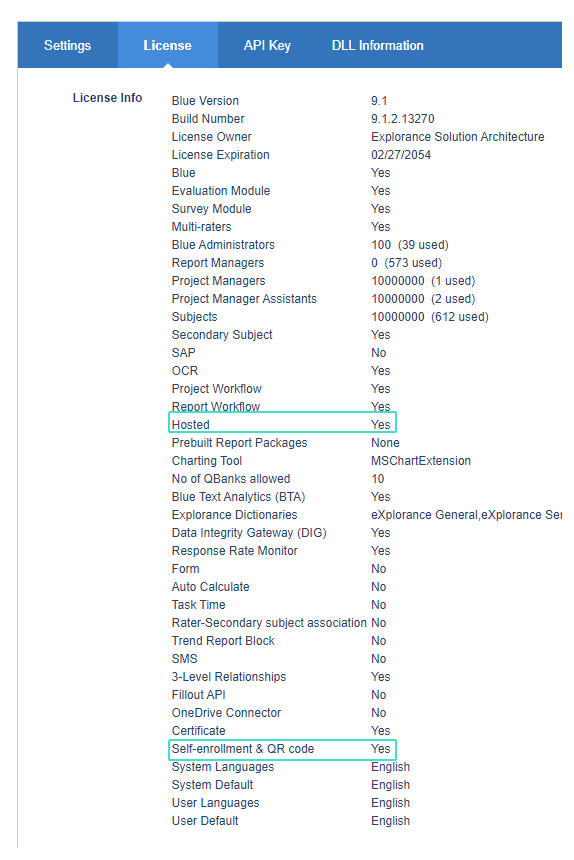
Generating QR codes in Blue
As an Administrator
Administrators can find the generated QR code and short link for a specific evaluation by navigating to the project's Task management - Project link page. To learn more, see Manage tasks.
- Private projects require authentication for the fillout task in order for the QR code functionality to work.
- Public projects support both authenticated and non-authenticated submissions for the QR code functionality. Two links will be provided:
a. Public unidentified link allows anonymous submissions.
b. Authenticated link ties responses to specific organizations, enabling demographic data association.
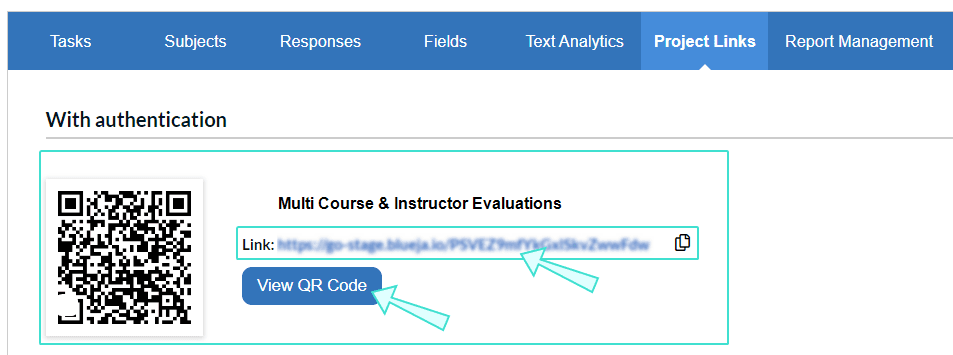
Administrators can also view a specific subject's QR code/short link from the subjects - subject info page when managing a project by clicking Get link for the respective subject. From there, they can also export the subjects list and the export would include the short links as well. To learn more, see Manage subjects.
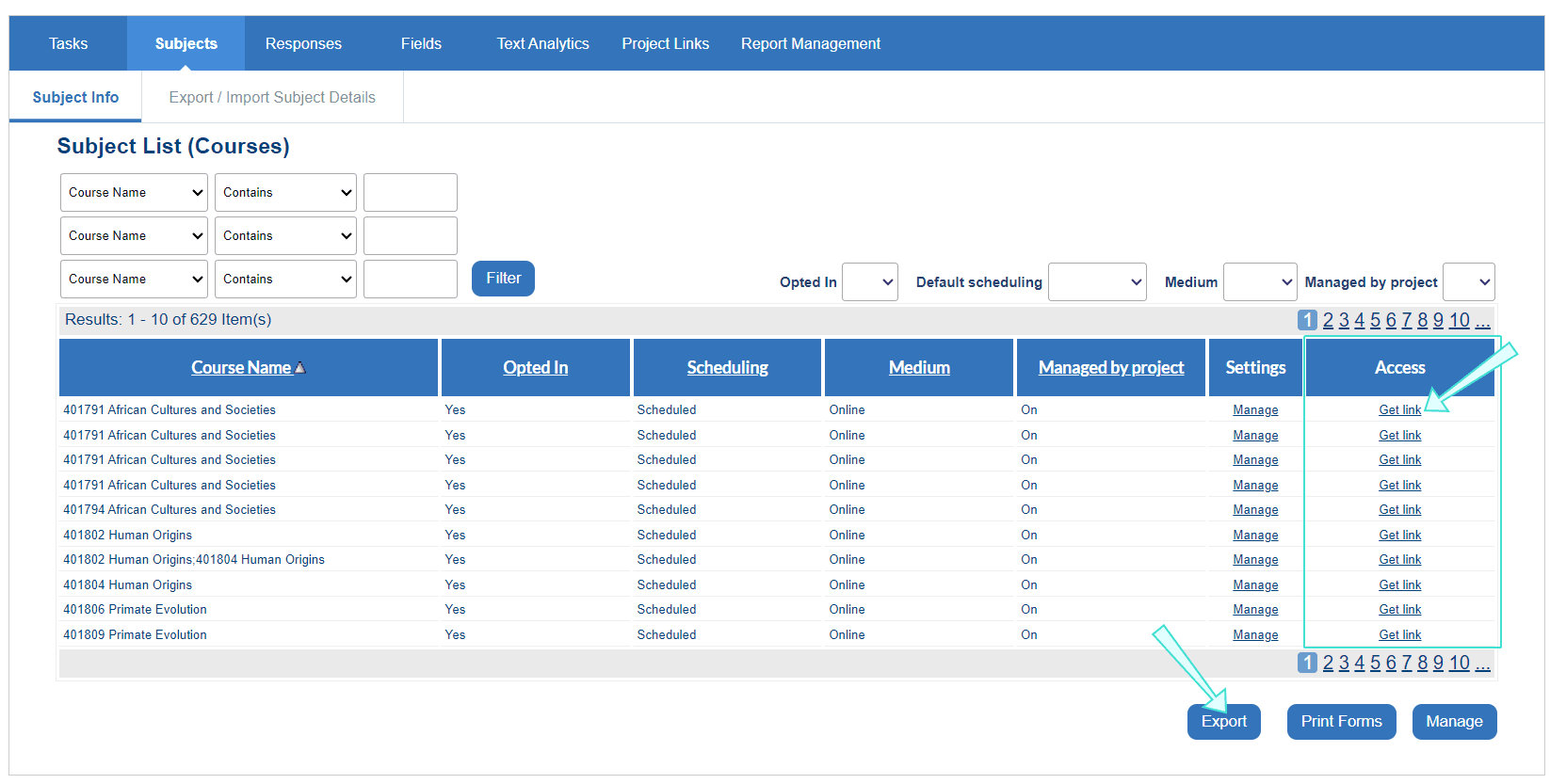
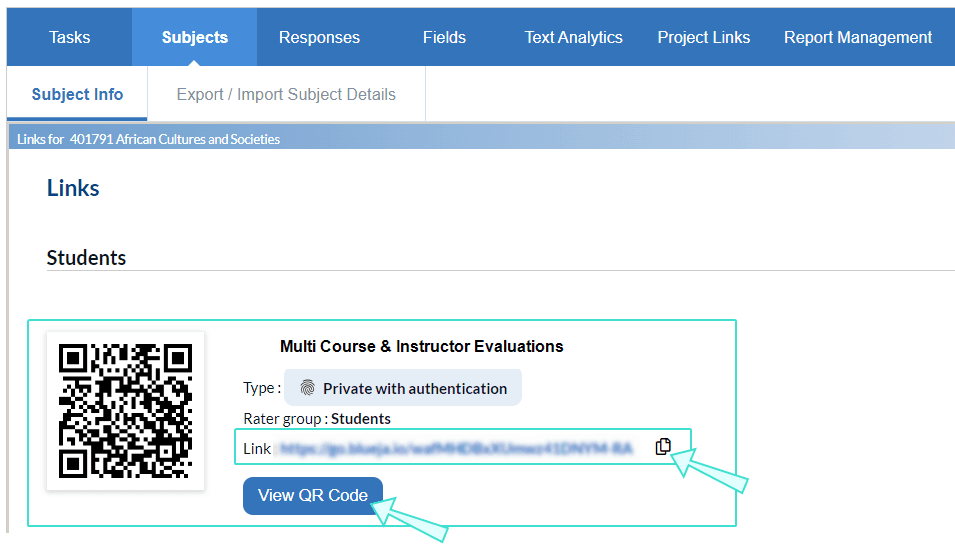
As a subject management task owner (instructors, managers, etc.)
End-users assigned the subject management task can find the QR code and short link for specific evaluations within their subject management tile-view page. To learn more, see Manage your evaluation settings.