Add a media upload question
Media response questions allow respondents to upload a file as their response. It can be a document, an image, an audio clip or a video.
| ICON | TYPE | DESCRIPTION |
|---|---|---|
 | Document | Upload one or more documents as a response. |
 | Image | Upload one or more images as a response. |
 | Audio | Upload one or more audio clips as a response. |
 | Video | Upload one or more videos as a response. |
Add a media response question
- Navigate to Form - Main page, and place the cursor where you want to insert the element.
- Select the media icon (
 ) from the toolbar and choose a type of media file you want as the response.
) from the toolbar and choose a type of media file you want as the response.
Customize your media response question
BEST PRACTICE - QUESTION TITLE
Make sure that every question is bound to a Question title.
- Select the question to open the Edit question panel.
- Go to Edit question - Display:
- Change media types with different icons.
- Set the Width (%).
- Go to Edit question - Settings.
- Bind or type a Question title (required).
- Define the Description, and Question ID.
- Go to Edit question - Validation:
- Define the Max. size of the file.
- Define the minimum and maximum number of files allowed to upload.
- Set the Minimum width and Minimum height for an image.
- Make the question mandatory by enabling the Required toggle or select the asterisk icon (
 ) next to the question.
) next to the question.
NOTE - ERROR LIST
The fields defined in the Validation section will be used to create the error list. If a validation rule is broken or not met, an error message will be displayed.
EXAMPLE
Media upload question (document) example:
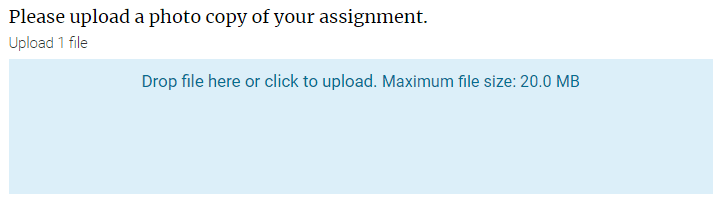
Related Articles
InAdd questions to your questionnaire
InAdd questions to your questionnaire
InAdd questions to your questionnaire
InAdd questions to your questionnaire
InAdd questions to your questionnaire