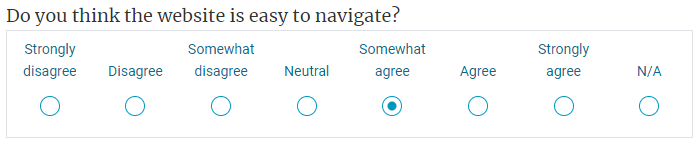Add a scale question
Scale questions provide a linear rating scale for respondents to choose the most appropriate statement. It is commonly used to capture the opinions and feelings of respondents on a specific topic.
A scale question requires much less effort to complete than an open-ended question, however the data collected is more detailed than a simple yes/no. Typical scales include: level of agreement, frequency of use, level of importance, and likelihood.
| ICON | TYPE | DESCRIPTION |
|---|---|---|
 | Labels in row | Scale options appear horizontally. |
 | Drop-down scale | Scale options appear in a drop-down. |
 | List box | Scale options appear in a list box. |
Use scale question with a custom grid when several questions can be evaluated with the same type of scale.
Add a scale question
- Navigate to Form - Main page, and place the cursor where you want to insert the element.
- Select the scale icon (
 ) from the toolbar to open the menu and choose a type. A scale with default values will be added to your form.
) from the toolbar to open the menu and choose a type. A scale with default values will be added to your form. - Manually edit the content of the scale options, or choose a different scale category in the question settings.
If your question is oriented horizontally, add the next choice by opening the action menu (select the triangle on the top-right corner of the question), and select Insert value after.
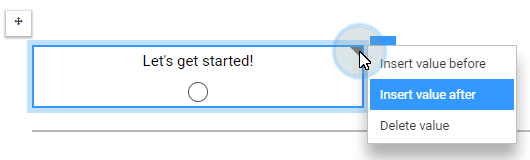
If you already have a list of items you wish to use as the question selections, you can copy that list of items and paste it into the question block. Copy your content from any text editor or spreadsheet, just as long as the items are vertical.
Customize your scale question
All question types have their own set of customizable settings. To view those options, select the question to open its menu.
Display
- Type - Each icon displays the choices differently, from horizontal radio buttons to a list box.
- Label - The text displayed for each choice can sometimes be displayed differently, depending on the type selected, when available.
- Number of lines - Only available for the list box type. Adjust the height of the list box.
- Width (%) - Adjust the width the question takes on the form, based on percentage.
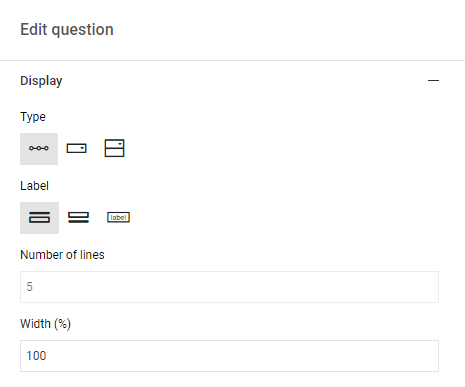
Settings
All these settings are optional, except for the Question title.
- Question title - Assign a question title to this question. Use the binding icon at the end of the field to select a question title in your form. This is usually the text above the answer area. Because there could be a description between the question title and the answer area, or because you might want to attribute another question title for reporting purposes, you need to perform this selection manually (unless already automated). Review this topic for more information: Create question titles.
Make sure that every question is bound to a Question title.
- Description - Used by survey creators to add details and notes about this question. This is not seen by the respondents.
- Question ID - Used by survey creators to uniquely identify this question.
- Not applicable - Adds the response choice "Not applicable" at the end of the response choices.
- Scale category - Select a scale from the large array of preset scales. Selecting one will change the content and number of response choices in the scale questions entered. Once inserted, the response choices can be modified in the form.
- Item ID - Specify an identifier that can be used for statistical analysis when exporting responses. You can also use this as an internal points system when creating evaluation surveys.
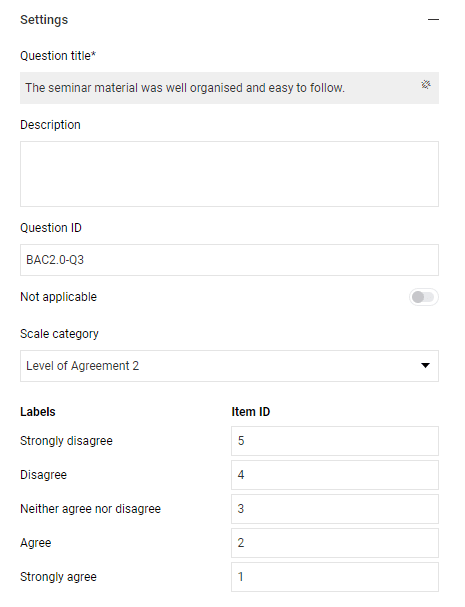
You can insert your question labels and their IDs together from a spreadsheet.
- In an external spreadsheet, like Excel, enter the Response ID of each selection on its own row under column A
- Insert the label text (question selection) next to the corresponding ID in column B
- Select the two columns of content and copy them
- In the question, where you would normally type in the question selections, paste your spreadsheet content
The question selections will be added in the label fields, and their linked IDs will be in the question settings.
Validation
Make the question mandatory by enabling the Required toggle, or select the asterisk icon ( ) next to the question.
) next to the question.
The fields defined in the Validation section will be used to create the error list. If a validation rule is broken or not met, an error message will be displayed.
InCreate your survey
InAdd questions to your questionnaire
InAdd questions to your questionnaire
InAdd questions to your questionnaire
InAdd questions to your questionnaire