Add a ranking question
Ranking questions ask respondents to compare and rank a set of items in terms of importance or based on another metric. Similar to a scale, it evaluates degrees of opinion, however ranking questions compare items to each other, while rating scales focus more on the individual item. A ranking question can be ranked with number or text. You can also determine if a value can be repeated for different items.
Add a ranking question
- Navigate to Form - Main page and place the cursor where you want to insert the element.
- Select the ranking icon (
 ) in the toolbar to add a ranking question.
) in the toolbar to add a ranking question.
Customize your ranking question
- Select the question to open the Edit question panel.
- Bind or type a Question title (required).
Make sure that every question is bound to a Question title.
- Type a section title to specify which characteristic of the question's topic will be ranked and compared.
Insert a new section or delete the section by selecting the triangle on the top-right corner of the question. Multiple sections can represent different characteristics of the same question topic.
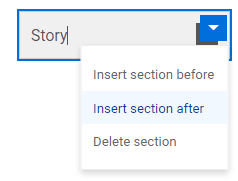
- Select the white area between the question and section title to display the drop-down menu with ranking values.
- Define the ranking values. Type in your values (can be numeric or text) and press enter to create a new value.
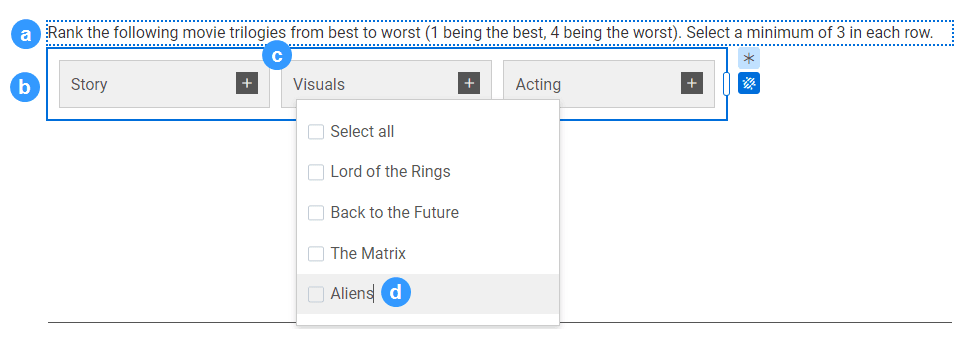
- Go to Edit question while cursor is in a section title box.
- Go to Edit question - Display, set the Width (%) of the table.
- Go to Edit question - Settings, define the Description and Question ID.
- Enable the Repeatable value feature to allow the same value to be used multiple times in different sections.
- Enable the Randomize feature to randomize the order or items. This is to minimize question order bias.
- Enable the Select all feature to include a ranking value that selects all values in the drop-down menu.
- Enable the Other specify feature to include an 'Other' ranking value with a comment box. This will allow the respondent to specify a value not included in the drop-down menu.
- Go to Edit question - Validation:
- Choose whether to make the question mandatory by enabling the Required toggle, or select the asterisk icon (
 ) next to the question.
) next to the question. - Define the number of items that need to be ranked per question in Max. number of ranked items and Min. number of ranked items.
- Choose whether to make the question mandatory by enabling the Required toggle, or select the asterisk icon (
The fields defined in the Validation section will be used to create the error list. If a validation rule is broken or not met, an error message will be displayed.
Ranking question example:
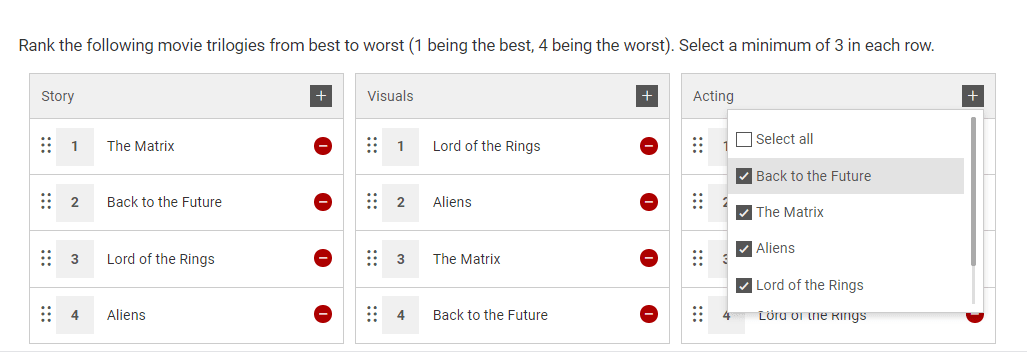
InCreate your survey
InAdd questions to your questionnaire
InAdd questions to your questionnaire
InAdd questions to your questionnaire
InAdd questions to your questionnaire
InAdd questions to your questionnaire
InAdd questions to your questionnaire
InAdd questions to your questionnaire
InAdd questions to your questionnaire