Add a numeric question
Numeric questions asks respondents to enter a number as a response. Depending on the type of numeric question you choose, respondents can either select from a slider or a spin box.
| ICON | TYPE | DESCRIPTION |
|---|---|---|
 | Spin box | Numeric responses appear in a spin box. |
 | Slider | Numeric responses appear in a slider. |
Numeric questions are especially powerful when used with repeat logic (a logic action that repeats the selected elements based on the response to a previous numeric or a checkbox choice question). For example, repeat the comment question "What is your dog's breed?" according to the response given to the numeric question "How many dogs do you have?" If a respondent answers "2" to the numeric question, the commentquestion will be repeated two times.
The minimum and maximum values are mandatory for slider numeric question.
Add a numeric question
- Navigate to Form - Main page, and place the cursor where you want to insert the element.
- Select the numeric question icon (
 ) from the toolbar and pick between the spin box and the slider.
) from the toolbar and pick between the spin box and the slider.
Customize your numeric question
- Select the question to open the Edit question panel.
- Go to Edit question - Display:
- Set the display type.
- Set the label position for the slider question.
- Set the Width (%).
- Go to Edit question - Settings.
- Bind or type a Question title (required).
- Fill the Description, Question ID, Default value, Increment and Watermark if needed.
Make sure that every question is bound to a Question title.
- Go to Edit question - Validation:
- Define the Number format. (For example, enter "1" for integers, enter "1.0" for decimals, enter "1%" for percentage or enter "$1" for currency.)
- Define the Minimum and Maximum to limit the number range. This is mandatory for a slider question.
- Make the question mandatory by enabling the Required toggle, or select the asterisk icon (
 ) next to the question.
) next to the question.
The fields defined in the Validation section will be used to create the error list. If a validation rule is broken or not met, an error message will be displayed.
Numeric question example:
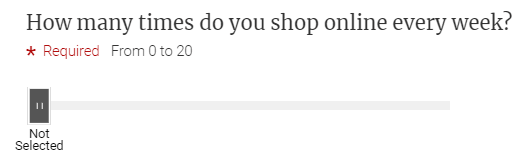
InCreate your survey
InAdd questions to your questionnaire
InAdd questions to your questionnaire
InAdd questions to your questionnaire
InAdd questions to your questionnaire
InAdd questions to your questionnaire
InAdd questions to your questionnaire
InAdd questions to your questionnaire
InAdd questions to your questionnaire