Add a choice question
A choice question asks respondents to make one or more selections from a predefined list of options. This is the most common type of question used in survey research.
| ICON | TYPE | DESCRIPTION |
|---|---|---|
 | Vertical single response | Choices appear vertically with radio buttons. Only one response can be selected. |
 | Horizontal single response | Choices appear horizontally with radio buttons. Only one response can be selected. |
 | Vertical checkbox | Choices appear vertically with checkboxes. Multiple responses can be selected. |
 | Horizontal checkbox | Choices appear horizontally with checkboxes. Multiple responses can be selected. |
 | Drop-down choice | Choices appear in a drop-down. Multiple responses can be selected. |
 | List box | Choices appear in a list box. Multiple responses can be selected. |
Add a choice question
- Navigate to Form - Main page, and place the cursor where you want to insert the element.
- Select the choice question icon (
 ) from the toolbar to display the menu.
) from the toolbar to display the menu. - Choose the choice question type that best meets your survey needs and the choice question will be added to your form.
- Begin typing the first option and press Enter to add the next choice.
- Once all choices have been entered, press Enter twice or click anywhere outside the question to quit adding choices.
If your question is oriented horizontally, add the next choice by opening the action menu (select the triangle on the top-right corner of the question), and select Insert value after.
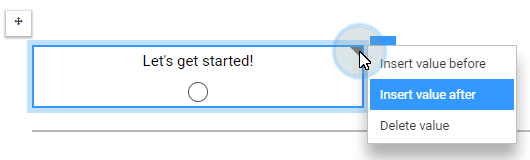
You now have a functional choice question in your survey.
If you already have a list of items you wish to use as the question selections, you can copy that list of items and paste it into the question block. Copy your content from any text editor or spreadsheet, just as long as the items are vertical.
Customize your choice question
All question types have their own set of customizable settings. To view those options, select the question to open its menu.
Display
- Type - Each icon displays the choices differently, from horizontal radio buttons to a list box.
- Label - The text displayed for each choice can sometimes be displayed differently, depending on the type selected, when available.
- Number of lines - Only available for the list box type. Adjust the height of the list box.
- Width (%) - Adjust the width the question takes on the form, based on percentage.
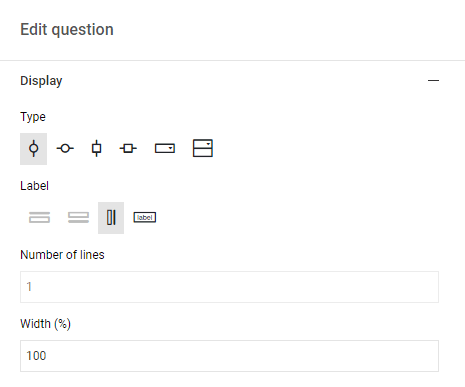
Settings
Make sure that every question is bound to a Question title.
All these settings are optional, except for the Question title.
- Question title - Assign a question title to this question. Use the binding icon at the end of the field to select a question title in your form. This is usually the text above the answer area. Because there could be a description between the question title and the answer area, or because you might want to attribute another question title for reporting purposes, you need to perform this selection manually (unless already automated). Review this topic for more information: Create question titles.
- Description - Used by survey creators to add details and notes about this question. This is not seen by the respondents.
- Question ID - Used by survey creators to uniquely identify this question.
- Default value - Determine if one of the choices is selected by default.
- Watermark - The text message that appears inside the question box that provides the respondent with instructions on how to complete that section. This message will not appear in the submission.
- Randomize options - Displays the response choices in a random order every time the form is loaded.
- All of the above - Adds the response choice "All of the above".
- None of the above - Adds the response choice "None of the above".
- Other specify - Adds the response choice "Other", with a field that allows a respondent to give a customized response.
- Respondents must specify - When the Other specify option is selected, you can determine if specifying a response in the allotted field is mandatory or not.
- Item ID - Specify an identifier that can be used for statistical analysis when exporting responses. You can also use this as an internal points system when creating evaluation surveys.
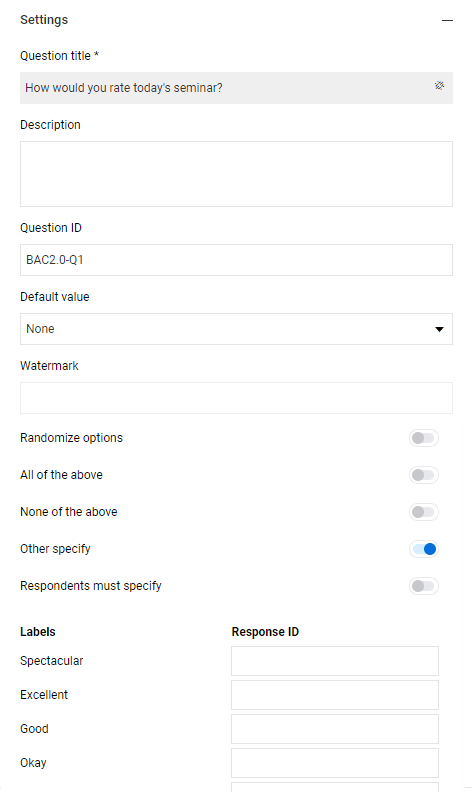
You can insert your question labels and their IDs together from a spreadsheet.
- In an external spreadsheet, like Excel, enter the Response ID of each selection on its own row under column A
- Insert the label text (question selection) next to the corresponding ID in column B
- Select the two columns of content and copy them
- In the question, where you would normally type in the question selections, paste your spreadsheet content
The question selections will be added in the label fields, and their linked IDs will be in the question settings.
Validation
Validation is not available for single selection (vertical or horizontal) question types, because their validation defaults to minimum 1 and maximum 1. When selecting any other type, you can define the minimum and maximum number of choices the respondent can or must select.
Make the question mandatory by enabling the Required toggle, or select the asterisk icon ( ) next to the question.
) next to the question.
The fields defined in the Validation section will be used to create the error list. If a validation rule is broken or not met, an error message will be displayed.
Logic
Any logic action added to this question will be displayed here.
Multiple choice example:
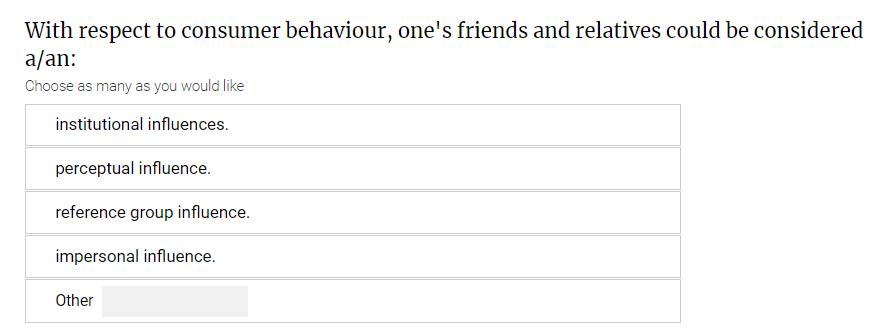
InCreate your survey
InAdd questions to your questionnaire
InAdd questions to your questionnaire
InAdd questions to your questionnaire
InAdd questions to your questionnaire