Automatically update demographics for a published project
When a project is published, it captures the current datasource data to which it is connected. Any modifications to the datasource does not update a published or expired project unless performed manually through Project Management - Fields, or if configured for automatic update using automatic field synchronization.
Blue 7.13 introduced a means to update project demographic data automatically through a feature called Automatic Field Synchronization. Administrators can select which demographics to synchronize for an already published project.
This feature provides the ability to automatically update the start, end, and reminder dates and times of tasks that have not been submitted (existing and new tasks), according to the project's task settings.
Definitions supported
- Typical survey
- Subjects
- Primary/Secondary subject pairings
- Primary/Secondary subject pairings - Multiple secondary, including secondary subject optional
- DIG projects
With and without automatic update enabled under task settings
- If the project is not set to automatically update, then task date/time adjustments can be manually triggered using the project’s save action
- If the project is set to automatically update, then the task date/time adjustment will occur during the daily automatic update time for projects.
Confidentiality
- For published projects with confidentiality, specific subject or rater fields can be selected or removed.
- For published projects that are not confidential, the subject or rater fields are all selected by default.
Data overwriting
When updating data, all previously gathered demographics for the selected fields will be overwritten by the current demographic information.
Other
Automatic field synchronization settings can be copied from a published project to a new project via an option available that is labeled Copy Field Management synchronization settings in the Field Synchronization section on the copy project page.
It is imperative that any datasource update must be comprised of properly formatted data. For example, if automatic synchronization is enabled and a recent datasource update contains empty data or an invalid date format, the fillout task dates will be updated overnight and will either stop, interrupt or expire the tasks.
Enable subject or rater fields automatic synchronization
The process is the same for subject and rater datasources and described below.
DIG projects do not have rater groups and therefore the Synchronize Rater Field section is unavailable.
- In Blue, Manage the active project.
- Navigate to Fields - Synchronize Subject Field or Fields - Synchronize Rater Field.
- Select the datasource.
- When applicable, select the fields to make available by moving them to Project Fields.
- Select all the fields that need to be automatically updated.
- Select Enable Automatic Sync; all selected fields will now have a Yes instead of a No next to them, under the Automatic Sync column.
- Repeat the process for all desired datasources.
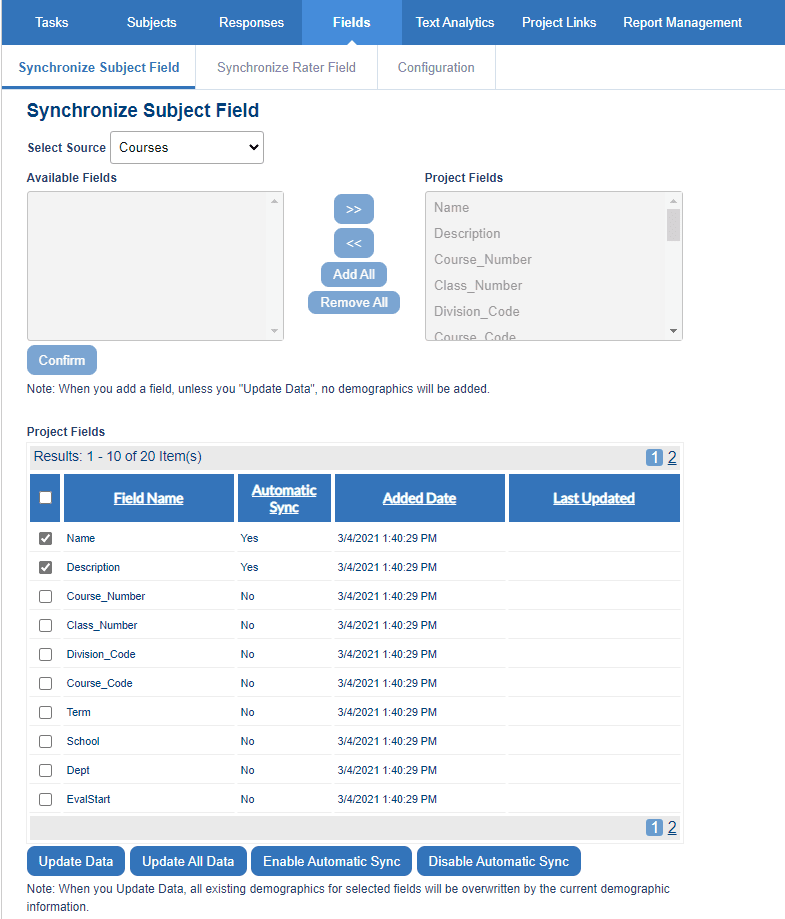
The default automatic field synchronization end date is the same as the project end date.
Update field management synchronization end date
Set the date that the automatic field synchronization will stop synchronizing the datasource fields. This date can be set independently from the project end date. This will impact values accordingly.
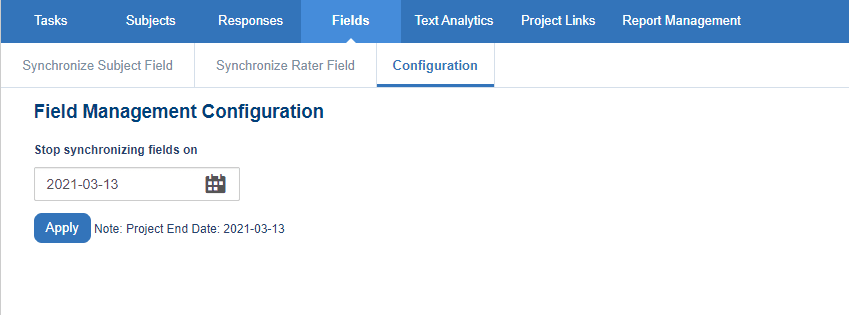
Impact on project dates and other task management features
One of the key functions of Automatic Field Synchronization is the ability to change task dates. Here are two tables that detail the impact of Subject management, Project Advanced Settings and Live Demographic Sync results when adding subjects to a published project.
Functions/settings that can change default task dates
| Functions/Setting | Description |
|---|---|
| Subject management task | Used to change the default task date by subject management task owner |
| Subject management administration | |
| Project evaluation timing | Found in Project - Info - Advanced settings. Evaluation timing condition override settings are used if certain conditions are not met by certain dates. |
| Automatic field synchronization | Used to update the task date automatically if the task date setting refers to the demographic field |
When multiple settings and functions have an impact on task dates, certain settings will take priority over others. The following table demonstrates which settings take precedent over the others.
Matrix of the impact of different functions/settings that can change default task dates
| Task management | Subject management task | Subject management administration | Automatic field synchronization (AFS) | Project evaluation timing | Result |
|---|---|---|---|---|---|
| OFF | OFF | OFF | Regular Blue behavior | ||
| OFF | ON | OFF | AFS | ||
| ON | ON | OFF | SM | ||
| OFF | ON | ON | PAS | ||
| ON | ON | ON | SM (Until PAS conditions are met) |
InResponses
InResponses
InAdd a question report block
InManage data
InFundamentals of Blue projects
InManage data
InReport blocks