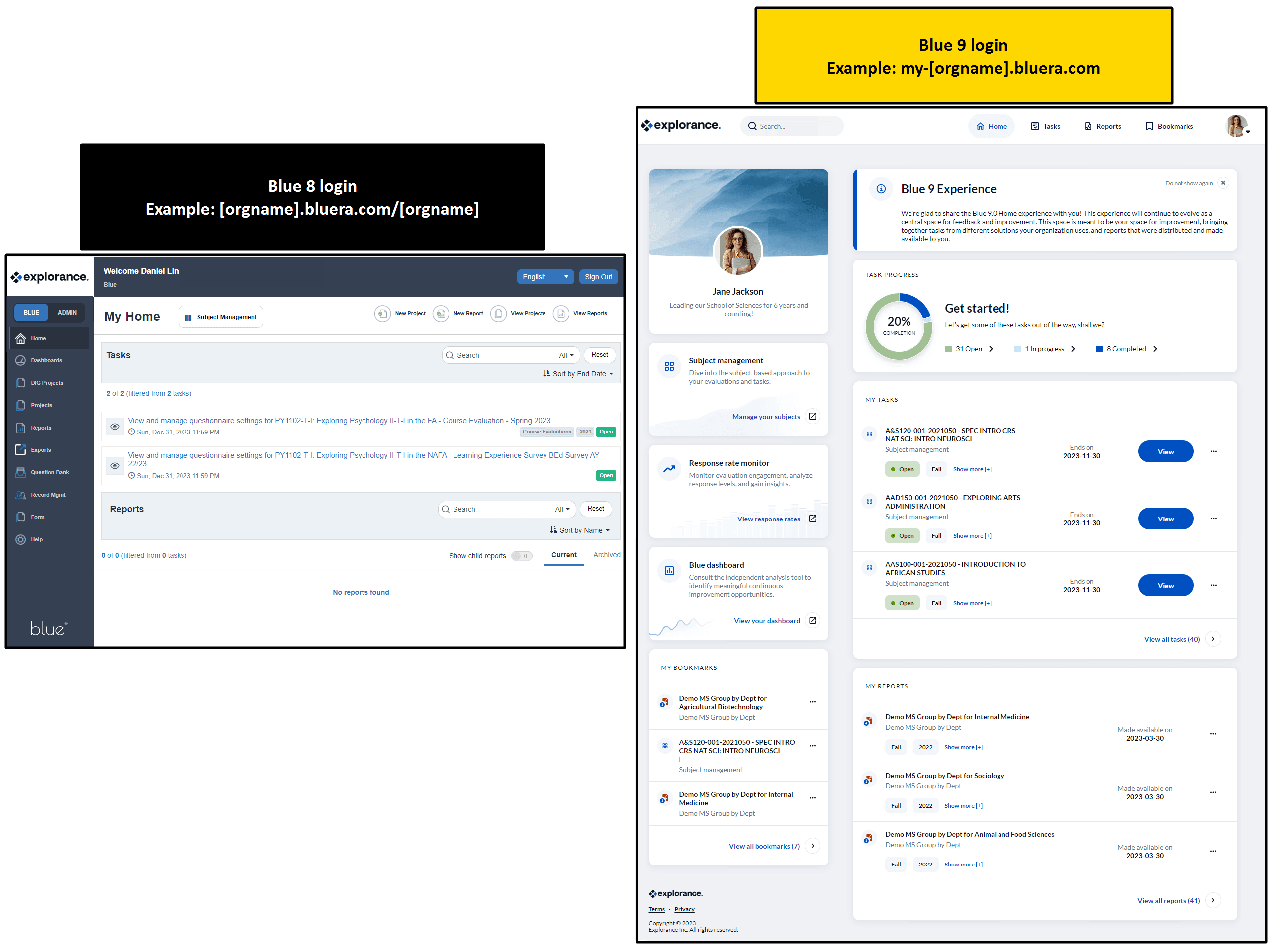Transition guide from Blue 8 to 9 - Blue administrators
What has changed?
Last updated on: 2025-02-18
Welcome to Explorance Blue 9, a culmination of more than three years of relentless effort by the dedicated teams at Explorance. Blue 9 is built on a brand-new technological infrastructure, which makes possible great advances we previously could only dare to dream of. With bold, foundational changes, it marks the dawn of our next generation feedback analytics platform.
If you are planning to upgrade from Blue 8 to Blue 9, this document, intended for Blue administrators will guide you through the changes you can expect. In this document, we will cover important things you should know before upgrading and what has changed in Blue 9:
Section 1: Technical considerations prior to transitioning to Blue 9
- What is the process of updating to Blue 9
- URL changes that require action
- Upgrade FAQ's
- Upgrade summary checklist
- Handout for your IT team
Section 2: What's different in Blue 9 for administrators
For an overview of what's new in Blue 9, see Blue master release notes.
What is the process of updating to Blue 9?
Because Blue 9 is built on a brand-new technological infrastructure, there are important changes to be aware of before updating such as new URLs, data field requirements, SSO configurations, and more. Familiarize yourself with the changes in the list below before scheduling your update with Explorance Customer Support.
Key factors that affect the length of downtime during the upgrade process:
- Database size
- Updates that need to be made by institution’s IT team (URL changes requiring DNS updates, SMTP update requiring institution’s confirmation by IT that Explorance is a valid organization
When your migration to Blue 9 request is received, the Explorance support team will work with you to ensure a smooth transition.
Important things to consider before upgrading:
- Data validation - The datasource requirements for users in Blue 9 may be different than your current data formatting. Thus, before upgrading we will analyze your datasources and identify any issues including missing fields, empty spaces in IDs, and other invalid data. See the table below for examples of valid and invalid data. Any problems with the data must be resolved before continuing the upgrade process.
- Live projects - Our general recommendation is to upgrade during your maintenance window once all live projects have expired. However, it is not mandatory.
- New Blue 9 spaces - Blue 9 brings an exciting change as the traditional Blue 8 homepage and admin console have transformed into four distinct spaces, each designed to streamline related options into one convenient place. As Blue 9 is a brand-new platform, it introduces entirely new links to access these distinct spaces, offering our customers a fresh and more intuitive experience. With these UI improvements, you gain not only enhanced navigation but also increased convenience, making your interactions with the platform more efficient. There are unique URLs for the following:
- Blue home - The main landing page that serves as a central homepage for all users to access Blue.
- Blue administration - The old Blue 8 landing page has been renamed to Blue administration and will be exclusively for project managers and administrators to configure projects and report settings in Blue 9.
- System administration - A new area where administrators are able to set up SSO profiles and modify system settings.
- Home administration - A new page that administrators can use to modify what information is available on Blue home.
- In order to facilitate a smooth migration from Blue 8 to Blue 9 please ensure that you are on the most recent Blue 8 build (8.14.x)
- SSO configuration - With a brand new platform for authenticating users, it's important to note that Single Sign-On (SSO) profiles will require reconfiguration. To ensure a smooth transition, please ensure that you have all the necessary information ready for the Explorance Customer Support Team before the upgrade.
- SSO certificates - Blue 9 takes advantage of a new security model. With Blue 8 both the application and the authentication used the same domain and certificate (issued by your organization). However, with Blue 9, the application continues to use the domain and certificate issued by your organization, while the authentication portion uses an Explorance domain and certificate. Your IDP must trust and be able to communicate with the certificate authority (e.g. GoDaddy) and its OCSP/CRL services for the Explorance issued certificate. If this is blocked, authentication will fail. Update your IDP configuration as needed to allow communication with our certificate issuing authority.
- Features no longer available in Blue 9 - Familiarize yourself with features that have been removed from Blue 9.
- Email SMTP configuration - The email distribution system has been updated in Blue 9. This will require communicating SMTP credentials to Explorance, whitelisting several IP addresses, and potentially other items that may require the assistance of someone from IT. The following IP addresses should be whitelisted for Explorance authentication emails: 149.72.25.119 and 149.72.25.163.
- APIs and DST - APIs and the Data Sync Tool (DST) will need to point to a new URL that is the Blue Core endpoint All data blocks must be removed and recreated in the DST.
API calls will be noticeably slower in Blue 9 due to the additional security overhead required for authentication. It may be necessary to make some minor modifications to ensure that the API calls are successful and do not timeout.
- URL changes that require action - The necessary actions for URL changes between Blue 8 and 9 differ depending on whether your organization uses standard URLs or custom domains. Custom domains, also referred to as branded or vanity domains, will continue to be supported in Blue 9. Please consult the section below for further instructions.
USER DATASOURCE EXAMPLE OF VALID AND INVALID DATA FORMAT
| User ID | First name | Last name | Email (only one) | Language (ISO format) | Error column (not part of datasource) |
|---|---|---|---|---|---|
| breynolds | Benjamin | Reynolds | breynolds@explorance.com | en-US | None |
| esullivan | Emily | Sullivan | esullivan@explorance.com | fr-FR | None |
| dmitchell | David | . | dmitchell@explorance.com | es-ES | None |
| a fong | Annette | Fong | afong@explorance.com | en-US | Space in user ID |
| '''scotard | Sarah | Cotard | scotard@explorance.com | fr-FR | Illegal character in user ID |
| sabraham | (blank value) | Abraham | sabraham@explorance.com | es-ES | Empty first name |
| swong | Steven | (blank value) | swong@explorance.com | de-DE | Empty last name |
| pwitham | Pete | Witham | (blank value) | nl-NL | None |
| bbaker | Bernard | Baker | bbaker@explorance.com; bbaker@support.com | fr-FR | Multiple email addresses used |
| dsmock | Derek | Smock | dsmock@explorance.com | (blank value) | None |
| msicard | Marie | Sicard | msicard@explorance.com | fr | Incorrect language code |
| pholly | Phillip | Holly | pholly@explorance.com | english | Incorrect language code |
- Each user datasource can only be configured with one type of authentication method.
- First and last name cannot be blank in the user datasource.
- If the language field contains an invalid value, the import will fail.
- You will not need to make any changes to your LMS.
- You can copy projects and reports created in Blue 8 to Blue 9.
- When you upgrade after publishing a project and sending invitations, any new reminders for the Blue 8 project will use the updated links from Blue 9 for your users. Someone who received an email, QR code, or SMS notification from Blue 8 will be redirected to the new Blue 9 link.
URL changes that require action
The necessary actions for URL changes between Blue 8 and 9 differ depending on whether you use standard URLs or custom domains.
Standard URL
A standard URL refers to the default domain provided by Explorance. It typically comprises a standard format and is assigned to users automatically without any additional configuration or customization.
Custom domain
A custom domain, also known as a branded domain or vanity domain, is a URL that customers configure to replace the standard URL provided by Explorance. This personalized domain allows businesses to establish a unique online presence and often involves an additional cost for the customization service.
The URL formats listed in the table are used as an example only and may be different according to your organization's IT requirements.
| URL name | URL (example format) | URL (example format) | Action required | Action required |
|---|---|---|---|---|
| BLUE 8 | BLUE 9 | STANDARD URL | CUSTOM DOMAIN | |
| Log in to your Blue instance | [orgname].bluera.com/[orgname] | my-[orgname].bluera.com | YES - End users: If Blue Home is the access point for end-users, then communicate this new Blue 9 URL to your users (students, employees, etc.). -Those with Project management or blue admin user role: After logging in, select "Blue administration" from the menu in the upper right corner to manage your feedback process. | YES - Involve your IT team to recreate the sub-domain. - Communicate to your users the new Blue 9 URL. |
| Emails (tasks and reports) | [orgname].bluera.com/[orgname] | my-[orgname].bluera.com | NO ACTION REQUIRED - Blue 8 email links (for tasks and reports) will be automatically redirected to Blue 9 domains. | YES - Involve your IT team to recreate the sub-domain. - No need to communicate the new URLs since they will be redirected automatically. |
| Blue Dashboard | analytics/[orgname].bluera.com | No change | NO ACTION REQUIRED Accessible from: my-[orgname].bluera.com | YES - Involve your IT team to recreate the sub-domain. |
| BPI/BLue Connector (for LMS integration) | [orgname].bluera.com/[orgname]bpi | No change | NO ACTION REQUIRED | |
| Response Rate Monitor | [orgname].bluera.com/[orgname]/DashboardViewer.aspx | my-[orgname].bluera.com/DashboardViewer.aspx | NO ACTION REQUIRED - Response Rate Monitor URLs will be automatically redirected to Blue 9 domains. - Accessible from: my-[orgname].bluera.com | |
| Subject Management | [orgname].bluera.com/[orgname]/svml.aspx | my-[orgname]-bc.bluera.com/svml.aspx | NO ACTION REQUIRED - Subject Management URLs will be automatically redirected to Blue 9 domains. | |
| Data Sync Tool (DST) | [orgname].bluera.com/[orgname] | my-[orgname]-bc.bluera.com | YES - Communicate to your users the new Blue 9 URL. | YES - Involve your IT team to recreate the sub-domain. - Communicate to your users the new Blue 9 URL. |
During the upgrade, your Explorance Customer Support representative will be able to confirm the domain name for the URLs above.
Once you have upgraded to Blue 9, we recommend that you bookmark the new URLs for easier access in the future. If you are an end-user who completes tasks and views reports, bookmark the Blue 9 Home URL. If you are a Blue 9 administrator who wants quick and direct access to projects and reports, bookmark the new "Blue Administration" page by doing the following:
- Log into your Blue Home.
- Navigate to the Blue Administration page from the app switcher.
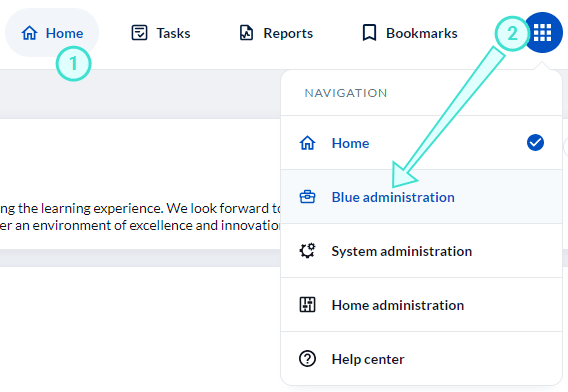
- Bookmark the URL to facilitate easier access to your Administration in the future.
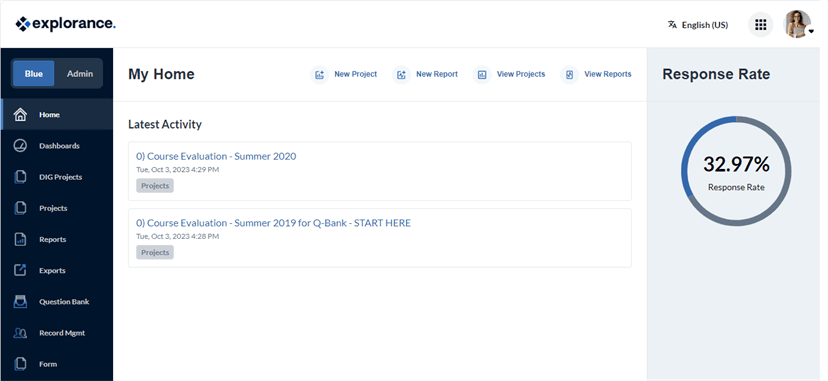
If you do not currently have a custom domain but are interested in learning more, please contact your Account Manager for pricing.
Upgrade FAQ's
Navigating Blue
After upgrading to Blue 9, how do I log in for the first time?
From the Blue 9 login screen:
- Click 'Forgot your password'.
- Enter your regular username or the one assigned by your organization, along with your email.
- Confirm your identity by completing the image verification to ensure you're not a robot.
- Click Submit. Within a few minutes, a password reset link will be sent to your email.
- Open the link from your email and enter a new password.
- Click Confirm. If you see a green check mark, then your password has been successfully set.
- Go back to the initial login screen and enter your username and new password to log into Blue 9.
If I'm a Blue 9 end-user, will I have to select a datasource when accessing Blue Home?
No, you will not. Blue Home does not require you to choose a datasource since it centralizes tasks and reports from all projects in the system.
If I'm a Blue 9 administrator, will I have to select a datasource when accessing Blue Administration?
If your user ID is tied to multiple datasources, then you may have to select a datasource upon accessing Blue Administration.**
Datasources
If I have three user datasources in Blue 8 for example, will I need to combine them all into one user datasource before upgrading to Blue 9?
No, you don't need to. There is no requirement to reduce the number of datasources in Blue 9, as long as the data in all user datasources are valid. See the table above for examples of valid and invalid data.
What can I do if I have users that do not have a last name?
As a workaround, you may insert a period as a user's last name. As long as the value is not blank, any other character is valid.
Live projects
If I have no choice but to keep a project open when upgrading from Blue 8 to 9, is there a specific recommendation I should follow?
Technically, there are no required steps when upgrading with a live project. However, if you wish to manage the timing of email notifications, we recommend expiring the project just before upgrading. Expiring a project means to change the PUBLISH > PROJECT END DATE to a date in the past to ensure that no emails will be sent out. Once you have upgraded to Blue 9, revert the project back to its original project end date to turn the email schedule on. This approach allows you to manage the timing of notifications without affecting the project's data.
Technical
What if Blue 8 is installed on-premises?
We are completing the analysis process so that customers can continue to use Blue on-premises with release 9. For questions and additional details, please reach out to your Explorance Account Manager.
Is the upgrade from Blue 8 to 9 done on Explorance's side?
Yes, the Explorance Support team will take care of the upgrade process. However, they will need to reconfigure the SSO and SMTP settings together with your IT team.
Do I need to make changes to my APIs?
Yes, the URL will be different (example format: my-[orgname]-bc.bluera.com).*
Do I need to make changes to the Data Sync Tool (DST)?
Yes, the URL will be different (example format: my-[orgname]-bc.bluera.com).* As a consequence of changing the URL, all data blocks will need to be removed from the data sync tool and added again as if they were new.
*(example format: my-[orgname]-bc.bluera.com): Your Explorance Customer Support representative will provide you with the specific details for the format of your new URL. To learn more about URL changes from Blue 8 to 9, see the section above.
Upgrade checklist
| Yes/No | IMPORTANT ITEMS TO VERIFY BEFORE UPGRADING: |
|---|---|
| I have corrected all the errors (if any) with data validation (user ID, first name, last name, email, language,(if exists) for all of my Blue 8 user datasources. | |
| Best practice: I have expired all of my live projects. | |
| I have prepared a plan to communicate to my users about new links. | |
| I have prepared all necessary information to create the SSO profiles for the upgrade. | |
| I have communicated my SMTP credentials and settings to Explorance Customer Support. | |
| I have whitelisted the designated Explorance IP addresses (149.72.25.119 and 149.72.25.163). |
| Yes/No | ACTIONABLE STEPS DURING UPGRADE: |
|---|---|
| I have reconfigured my SSO profiles to Blue 9 with Explorance Customer Support. |
| Yes/No | ACTIONABLE STEPS AFTER UPGRAD |
|---|---|
| I have tested my email SMTP settings. | |
| I can receive emails as a user. | |
| Emails go to my inbox and not junk. | |
| I have tested logging in with my SSO. | |
| I have communicated to my users about new links. | |
| Best practice: I have tested to see whether the new Blue 9 links work properly. | |
| Links from Blue 8 emails, tasks and surveys (live projects only), and reports still work. | |
| LMS links for the old Blue 8 landing page get redirected to the new Blue 9 homepage. | |
| Best practice: I have tested to see that the Blue home customization is to my organization's needs. | |
| I have reviewed the content of the advisory message for all users. | |
| I have reviewed the widget layout. | |
| I have tested that custom launchers are configured with the right links. | |
| I have reviewed the content of the custom launchers for specific user roles. |
Where have administrative settings been relocated in Blue 9?
The traditional Blue 8 homepage and admin console have undergone a significant transformation, resulting in the creation of four distinct spaces in Blue 9. From the homepage, you may use the app switcher to navigate between all the four spaces.
- Blue Home: This space serves as the central hub for accessing tasks and reports in Blue 9.
- Blue administration:
a. Blue tab - This area is for configuring and managing Blue-related projects and reports.
b. Admin tab - This area is for configuring and managing datasources and Blue-related system configurations. - System administration: This area is dedicated to system-level configurations like branding and SSO.
- Home administration: This new space focuses on the management of the Blue Home layout and its associated features.
Click here to view full-size image
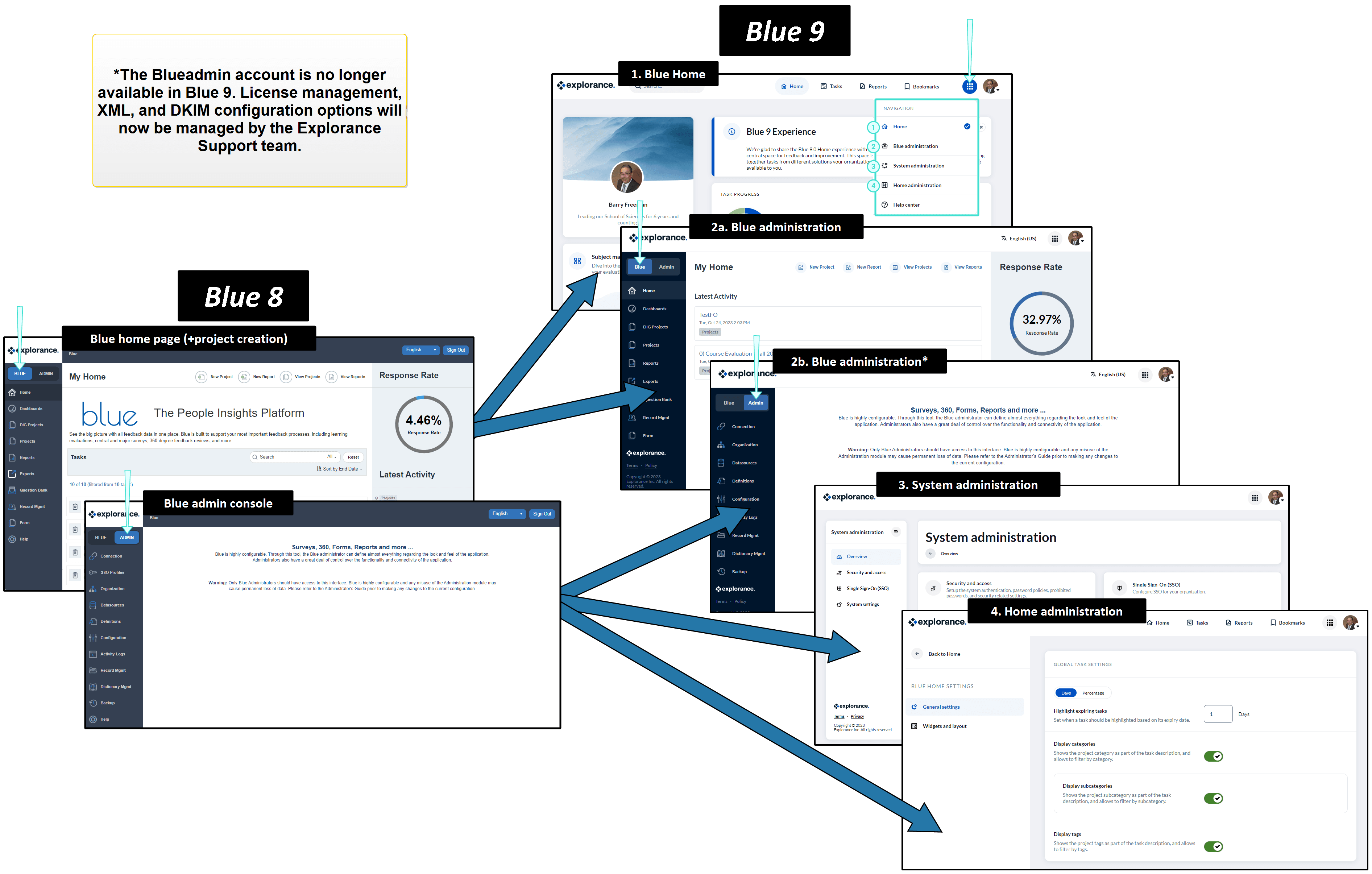
There are several items that have moved from the BLUE 8 ADMIN CONSOLE to the new Blue 9 SYSTEM ADMINISTRATION. These items include settings related to security, authentication, passwords, SSO profiles, branding, localization, and data privacy.
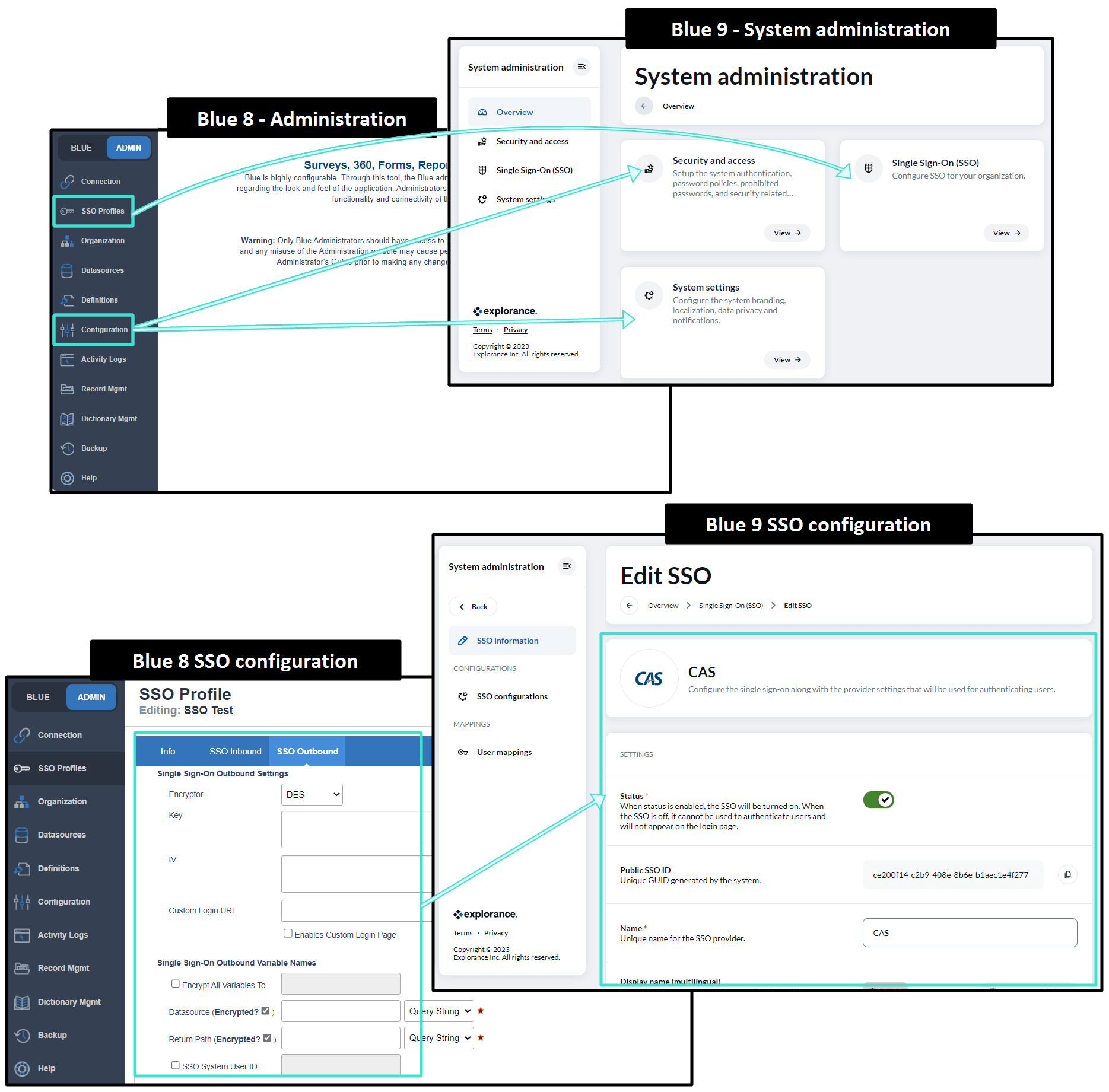
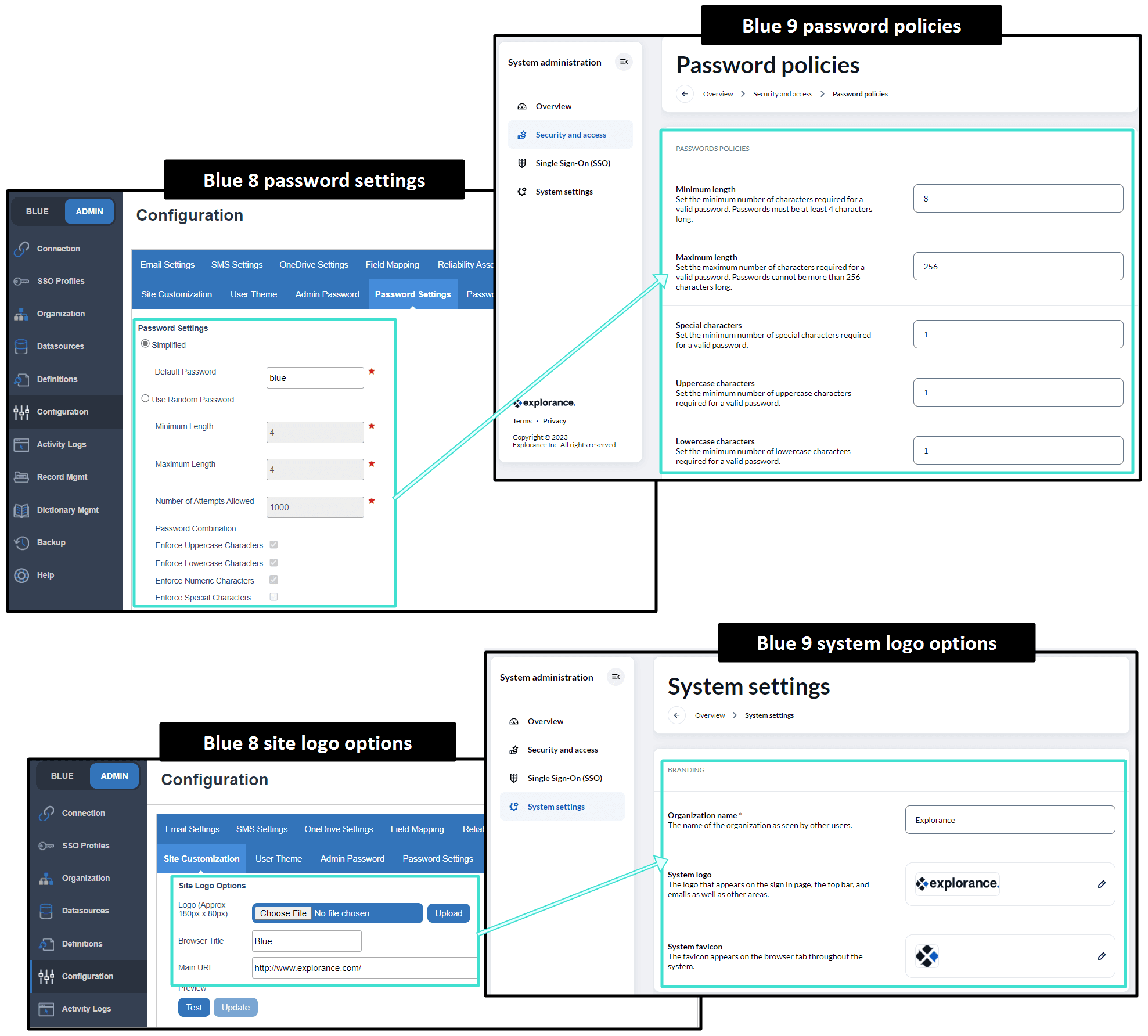
Several settings have been relocated to SYSTEM ADMINISTRATION and BLUE ADMINISTRATION. The table below describes the features that have moved and where they have moved to.
| Setting | Location in Blue 8 | Location in Blue 9 |
|---|---|---|
| SSO profile configuration | Blue administration > SSO profiles | System administration > Single Sign-On (SSO) |
| SSO profile selector | Blue administration > SSO profiles | Blue administration > Datasources > Info |
| Password management settings | Blue administration > Configuration > Password Settings | System administration > Security and access > Password policies |
| Site logo, favicon, and browser title | Blue administration > Configuration > Site customization | System administration > System settings |
| BPI transactions and user cache settings | Blue administration > Connection > Web Services | Blue administration > Connection > Settings |
"Access As" in Blue 9 vs "Login As" in Blue 8
This is a summary of the primary differences between Login As found in Blue 8 and Access As found in Blue 9. For more comprehensive information on Access As, refer to the documentation.
| Feature | Login As in Blue 8 | Access As in Blue 9 |
|---|---|---|
| Can choose to enable for the entire system | Yes | Yes |
| Automatically enabled for all administrators1 | No | Yes |
| Automatic logging of activities | No2 | Yes |
| Can open windows for multiple users concurrently | No | Yes |
| Info banner confirming when viewing another user's home | Yes | Yes |
| Info banner confirming when editing another user's task | No | Yes |
| Ability to access user's tasks and reports limited to administrator's access privileges | No | Yes |
| User's private profile and preferences are protected from modification | - | Yes |
| User's preferred language is highlighted in the language switcher | No | Yes |
1. Administrators, project managers and project manager assistants are automatically able to use Access As once it has been enabled.
2. Logging must be enabled.
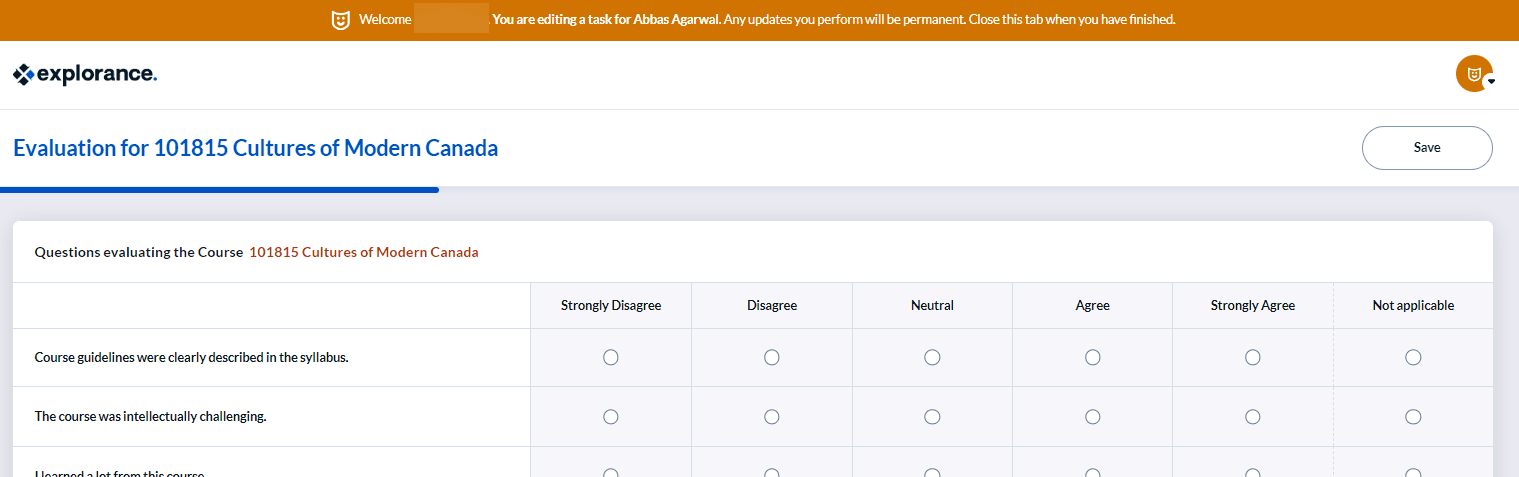
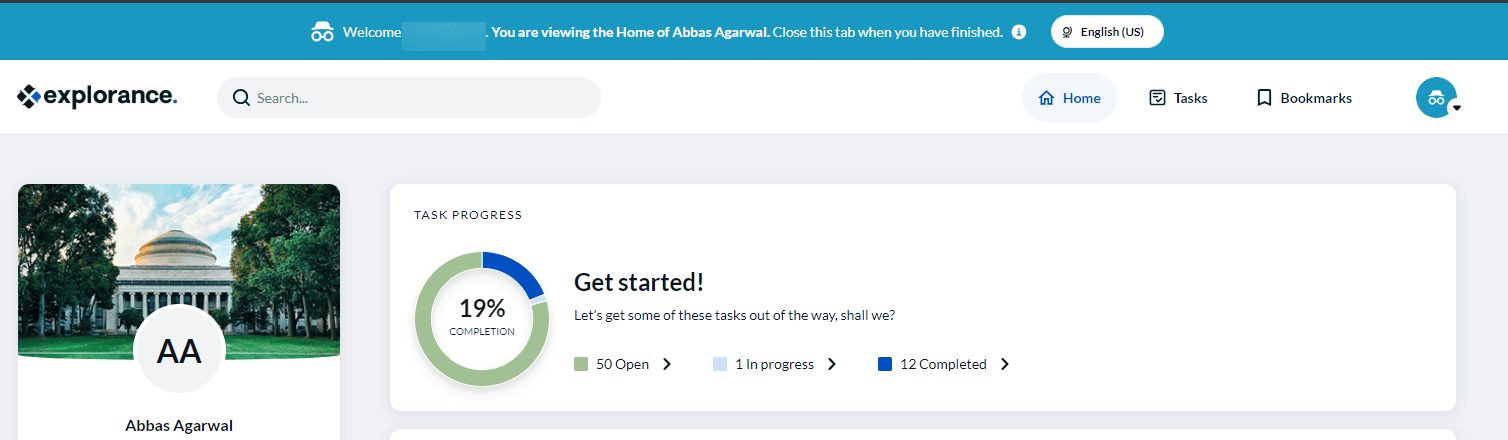
What is the look and feel of the new Blue 9 homepage?
The task and report lists in the previous Blue landing page have been removed and replaced with the new Blue 9 homepage with widgets customized by the administrator.
Homepage
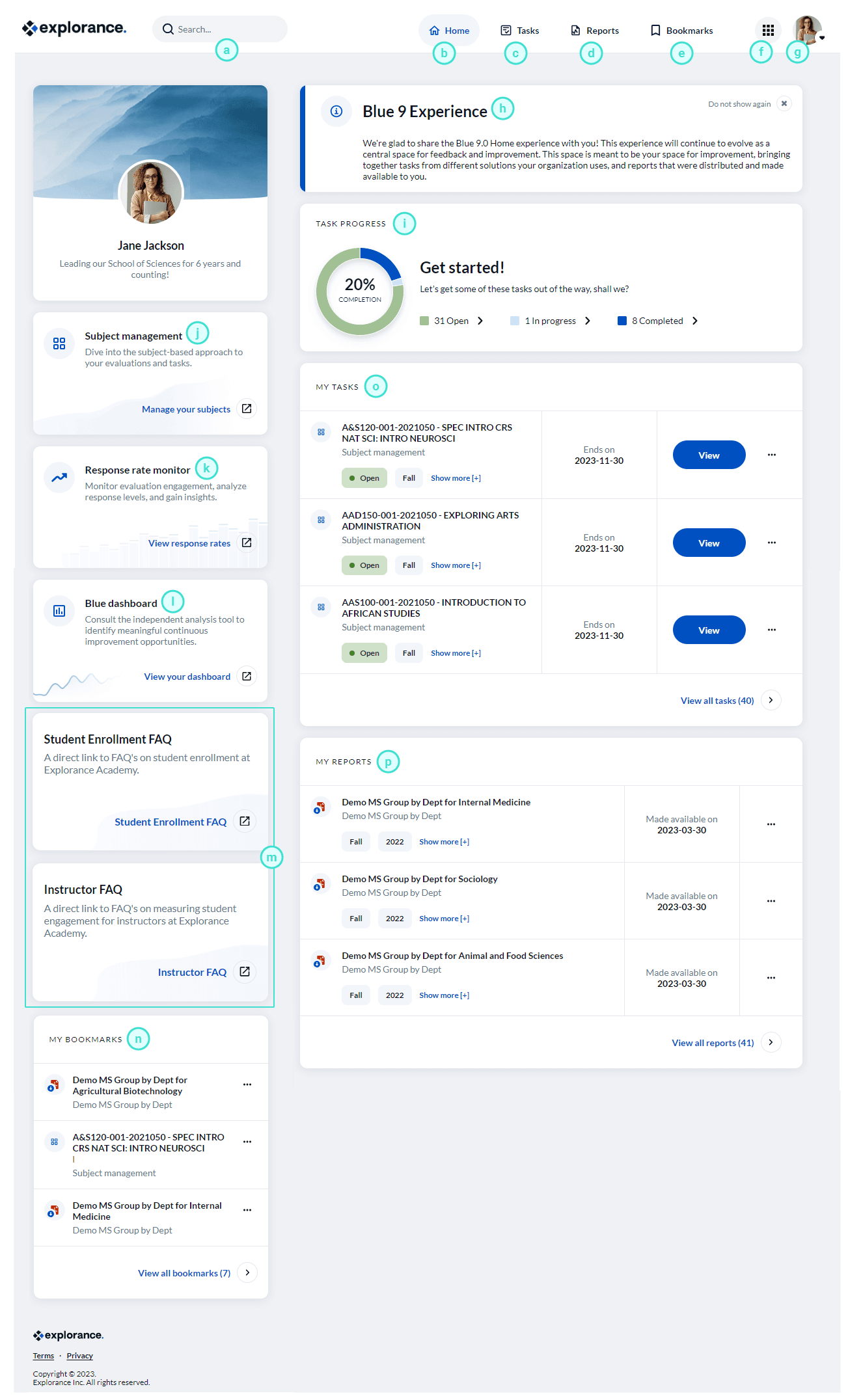
a. Search bar - Allows you to perform a keyword search to locate a specific task or report.
b. Home - Directs you to Blue home.
c. Tasks - Directs you to a new page displaying all of your tasks.
d. Reports - Directs you to a new page displaying all of your reports.
e. Bookmarks - Directs you to a separate page displaying all of your bookmarked tasks and reports.
f. Apps launcher - Contains access to the homepage, the help center, and different administration pages (only for administrator).\
- Home - Directs you to the homepage to access all your tasks and reports.
- Blue administration - Directs you to the Blue administration page to configure projects and reports.
- System administration - Directs you to the System administration page to configure system settings.
- Home administration - Directs you to the Home administration page to customize the homepage.
- Help center - Directs you to the Blue online help center.
g. My profile - Displays your name and avatar used in Blue.
- My account - Allows you to configure account settings such as display name and image, email address, and password.\
- Language - Set your preferred language.\
- Help - Directs you to the Blue Online Help Center homepage.\
- Sign out - Ends your session.\
h. Advisory message - A customized message displayed to all users.
i. Task progress overview - Displays the number of tasks that have been completed. The status can be Open (not yet started), In Progress (started but incomplete), or Completed (submitted and nothing left to do).
j. Subject management launcher - Launches a new page for the user to access subject management in tile-view. To learn more, see View the Subject Management page.
k. Response rate monitor launcher - Launches a new page for the user to access the response rate monitor. To learn more, see View the Response Rate Monitor.
l. Blue dashboard launcher - Launches a new page for the user to access the Blue dashboard. To learn more, see Blue Dashboard (Overview).
m. Custom launchers - Launches a new page for the user to access a custom link. This custom link is usually personalized for a specific role (Ex: student or instructor).
n. My bookmarks - Displays a widget of all bookmarked tasks and reports.
o. My tasks - Displays a widget of tasks.
p. My reports - Displays a widget of reports.
Tasks page
Users will now have a dedicated page to view all of their tasks with different filter options such as status, categories, tags, and date range.
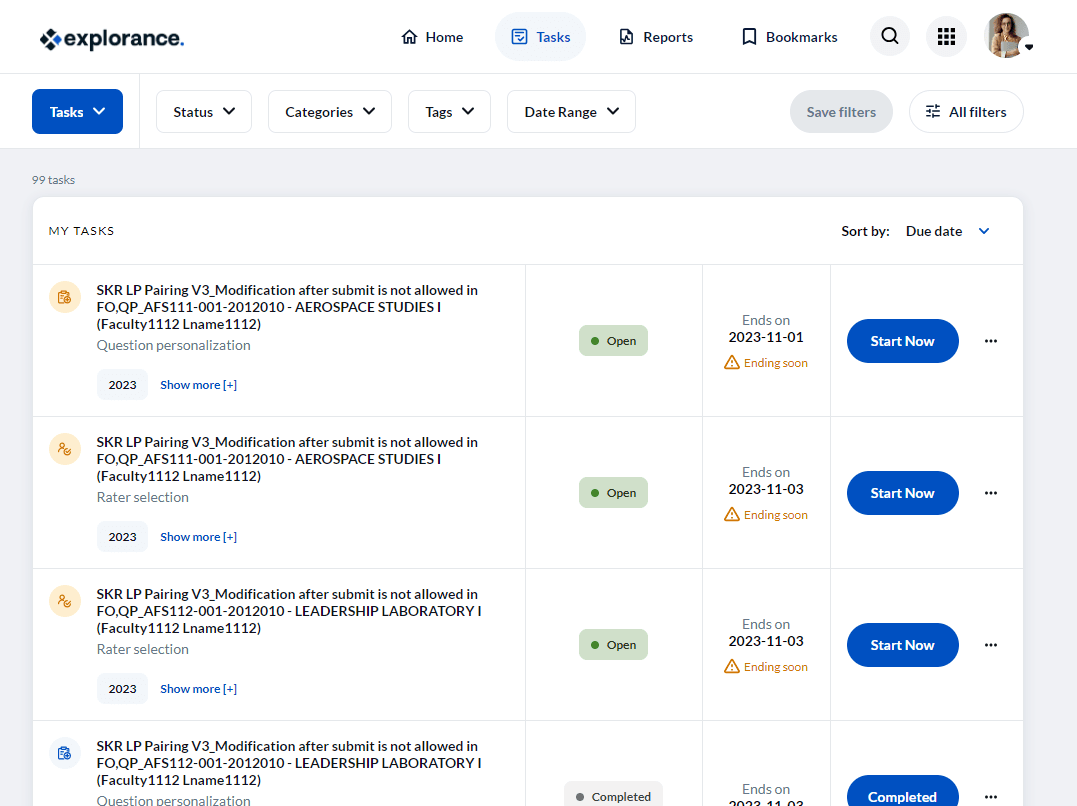
Reports page
Users will now have a dedicated page to view all of their reports with different filter options such as categories, tags, date range, and availability (archived or not).
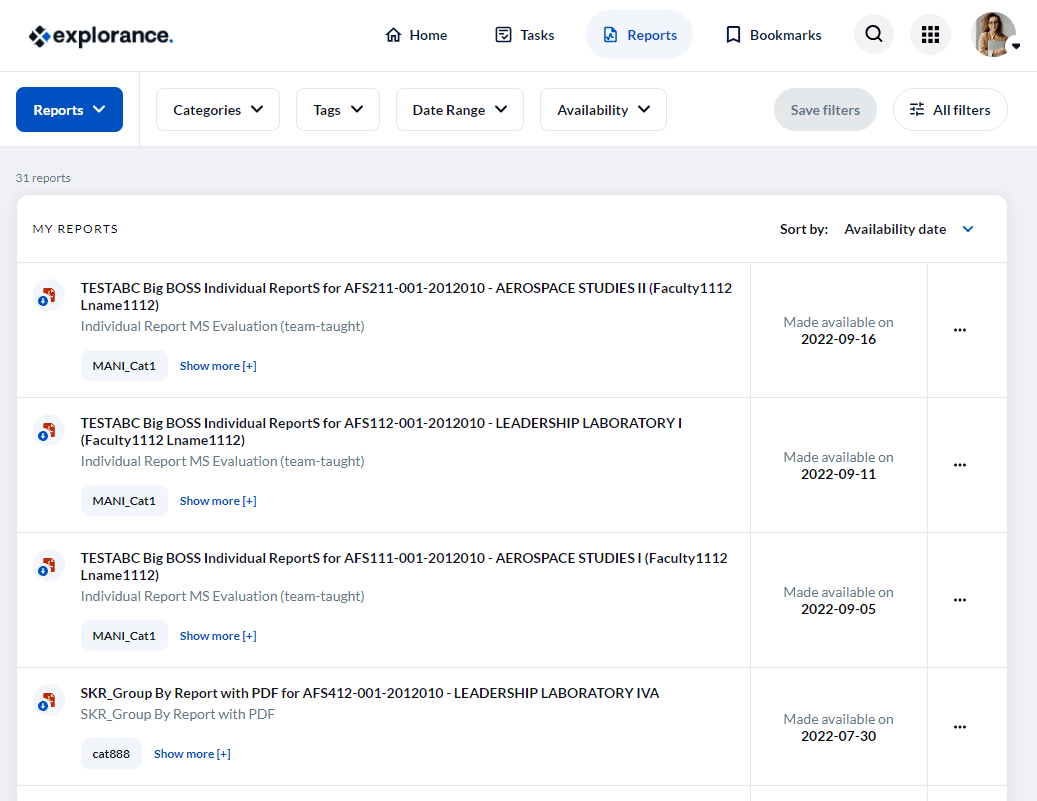
Bookmarks page
Users will now have a dedicated page to view all of their bookmarked reports and tasks with different sorting options such as bookmarked date, due date, title, status, type, category, and subcategory.
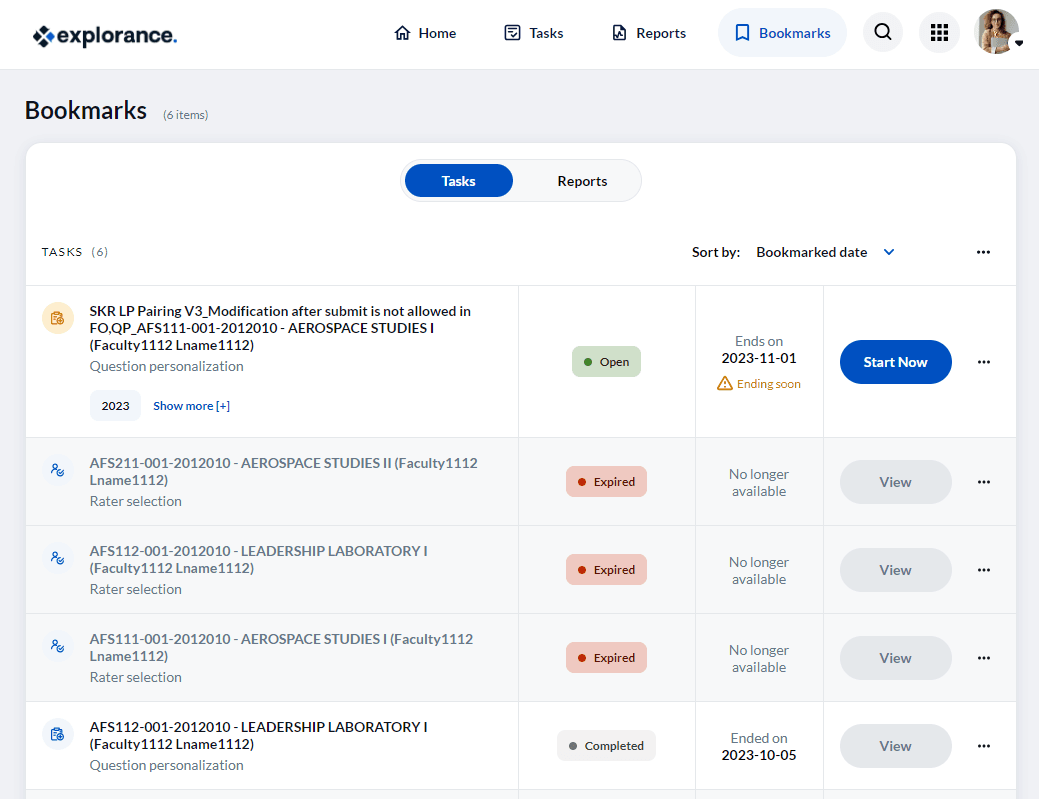
Where have participant features been relocated in Blue 9?
The Dashboards, Response Rate Monitor, and Subject Management buttons have been redesigned as launchers on the new homepage. Also, the report and task lists have been redesigned as widgets with dedicated pages.
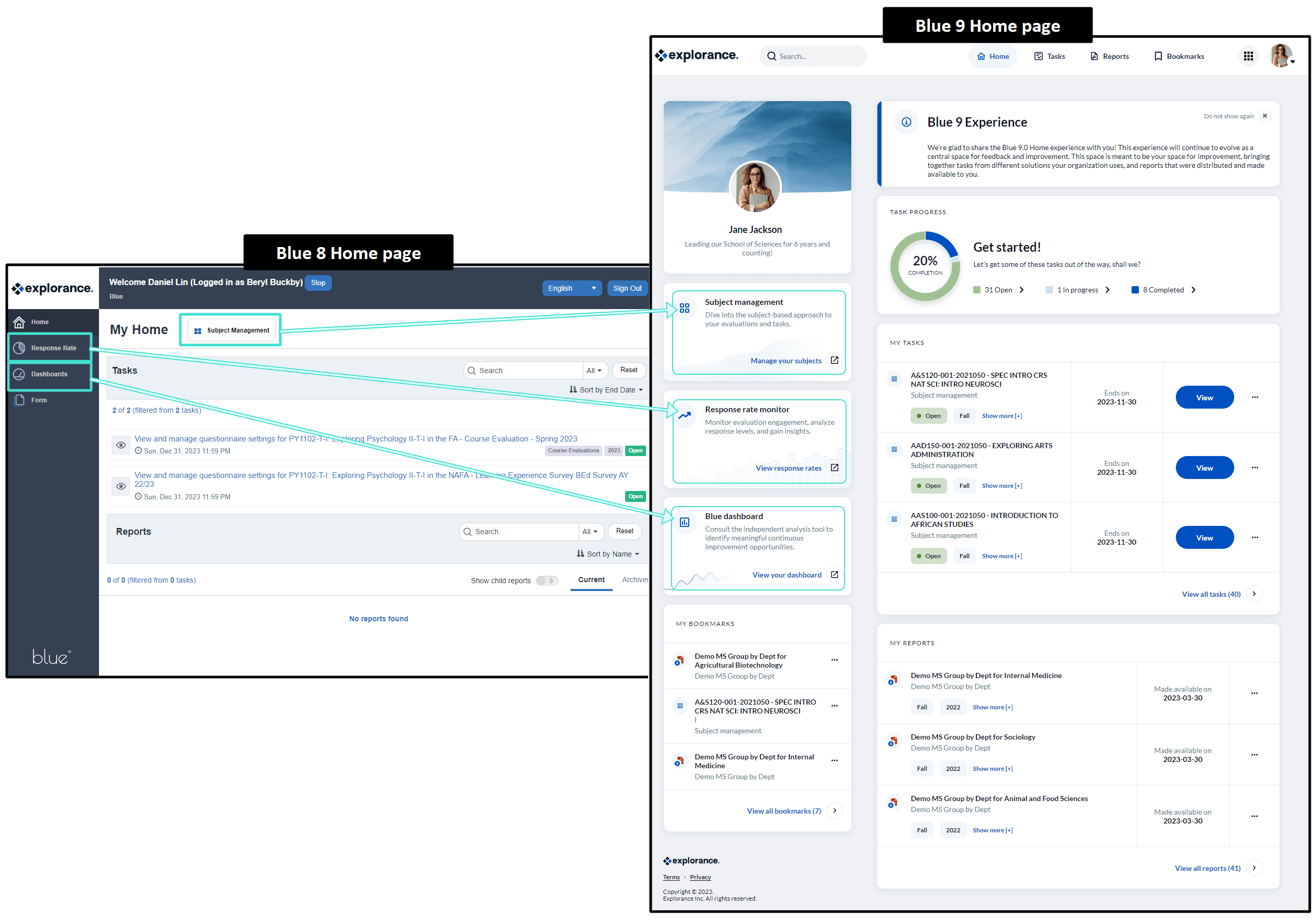
How can I customize my account in Blue 9?
Profile settings
Get started by navigating to your avatar in the top-right corner of the homepage and select My account. You will be directed to your Profile settings where you can upload a profile picture of your avatar and configure settings related to your name, role description, and alternate email.
Background images should have a minimum resolution of 300px x 300px while being less than 4mb. Images files can be jpg, jpeg, gif, or png formats only.
Profile settings
Get started by navigating to your avatar in the top-right corner of the homepage and select My account. You will be directed to your Profile settings where you can upload a profile picture of your avatar and configure settings related to your name, role description, and alternate email.
The display name, role and profile picture feature can be disabled, meaning that the blue administrator can prevent the end user from updating these fields. In addition, the display name, profile picture, and role in the user profile will not be used in surveys, questionnaires, emails or anywhere else in Blue, other than their Blue home experience.
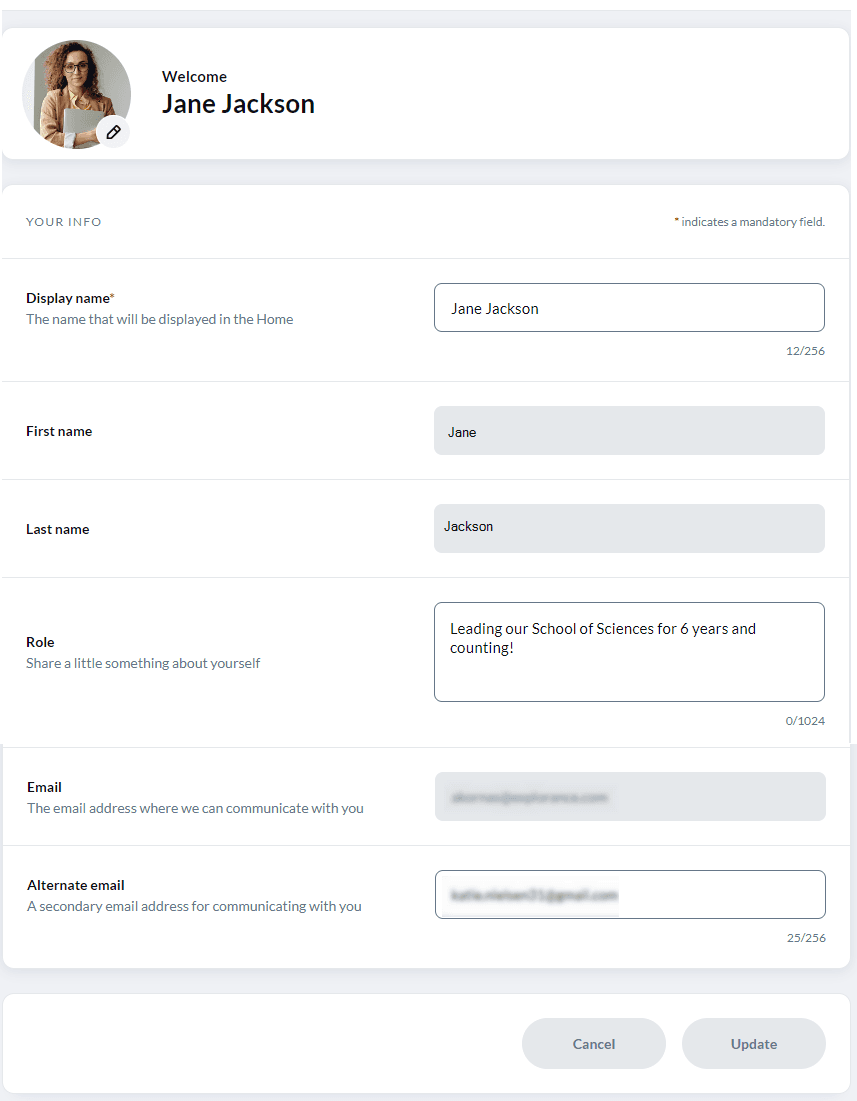
Preferences
Navigate to your Preferences settings.
Preferred Email - When the Show alternative email option is disabled in Home administration > General settings, the end-user will not see the option to use a preferred email.
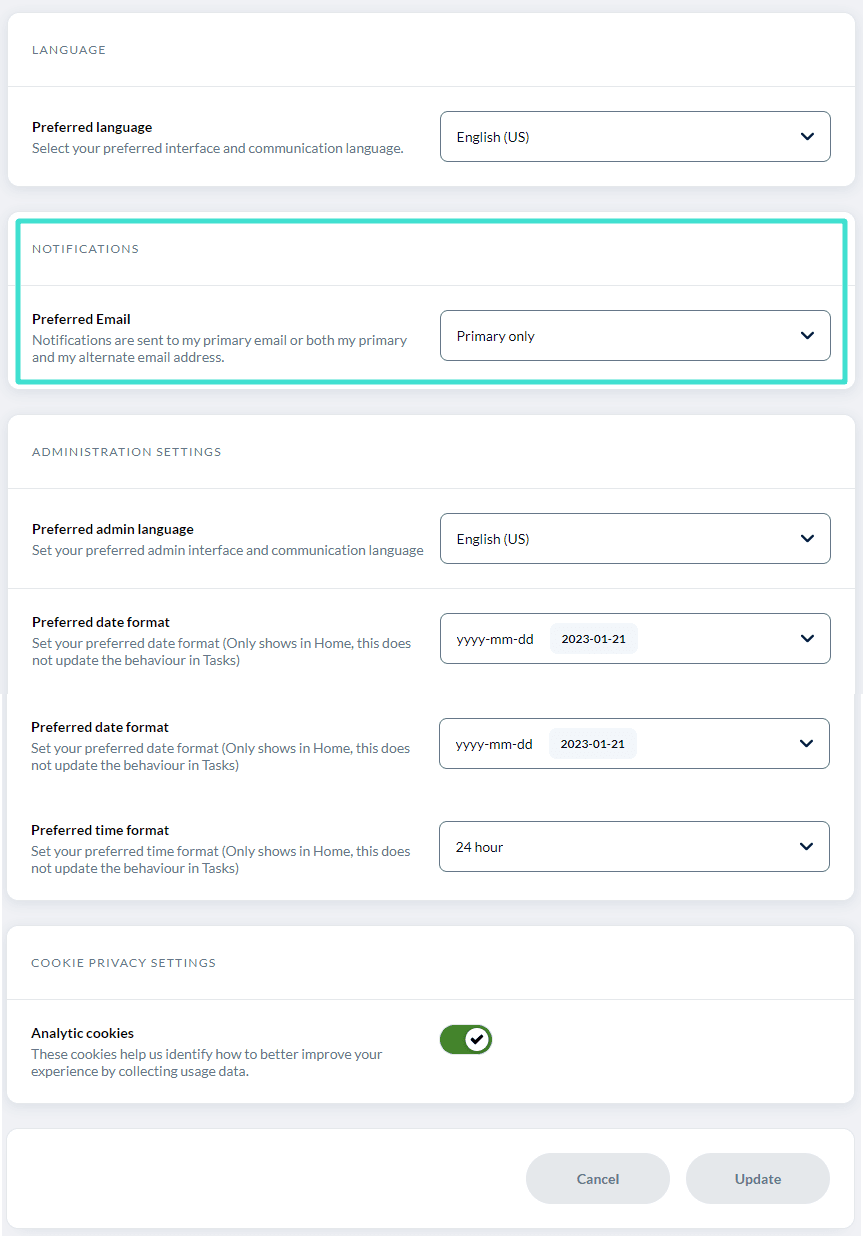
How do I configure Blue home?
Welcome to the new Blue home! This new homepage will replace the Blue 8 landing page.
The administrator can now customize the widget layout and individual widget/launcher settings for Blue home. These widgets include a profile background image, advisory message, task progress overview, task list, report list, bookmarks, and launchers (Blue dashboard, Response rate monitor, Subject management and Custom URLs).
Example of customized instructor homepage:
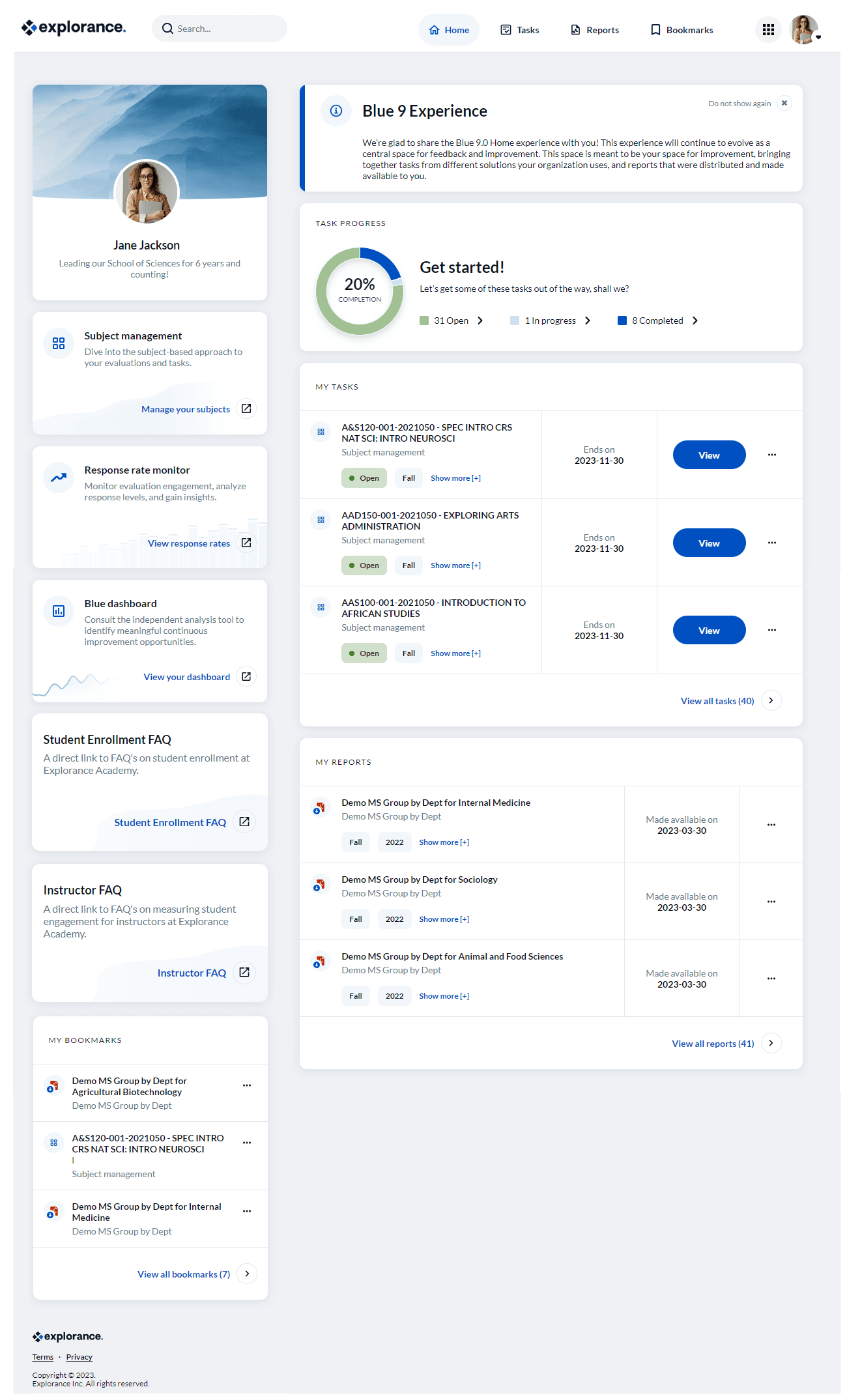
Home administration
Navigate to the menu icon and select Home administration to customize the homepage for your users.
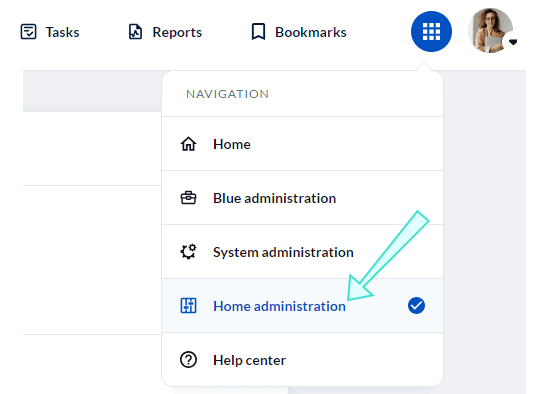
How do I navigate the new system administration page?
There are several items that have moved from the Blue administration page to the new System administration page. These items include settings related to security, authentication, passwords, SSO profiles, branding, localization, and data privacy.
Navigate to the menu icon and select System administration to configure these settings for your users.
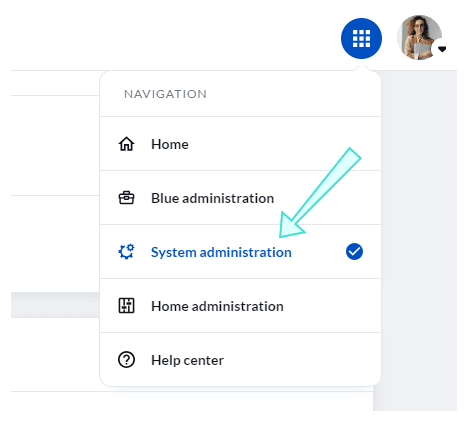
Show alternative email - When this option is disabled, the end-user will not have the option of selecting a preferred email in their Account > Preferences. This email is only used for password reset.
How do I navigate the Blue administration page?
There are several settings that have been removed from the Blue administration page. These items include the report and task lists on the landing page, SSO profile configuration, email settings, site logo options, and password management settings.
Navigate to the menu icon and select Blue administration to configure projects, reports, datasources and other miscellaneous Blue settings for your users.
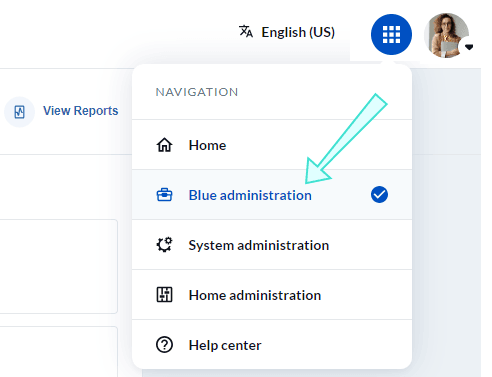
For administrators looking to create projects and reports, everything is business-as-usual in the Blue administration page. Although some administrative features have been removed that will now be handled by the Explorance Customer Support team (license management, XML settings, and DKIM settings) and other settings have been relocated to the System administration page, all functionality related to creating projects and reports will remain the same.
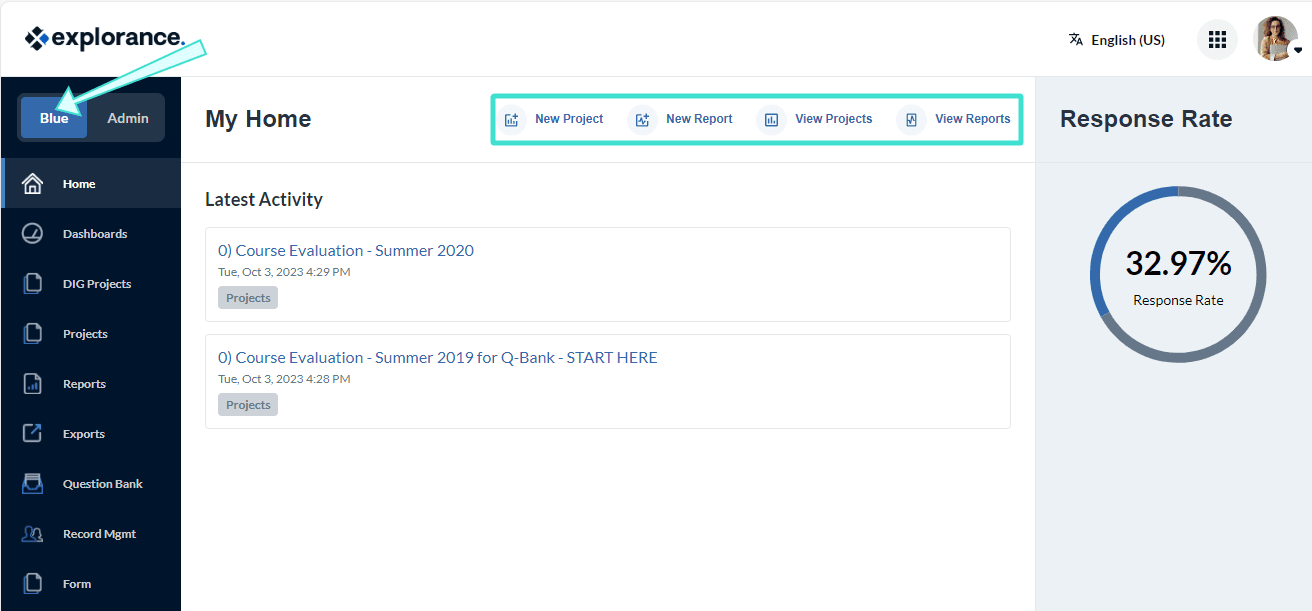
Which features are no longer available in Blue 9?
The following features are no longer supported as of Blue 9. As part of the enhanced security, authentication and compliance updates included in this upgrade, certain features have been removed.
The following administrative features have been removed:
- Password recovery configuration email
- Password notifications including piping
- The ability to delete records from Record management
- Option to include sign out link (sign out link is now automatically included in the task)
- Various XML configurations - See section below: XML configurations that are no longer supported
- Option to Replace Existing Language Preferences in the User datasource import and the Data Sync (this option is now always enabled, which means the language will be automatically updated during the import process except when a user manually updates their preferred language)
The following features are now managed by Explorance
- Grant Blueadmin access role
- Email SMTP settings for SMTP server, SMTP Server Port, username, and password
- DKIM configuration
- XML settings
SAML assertions, SAML signed, and IDP initiated logins
SAML assertions, SAML signed, and IDP initiated logins which were previously supported in Blue 8 through a Shibboleth SP integration are no longer supported in Blue 9.
Impersonate user (Log in as)
Impersonation (Log in as) capabilities are no longer available, but we have introduced an "Access as" feature to help you view and troubleshoot what your users see in their Blue 9 Home.
Login page background image
Blue 9's new foundation offers improved security and a simplified login process for users. If users are part of multiple datasources, they no longer need to select one of these datasources upon logging in. Instead, a pop-up window will replace the full-screen login process. The login background image has been removed, however, clients can customize the pop-up window by adding their logo.
Dedicated Home message (for subject and default)
The option to display a dedicated homepage message to users with a subject or default role has been removed. In return, you can now showcase an advisory message to all users on the Blue 9 homepage which can still convey important information to your users. In Blue 9, you also gain the ability to display designated custom launchers on the new homepage.
Appendix
Instructor transition guide
Welcome to Blue Home! We have tailored our platform to cater to your specific needs. When you log in, you'll find easy access to your Subject Management tile-view, the Blue Dashboard for real-time insights, and the Response Rate Monitor to track engagement. Whether you're completing tasks, viewing reports, or monitoring student progress, Blue Home is designed to make your job easier and more effective.
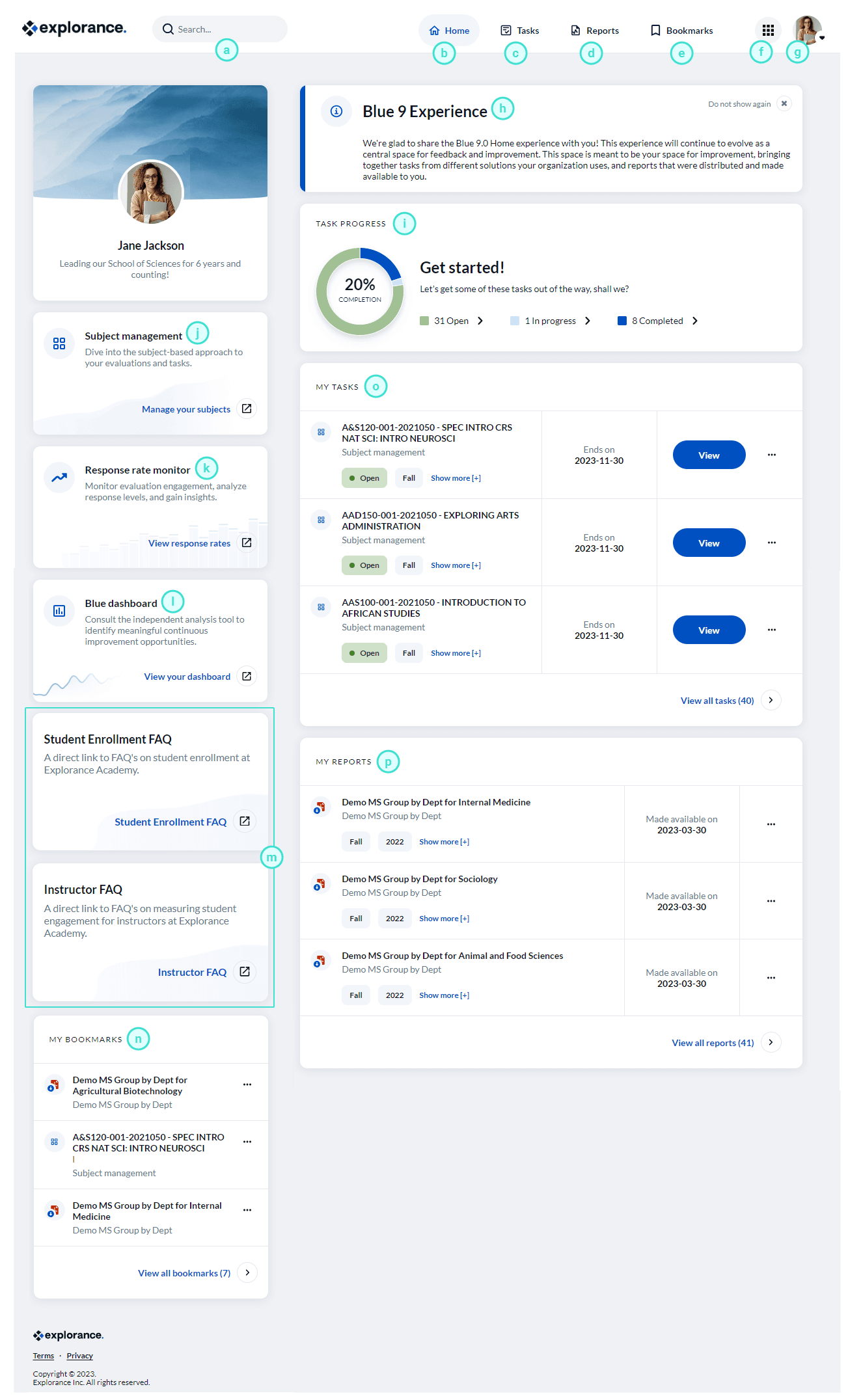
a. Search bar - Allows you to perform a keyword search to locate a specific task or report. b. Home - Directs you to Blue home. c. Tasks - Directs you to a new page displaying all of your tasks. d. Reports - Directs you to a new page displaying all of your reports. e. Bookmarks - Directs you to a separate page displaying all of your bookmarked tasks and reports. f. Apps launcher - Contains access to the Home page and the help center. g. My profile - Displays your name and avatar used in Blue.
- My account - Allows you to configure account settings such as display name and image, email address, and password.
- Language - Allows you to select a different language.
- Help - Directs you to the Blue Online Help Center homepage.
- Sign out - Ends your session.\
h. Advisory message - A customized message displayed to all users.
i. Task progress overview - Displays the number of tasks that have been completed. The status can be Open (not yet started), In Progress (started but incomplete), or Completed (submitted and nothing left to do).
j. Subject management launcher - Launches a new tab for the user to access subject management in tile-view. To learn more, see View the Subject Management page.
k. Response rate monitor launcher - Launches a new tab for the user to access the response rate monitor. To learn more, see View the Response Rate Monitor.
l. Blue dashboard launcher - Launches a new tab for the user to access the Blue dashboard. To learn more, see Blue Dashboard (Overview).
m. Custom launchers - Launches a new tab for the user to access a custom link. This custom link is usually personalized for a specific role (Ex: student or instructor).
n. My bookmarks - Displays a widget of all bookmarked tasks and reports.
o. My tasks - Displays a widget of tasks.
p. My reports - Displays a widget of reports.
API calls will be noticeably slower in Blue 9 due to the additional security overhead required for authentication. It may be necessary to make some minor modifications to ensure that the API calls are successful and do not timeout.