Customize Blue Home
The administrator can customize the widget layout and individual widget/launcher settings for Blue home. These widgets include a profile background image, advisory message, task progress overview, task list, report list, bookmarks, and launchers (Blue Dashboard, Response Rate Monitor, Subject Management and Custom URLs).
- The profile widget is always displayed.
- There is only one Blue Home layout for all users.
- Each widget can only be added once, with the exception of the custom launcher.
- The advisory message widget will be seen by all users.
- The reports widget will only display if the user has reports available.
- The response rate monitor, dashboard, and subject management widget will only appear if the user has access to those areas.
- Widgets are left or right sided by design and cannot change sides.
The display name, role and profile picture feature can be disabled, meaning that the blue administrator can prevent the end user from updating these fields. In addition, the display name, profile picture, and role in the user profile will not be used in surveys, questionnaires, emails or anywhere else in Blue, other than their Blue home experience.
The display name is initially derived from the first name and last name of the user as supplied by the user datasource. If allowed, a user can modify their display name, otherwise the display name will always display the first name and last name of the user that was set during the initial sync of the datasource.
Example of customized Blue Home from desktop view:
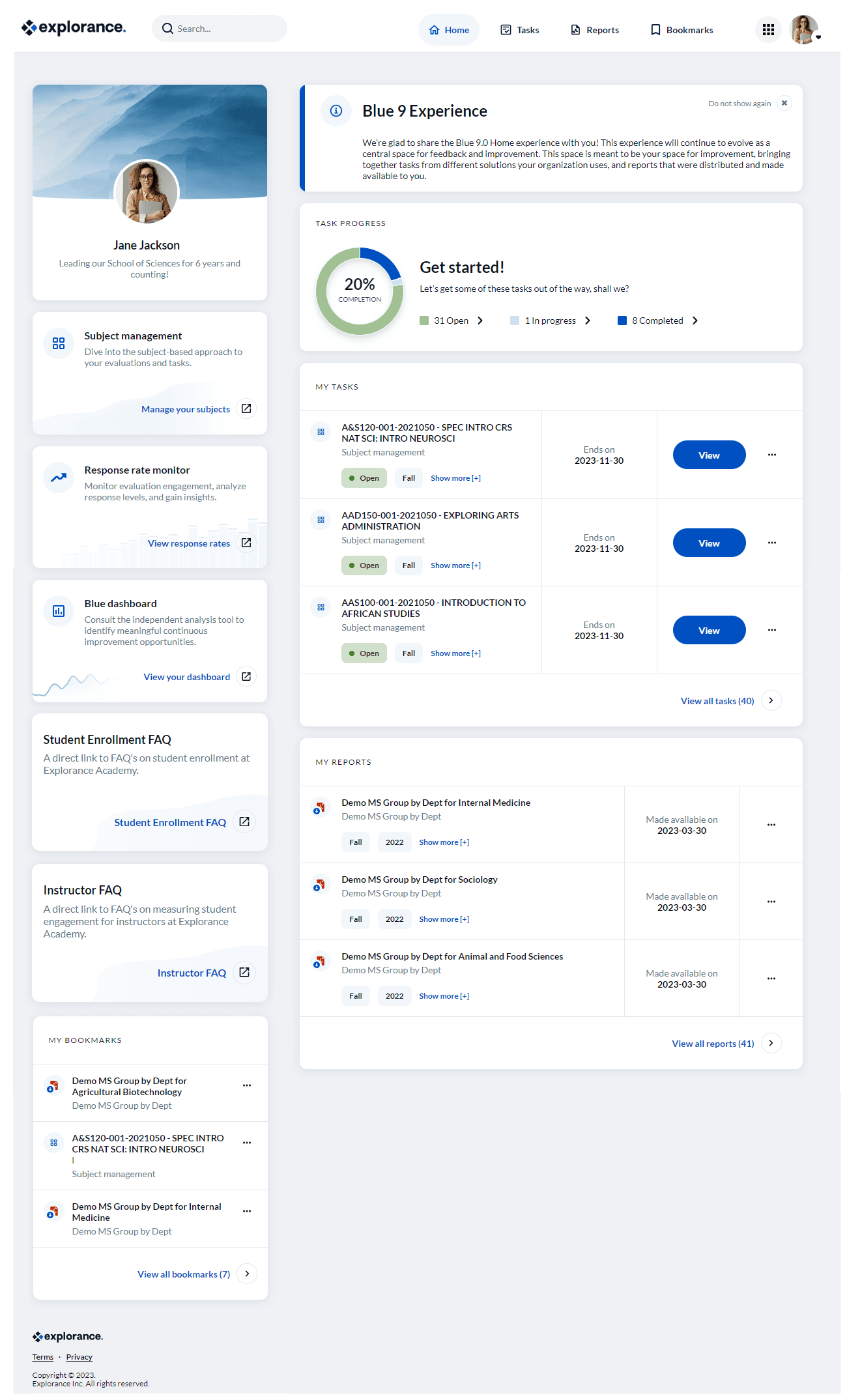
Example of customized Blue Home from mobile view:
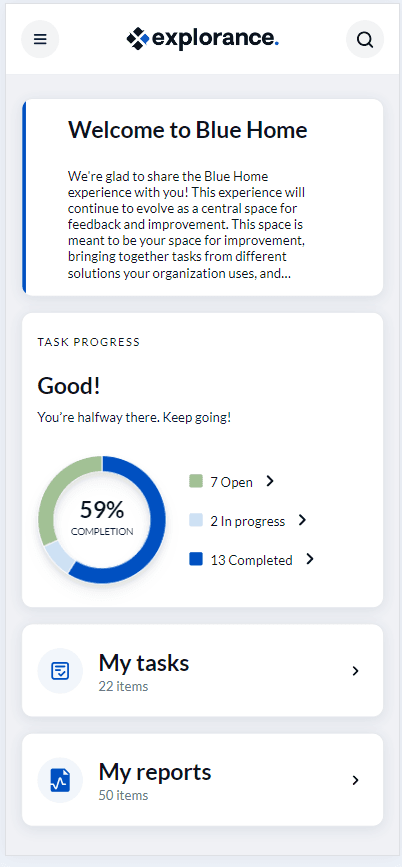
Home administration
After making any changes to the widgets or the general settings in home administration remember to click Apply at the bottom of the page to have your changes saved and applied to everyone's Blue home. Once you click Apply, the changes are immediately applied to all users.
Navigate to the menu icon and select Home administration to customize the homepage for your users.
Example of menu icon from desktop view:
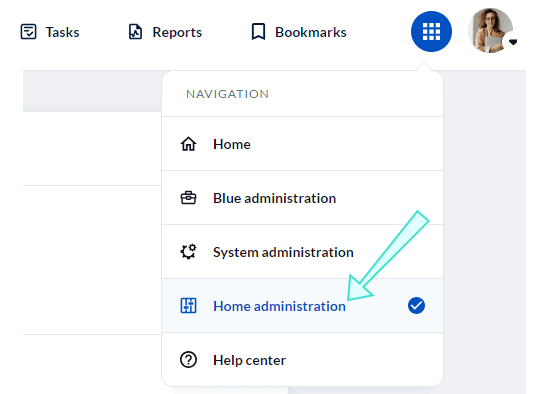
Example of menu icon from mobile view:
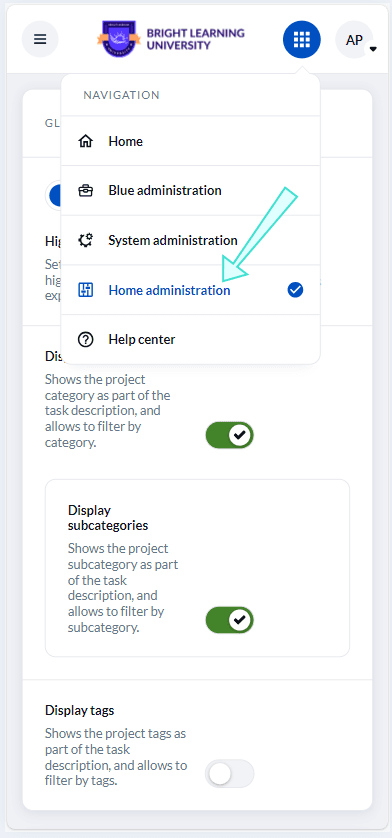
General settings
Customize what your users will see on the homepage by changing the following settings:
Blue home custom filter labels
Changing the labels of the filters in Blue Home will not affect their name in Blue Administration.
- Custom label for categories - Enter a custom label for the categories filter. This label will be seen throughout Blue home by all users.
- Custom label for subcategories - Enter a custom label for the subcategories filter. This label will be seen throughout Blue home by all users.
- Custom label for tags - Enter a custom label for the tags filter. This label will be seen throughout Blue home by all users.
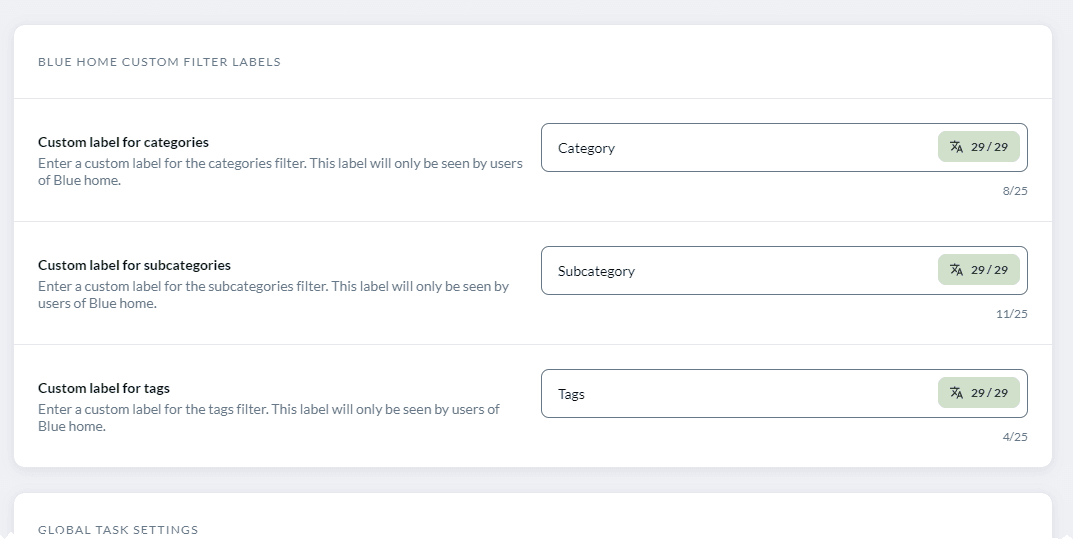
Global task settings
- Highlight expiring tasks - Sets the number of days before the task end date or the percentage of task length before the task ends that the task will be highlighted in the home page task list as "expiring soon". If this value is set to "0", tasks will not be highlighted before their expiration date.
- Upcoming tasks - Set the number of days before a task is available that it will show up in the task list. The default is zero which means a task will appear on the task list once it is ready with a maximum of 90 days before the task is available.
- Display categories - Toggle this option on and off to show or hide project categories. When enabled, tasks can also be filtered by category.
- Display subcategories - Toggle this option on and off to show or hide project subcategories. When enabled, tasks can also be filtered by subcategory.
- Display tags - Toggle this option on and off to show or hide project tags. When enabled, tasks can also be filtered by tags.
- Default sort order - Select which column the task list will be sorted by and whether it will be ascending or descending. Columns available for sorting include: Due date, Title, Status, Type, Category, and Subcategory.
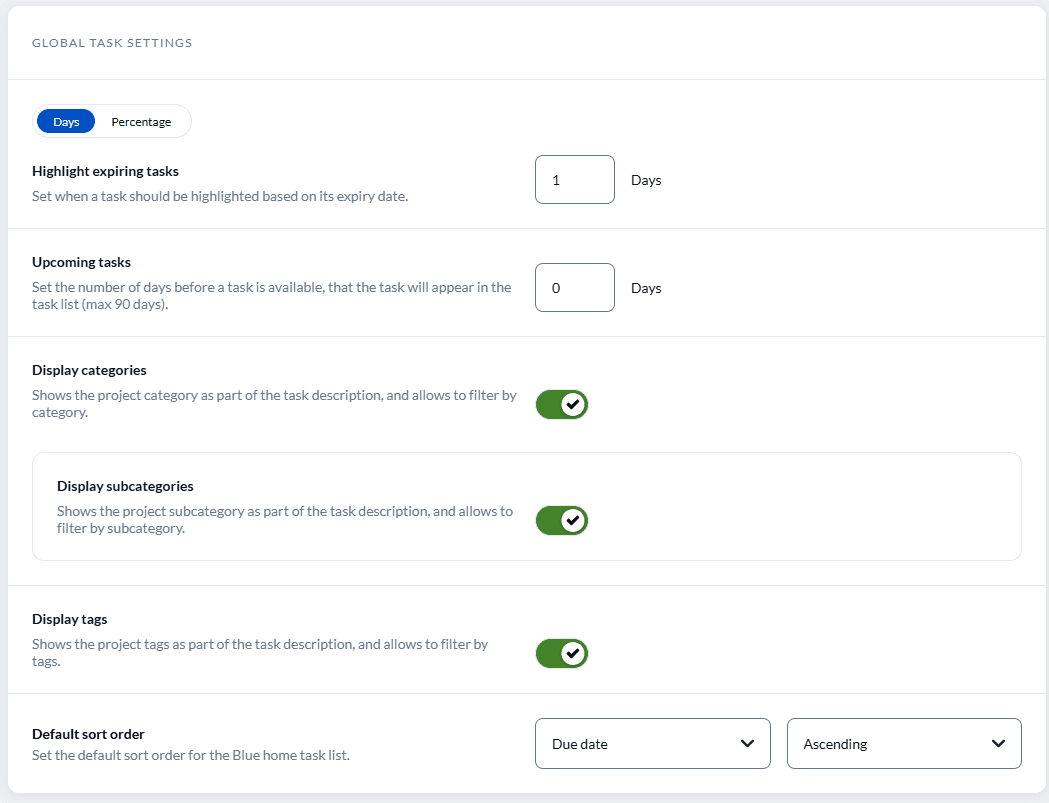
Global reports settings
- Display categories - Toggle this option on and off to show or hide report categories. When enabled, reports can also be filtered by category.
- Display subcategories - Toggle this option on and off to show or hide report subcategories. When enabled, reports can also be filtered by subcategory.
- Display tags - Toggle this option on and off to show or hide report tags. When enabled, reports can also be filtered by tags.
- Default sort order - Select which column the report list will be sorted by and whether it will be ascending or descending. Columns available for sorting include: Availability date, Title, Status, Category, and Subcategory.
- Display column for PDF reports - Toggle this option to show or hide a column in the report listing that will, when available, contain an icon that allows users to download a PDF version of the report.
- Display column for raw responses report - Toggle this option to show or hide a column in the report listing that will, when available, contain an icon that allows users to download a CSV file containing the raw response data of the report.
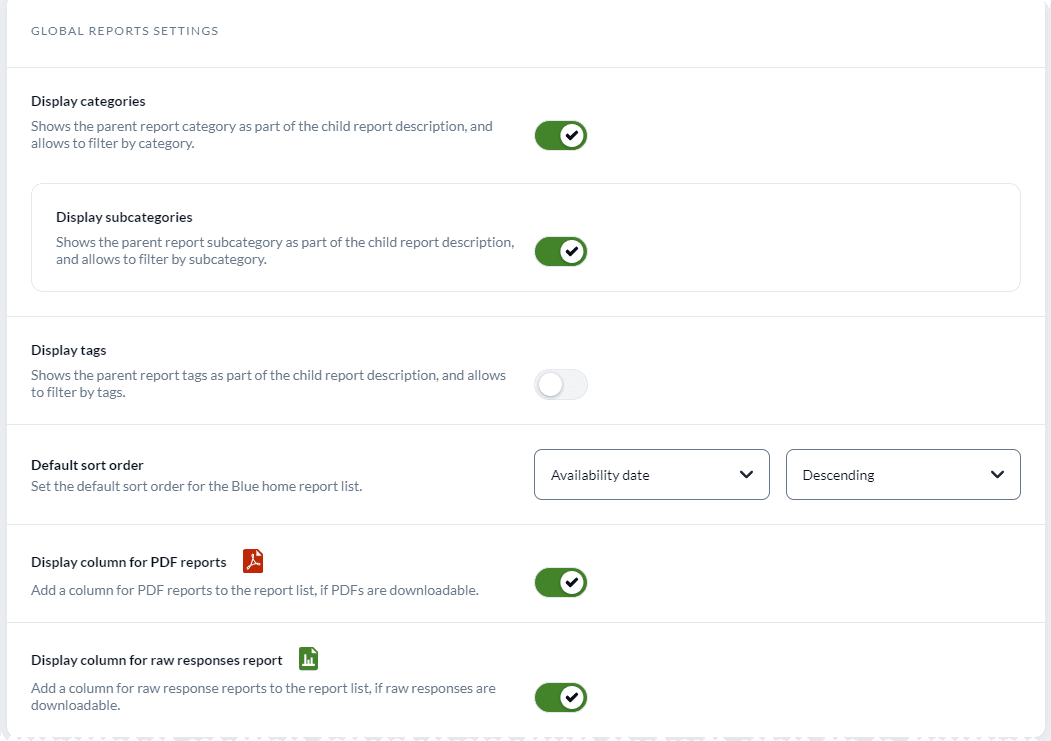
General settings
- Allow users to modify their display name - When enabled, this allows users to modify the name that they will see when they are using Blue. This information is private to them and they are the only users able to see their display name.
- Allow users to modify their profile picture - When enabled, this allows users to modify the profile picture that they will see when they are using Blue. This picture is private to them and they are the only users able to see their profile picture.
- Show alternative email - When enabled, this allows the user to add an alternative email to their profile. The alternative email will be used in addition to the primary email. Both addresses will be sent all account security emails.
- Allow profile bios - When enabled, users can view and modify their profile bio. When enabled users will be able to view and modify their profile bio. When disabled a user will not be able to view or edit their profile bio. This profile is private to them and they are the only users able to see their profile bio.
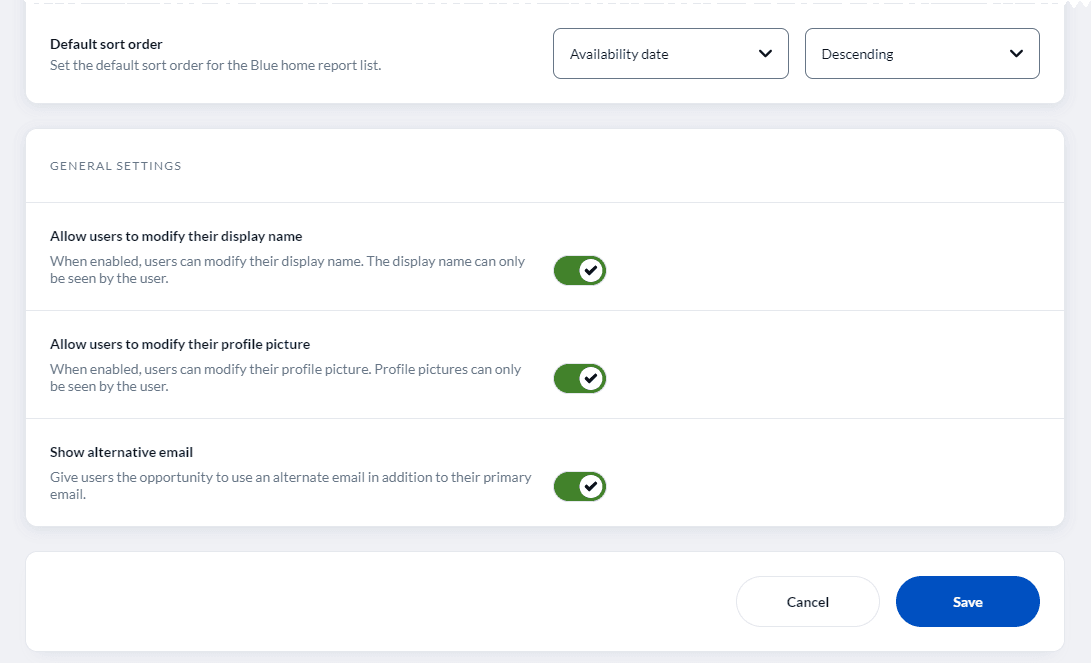
InHome administration