Customize report block colors for group elements
The colors used to represent values for group elements in charts and graphs in Blue reports can be customized for each Group Element.
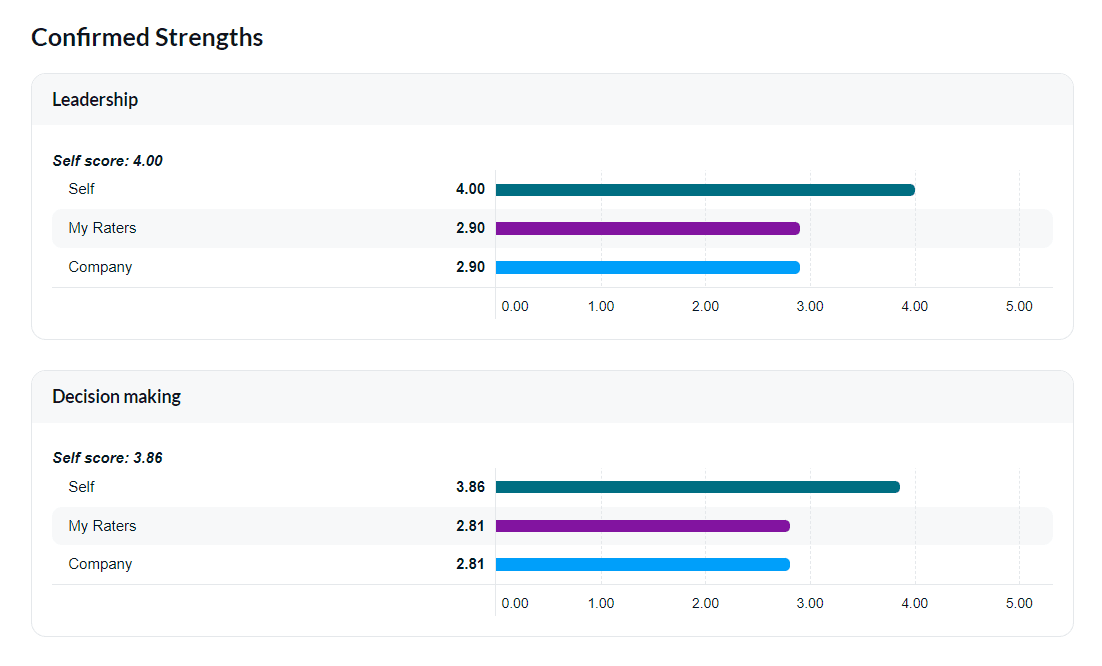
These colors can be changed when creating or editing Group Elements (e.g. Self, Student, Department, Division, etc). To assign a custom color to each group, you need to edit each element individually.
- Go to Reports and select the report to edit
- Navigate to Content - Group Elements
- Select Edit next to the element you wish to update
- Under Custom Chart Color, enter a RGB color value to be associated with that group
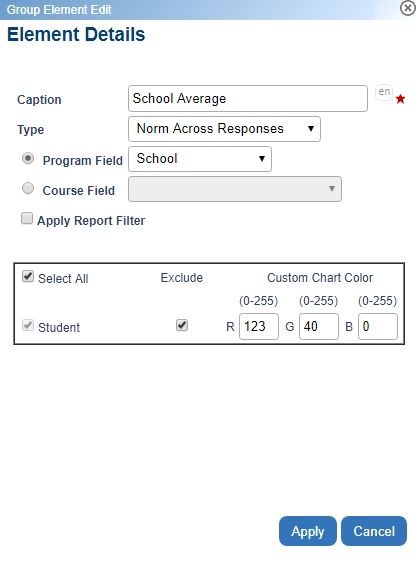
Even though each Group Element may be based on the same group (i.e. ‘Raters’), each Group Element will make use of the Custom Chart Color setting for that Group Element.
Customize the default report colors
The default color for any value from a line graph, bar chart, or pie chart that Blue uses in a report can be customized. This modification will apply to all report blocks in the report. These colors are used if specific group element colors are not provided.
- Navigate to Info - Options for a selected report
- Modify the default report colors as desired. Report colors at the top of the list are used first.
These are the Blue default colors used for each value in a report.
Color Chart for Default Report Colors
| Bar Order | HEX Color | RGB Color | Result |
|---|---|---|---|
| Bar 1 | #006E82 | 0, 110, 130 | |
| Bar 2 | #8214A0 | 130, 20, 160 | |
| Bar 3 | #009FFA | 0, 159, 250 | |
| Bar 4 | #EE97C8 | 238, 151, 200 | |
| Bar 5 | #14D3DC | 20, 211, 220 | |
| Bar 6 | #EB665D | 235, 102, 93 | |
| Bar 7 | #CDCC5F | 205, 204, 95 | |
| Bar 8 | #576DC8 | 87, 109, 200 | |
| Bar 9 | #43832B | 67, 131, 43 | |
| Bar 10 | #ABB6E3 | 171, 182, 227 | |
| Bar 11 | #F7BD41 | 247, 189, 65 | |
| Bar 12 | #405196 | 64, 81, 150 | |
| Bar 13 | #DC9640 | 220, 150, 64 | |
| Bar 14 | #53B3D1 | 83, 179, 209 | |
| Bar 15 | #0050C1 | 0, 80, 193 |
In addition to colors, you can display hatching (/////) by selecting Hatch Chart when configuring Report Blocks. For more information, consult Best practices - Improving WCAG accessibility in Blue.
InGroup elements in reports
InGroup elements in reports
InGroup elements in reports
InGroup elements in reports
InGroup elements in reports
InGroup elements in reports
InGroup elements in reports