Breakdown by field
The Breakdown by Field group element is used exclusively with spreadsheet type report blocks, and only in Group By reports.
The Breakdown by Field group element enables the spreadsheet block to breakdown the available statistics in a group by report, according to a field in the course or instructor data. For example in a department level report, by using this group element one can list all available courses and their associated statistics.
Group element configuration
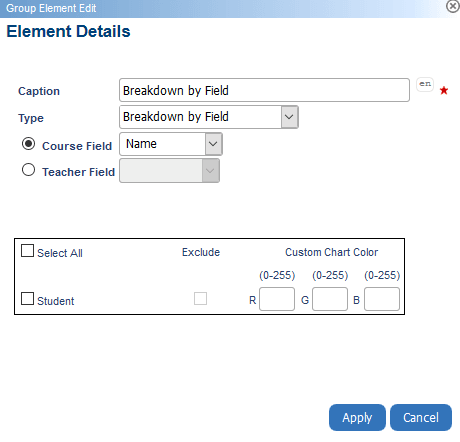
The above image is taken from a regular course-instructor evaluation. There is one rater group (Students) which must be selected to enable the block to function properly. In a 360 implementation or in a scenario where multiple groups exist, any combination of raters can be selected to define the group element.
- Course Field lists all available course fields in the datasources that are used to group responses and calculate the relevant averages.
- Instructor Field lists all available instructor fields in the datasources that are used to group responses and calculate the relevant averages.
Report block configuration and usage
Question - Spreadsheet
The spreadsheet block enables the presentation of question statistics in a tabular format. It can include almost all statistics available in Blue’s reporting module, and is both flexible and extensible, as it allows a granular selection of statistics and rating scale elements. By default, it shows an aggregate value based on the subjects included in the group by-report in which it is used. By including the Breakdown by Field group element, the report manager can select a particular breakdown field from the data sources and force the spreadsheet block to present its information according to that breakdown.
Table mode
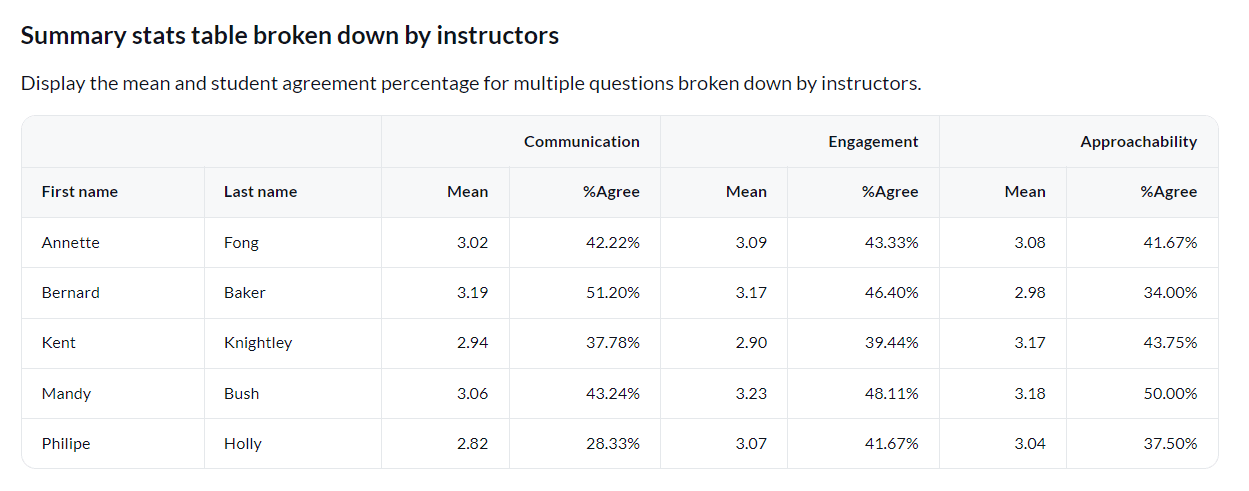
Some use case examples
This particular group element enables department heads, chairs, and other academic managers to make sense of a high level report, while still having an acceptable level of granularity. Should managers see that a particular course is an outlier in terms of statistics, they may choose to go back to the individual report pertaining to that particular course.
InGroup elements in reports
InGroup elements in reports
InGroup elements in reports
InGroup elements in reports
InGroup elements in reports
InGroup elements in reports
InGroup elements in reports