Create employee engagement surveys
This guide will focus primarily on the project setup for employee engagement surveys, and is suitable for organizations of all sizes. Although there are many different ways for an organization to collect employee engagement feedback, the approach described in this guide offers rich features in Blue such as:
- distributed reports to stakeholders that update automatically as the organizational hierarchy is updated.
- dashboard analytics that support filtering, breakdowns, and thresholds for safe querying of each employee's respective results.
- mapping projects together in reports to provide unique insights and identify any trends in improvements.
In this project, managers will be allowed to adjust the evaluation schedule, select departmental questions, and monitor response rates in real-time. Once the engagement survey has been completed by employees, the feedback will be analyzed in reports shared with managers and executive leaders such as department heads, division heads and the CEO/President.
Is this approach to employee engagement surveys right for my organization?
If you answer yes to all of the following questions then chances are this approach to employee engagement surveys is right for your organization. Do you wish to:
- Allow each manager the ability to add their own departmental questions?
- Delegate the timing of the engagement evaluation for each manager?
- Empower each manager to follow up with their direct reports if the response rates are low?
- Allow co-managers for the same organizational unit to ask different questions to their direct reports?
- Grant report access to each manager and executive leader (at every level) for their respective organizational units?
- Grant access to dashboard data to each manager and executive leader (at every level) for their respective organizational units.
An alternative option to this approach is running a basic survey with all employees providing engagement feedback without contextual departmental questions, delegation, structured access to reports and dashboard data.
What we are building
A process that allows each employee to evaluate engagement for their respective organizational unit(s) and manager(s) with delegated options for managers, such as which departmental questions to add and when to open and close each evaluation.
Our choices
The following parameters will be applied throughout this guide:
- Multiple projects: Multiple projects are used to launch engagement surveys for each yearly assessment period.
- Managers can choose to opt out: Each manager can opt out to having engagement for their department assessed for the evaluation period. If they take no action, their engagement surveys will automatically launch.
- Multi-level questionnaire: The questionnaire will be categorized into three sections: core company questions, divisional questions, and questions chosen by the manager. Core company questions will be common for all surveys, while divisional and manager questions will be based on the organization's hierarchy.
- Distributed reports: Individual reports are shared with managers, and can optionally be shared with executive leaders. Aggregate reports are shared with executive leaders such as department heads, division heads, and the CEO/President.
What is needed for setting up this type of evaluation project:
| Criteria | Values | Description |
|---|---|---|
| Definition type | - Multiple secondary subject pairing | - This allows employees to evaluate their respective organizational units and co-managers on a single questionnaire. |
| Groups and privileges | - Direct Reports (DR) - Managers (QP, RV) - Managers SM (QP, RV) - Department Heads (QP, RV) - Division Heads (RV) - CEO/President (RV) | - Direct Reports will be asked to fill out the questionnaire. - Managers QP will be asked to personalize the questionnaire (QP version) and view reports (RV). - Managers SM will be asked to manage the evaluation process. - Executive leaders such as the Department Heads, Division Heads and CEO/President will be granted access to view reports. |
General overview of steps
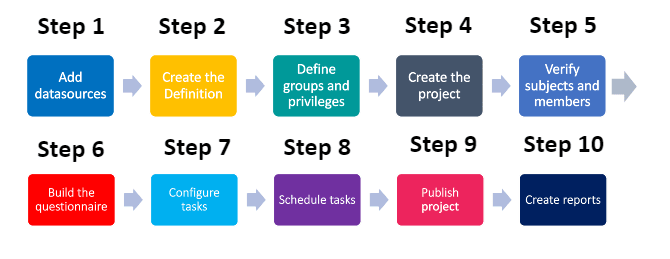
- Add datasources - Include the data for the organizational units being evaluated, the people involved in the feedback process, and their relationships to each other.
- Create the Definition - Select what type of evaluation structure to use.
- Define groups and privileges - Create the groups that will participate in the evaluation and assign privileges to them.
- Create the project - Select the project's Definition, audience type , confidentiality level, and automatic update option for groups.
- Verify subjects and members - Check to see that the right subjects and group members have been automatically included in the project.
- Build the questionnaire - Create and configure the core company questions to your specifications and allow managers to select from a list of validated questions.
- Configure tasks - Apply initial task settings.
- Schedule tasks - Set the schedule to collect the feedback.
- Publish project - Set an overall schedule for the feedback process and publish the project.
- Create reports - Analyze the feedback in reports to provide a summary and record of the review.
Common terms in employee engagement surveys
Depending on your region, the terms used in your organization may vary. Common terms that are used in employee engagement surveys:
Co-manager: A co-manager is an employee who shares the management responsibility of other employees with another manager in an organization.
Direct Report: A direct report is an employee that reports directly to another person in an organization. Someone who has direct reports (typically a manager) is responsible for designating them with work and providing them with regular feedback.
Employee Engagement: Employee engagement describes the level of dedication, confidence, and trust that an employee possesses towards an organization and it's goals. Employees who are engaged have a sense of professional responsibility and are able to express themselves mentally, physically, and emotionally while on the job.
Executive Leader: An executive leader refers to the head of an organization, division, or department. Specific terms used for executive leaders include "CEO/President", "Vice-President", "Division Head", "Department Head", "Director", etc.
Hierarchy Level: An organizational structure is typically subdivided into levels for chain-of-command significance, such as Company (level 1) > Division (level 2) > Department (level 3) > Sub Department (level 4). These levels can vary in number and in nomenclature depending on the organization.
Organizational Unit: An organizational unit is one of the many essential business functions that reside at a particular level of the organization (e.g., “Division” of Finance, “Department” of Accounting, “Sub Department” of Expenses, where each of these are org units within a division, department and sub department respectively).
Step 1 - Add datasources
The first step is to add datasources containing relevant information on the organizational units and employees that will be involved in the feedback process. We have included a sample CSV file for each datasource that closely mimics the data of a large organization performing employee engagement surveys.
You may download each datasource to use as a template for your organization's data and follow the remaining steps to build your employee engagement project.
What you need for datasources:
| Datasource name | Datasource type | Contents | Sample CSV file |
|---|---|---|---|
| Organizational Units | Object | Organizational units in the company including divisions and departments | OrganizationalUnits.csv |
| Employees | User | All employees in the company including direct reports, managers, and executive leaders | Employees.csv |
| Managers-OrgUnits | Relationship | How managers are linked to the company's organizational units | Managers-OrgUnits.csv |
| DirectReports-OrgUnits | Relationship | How employees are linked to the company's organizational units | DirectReports-OrgUnits.csv |
| Org-Hierarchy | Hierarchy | How the organizational units are structured and relate to each other | Org-Hierarchy.csv |
| Org-Hierarchy-Users | Relationship | How executive leaders are linked to their respective organizational roles and where those roles reside in the organization | Org-Hierarchy-Users.csv |
If you wish to use a single project setup, you may download the following sample CSV file of the object datasource where the unique identifiers for organizational units are concatenated with specific time periods: OrganizationalUnits-SingleProjectSetUp.csv
Example of Entity Relationship Diagram for datasources:
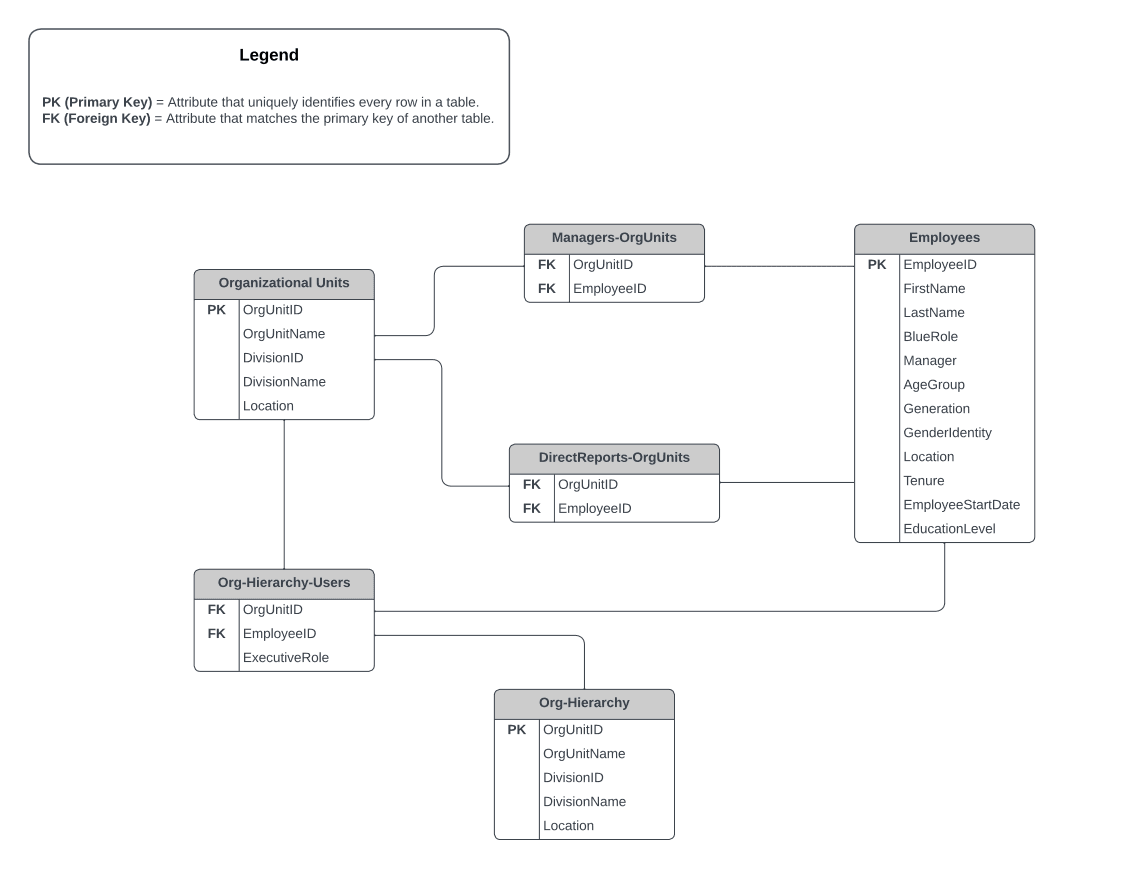
Step 2 - Create the Definition
The next step after adding datasources is to create the Definition.
What you need for the Definition:
| Definition settings | Values |
|---|---|
| Definition type | Multiple secondary subject pairing |
| Subject source | Organizational Units |
| Secondary source | Employees |
| Pairing source | Managers-OrgUnits |
Step 3 - Define groups and privileges
As part of the Definition, you will also need to create the groups of individuals that will be participating in your engagement surveys, and assign them privileges.
You may also apply a data filter as part of the definition to select specific employees if not all departments wish to participate in offering engagement surveys.
It may be useful to understand what the fields in your employee user datasource represent before defining groups and privileges for your employee engagement project. For example, the Manager column represents which person is that employee's manager, so we will be using that field to create the Managers QP group.

What you need for groups and privileges:
| Group | Link type | Privileges | Description |
|---|---|---|---|
| Direct Reports | Relationship datasource | Fillout (FO) | Direct Reports will be asked to fill out a questionnaire (FO). |
| Managers SM | Relationship datasource | Subject management (SM) | Managers will be asked to manage the evaluation process (SM). |
| Managers QP | Links to | Question personalization (QP) Report viewing (RV) | Managers will be asked to personalize the questionnaire (QP) and will also be invited to view reports (RV). |
| Department Heads | Organization | Report viewing (RV) | |
| Division Heads | Organization | Report viewing (RV) | Executive leaders including Department Heads, Division Heads, and the CEO/President will be invited to view reports (RV). |
| CEO/President | Organization | Report viewing (RV) |
The organization link type will not be listed until you have created organizational links. For more information, see Dynamic Role Access (DRA) power guide.
Step 4 - Create the project
The next step after defining groups is to create the feedback project.
What you need for creating the project:
| Project settings | Values |
|---|---|
| Definition selected | Employee engagement definition created in Step 2 |
| Automatic update | Enabled for all groups |
| Project audience | Private |
| Confidentiality | Yes (recommended) |
| Project name | Evaluation of Employee Engagement |
| Remove subjects and raters that have been deleted | Enabled |
Since Automatic Update was enabled for all subjects and groups when creating the project, Blue will automatically populate subjects and group members in the project.
Although this process is automated, it is crucial that you verify the right subjects and group members have been included in the project.
Get started by navigating to the MEMBERS - EXPORT/IMPORT tab and select export members to download a CSV file of all subjects and associated group members in your project. For more information, see Export or import project members.
Example of exported data (organizational units and their paired group members):
| SubjectID | SubjectName | GroupCaption | MemberID | MemberName |
|---|---|---|---|---|
| RD-CGO-406 | Data Analytics and Research | Direct Reports | cabden | Carolina Abden |
| RD-CGO-406 | Data Analytics and Research | Managers QP | bgookey | Brier Gookey |
| RD-CGO-406 | Data Analytics and Research | Managers SM | bgookey | Brier Gookey |
| MKT-AMM-602 | Brand Management | Direct Reports | wgoodhew | Wilton Goodhew |
| MKT-AMM-602 | Brand Management | Managers QP | cdunmore | Cassondra Dunmore |
| MKT-AMM-602 | Brand Management | Managers SM | cdunmore | Cassondra Dunmore |
| OPS-MTL-206 | IT Operations | Direct Reports | rwiffler | Robers Wiffler |
| OPS-MTL-206 | IT Operations | Managers QP | acorde | Aime Corde |
| OPS-MTL-206 | IT Operations | Managers SM | acorde | Aime Corde |
| SL-MBN-505 | Sales Strategy and Marketing | Direct Reports | cfenlon | Claude Fenlon |
| SL-MBN-505 | Sales Strategy and Marketing | Managers QP | agaraway | Abagail Garaway |
| SL-MBN-505 | Sales Strategy and Marketing | Managers SM | agaraway | Abagail Garaway |
| PROD-PRS-305 | Product Design and Enhancement | Direct Reports | msture | Michel Sture |
| PROD-PRS-305 | Product Design and Enhancement | Managers QP | bforseith | Burty Forseith |
| PROD-PRS-305 | Product Design and Enhancement | Managers SM | bforseith | Burty Forseith |
If you did not enable Automatic Update for groups and subjects, see Select members in a subject pairing project for steps on how to manually add group members to the project.
Step 6 - Build the questionnaire
The next step after creating the project is to build the multi-level questionnaire. The questionnaire will be categorized into three sections: core company questions, divisional questions, and questions chosen by the manager. To learn more, see Build and manage a questionnaire.
What you need to know about building the questionnaire:
| Sections | Question type(s) | Description |
|---|---|---|
| Core company questions | - Single selection table - Section details | A list of preselected, centrally administered questions common to all engagement surveys. |
| Divisional questions | - Single selection table - Section title | Divisional triggers1 are used to preselect questions for employees belonging to a specific division. |
| Questions chosen by the manager | - Single selection (selectable) - Single selection (customizable) - Section title - QP section level | Managers can choose from a list of validated questions about themselves for employees to complete. |
Footnotes
- Divisional triggers: Question condition triggers are used to adjust the questionnaire dynamically based on employees belonging to different divisions in the company. Both division and manager questions are based on divisional demographics in the object datasource. To learn more, see Create triggers. ↩
To learn more about personalized questions, see Create personalized questions.
Example of object datasource:
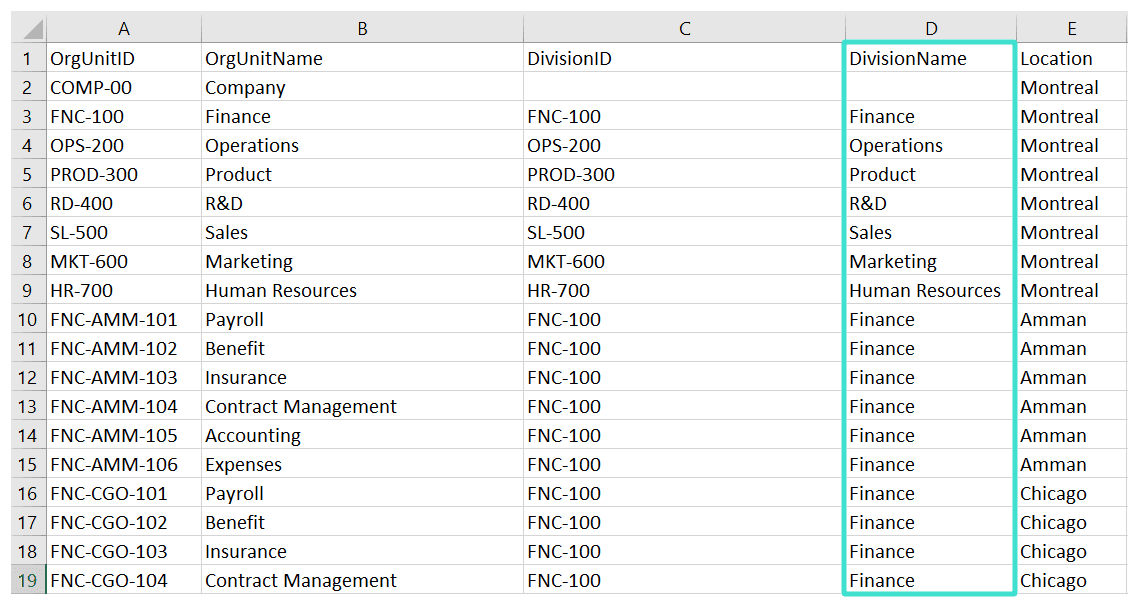
Example of divisional triggers:
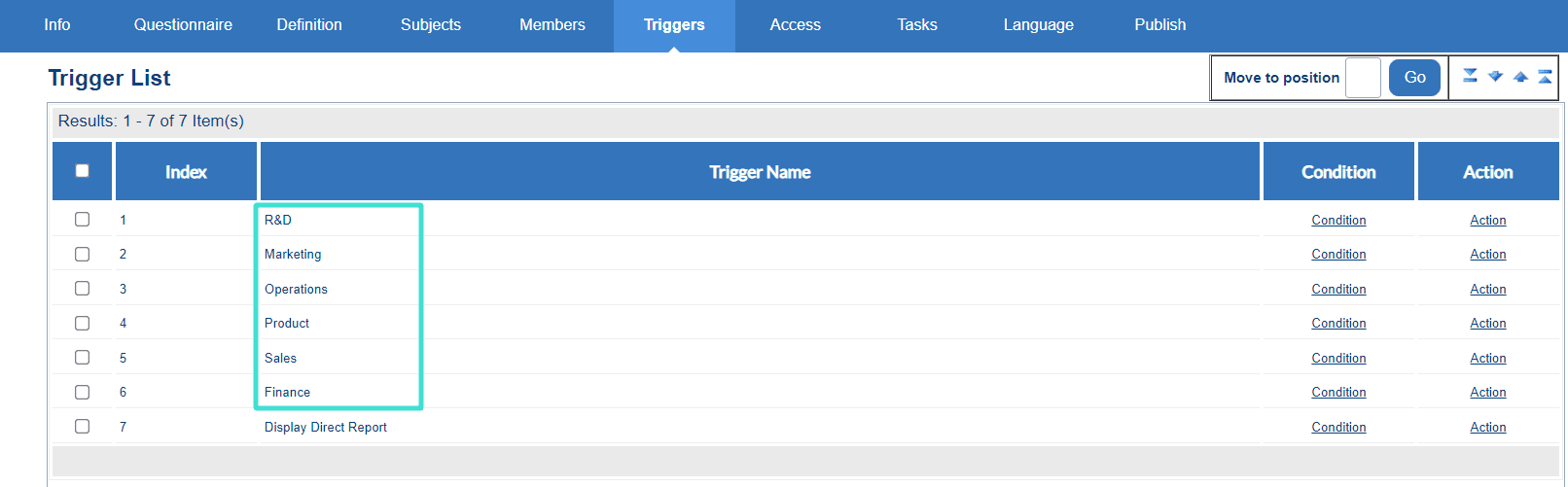
Example of setting up an employee engagement questionnaire:
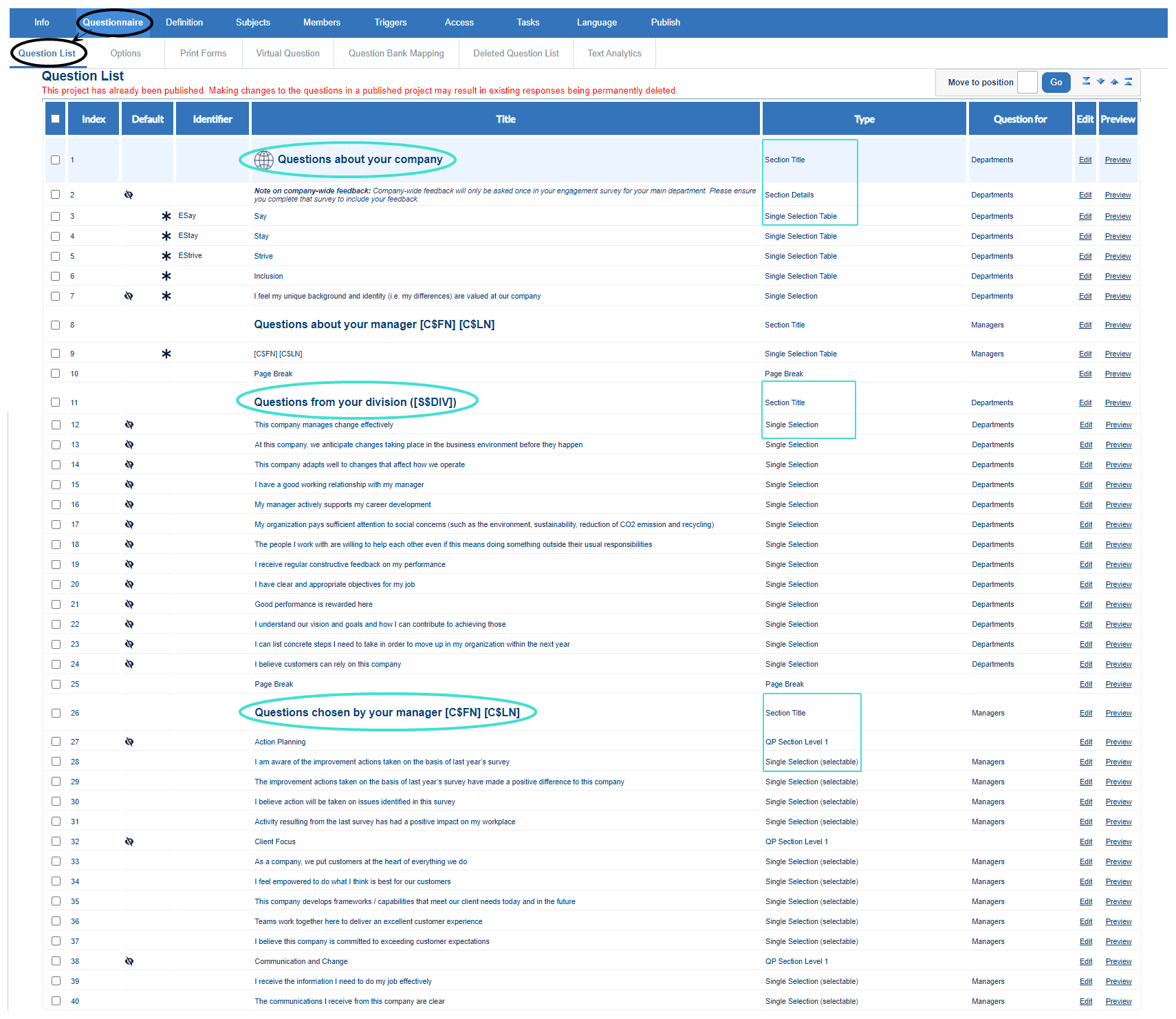
Step 7 - Configure tasks
The next step is to configure the tasks associated with each privilege so that those tasks can be performed by the different groups.
What you will need to configure tasks:
| Task type | Task owner(s) | Configuration | Selected option |
|---|---|---|---|
| Subject management (SM) | Managers SM | Allow task owner to set primary subject participation | Opt-in |
| Default participation | Enabled | ||
| Allow task owner to set evaluation scheduling | Enabled | ||
| Include summary page | Enabled | ||
| Allow task owner to set start/end date | Enabled | ||
| Include certificates | Enabled | ||
| Impact of task owner removal | Enabled | ||
| Question personalization (QP) | Managers QP | Allow modifications after submission | Enabled |
| Show all questions in question personalization view | Enabled | ||
| Allow task owner to copy questions from a previous project | Enabled | ||
| Set min and max for manager questions quota | Enabled | ||
| Impact of question personalization removal | Delete task | ||
| Fulfil (FO) | Direct Reports | Require authorization | Delete task |
| Include welcome page | Delete task | ||
| Impact of summary page removal | Delete summary page | ||
| Display summary button | Delete summary button | ||
| Include link to tasks with no due date | Delete link | ||
| Require confirmation 1 | Enabled | ||
| Impact of task owner removal 2 | Delete task |
Footnotes
- Require authentication: It is recommended to enable this option for all task types especially if participants in your organization use SSO. ↩
- Impact of task owner removal: It is generally recommended to enable 'Delete task' for all task types. This will automate the replacement or removal of users automatically synched with your HRIS, such as managers. ↩
- Require authentication: It is recommended to enable this option for all task types especially if participants in your organization use SSO.
- Impact of task owner removal: It is generally recommended to enable 'Delete task' for all task types. This will automate the replacement or removal of users automatically synched with your HRIS, such as managers.
Get started by navigating to the TASKS tab and enabling the subject management, question personalization, and fillout tasks. For each task, select configure to configure its settings.
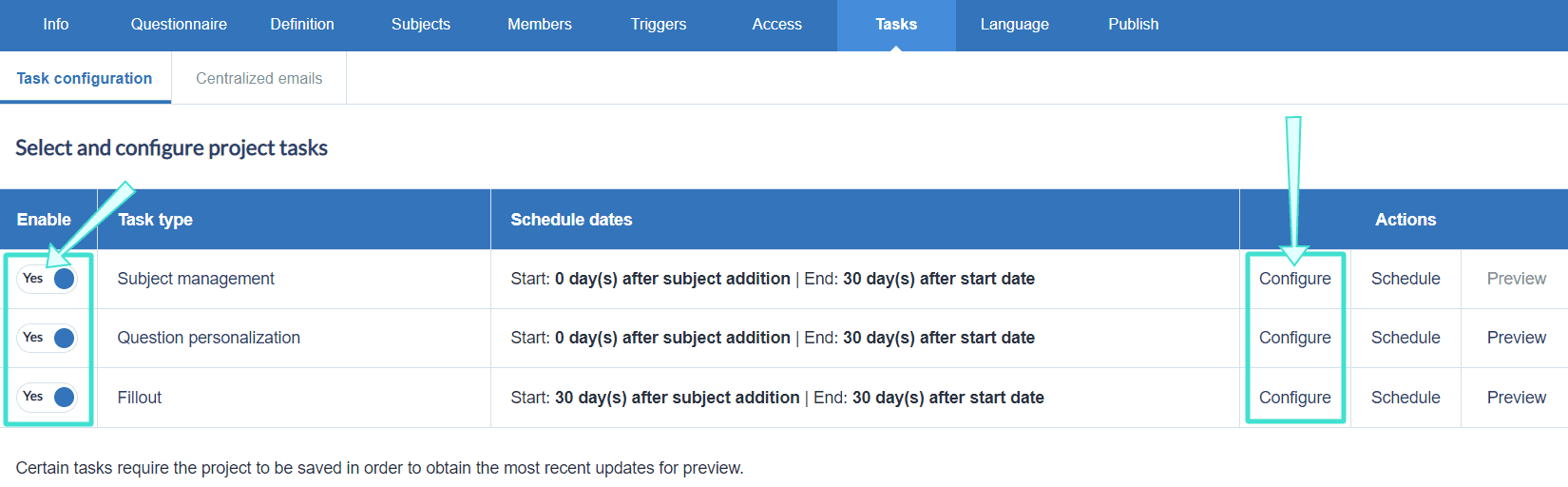
Step 8 - Schedule tasks
After you have configured the tasks, the next step is to schedule when each task starts and ends.
You may use the following schedule as a guideline:
| Task type | Start date | End date | Reminders |
|---|---|---|---|
| Question personalization (QP) | 30 days before evaluation start date | Evaluation start date | 3-5 |
| Fillout (FO) | Evaluation start date | 30 days after evaluation start date | 3-5 |
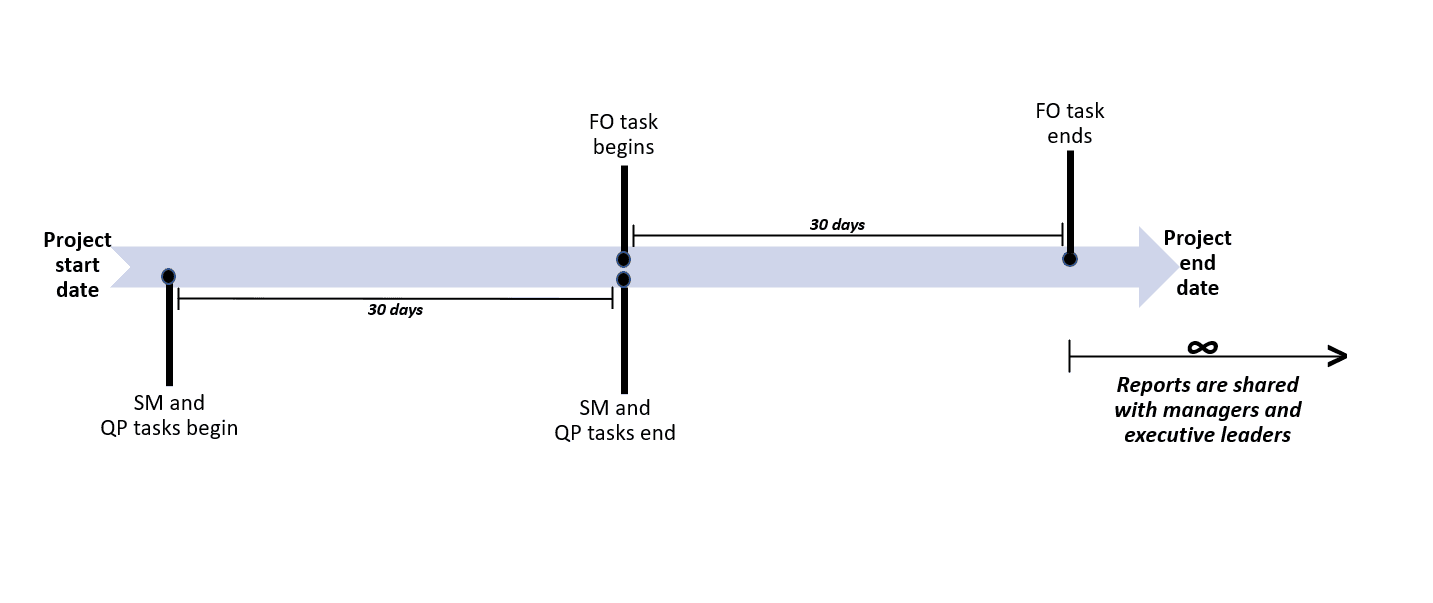
For steps on how to schedule tasks in your employee engagement project, see Configure project task schedules.
Step 9 - Publish project
The next step is to publish the project, which is essentially activating the tasks so that they can be completed by all the groups.
What you will need to publish the project:
| Publishing setting | Selected option |
|---|---|
| Verify that subjects and members are added | Export members shown in Step 5. |
| Project start date | Before SM and QP tasks begin |
| Project end date | After FO task ends |
Before publishing the project, verify that subjects and members have been automatically populated to the project if not already done in Step 5.
After verifying that the appropriate subjects and members have been added, navigate to the PUBLISH tab to start publishing the project. For more information, see Publish a project.
Step 10 - Create reports
The final step is to create reports which analyze the employee feedback collected from the project. For employee engagement surveys, individual reports will be shared with managers, and aggregate reports will be shared with department heads, division heads and the CEO/President. For steps on how to create reports, see Create a new report
It is recommended to create the following reports:
- Manager report: This one is one per year leveraging the individual breakdown by secondary subject report.
- Divisional report: Aggregate based on Group By secondary subject division.
- Company report: Aggregate based on Group By secondary subject Company.
What you will need for individual reports:
| Report setting | Value(s) |
|---|---|
| Project type selected | Employee engagement project |
| Report type | Individual |
| Distributed | Enabled |
| Breakdown by secondary subject | Enabled |
| Automatic update | Enabled |
| Types of report blocks used | Response table, Johari window, Spreadsheet, Score |
To learn more about report visualizations, see both Example chart report content in 360 multi-rater assessments and Example tabular report content in 360 multi-rater assessments.
Example of published individual manager report:
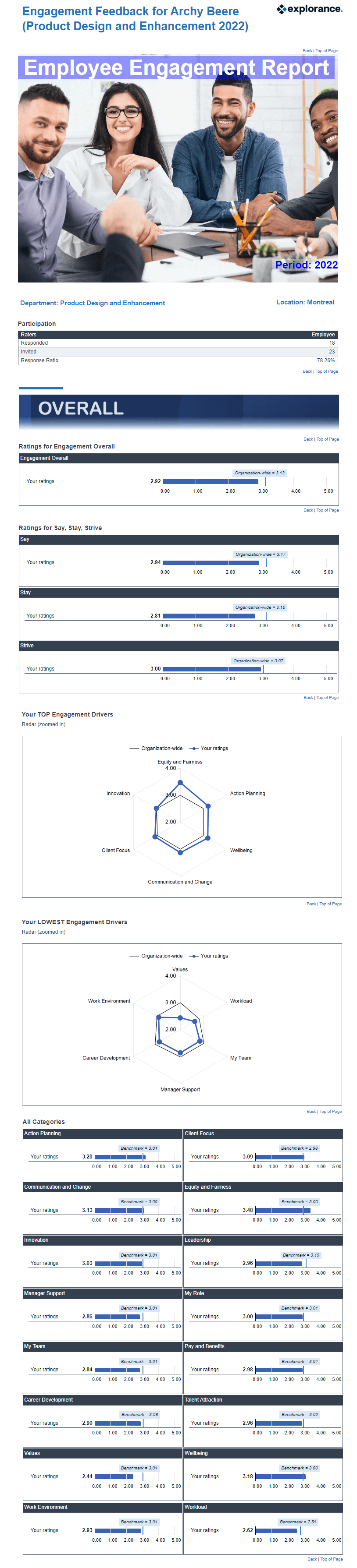
What you will need for aggregate reports:
| Report setting | Value(s) |
|---|---|
| Project type selected | Employee engagement project |
| Report type | Group by |
| Distributed | Enabled |
| Breakdown by secondary subject | Enabled |
| Automatic update | Enabled |
| Types of report blocks used | Response table, Johari window, Spreadsheet, Score, Summary |
Example of published divisional group by report:
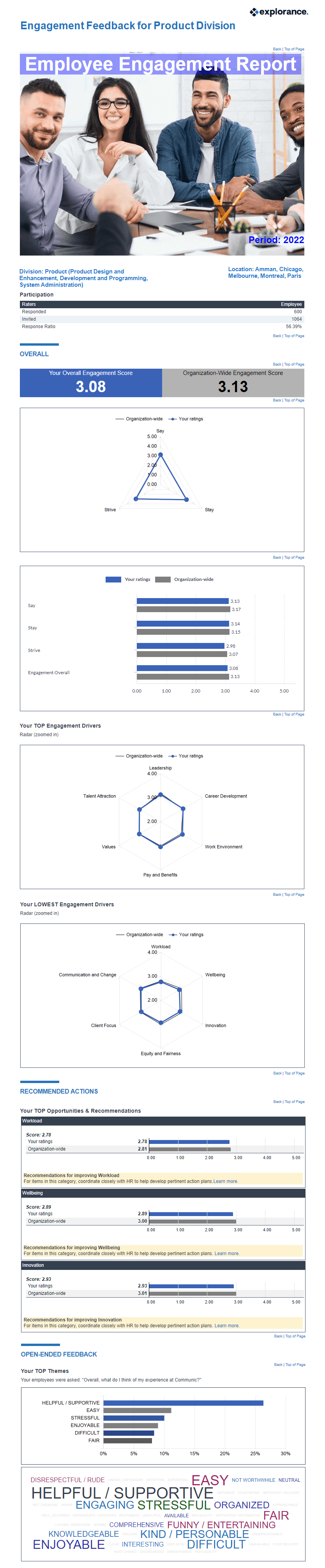
InSpecial scenario guides
InA to Z guides
InSpecial scenario guides