Example tabular report content in 360 multi-rater assessments
Reporting on the feedback is essential for key stakeholders in your organization to identify actionable items and make high-level decisions. Visualizations can draw attention to important areas in the data and lead you to insights. In this document, we will walk you through a variety of options for visualizing data in reports as well as the steps and requirements needed.
Before consulting this document, it is recommended to know the fundamentals of setting up a standard report. To learn more, see Create a new report.
About this document
- Only contains report content with tabular visualizations.
- Primarily used in reports for 360 multi-rater assessments.
- Examples in this document are used solely in individual reports.
- To view report content with chart visualizations, please refer to Example chart report content in 360 multi-rater assessments.
Common terms in reporting for 360 multi-rater assessments
Common terms that are used when creating reports for 360 multi-rater assessments:
Datasource - Also known as a table or “view”, a datasource is a dataset that is applied towards a survey campaign. It can contain the survey respondent information, including employees’ names, email addresses and other demographic data that will be useful in the analysis (user datasource).
Report block - A report block is the container of data that generates specific types of content (tables and/or charts) in reports. For example, the Question report block presents response data for a specific question or set of questions while the Frequency report block displays the number of times a particular answer was selected.
Rollover report - A rollover report provides an overall aggregate calculation of all results collected for all subjects or secondary subjects in a project. They are useful if you want to get an overall aggregated view of survey results.
Individual report - Tailored for evaluating an individual person or thing, each stakeholder within an organization can receive their own custom report containing only response data relative to them.
Rater group - A rater group is comprised of members in the organization who have been assigned to complete the questionnaire and evaluate the subject (employee). Rater groups help to organize raters into groups relative to the subject to allow each group to rate the subject on specific criteria on the rater form as well as to better understand the results in reports. Some common examples of 360 rater groups are Self, Peers, Managers, Direct Reports, Clients, etc.
Rater selection - Rater selection is a privilege assigned to a group who can select the raters that will be participating in the subject review (limited to one group per definition).
Group elements - Group elements help to contextualize the results in a report and provide different methods of data calculations for each group in a project. They offer more granularity and greater flexibility in terms of displaying the data and, ultimately, help the report viewer to make sense of the data in a report. Some examples include the average of rater group element which will give the average for all rater group responses, and the breakdown by rater group element which enables the user to see the results broken down by each rater group.
Assessment period - An assessment period is the specific duration of time in which an employee is evaluated. Some common assessment periods are measured quarterly, yearly, monthly, etc.
Competency - A competency is a grouping of questions evaluating the way a specific set of skills and behaviors are carried out by an employee. An example of a competency would be the single selection table question "Analytical thinking" which is followed by a series of statements that reflect on several different aspects of the competency.
Behavior - A behavior is the way in which someone acts or responds to particular situations in the workplace.
Response analysis
Analyze the response rate of your 360 multi-rater evaluations.
Response rate table per rater group
Display the response rate for all rater groups (self, peers, managers, direct reports) in the evaluation.
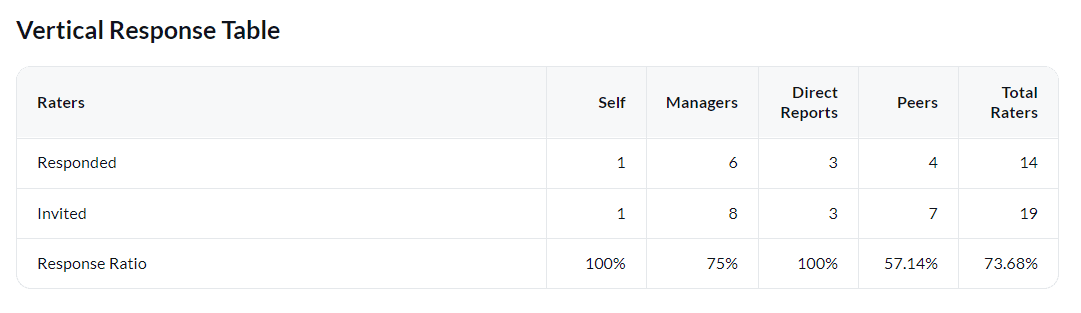
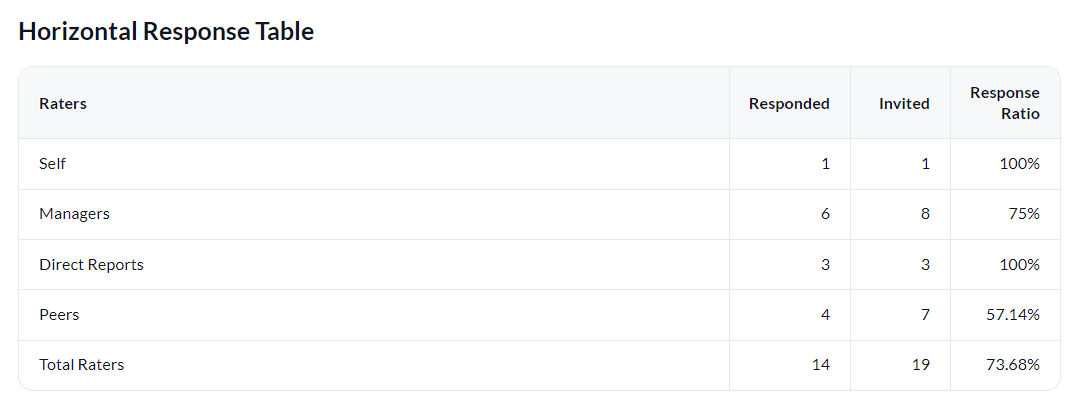
In public surveys, only the responded count will be displayed. The invited count and response ratio will not be available.
Response rate table - report cover page
Display the overall response rate from all rater groups on the report cover page.
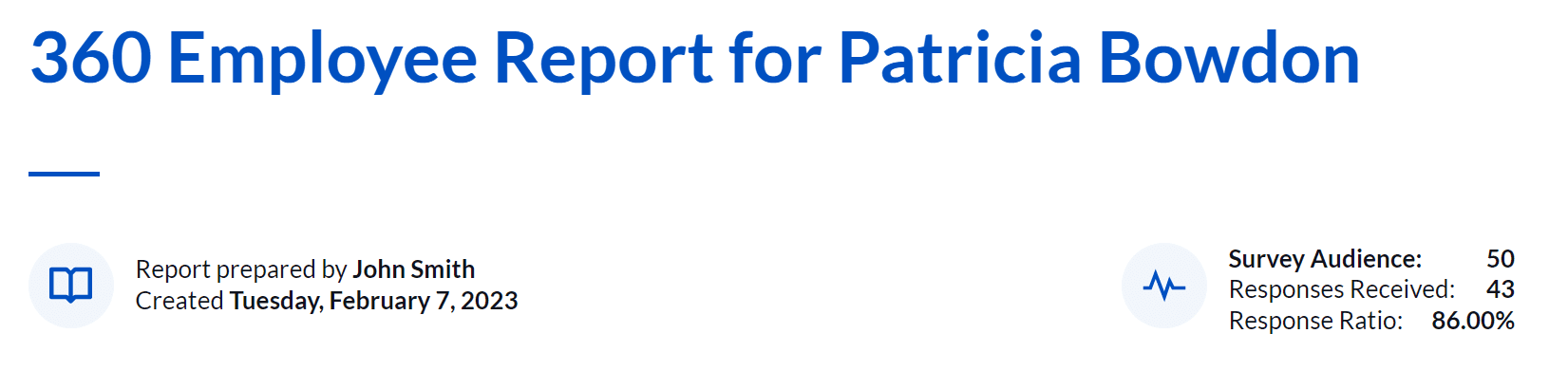
In public surveys, only the responded count will be displayed. The invited count and response ratio will not be available.
Quantitative analysis
Analyze the response data using statistical calculations.
Question mean table per rater group for single competency
Display the mean of all responses for each rater group for all behaviors within a competency.
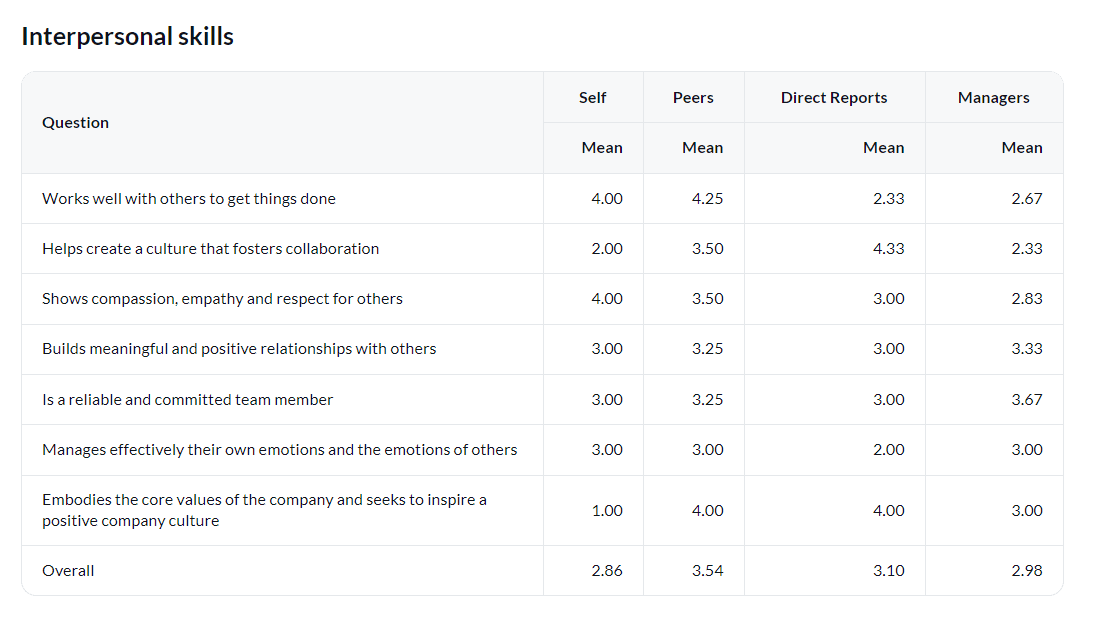
Response frequency table for single competency
Display the number of times a particular answer was selected for multiple Likert scale questions for all behaviors within a competency.
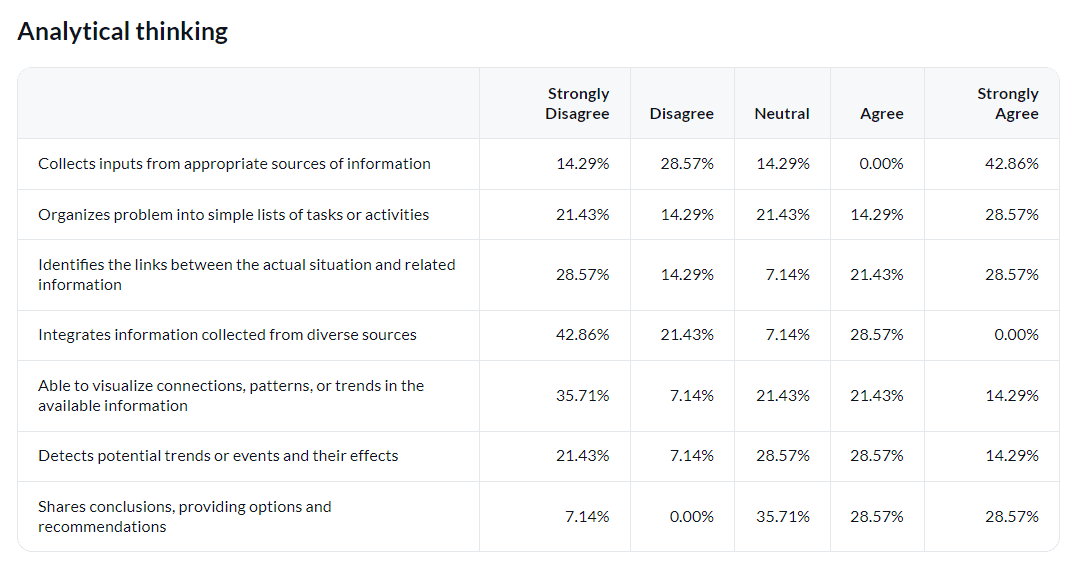
Not supported in rollover reports.
NPS question table
Display the Net Promoter Score (NPS) which is a calculated value between the promoters (percent positive rating) and the detractors (percent negative rating) for a question.

Gap analysis table for all competencies
Display and compare the employee's self evaluation average to the other rater groups' evaluation average presenting the difference in a table.
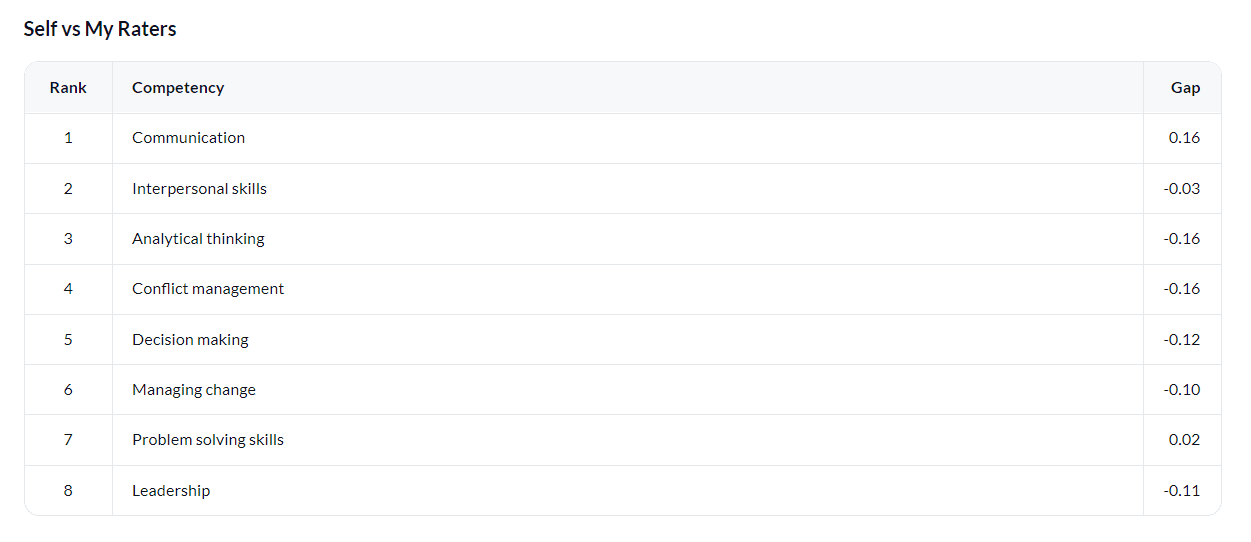
Summary results per rater group of all competencies
Display the mean of all responses for each rater group in all competencies.
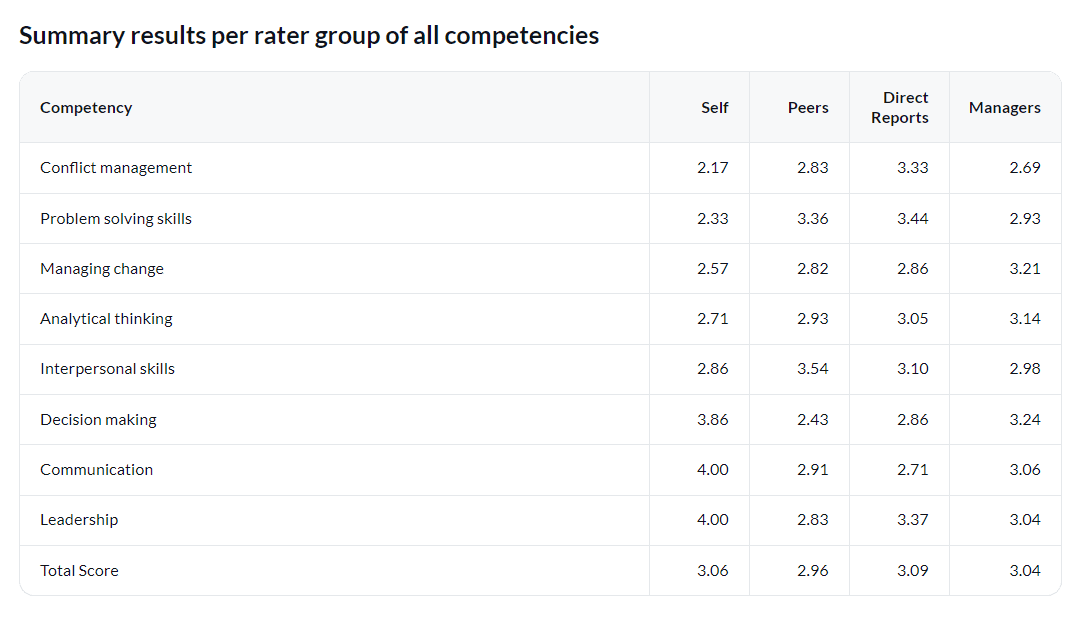
Qualitative analysis
Analyze the response data using subjective judgment.
Comment response table per rater group
Displays the full text of all responses received for a selected comment question from all rater groups.
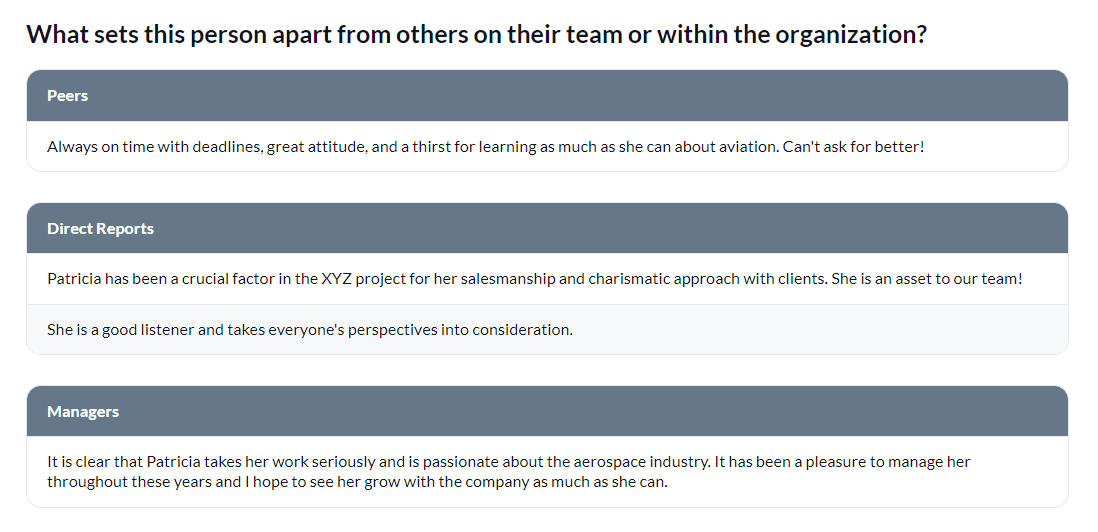
Trend analysis
In order to track and analyze trends between different assessment periods (quarters, years, etc.) in your organization, you will need to map all projects from each assessment period to a master project so that data can be analyzed and displayed together. This will provide you with unique insights to identify any trends in improvement.
- Project mapping can be applied to any type of report (individual, group by and rollover).
- Not all visualizations types (report blocks) support trend analysis. This section highlights the ones that do.
- Question bank question types are not supported for trend analysis in reports.
- The Blue Dashboard is an alternative solution built from the ground up with trend analysis in mind. It supports filtering, breakdowns and thresholds for safe querying of each stakeholder's respective results. To learn more, see Blue Dashboard (Overview).
To view specific steps on how to map your projects, questions, and rater groups for analyzing trends all in one report, see Map projects together for reporting.
Response rate table per assessment period
Display and compare the response rate for each rater group from different assessment periods.
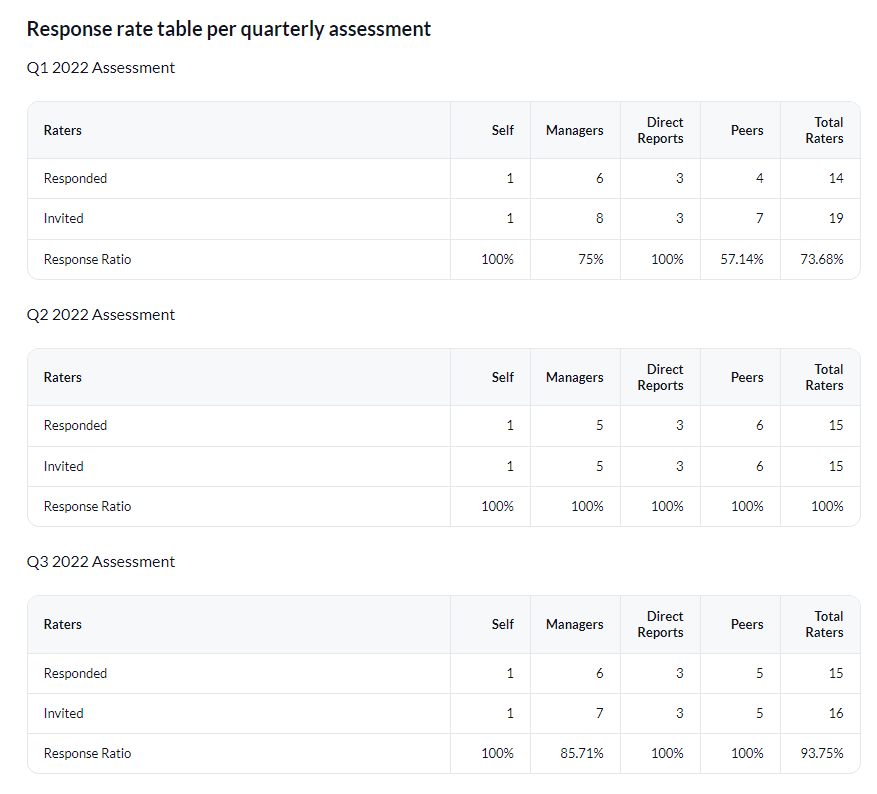
In public surveys, only the responded count will be displayed. The invited count and response ratio will not be available.
Summary results of all competencies per assessment period
Display and compare the mean for all competencies from each rater group across different assessment periods.
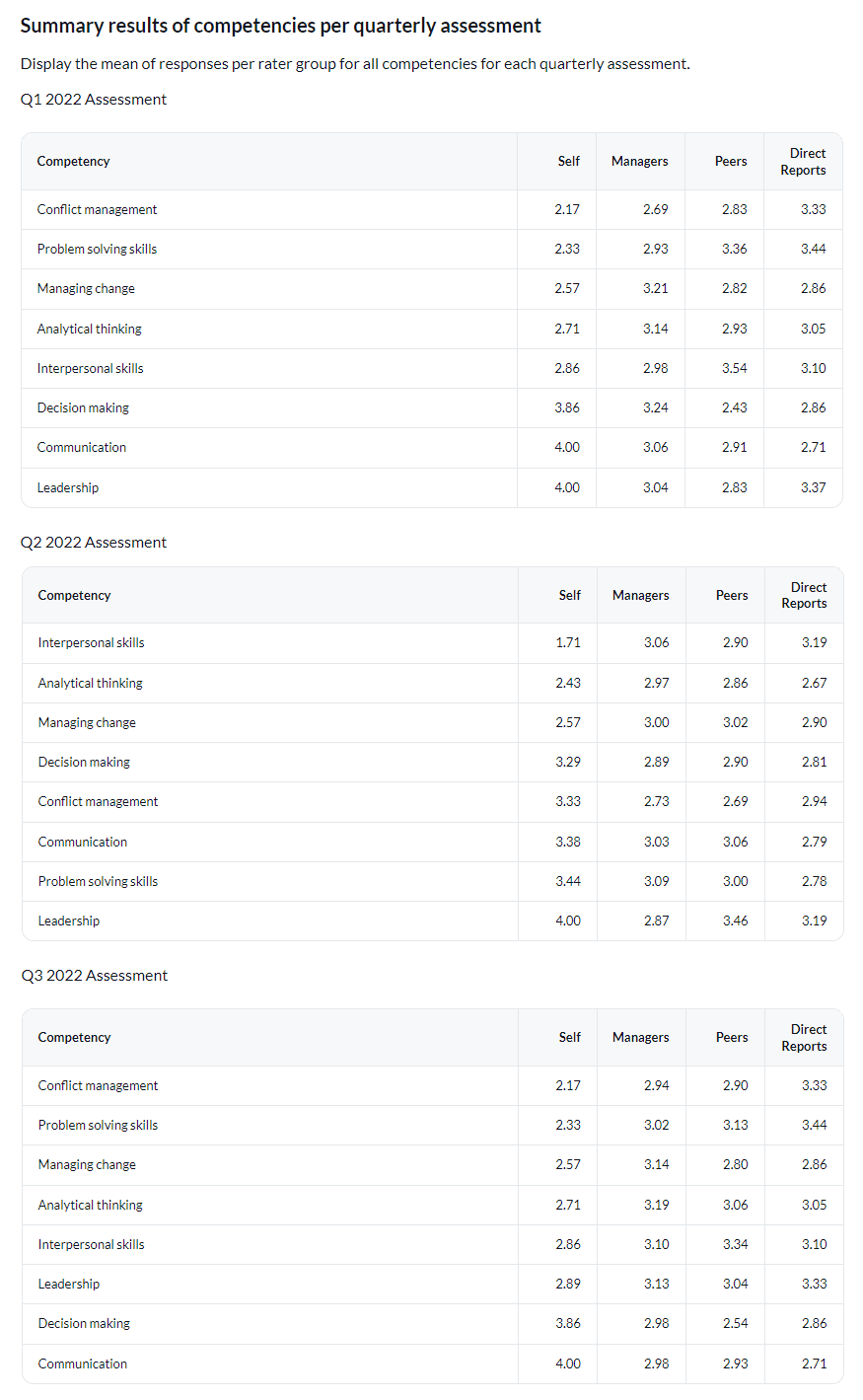
Gap analysis table per assessment period
Compare the employee's self evaluation average to the other rater group's evaluation average with the difference presented in separate tables from different assessment periods.
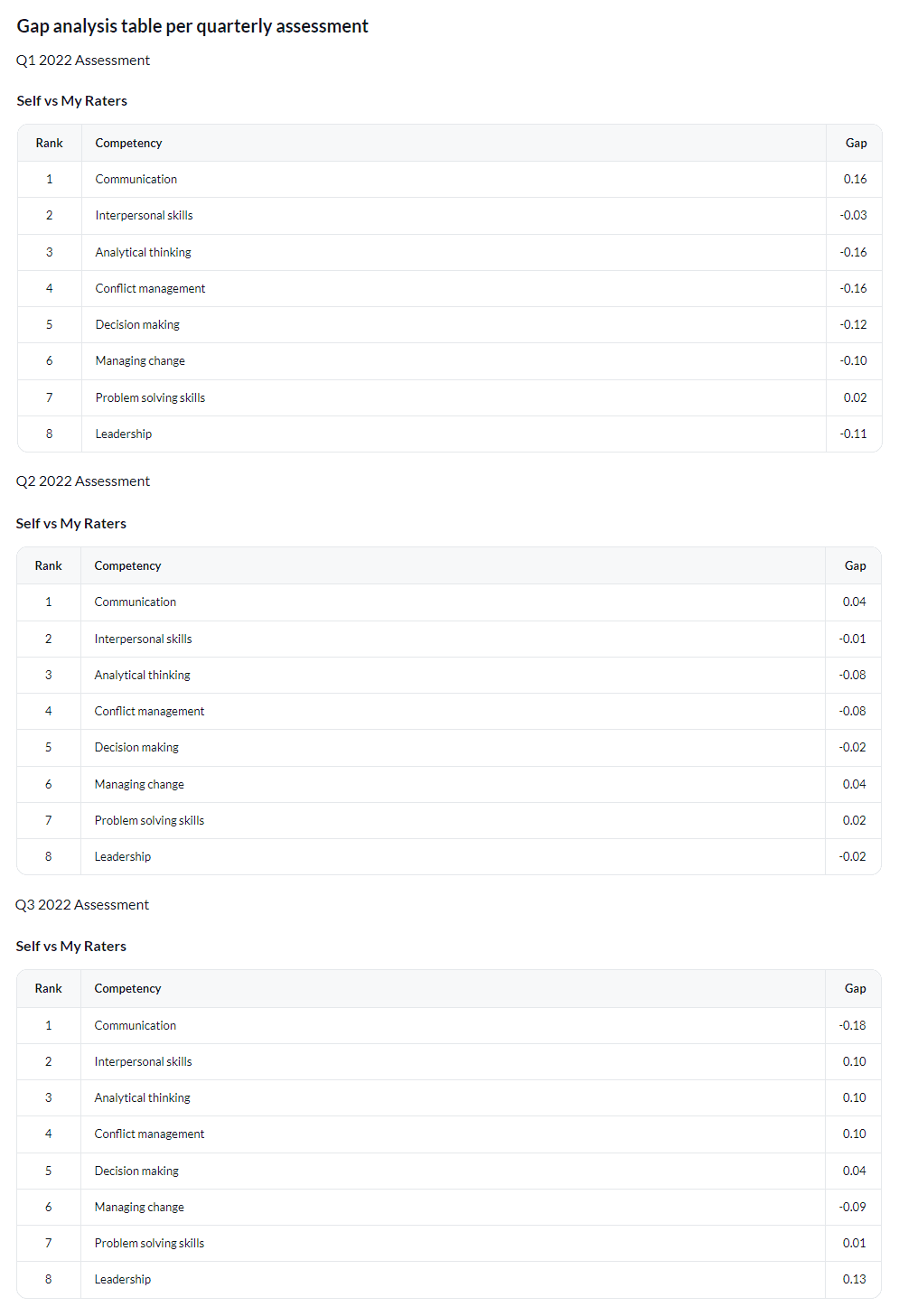
Question mean tables for a single competency per assessment period
Display and compare the mean for each rating item for all behaviors within a competency from different assessment periods.
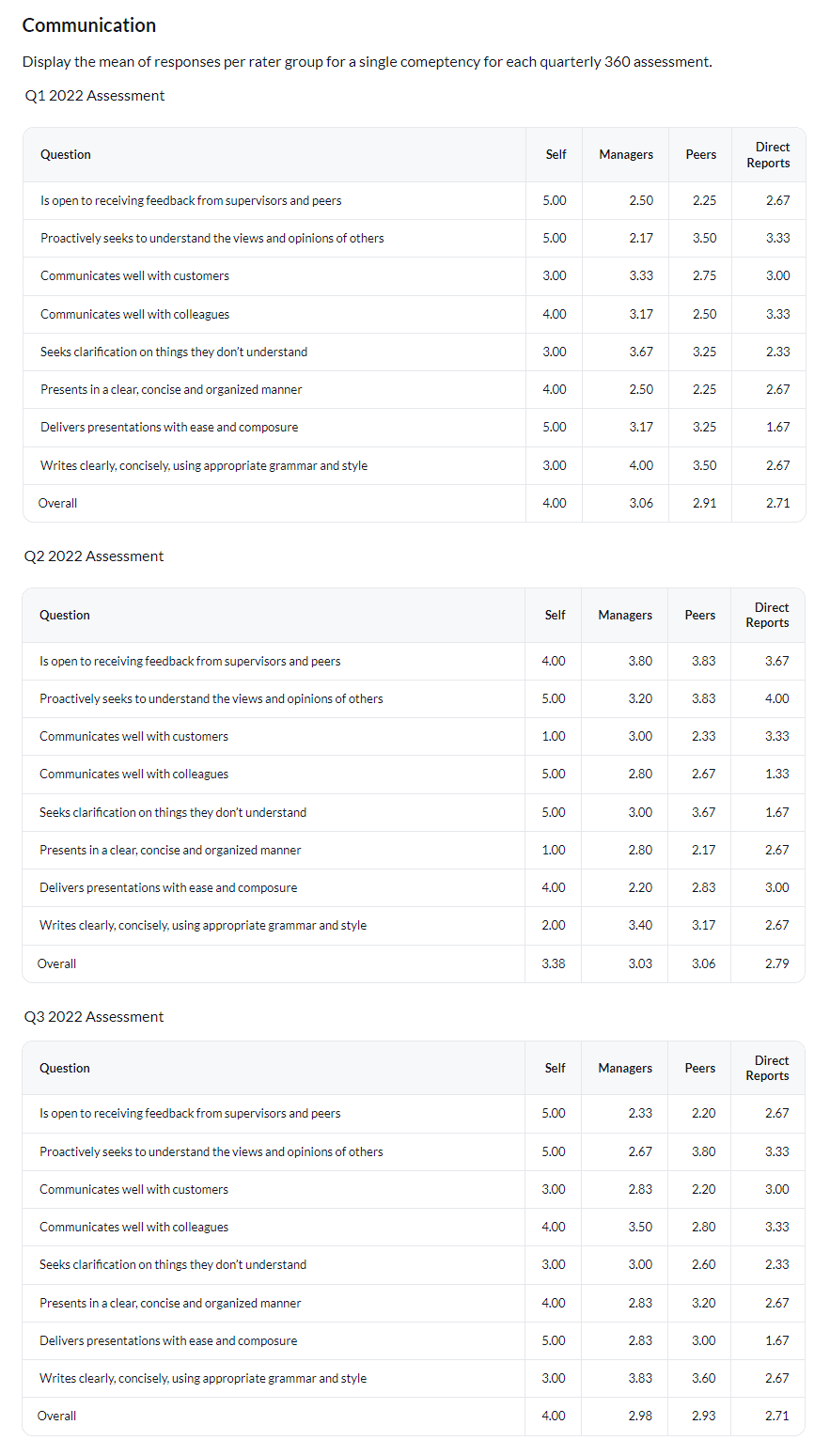
Comment response table for all raters per assessment period
Displays the full text of all responses received for a selected comment question from all rater groups per assessment period.
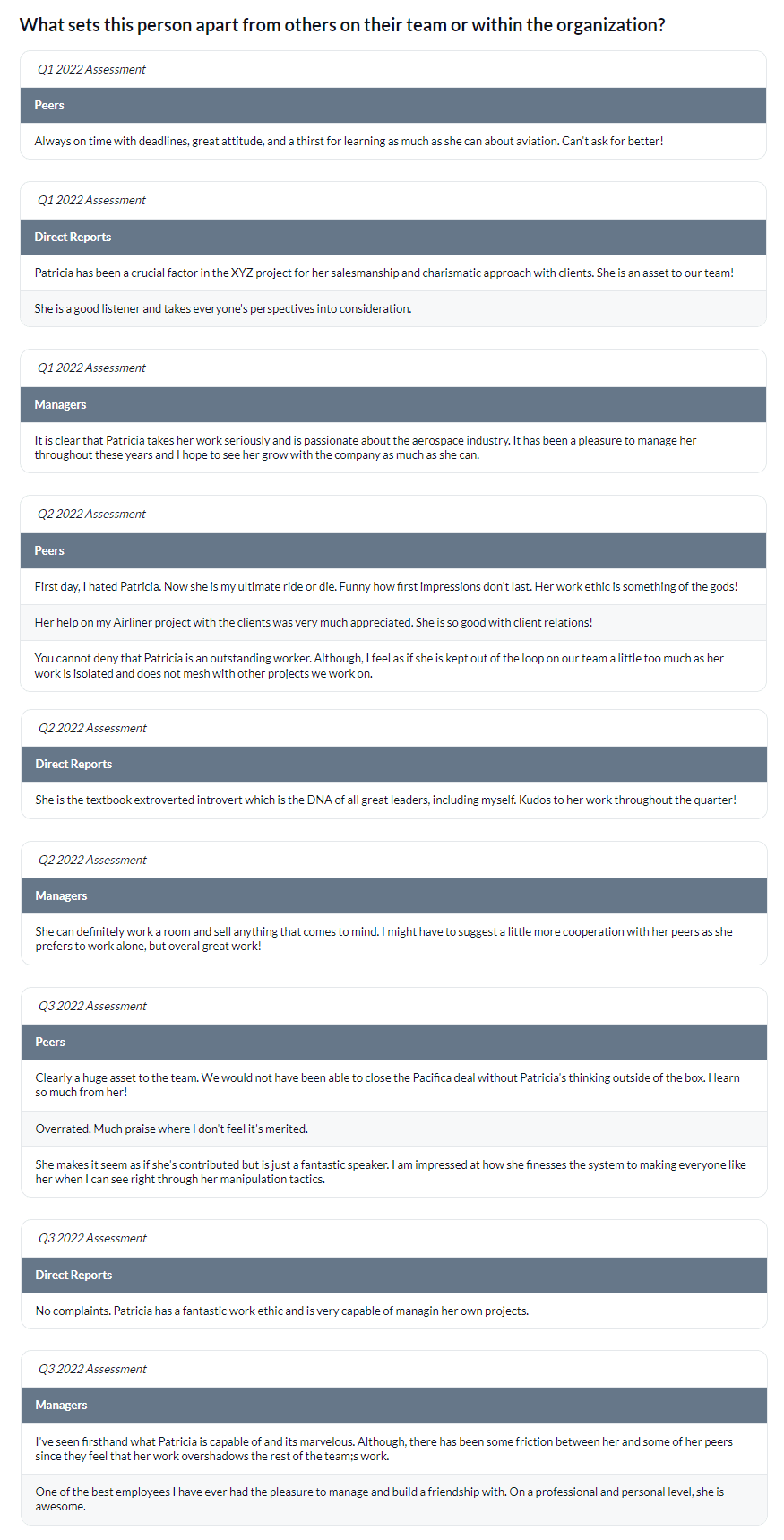
Agreement scale question table per assessment period
Display the agreement scale response (% disagree, % agree, and % neutral rating) from a single question across different assessment periods.
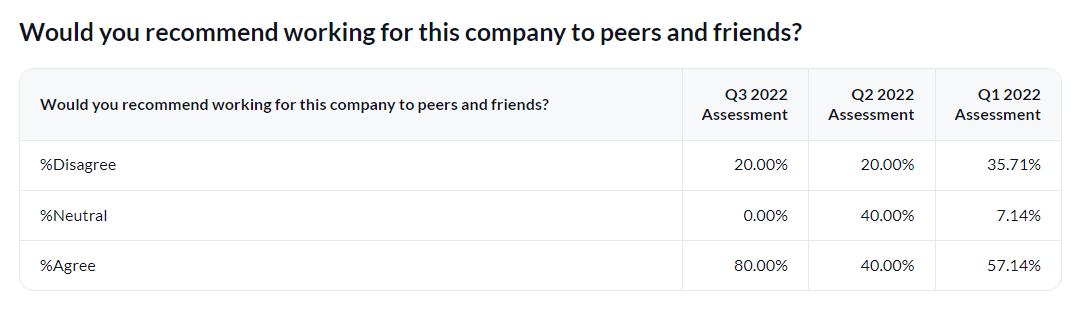
InExample charts and tables
InExample charts and tables