Frequency report block
Question - Frequency report blocks display the number of times a particular answer was selected. Various options are discussed below.
Virtual questions containing question bank questions do not support norm across responses or norm across subjects in the Question - Frequency report block.
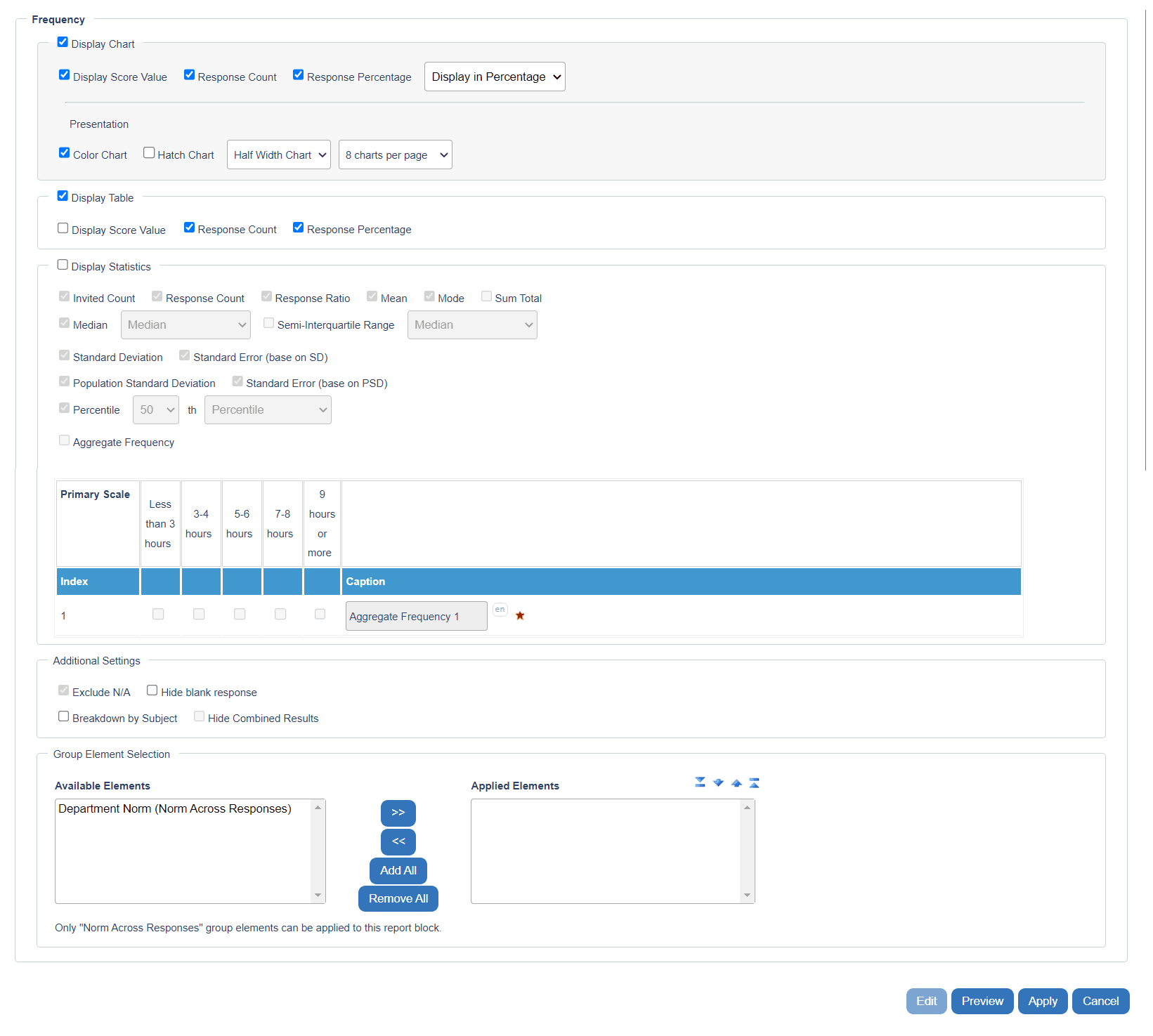
Response frequencies can be displayed for both primary and secondary scales. Make sure the Show 2nd Scale box is enabled to include both scales in the frequency analysis.
- Display Chart - displays a chart.
- Display Score Value - creates a list, based on score, as shown in the illustration.
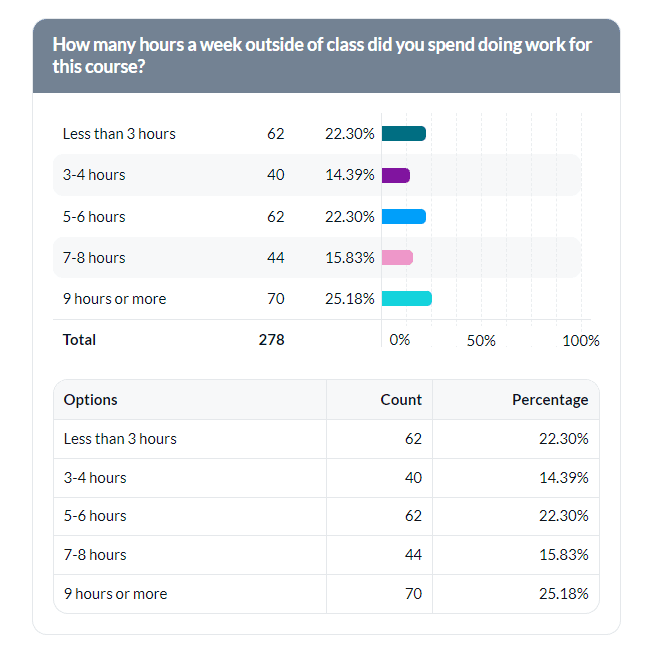
- Display Response Count - include the number of responses for each item.
- Display Response Percentage - include the percentage of responses for each item.
- Display Total Respondent Count - display the total number of selections (this option is only available for Multiple Selection report blocks).
- Display in Percentage/Frequency - display as percentage or values.
- Presentation
- Color, Hatch - charts are generated using colors or using hatch marks. Hatch marks tend to be more accessible to the color blind.
- Full/Half Width Chart - charts can consume half the width of a page or the full width of a page.
- Charts per Page - allow page breaking within the block itself by setting how many charts to display on a single page. When using larger scales (6-point scales), it is recommended to display fewer charts per page than when displaying short and compact questions.
When you select the number of charts per page, for a multi-page report block, the Report Block title, description, and the word “continued” will appear on the second and following pages of the report.
- Display Table
- Display Score Value - Check to display the score point value of each item (this option is only available to Single Selection or Single Selection Table question types).
- Display Response Count - Check to display the response count.
- Display Response Percentage - Check to display the response percentage.
- Display Total Response Count - Check to display the total number of selections (this option is only available for Multiple Selection report blocks).
- Display Statistics - display statistics, then check the options you wish to display.
- Display Competency Statistics - display the competency’s overall statistics, then check the options you wish to display. You can optionally provide a caption for the Competency Statistics in the text box provided. Competency Statistics are available for Single Selection Table questions only.
- Presentation (Cross Tabulation) - Select the number of tables per page. Single Selection Table Questions only.
- Additional Settings
- Hide Combined Results - Check to ensure that the combined results for all subjects are not displayed.
- Exclude N/A - Check to remove ‘Not Applicable’ responses from the report (this option is only available to Single Selection or Single Selection Table question types).
- Display Distribution for ‘Other, Specify’ - Check to display alternative responses on the chart and/or table. When you create a Single Selection or Multiple Selection question, you can select the “Other, Specify” option, which allows the rater to type in their own response (this option is only available to Single Selection or Multiple Selection question types).
- Specify Distribution - Use the drop-down list to select the maximum number of “Other” responses to display.
- Group Element Selection - By default, each rating question will be displayed as a singular score represented by the sum of all raters divided by the total. This display mode will be used when there are no group elements.
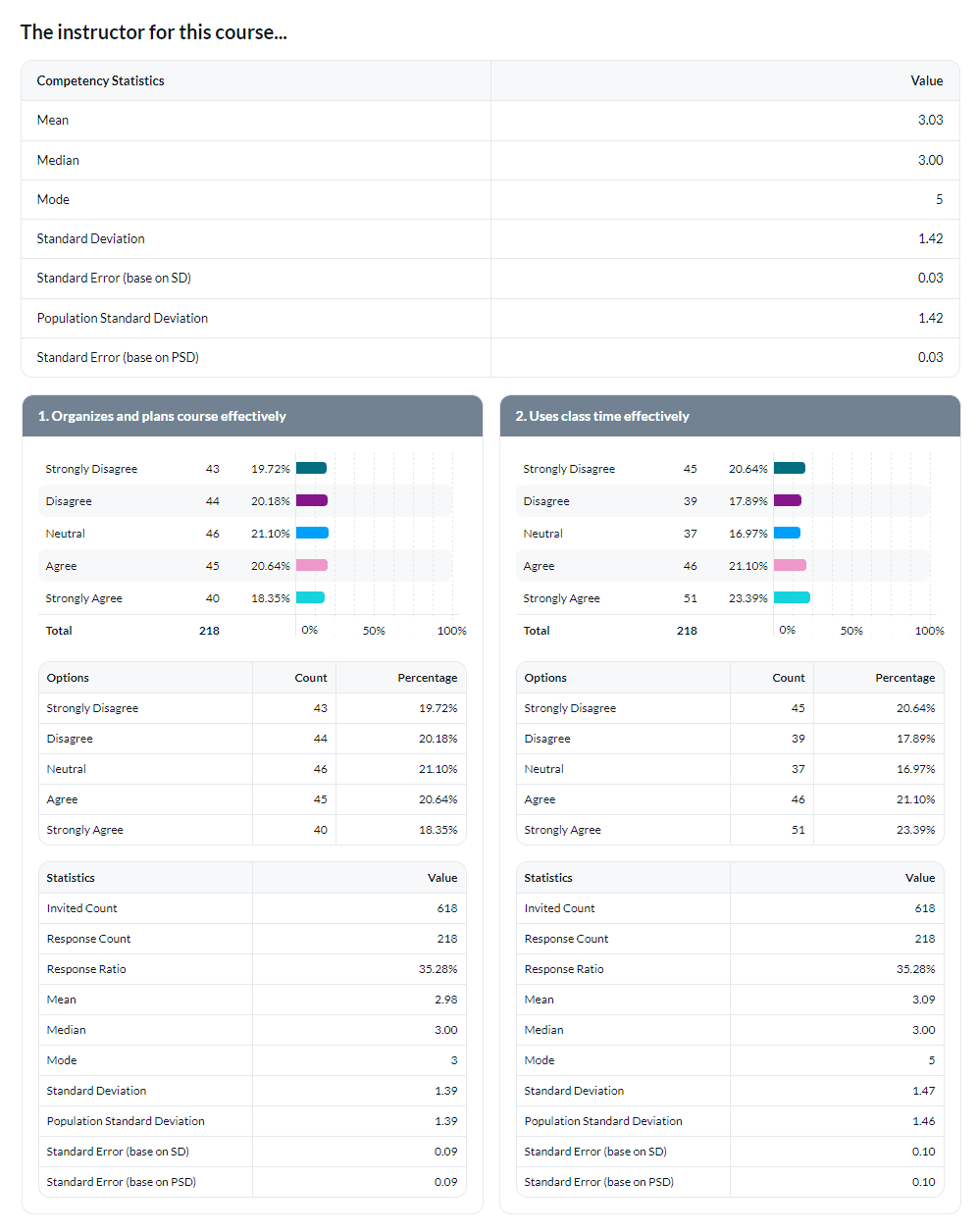
In your Frequency block, if you have selected a question with a Numeric Box display type, and a minimum and maximum value, note the following:
- Subtract your minimum from your maximum. For instance, if it’s 100 – 10 = 90. This is your range (90).
- You can have up to 25 intervals in this range.
- Therefore, each interval size would have to be at least (100 - 10) / 25 = 3.6. This number must be a non-negative integer, so we round up the number, and therefore you must have an interval size of at least 4.
InReport blocks
InReport blocks
InAdd questions to your questionnaire
InAdd a question report block
InAdd a question report block
InAdd a question report block
InAdd a question report block