Sentiments (SEN)
Sentiment analysis
Analyzing employee and student comments using Sentiment (SEN) analysis can help your organization:
- improve engagement
- enhance the employee / student experience
- increase the visibility of your organization’s efforts to respond to their needs
- reveal specific demographics within your organization where issues or trends could require further consideration.
Sentiment analysis assigns an attribute (Positive, Negative, Neutral, Not Explicit, or Mixed) to each comment as it is analyzed, capturing the commenter’s feelings. For more information, refer to the description and examples of each attribute below.
When you upload and analyze your comments, MLY assigns a sentiment to every comment. The Global sentiment which appears in the Overview screen refers to the overall tone of the comments analyzed.
Sentiment analysis uses the following 5 sentiments:
Positive
A positive sentiment is assigned when the commenter is pleased (or happy) about something.
Example:

Negative
A negative sentiment is assigned when the commenter is dissatisfied with something.
Example:

Neutral
A neutral sentiment indicates a feeling or attitude that falls between positive and negative. Some possible keywords which could be associated with a neutral sentiment are "Ok, fair, not bad, acceptable, satisfactory, average, etc."
Example:

Not explicit
A not explicit sentiment is assigned when there is no clear sentiment that is being described. There is not enough information or context to assign a sentiment.
Example:

Mixed
A mixed sentiment is assigned when there is more than one sentiment expressed but neither sentiment outweighs the other, therefore a dominant sentiment cannot be applied. In this example, the respondent is positive about the instructor overall, but is negative (concerned) about the instructions given for assignments.
Example:

To review the sentiments in your analysis, start with the Overview screen. This screen shows the total number of comments analyzed and the percentage for each sentiment attribute. It also provides insights into topics by sentiment and a breakdown by topic and sentiment. You can drill down into any of these areas to explore the comments further. Use the advanced topic and demographic filters to gain a deeper understanding of the analysis and address issues to improve the employee or student experience.
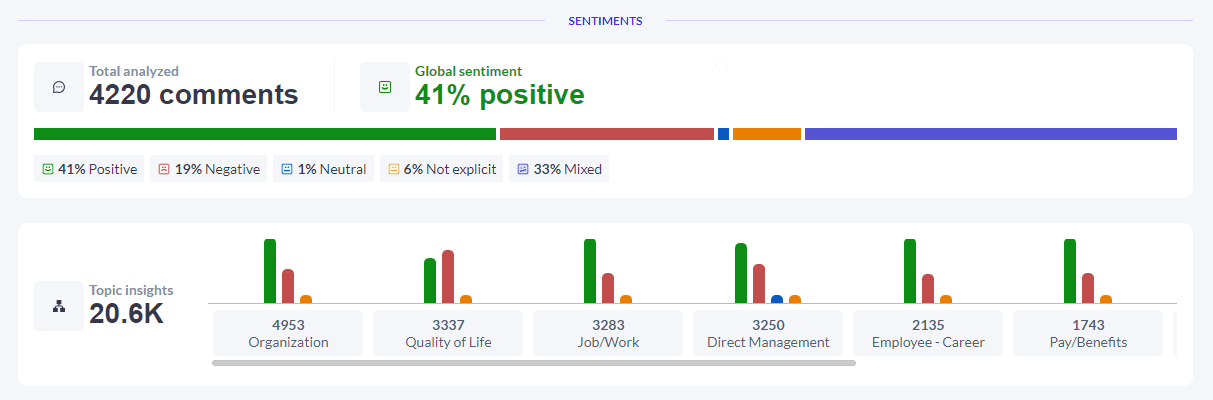
Dig deeper into your analysis
Use this link to access step by step instructions to Filter an analysis.
InEmployee experience intelligence (EEI)
InMLY insights
InMLY insights