Employee experience intelligence (EEI)
Introduction to Employee Experience Intelligence (EEI)
Analyzing employees’ comments using the EEI analysis can help your organization:
- attract better talent,
- increase employee engagement,
- improve job performance,
- eliminate attrition of key talent,
- and more...
This analysis provides insights which can support action plans that ensure your employees have the opportunity to perform at their best, that they evolve with the organization and in their own personal careers, and that the potential risks of employee attrition (especially key talent) can be eliminated or minimized.

Suggested feedback sources
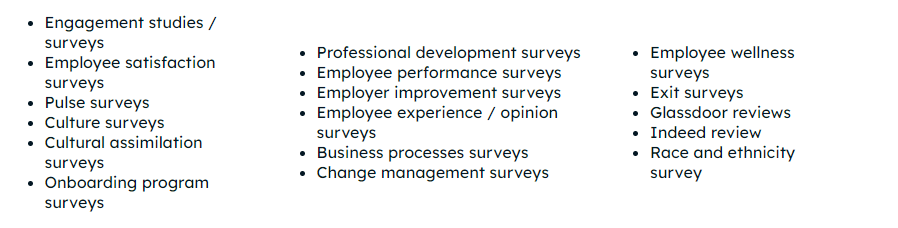
Analysis
The EEI analysis allows you to categorize comments using over 308 topics together with the 3 default analysis types - Sentiments (to measure sentiment level), Recommendations (to discover actionable insights) and Alerts (to detect and flag harmful text for further consideration). Results of the analysis are presented in 5 screens: Summary (optional), Overview, Widgets, Topics explorer and Comments explorer (see screenshots below). The Overview and Dashboard allow you to easily drill down to topics and the actual comments to further explore each element of the analysis.
Overview
This screen enables you to quickly grasp which insights matter the most in your multi-model analysis using a combination of graphs, bars and pie charts to highlight key insights sorted by sentiments, recommendations, topics and alerts.
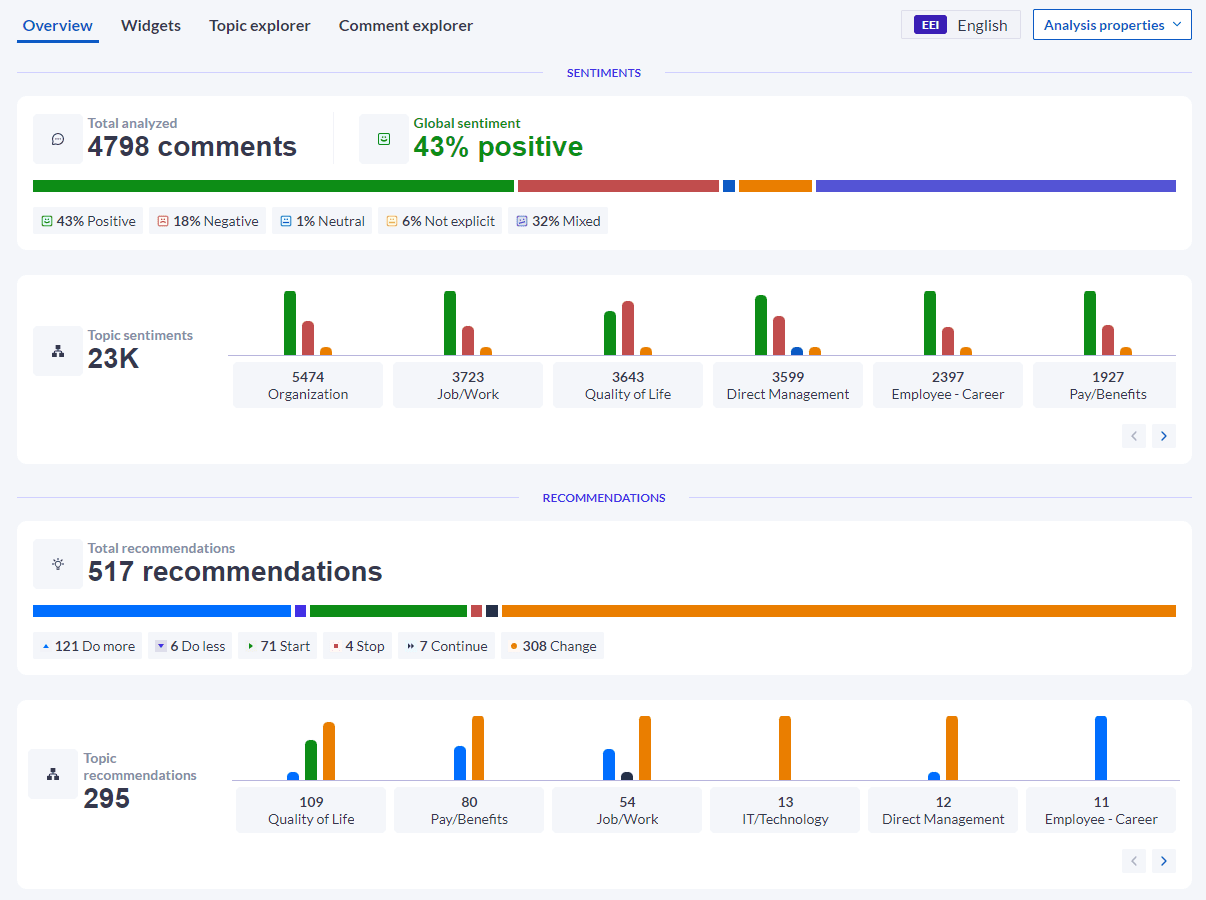
Widgets
Explore your analysis based on these specialized widgets:
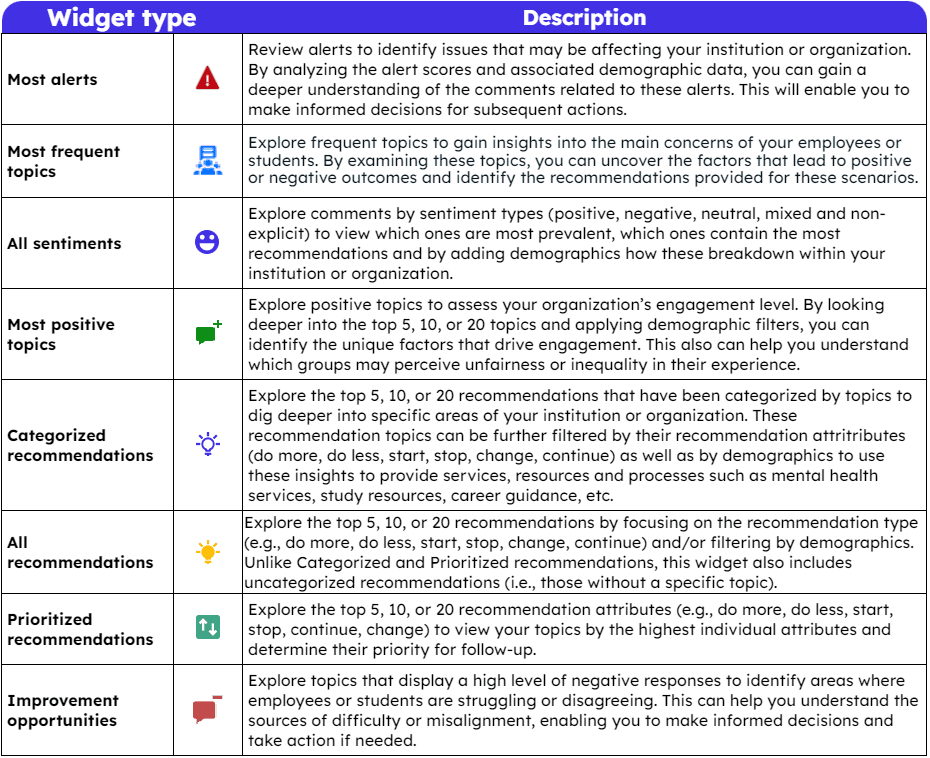
You can also create new widgets or filter the existing widgets to view your results by any demographic or filter in the widget settings.
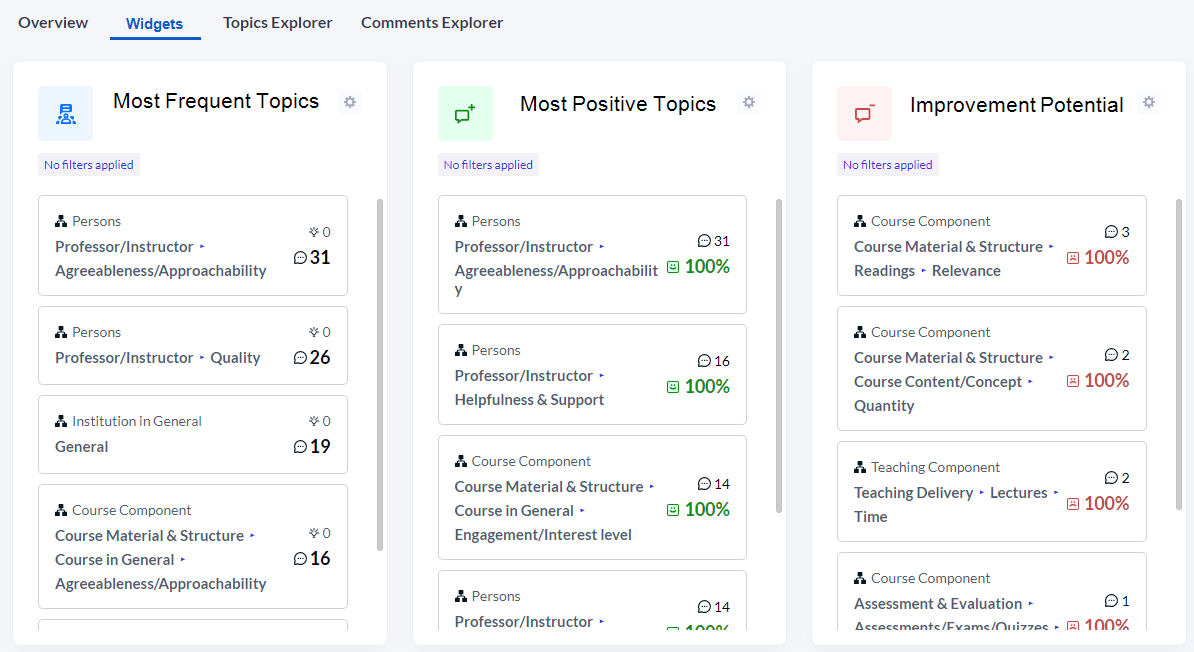
Topic explorer
To assist users in focusing in on the comments that most reflect the sentiments or recommendations selected by MLY, the Topic Summary displays the top 5, 10, or 20 comments that scored highest for that topic.
This screen displays top level topic insights discovered during the analysis sorted by Sentiments or Recommendations. Users can click on the ![]() icon beside various topics to expand the section and drill down to view sub-topics which provide more specific insights. In addition, users can click on the
icon beside various topics to expand the section and drill down to view sub-topics which provide more specific insights. In addition, users can click on the ![]() icon to view the top most representative comments for the sub-topic selected. Click here to learn more about Sentiments and Recommendations.
icon to view the top most representative comments for the sub-topic selected. Click here to learn more about Sentiments and Recommendations.
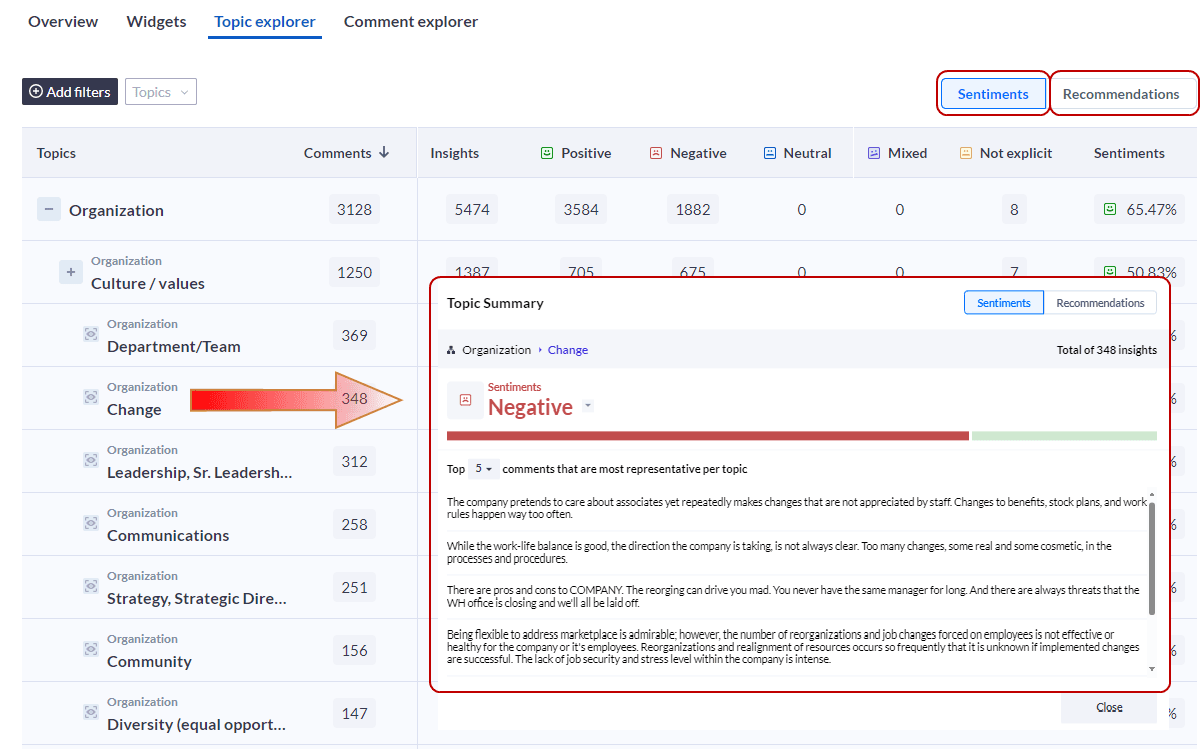
Topic list
Click here to see an EEI topic list with definitions, keywords, and examples
Comment explorer
This screen lists all of the analyzed comments and provides the total number of comments analyzed with the overall sentiment percentage for each sentiment topic (Positive, Negative, Neutral, Not Explicit and Mixed). You can also sort the comments listed by Most positive, Most negative, Most recommendations, Alerts: Low to High, and Alerts: High to Low. Just below each comment, the global sentiment, number of topics, number of recommendations, and alerts level are displayed.
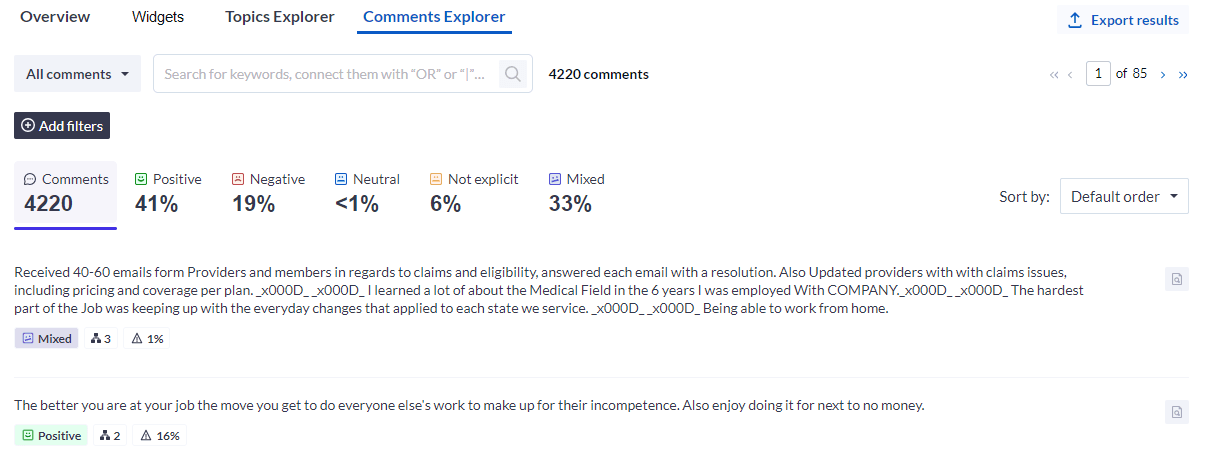
Dig deeper into your analysis
Use this link to access step by step instructions to Filter an analysis.
InMLY insights
InMLY insights
InMLY insights
InEmployee learning intelligence (ELI)