Employee learning intelligence (ELI)
ELI introduction
Analyzing employees’ comments using the ELI model can help your organization:
- improve training content and delivery for better knowledge retention and skills acquisition to increase job performance.
- create learning environments that ensure successful learning outcomes and improve learner satisfaction.
- better manage training staff to respond to employees’ expectations.
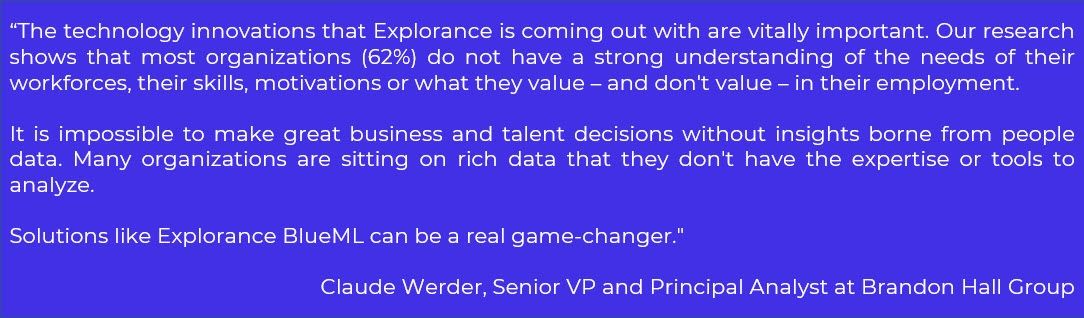
Suggested feedback sources

ELI analysis
The ELI analysis enables you to categorize comments based on 374 pertinent Learning & Development topics together with the 3 default analysis types- Sentiments (to measure sentiment level), Recommendations (to discover actionable insights) and Alerts (to detect and flag harmful text for further consideration). Results of the analysis are presented in 5 screens: Summary (optional), Overview, Widgets, Topics explorer and Comments explorer (see screenshots below). The Overview and Widgets allow you to easily drill down to topics and the actual comments to further explore each element of the analysis.
Overview
This screen enables you to quickly grasp which insights matter the most in your multi-model analysis using a combination of graphs, bars and pie charts to highlight key insights sorted by sentiments, recommendations, topics and alerts.
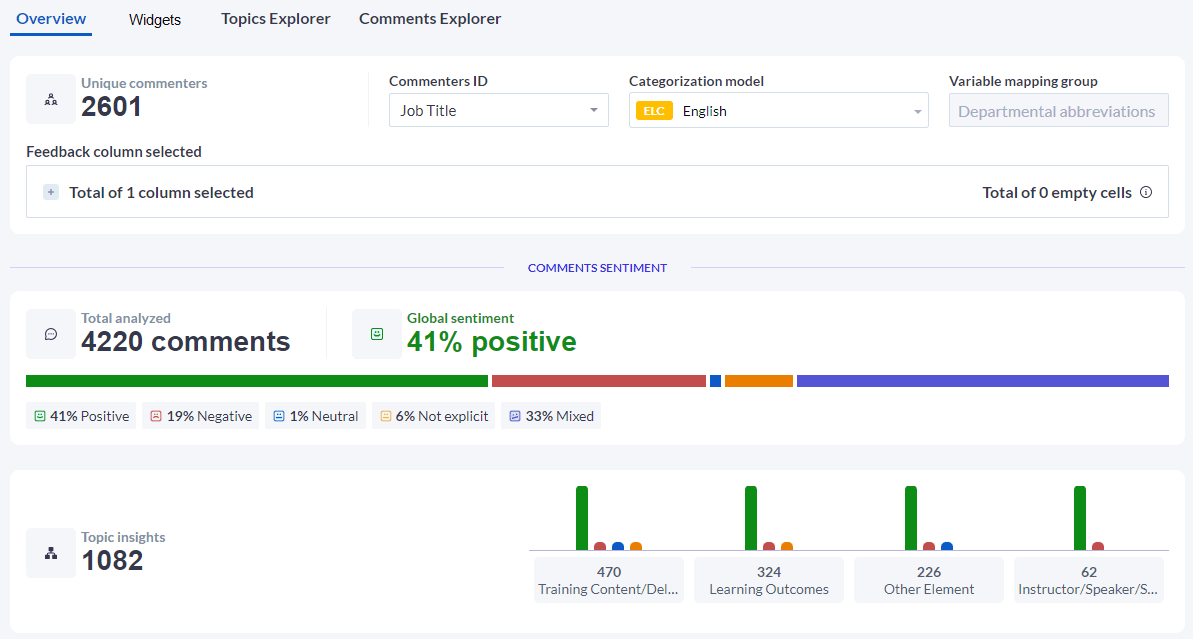
Widgets
Explore your analysis based on specialized widgets:
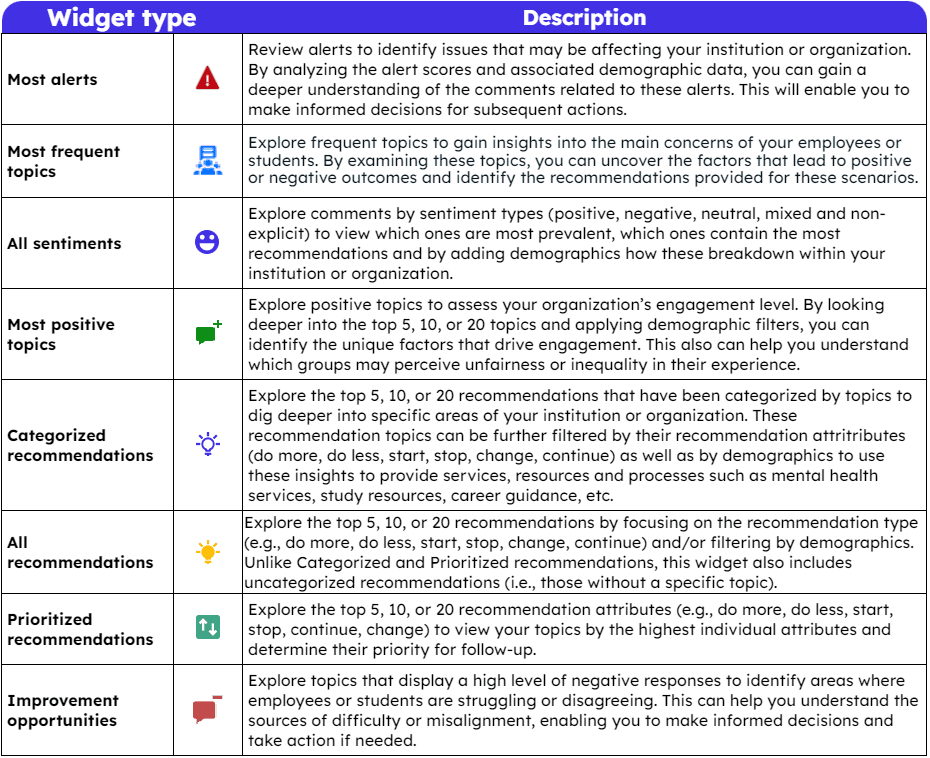
You can also create new widgets or filter the existing widgets to view your results by any demographic or filter in the widget settings.
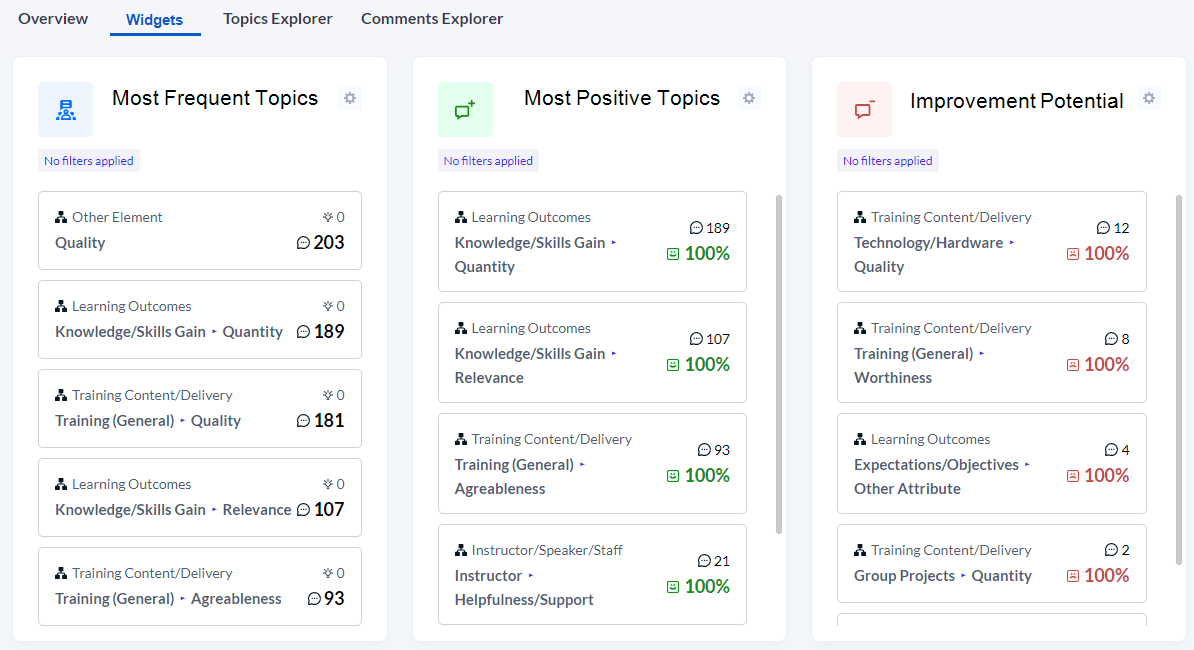
Topic explorer
To assist users in focusing in on the comments that most reflect the sentiments or recommendations selected by MLY, the Topic Summary displays the top 5, 10, or 20 comments that scored highest for that topic.
This screen displays top level topic insights discovered during the analysis sorted by Sentiments or Recommendations. Users can click on the ![]() icon beside various topics to expand the section and drill down to view sub-topics which provide more specific insights. In addition, users can click on the
icon beside various topics to expand the section and drill down to view sub-topics which provide more specific insights. In addition, users can click on the ![]() icon to view the top most representative comments for the sub-topic selected. Click here to learn more about Sentiments and Recommendations.
icon to view the top most representative comments for the sub-topic selected. Click here to learn more about Sentiments and Recommendations.
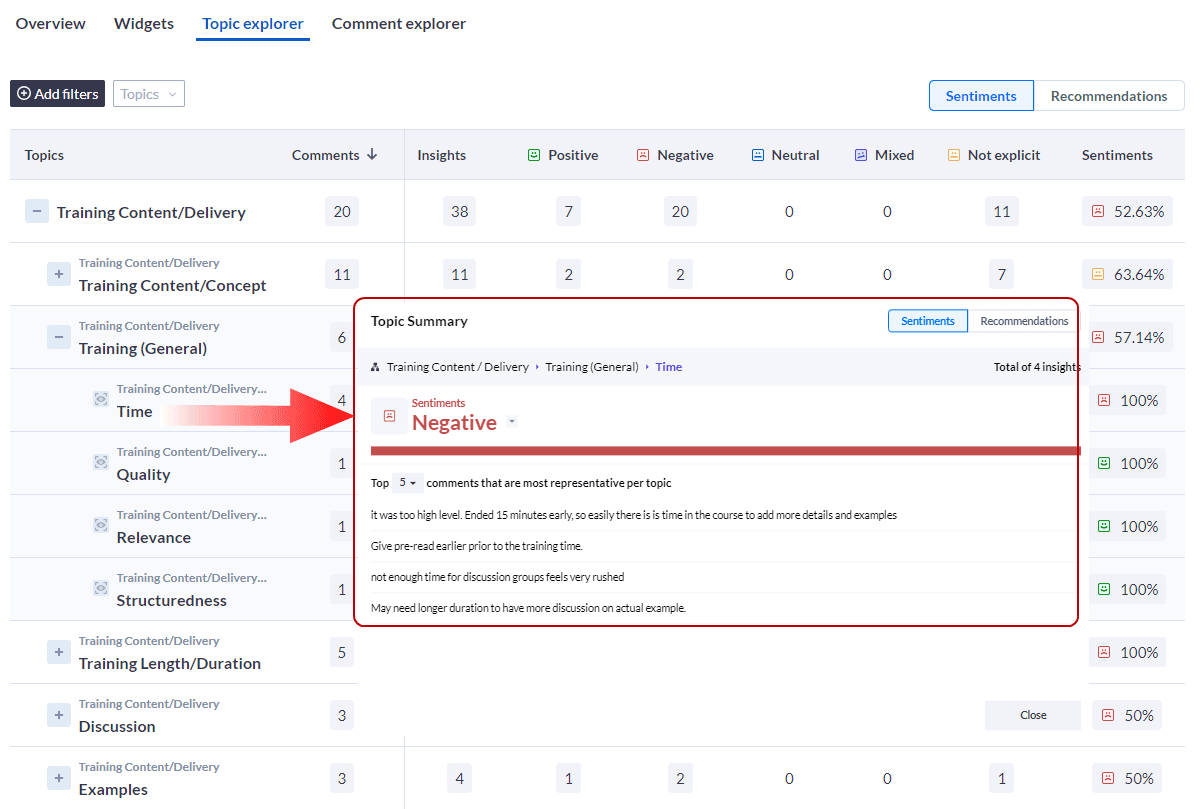
TOPIC LIST
Click here to see an ELI topic list with definitions, keywords, and examples
Comment explorer
This screen lists all of the analyzed comments and provides the total number of comments analyzed with the overall sentiment percentage for each sentiment attribute (Positive, Negative, Neutral, Not Explicit and Mixed). You can also sort the comments listed by Most positive, Most negative, Most recommendations, Alerts: Low to High, and Alerts: High to Low. Just below each comment, the global sentiment, number of topics, number of recommendations, and alerts level are displayed.
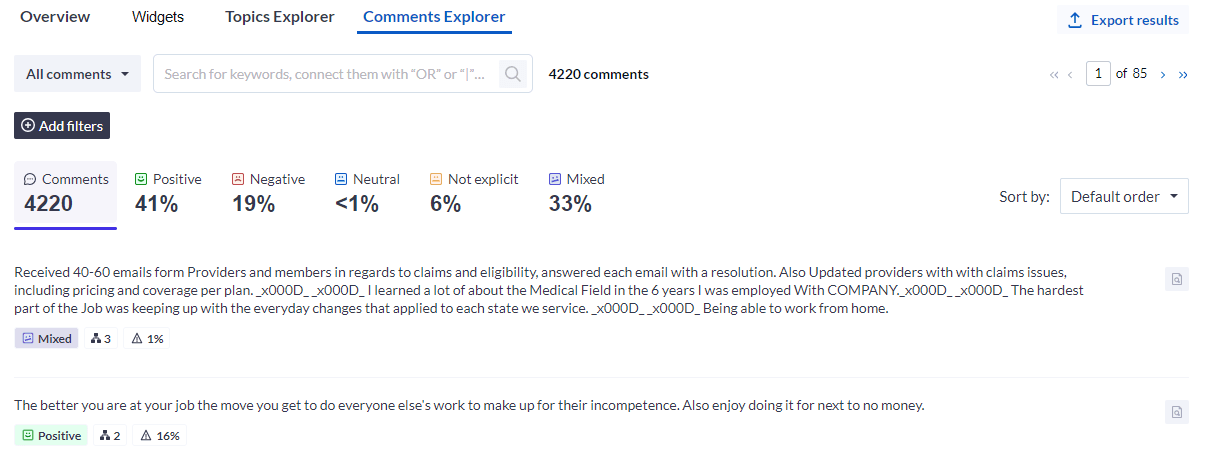
Dig deeper into your analysis
Use this link to access step by step instructions to Filter your analysis.
InMLY insights
InEmployee experience intelligence (EEI)
InMLY insights
InMLY insights